Top Files Downloader adware (spam) - Free Guide
Top Files Downloader adware Removal Guide
What is Top Files Downloader adware?
Top Files Downloader extension can start spamming users with annoying pop-ups

Top Files Downloader is a browser extension that has adware[1] capabilities. It can cause an increased amount of commercial content, like pop-ups, banners, and redirects, even when the browser is closed. However, it is promoted as a handy tool that helps users download files online. There should be no need to say that the application does not provide any benefits.
Such tools are created by crooks who want to generate revenue from pay-per-click advertising. The problem is, that they might be using rogue advertising networks[2] that place ads leading to dangerous websites. People can end up on scam pages that try to trick them into providing personal information, downloading PUPs (potentially unwanted programs),[3] and even malware.
| NAME | Top Files Downloader |
| TYPE | Adware |
| SYMPTOMS | Annoying pop-ups and other types of advertisements start appearing on the screen |
| DISTRIBUTION | Shady websites, deceptive ads, freeware installations |
| DANGERS | Links embedded in the ads might lead to dangerous websites |
| ELIMINATION | Eliminate the extension through your browser settings; scanning the machine with anti-malware tools is recommended |
| FURTHER STEPS | Use FortectIntego to get rid of any remaining damage and to optimize the machine |
Distribution methods
Usually, bogus browser extensions are spread on shady sites. Crooks use social engineering[4] methods to trick people into believing they are getting a good tool or sometimes the extensions are disguised as completely different programs. Most often users use unsafe download sources and unknowingly install something they did not intend to.
We recommend using official web stores. Apps that get listed there go through an extensive review process. However, you should still do your research – read the reviews, look at the ratings, and the number of users. It is best to pick plugins that have plenty of positive feedback and thousands of users.
Beware of claims that seem too good to be true. If an add-on is claiming that it can increase your download speed, it is false because the download speed depends on your Internet connection. You should also read the descriptions fully as fraudsters often make spelling and grammar mistakes.
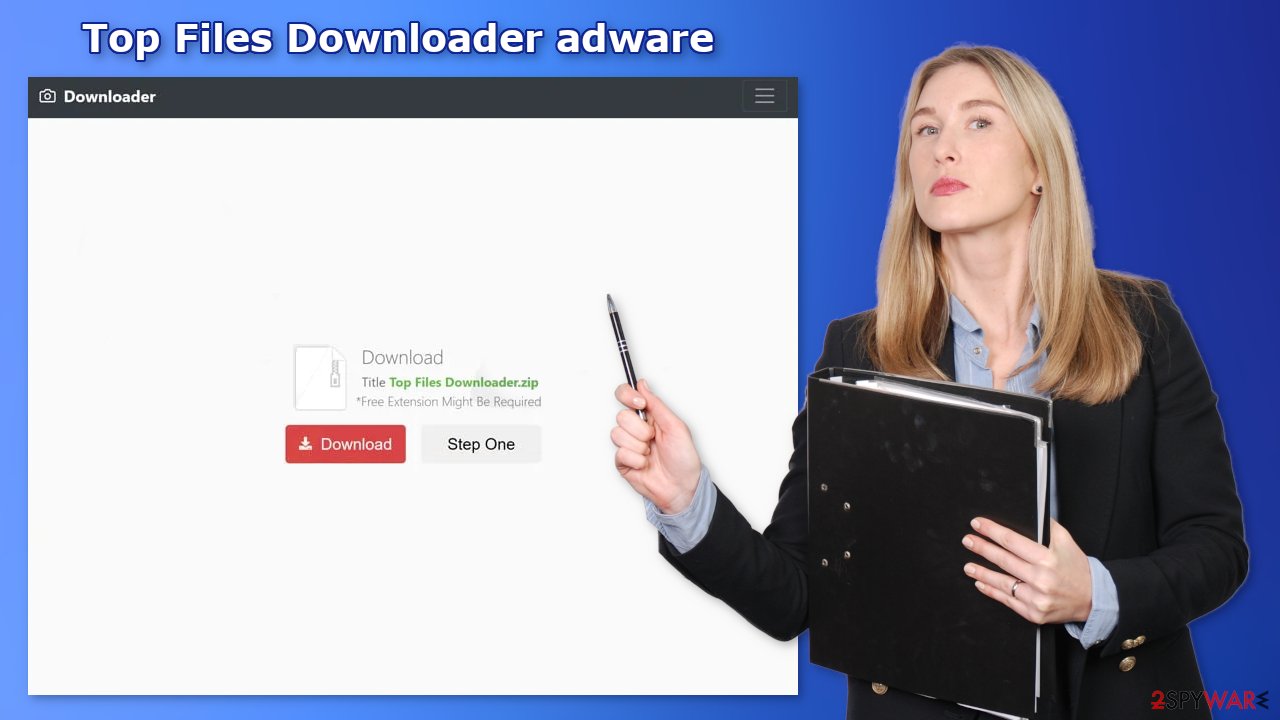
Protect your privacy
Almost all websites and web applications nowadays require you to accept cookies. Because you experienced pop-up spam without knowing, there is a big chance you were browsing through questionable sites that could still be tracking your browsing activity.
Cookies can store data such as the websites you visit, links you click on, things you type in the search, and what you purchase online. It can alter be sold to advertising networks or other third parties. We recommend using a repair tool like FortectIntego, which can automatically clear your browsers from cookies and cache, clear up space, fix corrupted files, system errors and optimize the performance of the device
Remove Top Files Downloader adware
Top Files Downloader adware can be removed by going to the browser settings and looking at the extension list. We recommend removing plugins one by one to see if you notice any changes.
How to prevent from getting adware
Protect your privacy – employ a VPN
There are several ways how to make your online time more private – you can access an incognito tab. However, there is no secret that even in this mode, you are tracked for advertising purposes. There is a way to add an extra layer of protection and create a completely anonymous web browsing practice with the help of Private Internet Access VPN. This software reroutes traffic through different servers, thus leaving your IP address and geolocation in disguise. Besides, it is based on a strict no-log policy, meaning that no data will be recorded, leaked, and available for both first and third parties. The combination of a secure web browser and Private Internet Access VPN will let you browse the Internet without a feeling of being spied or targeted by criminals.
No backups? No problem. Use a data recovery tool
If you wonder how data loss can occur, you should not look any further for answers – human errors, malware attacks, hardware failures, power cuts, natural disasters, or even simple negligence. In some cases, lost files are extremely important, and many straight out panic when such an unfortunate course of events happen. Due to this, you should always ensure that you prepare proper data backups on a regular basis.
If you were caught by surprise and did not have any backups to restore your files from, not everything is lost. Data Recovery Pro is one of the leading file recovery solutions you can find on the market – it is likely to restore even lost emails or data located on an external device.
- ^ Adware. Malwarebytes. Cybersecurity Basics.
- ^ Zeljka Zorz. How does a rogue ad network function?. Helpnetsecurity. Information Security.
- ^ Potentially unwanted program. Wikipedia, the free encyclopedia.
- ^ Cynthia Gonzalez. Top 8 Social Engineering Techniques and How to Prevent Them [2022]. Exabeam. Information Security.










