Topernews.me (Virus Removal Guide) - Chrome, Firefox, IE, Edge
Topernews.me Removal Guide
What is Topernews.me?
Topernews.me is a fake website that tries to encourage users to allow it to show notification in exchange of showing a video
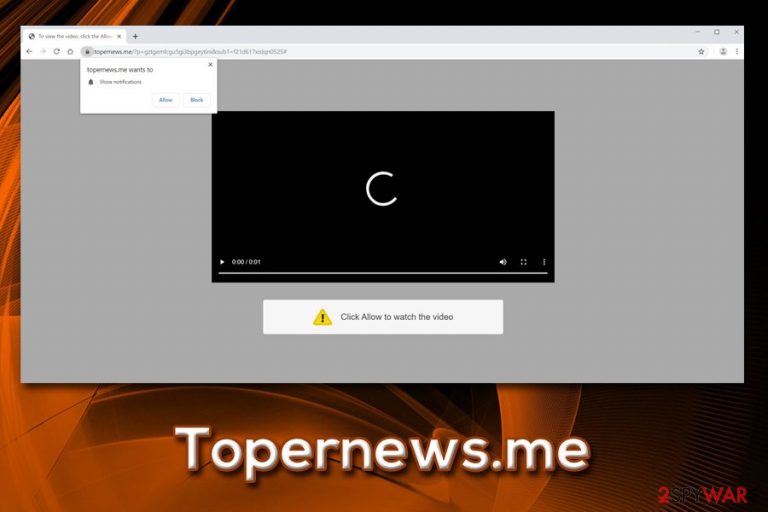
Topernews.me is a domain that is often encountered by users when their machines are infected with adware, although it is not a rule. In some of the cases, users can simply be redirected from another malicious site – they are advised to leave it immediately and never allow the notifications to be shown.
However, if Topernews.me appearance is related to adware[1] activity, the situation is a little more serious and, if escalated, can bring to the installation of other potentially unwanted programs, money loss and even malware infections. While there is no particular application that the domain is related to, it is vital to find adware and eliminate it from your computer.
Ad-supported software displays pop-ups, deals, offers, coupons, and other commercial content on all websites that you visit on Google Chrome, Safari, Internet Explorer, Mozilla Firefox, or another browser. Besides, it might also alter your homepage and new tab address, show altered search results, spy on your internet browsing activities and link you to tech support scam[2] and push notification hoax sites like Topernews.me.
| Name | Topernews.me |
| Type | Adware, push notification virus |
| Delivery | Software bundles, third-party sites, unsafe ads, etc. |
| Symptoms | Direct intrusive pop-ups on the desktop, ads on all visited sites, redirects, altered browser settings, etc. |
| Associated risks | Money loss, installation of other PUPs or malware, sensitive information disclosure to cybercriminals, etc. |
| Desktop pop-up removal | To get rid of Topernews.me notifications, check our guide below |
| Termination of adware | Frequent redirects and intrusive ads might indicate adware presence. To uninstall the PUP, either check our manual guide below or use security software. The final steps – fixing virus damage with FortectIntego |
As soon as you land on Topernews.me site, regardless if adware or a different site redirected you, you will be shown a fake video screen that firmly reminds YouTube. As a general rule, malicious actors often try to clone certain components of well-known companies – it gives users a sense of security, and it is a known social engineering trick. It states the following:
Click Allow to watch the video
Alternatively, you might be promised XXX content after pressing the “Allow” button. Regardless if you press it or not, the site will not return you any content. However, you now accepted the Topernews.me pop-ups and notifications.
After that, you will see pop-up ads from the site not only when using your browser, but also on your desktop. Without a doubt, such activity is extremely intrusive and can interrupt regular work. Besides, clicking on one of such links might result in a download of malware directly to your computer – so never click on pop-ups pushed by Topernews.me virus. If you did, however, you remove Topernews.me notifications by following our instructions below.
In case the adware is involved, you are highly advised to reset the browsers as well, as the potentially unwanted programs often alter settings that remain there even after their termination. For a quick Topernews.me removal, you can either employ a reputable security application or check the installed program list manually as per our guide below. To fix virus damage – use FortectIntego.

Potentially unwanted programs are often hidden within software bundle packages
While malware distribution methods are rather familiar to most computer users, potentially unwanted program appearance on the system still seems to be a mystery. This is because users do not realize that PUPs get installed together with freeware and shareware applications from third-party websites.
Freeware developers often insert optional components into the installers and use various tricks in order to hide them, making multiple users install PUPs without noticing. When you are downloading a new app from third-party site, look out for the following:
- Pre-selected boxes;
- Fine print;
- Misleading deals or offers;
- Deceptively placed buttons.
Even though software bundling does not seem fair at all, it is deemed to be a legitimate method to offer users additional programs for free. However, when those programs start redirecting to suspicious sites, display countless ads on all visited sites and even put users' privacy at risk, they are blamed themselves for not noticing the hidden apps within installers.
Therefore, make sure you never rush the installation process, decline all the deals or offers, check the fine print, untick the boxes, and always opt for Advanced/Custom installation settings. Finally, make sure your machine is equipped with the updated version of a robust security tool – it could stop the nastiest PUPs from entering your device in the first place.
Get rid of Topernews.me notifications and redirects by following these instructions
As previously mentioned, the appearance of Topernews.me virus might indicate two things: you either agreed the notifications to be shown, or your machine is affected by adware. If the latter is the case, you will first have to find the potentially unwanted program that is hidden inside your machine and uninstall it. You can either do it manually or automatically – both methods can be as equally useful.
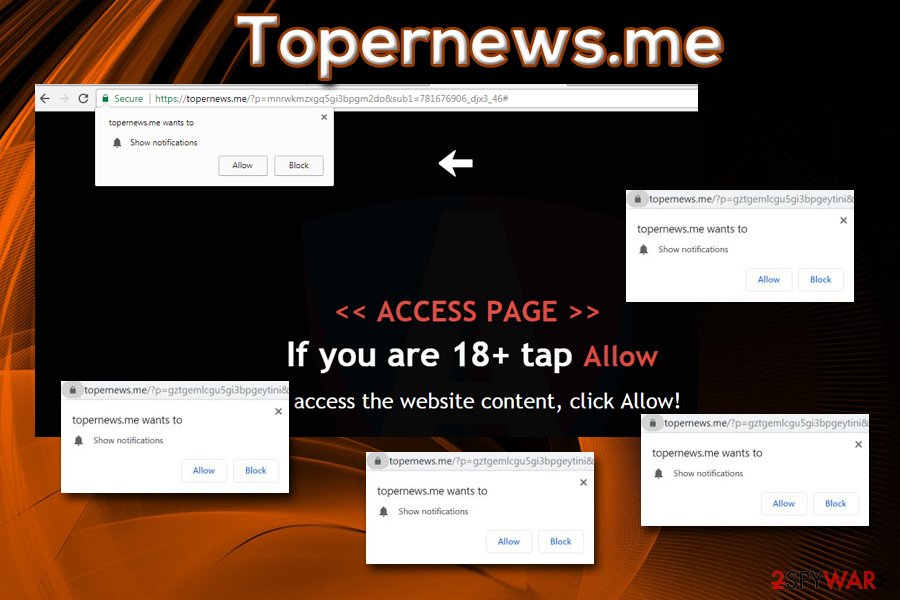
Nevertheless, experts[3] recommend removing Topernews.me adware by using reputable security application, as the process might be a bit too complicated for novice computer users. This is especially true for those who have many PUPs installed. Alternatively, they might also uninstall the application that is actually needed by the system.
If you want to proceed with manual Topernews.me removal, you can check out our instructions below. After that, you should also reset each of the installed browsers to set them to default settings.
However, if your computer is not infected with adware and you see intrusive pop-ups from Topernews.me, you should do the following to stop the unwanted activity:
Google Chrome
- Go to Menu and pick Settings
- Scroll down and click on Advanced
- Under Privacy and security section, click on Site Settings and then select Notifications
- You should see Topernews.me under Allow
- Select More Actions and then choose Block
Safari:
- Click on Safari and choose Preferences…
- Under Websites tab, pick Notifications
- Click on Topernews.me and select Deny
Mozilla Firefox:
- Click on Menu and select Options
- Choose the Privacy & Security section and pick Notifications
- Go to Settings – you should see Topernews.me
- Click on the drop-down menu and select Block
- Save Changes
MS Edge:
- Click on More and pick Settings
- Select View advanced settings
- Go for Advanced
- Pick Manage permissions
- Locate Topernews.me and turn off notifications by toggling the switch to the left
You may remove virus damage with a help of FortectIntego. SpyHunter 5Combo Cleaner and Malwarebytes are recommended to detect potentially unwanted programs and viruses with all their files and registry entries that are related to them.
Getting rid of Topernews.me. Follow these steps
Uninstall from Windows
If you want to remove Topernews.me redirects manually, you need to find all the potentially unwanted programs installed on your Windows machine. To do that, you should enter Control Panel > Programs and Features section and uninstall all the suspicious applications:
Instructions for Windows 10/8 machines:
- Enter Control Panel into Windows search box and hit Enter or click on the search result.
- Under Programs, select Uninstall a program.

- From the list, find the entry of the suspicious program.
- Right-click on the application and select Uninstall.
- If User Account Control shows up, click Yes.
- Wait till uninstallation process is complete and click OK.

If you are Windows 7/XP user, proceed with the following instructions:
- Click on Windows Start > Control Panel located on the right pane (if you are Windows XP user, click on Add/Remove Programs).
- In Control Panel, select Programs > Uninstall a program.

- Pick the unwanted application by clicking on it once.
- At the top, click Uninstall/Change.
- In the confirmation prompt, pick Yes.
- Click OK once the removal process is finished.
Delete from macOS
If macOS or Mac OS X is showing signs of adware, infection, you should delete all the unseen apps as follows:
Remove items from Applications folder:
- From the menu bar, select Go > Applications.
- In the Applications folder, look for all related entries.
- Click on the app and drag it to Trash (or right-click and pick Move to Trash)

To fully remove an unwanted app, you need to access Application Support, LaunchAgents, and LaunchDaemons folders and delete relevant files:
- Select Go > Go to Folder.
- Enter /Library/Application Support and click Go or press Enter.
- In the Application Support folder, look for any dubious entries and then delete them.
- Now enter /Library/LaunchAgents and /Library/LaunchDaemons folders the same way and terminate all the related .plist files.

Remove from Microsoft Edge
Delete unwanted extensions from MS Edge:
- Select Menu (three horizontal dots at the top-right of the browser window) and pick Extensions.
- From the list, pick the extension and click on the Gear icon.
- Click on Uninstall at the bottom.

Clear cookies and other browser data:
- Click on the Menu (three horizontal dots at the top-right of the browser window) and select Privacy & security.
- Under Clear browsing data, pick Choose what to clear.
- Select everything (apart from passwords, although you might want to include Media licenses as well, if applicable) and click on Clear.

Restore new tab and homepage settings:
- Click the menu icon and choose Settings.
- Then find On startup section.
- Click Disable if you found any suspicious domain.
Reset MS Edge if the above steps did not work:
- Press on Ctrl + Shift + Esc to open Task Manager.
- Click on More details arrow at the bottom of the window.
- Select Details tab.
- Now scroll down and locate every entry with Microsoft Edge name in it. Right-click on each of them and select End Task to stop MS Edge from running.

If this solution failed to help you, you need to use an advanced Edge reset method. Note that you need to backup your data before proceeding.
- Find the following folder on your computer: C:\\Users\\%username%\\AppData\\Local\\Packages\\Microsoft.MicrosoftEdge_8wekyb3d8bbwe.
- Press Ctrl + A on your keyboard to select all folders.
- Right-click on them and pick Delete

- Now right-click on the Start button and pick Windows PowerShell (Admin).
- When the new window opens, copy and paste the following command, and then press Enter:
Get-AppXPackage -AllUsers -Name Microsoft.MicrosoftEdge | Foreach {Add-AppxPackage -DisableDevelopmentMode -Register “$($_.InstallLocation)\\AppXManifest.xml” -Verbose

Instructions for Chromium-based Edge
Delete extensions from MS Edge (Chromium):
- Open Edge and click select Settings > Extensions.
- Delete unwanted extensions by clicking Remove.

Clear cache and site data:
- Click on Menu and go to Settings.
- Select Privacy, search and services.
- Under Clear browsing data, pick Choose what to clear.
- Under Time range, pick All time.
- Select Clear now.

Reset Chromium-based MS Edge:
- Click on Menu and select Settings.
- On the left side, pick Reset settings.
- Select Restore settings to their default values.
- Confirm with Reset.

Remove from Mozilla Firefox (FF)
Don't forget to reset Mozilla Firefox to ensure that the altered settings would not bring you back to commercial content even after the PUP is removed:
Remove dangerous extensions:
- Open Mozilla Firefox browser and click on the Menu (three horizontal lines at the top-right of the window).
- Select Add-ons.
- In here, select unwanted plugin and click Remove.

Reset the homepage:
- Click three horizontal lines at the top right corner to open the menu.
- Choose Options.
- Under Home options, enter your preferred site that will open every time you newly open the Mozilla Firefox.
Clear cookies and site data:
- Click Menu and pick Settings.
- Go to Privacy & Security section.
- Scroll down to locate Cookies and Site Data.
- Click on Clear Data…
- Select Cookies and Site Data, as well as Cached Web Content and press Clear.

Reset Mozilla Firefox
If clearing the browser as explained above did not help, reset Mozilla Firefox:
- Open Mozilla Firefox browser and click the Menu.
- Go to Help and then choose Troubleshooting Information.

- Under Give Firefox a tune up section, click on Refresh Firefox…
- Once the pop-up shows up, confirm the action by pressing on Refresh Firefox.

Remove from Google Chrome
Delete malicious extensions from Google Chrome:
- Open Google Chrome, click on the Menu (three vertical dots at the top-right corner) and select More tools > Extensions.
- In the newly opened window, you will see all the installed extensions. Uninstall all the suspicious plugins that might be related to the unwanted program by clicking Remove.

Clear cache and web data from Chrome:
- Click on Menu and pick Settings.
- Under Privacy and security, select Clear browsing data.
- Select Browsing history, Cookies and other site data, as well as Cached images and files.
- Click Clear data.

Change your homepage:
- Click menu and choose Settings.
- Look for a suspicious site in the On startup section.
- Click on Open a specific or set of pages and click on three dots to find the Remove option.
Reset Google Chrome:
If the previous methods did not help you, reset Google Chrome to eliminate all the unwanted components:
- Click on Menu and select Settings.
- In the Settings, scroll down and click Advanced.
- Scroll down and locate Reset and clean up section.
- Now click Restore settings to their original defaults.
- Confirm with Reset settings.

Delete from Safari
Remove unwanted extensions from Safari:
- Click Safari > Preferences…
- In the new window, pick Extensions.
- Select the unwanted extension and select Uninstall.

Clear cookies and other website data from Safari:
- Click Safari > Clear History…
- From the drop-down menu under Clear, pick all history.
- Confirm with Clear History.

Reset Safari if the above-mentioned steps did not help you:
- Click Safari > Preferences…
- Go to Advanced tab.
- Tick the Show Develop menu in menu bar.
- From the menu bar, click Develop, and then select Empty Caches.

After uninstalling this potentially unwanted program (PUP) and fixing each of your web browsers, we recommend you to scan your PC system with a reputable anti-spyware. This will help you to get rid of Topernews.me registry traces and will also identify related parasites or possible malware infections on your computer. For that you can use our top-rated malware remover: FortectIntego, SpyHunter 5Combo Cleaner or Malwarebytes.
How to prevent from getting adware
Access your website securely from any location
When you work on the domain, site, blog, or different project that requires constant management, content creation, or coding, you may need to connect to the server and content management service more often. The best solution for creating a tighter network could be a dedicated/fixed IP address.
If you make your IP address static and set to your device, you can connect to the CMS from any location and do not create any additional issues for the server or network manager that needs to monitor connections and activities. VPN software providers like Private Internet Access can help you with such settings and offer the option to control the online reputation and manage projects easily from any part of the world.
Recover files after data-affecting malware attacks
While much of the data can be accidentally deleted due to various reasons, malware is one of the main culprits that can cause loss of pictures, documents, videos, and other important files. More serious malware infections lead to significant data loss when your documents, system files, and images get encrypted. In particular, ransomware is is a type of malware that focuses on such functions, so your files become useless without an ability to access them.
Even though there is little to no possibility to recover after file-locking threats, some applications have features for data recovery in the system. In some cases, Data Recovery Pro can also help to recover at least some portion of your data after data-locking virus infection or general cyber infection.
- ^ Adware. Techopedia. Where IT and Business Meet.
- ^ How to Spot, Avoid and Report Tech Support Scams. Federal Trade Commission. Consumer Information.
- ^ Zondervirus. Zondervirus. Security advice and malware analysis.
