Topgame2017.pro virus (Chrome, Firefox, IE, Edge) - Virus Removal Guide
Topgame2017.pro virus Removal Guide
What is Topgame2017.pro virus?
Avoid clicking on Topgame2017.pro pop-up ads as they can be dangerous
Topgame2017.pro ads usually start bothering a computer user as soon as one installs an ad-supported program (also known as adware). Such potentially unwanted programs[1] (PUPs) usually start causing redirects to hxxp://Topgame2017.pro/ domain and selecting a particular third-party ad to display. Ad-supported programs might arbitrarily launch new browser windows or new tabs and load third-party offers there. It goes without saying that ads that appear out of nowhere are not only suspicious but also tiresome as they downgrade the performance of the computer system[2]. Besides, clicking on them can lead to even more problems as you can never know what website hides behind a catchy-looking ad. If you notice that clicking on such ad opens one or even a few pop-up or pop-under windows and launches various shady-looking web pages for you, better close them all and run a system scan with reputable anti-malware software[3] to detect and remove Topgame2017.pro. If you do not have an anti-malware software, we suggest installing FortectIntego or SpyHunter 5Combo Cleaner. 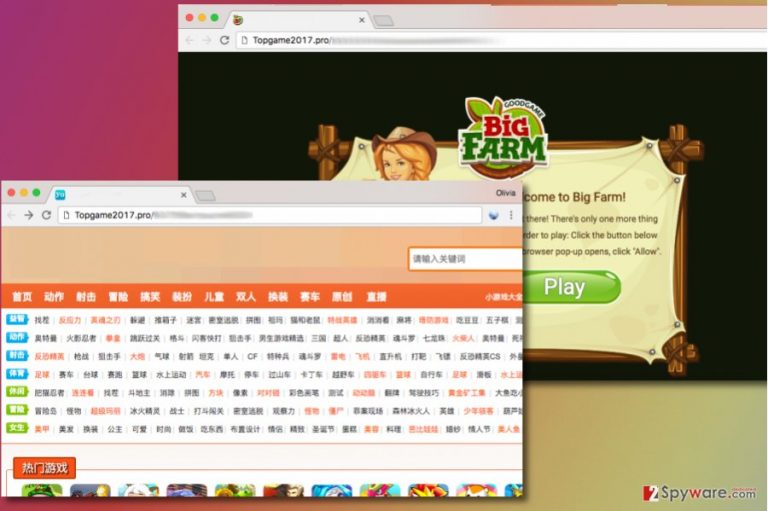
Installation of adware-type programs usually brings only additional problems instead of solving any. Such programs usually promise to provide useful features such as enhanced search or e-shopping experience, while in reality they simply employ tracking cookies to analyze user’s interests and later on use data they gather to provide targeted advertisements to the user. The worst part is that adware developers hardly ever endorse websites they promote; therefore it means that no one filters out the malware-laden[4] ones or those that point to insecure Internet websites. You must be very careful when browsing through them because it is likely that you will come across deceptive or malicious ones that suggest installing shady programs or ask to provide sensitive data such as your full name or email address. Let us remind you that email address is a vital piece of information, as it can be used to send you spam. Spam[5] is typically used to deliver programs that are way more dangerous than adware or browser hijackers. As you can see, Topgame2017.pro might not harm you directly, but it can provide you ads that might not be worth your trust. Therefore, we recommend you to think about possible removal techniques to get rid of this shady application as soon as possible.

Distribution of ad-supported applications
Programs that usually display ads from Topgame2017.pro are known to be distributed via software bundling, which has proved to be an efficient technique to force users to install unnecessary programs no matter what. Software bundling simply allows software developers put two or more products into one by inserting additional statements into the main program’s installer. The installed usually suggests installing a few more “recommended” programs alongside the main app, stating that the suggested programs can improve user’s browsing/searching/online shopping experience in a particular way. Sadly, such programs typically prove to be entirely useless and very annoying. This does not surprise us because such programs are typically developed only with the purpose to push third-party ads and collect pay-per-click revenue. In order to prevent installation of such extra programs when you only want to install one, pay attention to statements provided within Custom/Advanced installation settings. Make sure you do not leave the Standard/Default selection before finishing the installation! Your goal is to find and deselect suggestions to install unwanted programs.
Easy way to uninstall Topgame2017.pro
If you no longer want to experience redirects to Topgame2017.pro, take actions to eliminate the adware program that is the one to blame for causing these redirects. If you are not sure what is the right way to remove Topgame2017.pro, we suggest you take a look at instructions we prepared – these are provided below the article. Study them carefully and then begin removing suspicious files and other pieces of software added to your computer system without explicitly notifying you beforehand. For a complete removal of all unwanted items, consider installing anti-malware software.
You may remove virus damage with a help of FortectIntego. SpyHunter 5Combo Cleaner and Malwarebytes are recommended to detect potentially unwanted programs and viruses with all their files and registry entries that are related to them.
Getting rid of Topgame2017.pro virus. Follow these steps
Uninstall from Windows
These instructions are made to be easily understandable so that even inexperienced computer users could remove suspicious programs with ease. Follow these steps and try to identify all shady programs. Removing them should block topgame2017.pro for good.
Instructions for Windows 10/8 machines:
- Enter Control Panel into Windows search box and hit Enter or click on the search result.
- Under Programs, select Uninstall a program.

- From the list, find the entry of the suspicious program.
- Right-click on the application and select Uninstall.
- If User Account Control shows up, click Yes.
- Wait till uninstallation process is complete and click OK.

If you are Windows 7/XP user, proceed with the following instructions:
- Click on Windows Start > Control Panel located on the right pane (if you are Windows XP user, click on Add/Remove Programs).
- In Control Panel, select Programs > Uninstall a program.

- Pick the unwanted application by clicking on it once.
- At the top, click Uninstall/Change.
- In the confirmation prompt, pick Yes.
- Click OK once the removal process is finished.
Delete from macOS
Remove items from Applications folder:
- From the menu bar, select Go > Applications.
- In the Applications folder, look for all related entries.
- Click on the app and drag it to Trash (or right-click and pick Move to Trash)

To fully remove an unwanted app, you need to access Application Support, LaunchAgents, and LaunchDaemons folders and delete relevant files:
- Select Go > Go to Folder.
- Enter /Library/Application Support and click Go or press Enter.
- In the Application Support folder, look for any dubious entries and then delete them.
- Now enter /Library/LaunchAgents and /Library/LaunchDaemons folders the same way and terminate all the related .plist files.

Remove from Microsoft Edge
Delete unwanted extensions from MS Edge:
- Select Menu (three horizontal dots at the top-right of the browser window) and pick Extensions.
- From the list, pick the extension and click on the Gear icon.
- Click on Uninstall at the bottom.

Clear cookies and other browser data:
- Click on the Menu (three horizontal dots at the top-right of the browser window) and select Privacy & security.
- Under Clear browsing data, pick Choose what to clear.
- Select everything (apart from passwords, although you might want to include Media licenses as well, if applicable) and click on Clear.

Restore new tab and homepage settings:
- Click the menu icon and choose Settings.
- Then find On startup section.
- Click Disable if you found any suspicious domain.
Reset MS Edge if the above steps did not work:
- Press on Ctrl + Shift + Esc to open Task Manager.
- Click on More details arrow at the bottom of the window.
- Select Details tab.
- Now scroll down and locate every entry with Microsoft Edge name in it. Right-click on each of them and select End Task to stop MS Edge from running.

If this solution failed to help you, you need to use an advanced Edge reset method. Note that you need to backup your data before proceeding.
- Find the following folder on your computer: C:\\Users\\%username%\\AppData\\Local\\Packages\\Microsoft.MicrosoftEdge_8wekyb3d8bbwe.
- Press Ctrl + A on your keyboard to select all folders.
- Right-click on them and pick Delete

- Now right-click on the Start button and pick Windows PowerShell (Admin).
- When the new window opens, copy and paste the following command, and then press Enter:
Get-AppXPackage -AllUsers -Name Microsoft.MicrosoftEdge | Foreach {Add-AppxPackage -DisableDevelopmentMode -Register “$($_.InstallLocation)\\AppXManifest.xml” -Verbose

Instructions for Chromium-based Edge
Delete extensions from MS Edge (Chromium):
- Open Edge and click select Settings > Extensions.
- Delete unwanted extensions by clicking Remove.

Clear cache and site data:
- Click on Menu and go to Settings.
- Select Privacy, search and services.
- Under Clear browsing data, pick Choose what to clear.
- Under Time range, pick All time.
- Select Clear now.

Reset Chromium-based MS Edge:
- Click on Menu and select Settings.
- On the left side, pick Reset settings.
- Select Restore settings to their default values.
- Confirm with Reset.

Remove from Mozilla Firefox (FF)
Firefox can become contaminated with shady add-ons that trigger annoying ads and initiate URL redirections in order to promote certain websites. To prevent them from doing so, remove them using this tutorial.
Remove dangerous extensions:
- Open Mozilla Firefox browser and click on the Menu (three horizontal lines at the top-right of the window).
- Select Add-ons.
- In here, select unwanted plugin and click Remove.

Reset the homepage:
- Click three horizontal lines at the top right corner to open the menu.
- Choose Options.
- Under Home options, enter your preferred site that will open every time you newly open the Mozilla Firefox.
Clear cookies and site data:
- Click Menu and pick Settings.
- Go to Privacy & Security section.
- Scroll down to locate Cookies and Site Data.
- Click on Clear Data…
- Select Cookies and Site Data, as well as Cached Web Content and press Clear.

Reset Mozilla Firefox
If clearing the browser as explained above did not help, reset Mozilla Firefox:
- Open Mozilla Firefox browser and click the Menu.
- Go to Help and then choose Troubleshooting Information.

- Under Give Firefox a tune up section, click on Refresh Firefox…
- Once the pop-up shows up, confirm the action by pressing on Refresh Firefox.

Remove from Google Chrome
Chrome extensions are often the ones to blame for appearance of repetitious and bothersome ads. Follow these steps to locate and remove the unwanted extensions from your browser.
Delete malicious extensions from Google Chrome:
- Open Google Chrome, click on the Menu (three vertical dots at the top-right corner) and select More tools > Extensions.
- In the newly opened window, you will see all the installed extensions. Uninstall all the suspicious plugins that might be related to the unwanted program by clicking Remove.

Clear cache and web data from Chrome:
- Click on Menu and pick Settings.
- Under Privacy and security, select Clear browsing data.
- Select Browsing history, Cookies and other site data, as well as Cached images and files.
- Click Clear data.

Change your homepage:
- Click menu and choose Settings.
- Look for a suspicious site in the On startup section.
- Click on Open a specific or set of pages and click on three dots to find the Remove option.
Reset Google Chrome:
If the previous methods did not help you, reset Google Chrome to eliminate all the unwanted components:
- Click on Menu and select Settings.
- In the Settings, scroll down and click Advanced.
- Scroll down and locate Reset and clean up section.
- Now click Restore settings to their original defaults.
- Confirm with Reset settings.

Delete from Safari
Remove unwanted extensions from Safari:
- Click Safari > Preferences…
- In the new window, pick Extensions.
- Select the unwanted extension and select Uninstall.

Clear cookies and other website data from Safari:
- Click Safari > Clear History…
- From the drop-down menu under Clear, pick all history.
- Confirm with Clear History.

Reset Safari if the above-mentioned steps did not help you:
- Click Safari > Preferences…
- Go to Advanced tab.
- Tick the Show Develop menu in menu bar.
- From the menu bar, click Develop, and then select Empty Caches.

After uninstalling this potentially unwanted program (PUP) and fixing each of your web browsers, we recommend you to scan your PC system with a reputable anti-spyware. This will help you to get rid of Topgame2017.pro registry traces and will also identify related parasites or possible malware infections on your computer. For that you can use our top-rated malware remover: FortectIntego, SpyHunter 5Combo Cleaner or Malwarebytes.
How to prevent from getting adware
Stream videos without limitations, no matter where you are
There are multiple parties that could find out almost anything about you by checking your online activity. While this is highly unlikely, advertisers and tech companies are constantly tracking you online. The first step to privacy should be a secure browser that focuses on tracker reduction to a minimum.
Even if you employ a secure browser, you will not be able to access websites that are restricted due to local government laws or other reasons. In other words, you may not be able to stream Disney+ or US-based Netflix in some countries. To bypass these restrictions, you can employ a powerful Private Internet Access VPN, which provides dedicated servers for torrenting and streaming, not slowing you down in the process.
Data backups are important – recover your lost files
Ransomware is one of the biggest threats to personal data. Once it is executed on a machine, it launches a sophisticated encryption algorithm that locks all your files, although it does not destroy them. The most common misconception is that anti-malware software can return files to their previous states. This is not true, however, and data remains locked after the malicious payload is deleted.
While regular data backups are the only secure method to recover your files after a ransomware attack, tools such as Data Recovery Pro can also be effective and restore at least some of your lost data.
- ^ Seymour Bosworth, M. E. Kabay, Eric Whyne. Computer Security Handbook, Set. Google Books. The World's Most Comprehensive Index of Full-Text Books.
- ^ Mark Baggesen. The Best Ways to Speed Up Your Computer. Lifewire. Tech How-To Guides & Tutorials.
- ^ Linas Kiguolis. The best anti-malware software of 2017. 2-Spyware. Fighting Against Spyware.
- ^ Himani Sarkar, Clarence Fernandez. Interpol-led operation finds nearly 9,000 infected servers in Southeast Asia. Reuters. Business & Financial News, US & International Breaking News.
- ^ Jim Finkle, Alastair Sharp. Spam campaign targets Google users with malicious link. Reuters. Business & Financial News, US & International Breaking News.
