Topsocialhubsearch.com virus (Improved Instructions)
Topsocialhubsearch.com virus Removal Guide
What is Topsocialhubsearch.com virus?
Reasons to use a different search engine instead of Topsocialhubsearch.com
You can get infected with Topsocialhubsearch.com virus after recklessly installing some free programs on your computer. This potentially unwanted program (PUP) changes browser settings and adds Topsocialhubsearch.com URL as default Home page address, New Tab page and also sets this URL as default in “Default Search” settings. Such modifications make the browser launch this URL frequently and convince the user to use the search engine that is provided by it. We want to warn curious computer users that the indicated search tool provides search results filled with controversial ads that lead to affiliate sites that can be filled with questionable content or provide suspicious free downloads. Additionally, you might come across sites that advertise bogus software updates or ask to join suspicious online communities by registering and providing personal information to never-seen-before sites. If you do not want to infect your computer by installing a deceptive file accidentally, please do not wander through sites that Topsocialhubsearch.com redirect virus forces you to visit. We do not say that each search result powered by the discussed search engine is likely to cause danger to your computer system; however, chances that these sites can be disappointing are quite high.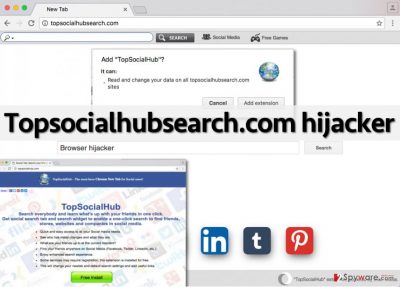
We have studied the Privacy Policy form provided in the indicated site and discovered that the search engine can provide sponsored links offered by third-parties. However, it appears that people working behind this search tool do not endorse the content, advertising, or products available on such third-party sites advertised via the search engine. The author of Topsocialhubsearch.com also claims that it is not liable for any damage or loss caused from interaction with such content. In other words, it just presents third-party links and generates revenue each time the user clicks on them, but it does not care if sites behind these links are safe or not. We do not think that you should use such shady search engine, so we advise you to remove Topsocialhubsearch.com browser hijacker that has changed your browser settings and revert them to the initial state then. To delete this hijacker, we suggest using FortectIntego, but if you wish, you can try to uninstall it manually by following Topsocialhubsearch.com removal instructions that we have prepared.
How to avoid this browser hijacker?
It is easy to avoid Topsocialhubsearch.com hijack. You can stop potentially unwanted programs before they enter your computer, but you just have to know what steps to take. Firstly, we advise you to download programs only from secure and trustworthy websites. Secondly, you should install every program you download with caution. Do not rush and select proper settings for the installation, or you will notice suspicious new programs appearing on your PC. No matter that you have downloaded a program that is, for example, called “Game.” Such program can include several additional applications, and you need to reject them by going to Advanced/Custom installation settings and deselecting ticks next to agreements to install various “recommended downloads.” Please bear in mind that installation settings marked as “recommended” typically do not provide the possibility to adjust components of your downloaded software package. Therefore, you should avoid choosing these settings when installing new programs.
Ways to remove Topsocialhubsearch.com browser hijacker
There are two different ways to remove Topsocialhubsearch.com virus. First of all, you can try to uninstall it on your own by following instructions given below. If you cannot understand them, feel free to contact our support team – we will shortly answer your questions. However, we strongly recommend cleaning remains of Top Social Hub hijacker with the anti-spyware tool. It can complete Topsocialhubsearch.com removal and allow you to do whatever you wish to do while it cleans your computer from spyware and malware. However, not all anti-spyware programs can be trusted. Therefore, we present trustworthy and powerful anti-spyware tools:
You may remove virus damage with a help of FortectIntego. SpyHunter 5Combo Cleaner and Malwarebytes are recommended to detect potentially unwanted programs and viruses with all their files and registry entries that are related to them.
Getting rid of Topsocialhubsearch.com virus. Follow these steps
Uninstall from Windows
This browser hijacker can affect Google Chrome and Mozilla Firefox browsers only. Before you start looking for this hijacker’s components in your browsers, look through the system using instructions given below and remove all programs published by Imali Media. One of such programs should be called Top Social Hub – find it and uninstall it.
Instructions for Windows 10/8 machines:
- Enter Control Panel into Windows search box and hit Enter or click on the search result.
- Under Programs, select Uninstall a program.

- From the list, find the entry of the suspicious program.
- Right-click on the application and select Uninstall.
- If User Account Control shows up, click Yes.
- Wait till uninstallation process is complete and click OK.

If you are Windows 7/XP user, proceed with the following instructions:
- Click on Windows Start > Control Panel located on the right pane (if you are Windows XP user, click on Add/Remove Programs).
- In Control Panel, select Programs > Uninstall a program.

- Pick the unwanted application by clicking on it once.
- At the top, click Uninstall/Change.
- In the confirmation prompt, pick Yes.
- Click OK once the removal process is finished.
Delete from macOS
Look for apps published by Imali Media. Your primary target is Top Social Hub. If you cannot find any programs with this name, then look for Top Social Hub components in your web browsers.
Remove items from Applications folder:
- From the menu bar, select Go > Applications.
- In the Applications folder, look for all related entries.
- Click on the app and drag it to Trash (or right-click and pick Move to Trash)

To fully remove an unwanted app, you need to access Application Support, LaunchAgents, and LaunchDaemons folders and delete relevant files:
- Select Go > Go to Folder.
- Enter /Library/Application Support and click Go or press Enter.
- In the Application Support folder, look for any dubious entries and then delete them.
- Now enter /Library/LaunchAgents and /Library/LaunchDaemons folders the same way and terminate all the related .plist files.

Remove from Mozilla Firefox (FF)
Remove dangerous extensions:
- Open Mozilla Firefox browser and click on the Menu (three horizontal lines at the top-right of the window).
- Select Add-ons.
- In here, select unwanted plugin and click Remove.

Reset the homepage:
- Click three horizontal lines at the top right corner to open the menu.
- Choose Options.
- Under Home options, enter your preferred site that will open every time you newly open the Mozilla Firefox.
Clear cookies and site data:
- Click Menu and pick Settings.
- Go to Privacy & Security section.
- Scroll down to locate Cookies and Site Data.
- Click on Clear Data…
- Select Cookies and Site Data, as well as Cached Web Content and press Clear.

Reset Mozilla Firefox
If clearing the browser as explained above did not help, reset Mozilla Firefox:
- Open Mozilla Firefox browser and click the Menu.
- Go to Help and then choose Troubleshooting Information.

- Under Give Firefox a tune up section, click on Refresh Firefox…
- Once the pop-up shows up, confirm the action by pressing on Refresh Firefox.

Remove from Google Chrome
Delete malicious extensions from Google Chrome:
- Open Google Chrome, click on the Menu (three vertical dots at the top-right corner) and select More tools > Extensions.
- In the newly opened window, you will see all the installed extensions. Uninstall all the suspicious plugins that might be related to the unwanted program by clicking Remove.

Clear cache and web data from Chrome:
- Click on Menu and pick Settings.
- Under Privacy and security, select Clear browsing data.
- Select Browsing history, Cookies and other site data, as well as Cached images and files.
- Click Clear data.

Change your homepage:
- Click menu and choose Settings.
- Look for a suspicious site in the On startup section.
- Click on Open a specific or set of pages and click on three dots to find the Remove option.
Reset Google Chrome:
If the previous methods did not help you, reset Google Chrome to eliminate all the unwanted components:
- Click on Menu and select Settings.
- In the Settings, scroll down and click Advanced.
- Scroll down and locate Reset and clean up section.
- Now click Restore settings to their original defaults.
- Confirm with Reset settings.

After uninstalling this potentially unwanted program (PUP) and fixing each of your web browsers, we recommend you to scan your PC system with a reputable anti-spyware. This will help you to get rid of Topsocialhubsearch.com registry traces and will also identify related parasites or possible malware infections on your computer. For that you can use our top-rated malware remover: FortectIntego, SpyHunter 5Combo Cleaner or Malwarebytes.
How to prevent from getting stealing programs
Choose a proper web browser and improve your safety with a VPN tool
Online spying has got momentum in recent years and people are getting more and more interested in how to protect their privacy online. One of the basic means to add a layer of security – choose the most private and secure web browser. Although web browsers can't grant full privacy protection and security, some of them are much better at sandboxing, HTTPS upgrading, active content blocking, tracking blocking, phishing protection, and similar privacy-oriented features. However, if you want true anonymity, we suggest you employ a powerful Private Internet Access VPN – it can encrypt all the traffic that comes and goes out of your computer, preventing tracking completely.
Lost your files? Use data recovery software
While some files located on any computer are replaceable or useless, others can be extremely valuable. Family photos, work documents, school projects – these are types of files that we don't want to lose. Unfortunately, there are many ways how unexpected data loss can occur: power cuts, Blue Screen of Death errors, hardware failures, crypto-malware attack, or even accidental deletion.
To ensure that all the files remain intact, you should prepare regular data backups. You can choose cloud-based or physical copies you could restore from later in case of a disaster. If your backups were lost as well or you never bothered to prepare any, Data Recovery Pro can be your only hope to retrieve your invaluable files.












