Torlock.com (Free Guide) - Removal Instructions
Torlock.com Removal Guide
What is Torlock.com?
Torlock.com is the torrenting service that shows malicious ads and pornographic content to redirect users to other insecure sites
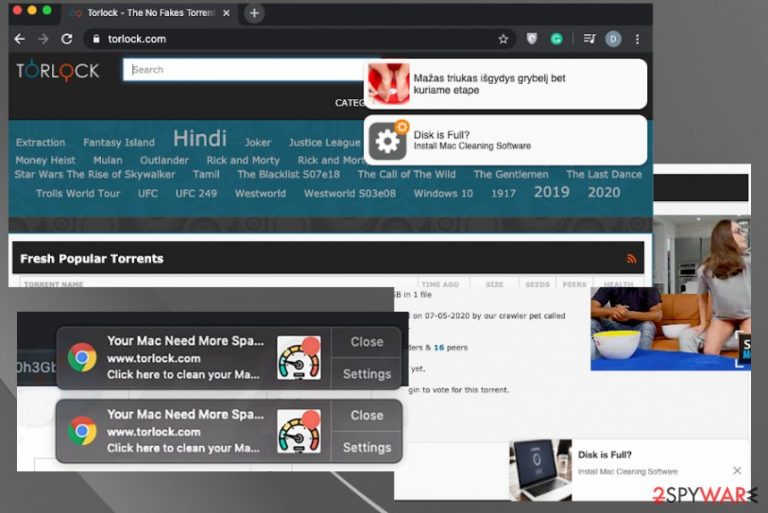
In general, the Torlock.com virus is not a malicious domain besides the illegal torrenting service. However, its unexpected appearance and shady material that users get exposed to can be considered potentially dangerous. Push notifications, false alerts about computer issues, or deceptive advertising triggers pop-ups with subscription forms that people click without thinking. Once that is done Torlock can show more pop-ups, redirects, and inject push notifications on the desktop directly without the requirement to have the browser opened.
| Name | Torlock.com |
|---|---|
| Type | Adware |
| Danger | The site is torrent service that can include malicious or infected files,[1] the page also is related to scams and potentially dangerous advertising campaigns. This website is responsible for causing redirects to questionable pages and triggering information stealing |
| Symptoms | The page delivers pop-ups with notification agreement, causes redirects to promotional material or even downloads of cyber infections |
| Distribution | Freeware installations[2] and other deceptive or misleading pages trigger infections like this that control the appearance of redirects |
| Elimination | You need to remove Torlock.com as soon as possible and make sure to not click on anything possibly malicious or dangerous to keep the machine secure. AV tools are needed for this because full system scan can ensure that all the traces of PUP get cleared off of the machine |
| Repair | Various system changes happen in the background, so rely on PC repair or optimizer tools like FortectIntego to restore affected files and corrupted functions and programs |
Torlock.com triggers forms with subscription agreements and notification forms on the browser to trick people into interaction. This is a functionality that thousands of sites use, but such shady domains promote malicious sites via those additional notifications and push redirects.
Using the Torlock.com service alone can take you to questionable sites and lead to infections because torrent sites often trigger infections and malware drops. However, enabling those notifications and promotional material equals granting permission to pop-up windows and questionable third-party material.
Torlock.com is not supposed to be opened to trigger additional redirects and dubious pop-ups. One or two push notifications from the start become excessive, and tons of ads significantly affect your experience online, reduces the speed, and lead to serious issues with the device that gets infected.
You need to ignore anything that appears on Torlock.com as an additional layer because any click on such notifications can trigger more redirects and data tracking:
Torlock.com wants to:
Show notifications
[Allow] [Block]
If you allow notifications from this or any other sites it may become more difficult to remove Torlock.com and the initial PUP because related material triggers particular behavior and changes in the system or preferences and settings, installation of other apps. When the startup preferences get set to launch this site and push notifications function after each system reboot, PUP can freely run and affect the traffic, the performance of the machine,
The longer Torlock.com is running on the system, the worst all the functions perform. Your machine may end up permanently damaged if you do not tackle these changes and virus damage as soon as you can. A few pop-ups and redirects should raise questions and attract your attention in the first place. Any suspicious material should be the first sign of the PUP and encourage you to clean the system from malware with AV tools. 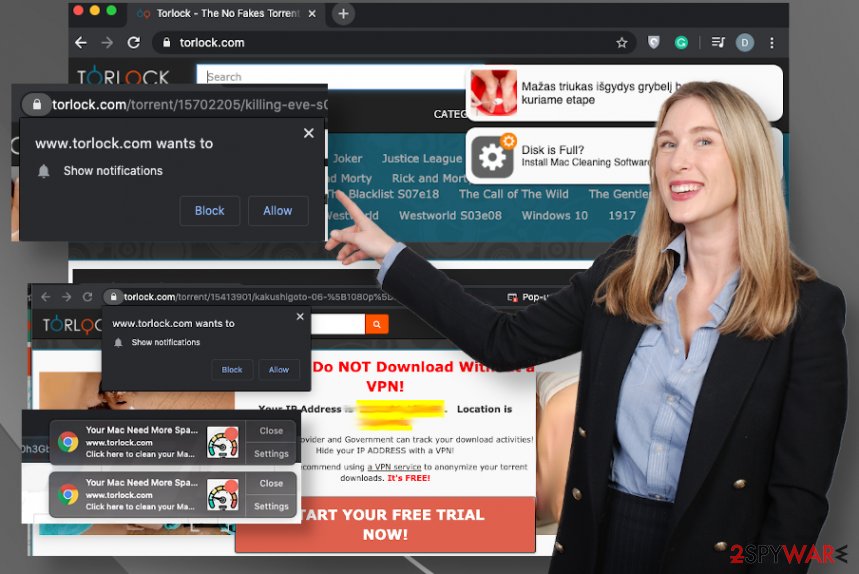
Torlock.com can lead to shady websites and malware distributing pages. You may install malware and damage the machine without even noticing and knowing. Your computer can become a mess when serious malware damages files and functions. Stay away from such sites and services in the first place.
Enabling any content in addition to Torlock.com redirects can lead to spam messages, sponsored content, and ads that trigger downloads of PUPs. When this redirect keeps loading on the browser, you should try to ignore the site and all the undesired pop-ups or banners that appear. It is exceptionally difficult when the adware injects content on mobile devices, so people have no option but to click on those ads to exit the browser.
We strongly advise avoiding using such services and never trust any site with software or browser extensions when advertisements keep you from clicking on normal parts of the site. Torlock.com can decrease the performance of any machine, so push notifications, and unwanted ads are not the only symptoms. You need to repair the system files and functions using proper applications like FortectIntego, for example, so the system can run as supposed to. 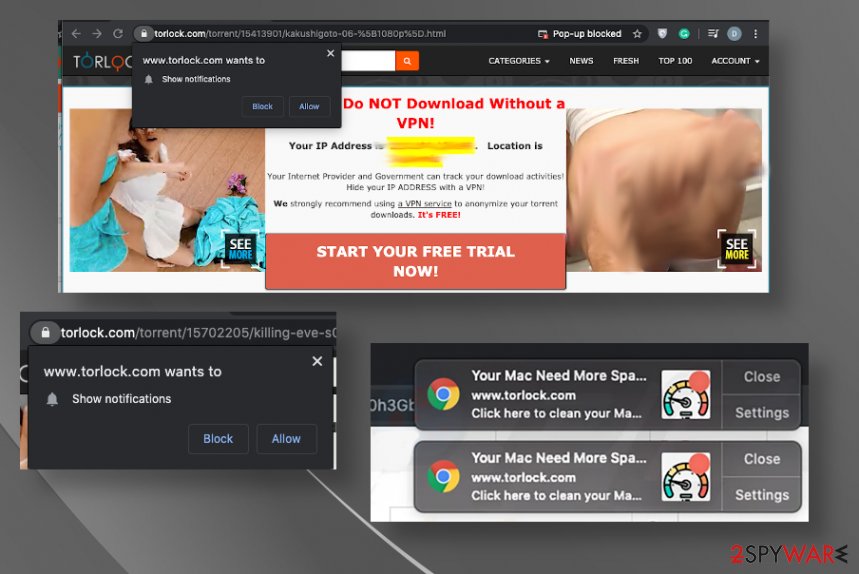
Infected files or programs shared online trigger cyber infections
Executables and program files can be installed during the freeware installation or even from the email with attachments. Various deceptive pages also deliver malware automatically without requiring for much interaction. P2p sharing services and torrent sites alone can include PUPs in bundles with popular software, files, and game cheats.
When you download anything from domains, freeware providers, other services, and shady online stores, you need to pay attention to the privacy policy, license agreement, and so on. If you don't you may end of with malicious programs. Also, always go for Advanced or Custom installation options instead of quick installs, so you can see all the applications and choose what to install finally.
The guide for the proper Torlock PUP removal
You need to have in mind that Torlock.com virus can trigger various changes on Google Chrome, Mozilla Firefox, Safari, Internet Explorer and other web browsers without asking for your permission or even showing other symptoms. Once the PUP infiltrates the machine, it accesses various parts of the settings and alters them.
All these changes in registry and startup or different system settings affect the Torlock.com removal significantly. In general, this page is not the one that you need to remove because PUP running on the machine is the intruder that causes all the issues with the performance and browsing online.
The best way to remove Torlock.com is anti-malware scanning because this way you check all the parts of the system where PUP files may end up installed, and AV engine can detect and remove those suspicious intruders automatically. The elimination happens quickly and thoroughly with reliable tools.
You may remove virus damage with a help of FortectIntego. SpyHunter 5Combo Cleaner and Malwarebytes are recommended to detect potentially unwanted programs and viruses with all their files and registry entries that are related to them.
Getting rid of Torlock.com. Follow these steps
Uninstall from Windows
Follow these steps to remove Torlock.com and other possibly related PUPs and files
Instructions for Windows 10/8 machines:
- Enter Control Panel into Windows search box and hit Enter or click on the search result.
- Under Programs, select Uninstall a program.

- From the list, find the entry of the suspicious program.
- Right-click on the application and select Uninstall.
- If User Account Control shows up, click Yes.
- Wait till uninstallation process is complete and click OK.

If you are Windows 7/XP user, proceed with the following instructions:
- Click on Windows Start > Control Panel located on the right pane (if you are Windows XP user, click on Add/Remove Programs).
- In Control Panel, select Programs > Uninstall a program.

- Pick the unwanted application by clicking on it once.
- At the top, click Uninstall/Change.
- In the confirmation prompt, pick Yes.
- Click OK once the removal process is finished.
Delete from macOS
Remove items from Applications folder:
- From the menu bar, select Go > Applications.
- In the Applications folder, look for all related entries.
- Click on the app and drag it to Trash (or right-click and pick Move to Trash)

To fully remove an unwanted app, you need to access Application Support, LaunchAgents, and LaunchDaemons folders and delete relevant files:
- Select Go > Go to Folder.
- Enter /Library/Application Support and click Go or press Enter.
- In the Application Support folder, look for any dubious entries and then delete them.
- Now enter /Library/LaunchAgents and /Library/LaunchDaemons folders the same way and terminate all the related .plist files.

Remove from Microsoft Edge
Delete unwanted extensions from MS Edge:
- Select Menu (three horizontal dots at the top-right of the browser window) and pick Extensions.
- From the list, pick the extension and click on the Gear icon.
- Click on Uninstall at the bottom.

Clear cookies and other browser data:
- Click on the Menu (three horizontal dots at the top-right of the browser window) and select Privacy & security.
- Under Clear browsing data, pick Choose what to clear.
- Select everything (apart from passwords, although you might want to include Media licenses as well, if applicable) and click on Clear.

Restore new tab and homepage settings:
- Click the menu icon and choose Settings.
- Then find On startup section.
- Click Disable if you found any suspicious domain.
Reset MS Edge if the above steps did not work:
- Press on Ctrl + Shift + Esc to open Task Manager.
- Click on More details arrow at the bottom of the window.
- Select Details tab.
- Now scroll down and locate every entry with Microsoft Edge name in it. Right-click on each of them and select End Task to stop MS Edge from running.

If this solution failed to help you, you need to use an advanced Edge reset method. Note that you need to backup your data before proceeding.
- Find the following folder on your computer: C:\\Users\\%username%\\AppData\\Local\\Packages\\Microsoft.MicrosoftEdge_8wekyb3d8bbwe.
- Press Ctrl + A on your keyboard to select all folders.
- Right-click on them and pick Delete

- Now right-click on the Start button and pick Windows PowerShell (Admin).
- When the new window opens, copy and paste the following command, and then press Enter:
Get-AppXPackage -AllUsers -Name Microsoft.MicrosoftEdge | Foreach {Add-AppxPackage -DisableDevelopmentMode -Register “$($_.InstallLocation)\\AppXManifest.xml” -Verbose

Instructions for Chromium-based Edge
Delete extensions from MS Edge (Chromium):
- Open Edge and click select Settings > Extensions.
- Delete unwanted extensions by clicking Remove.

Clear cache and site data:
- Click on Menu and go to Settings.
- Select Privacy, search and services.
- Under Clear browsing data, pick Choose what to clear.
- Under Time range, pick All time.
- Select Clear now.

Reset Chromium-based MS Edge:
- Click on Menu and select Settings.
- On the left side, pick Reset settings.
- Select Restore settings to their default values.
- Confirm with Reset.

Remove from Mozilla Firefox (FF)
Remove dangerous extensions:
- Open Mozilla Firefox browser and click on the Menu (three horizontal lines at the top-right of the window).
- Select Add-ons.
- In here, select unwanted plugin and click Remove.

Reset the homepage:
- Click three horizontal lines at the top right corner to open the menu.
- Choose Options.
- Under Home options, enter your preferred site that will open every time you newly open the Mozilla Firefox.
Clear cookies and site data:
- Click Menu and pick Settings.
- Go to Privacy & Security section.
- Scroll down to locate Cookies and Site Data.
- Click on Clear Data…
- Select Cookies and Site Data, as well as Cached Web Content and press Clear.

Reset Mozilla Firefox
If clearing the browser as explained above did not help, reset Mozilla Firefox:
- Open Mozilla Firefox browser and click the Menu.
- Go to Help and then choose Troubleshooting Information.

- Under Give Firefox a tune up section, click on Refresh Firefox…
- Once the pop-up shows up, confirm the action by pressing on Refresh Firefox.

Remove from Google Chrome
When your Google Chrome browser gets slow and crashes, you need to check for additional content related to Torlock.com and remove those extensions or apps yourself or reset the browser fully
Delete malicious extensions from Google Chrome:
- Open Google Chrome, click on the Menu (three vertical dots at the top-right corner) and select More tools > Extensions.
- In the newly opened window, you will see all the installed extensions. Uninstall all the suspicious plugins that might be related to the unwanted program by clicking Remove.

Clear cache and web data from Chrome:
- Click on Menu and pick Settings.
- Under Privacy and security, select Clear browsing data.
- Select Browsing history, Cookies and other site data, as well as Cached images and files.
- Click Clear data.

Change your homepage:
- Click menu and choose Settings.
- Look for a suspicious site in the On startup section.
- Click on Open a specific or set of pages and click on three dots to find the Remove option.
Reset Google Chrome:
If the previous methods did not help you, reset Google Chrome to eliminate all the unwanted components:
- Click on Menu and select Settings.
- In the Settings, scroll down and click Advanced.
- Scroll down and locate Reset and clean up section.
- Now click Restore settings to their original defaults.
- Confirm with Reset settings.

Delete from Safari
Remove unwanted extensions from Safari:
- Click Safari > Preferences…
- In the new window, pick Extensions.
- Select the unwanted extension and select Uninstall.

Clear cookies and other website data from Safari:
- Click Safari > Clear History…
- From the drop-down menu under Clear, pick all history.
- Confirm with Clear History.

Reset Safari if the above-mentioned steps did not help you:
- Click Safari > Preferences…
- Go to Advanced tab.
- Tick the Show Develop menu in menu bar.
- From the menu bar, click Develop, and then select Empty Caches.

After uninstalling this potentially unwanted program (PUP) and fixing each of your web browsers, we recommend you to scan your PC system with a reputable anti-spyware. This will help you to get rid of Torlock.com registry traces and will also identify related parasites or possible malware infections on your computer. For that you can use our top-rated malware remover: FortectIntego, SpyHunter 5Combo Cleaner or Malwarebytes.
How to prevent from getting adware
Stream videos without limitations, no matter where you are
There are multiple parties that could find out almost anything about you by checking your online activity. While this is highly unlikely, advertisers and tech companies are constantly tracking you online. The first step to privacy should be a secure browser that focuses on tracker reduction to a minimum.
Even if you employ a secure browser, you will not be able to access websites that are restricted due to local government laws or other reasons. In other words, you may not be able to stream Disney+ or US-based Netflix in some countries. To bypass these restrictions, you can employ a powerful Private Internet Access VPN, which provides dedicated servers for torrenting and streaming, not slowing you down in the process.
Data backups are important – recover your lost files
Ransomware is one of the biggest threats to personal data. Once it is executed on a machine, it launches a sophisticated encryption algorithm that locks all your files, although it does not destroy them. The most common misconception is that anti-malware software can return files to their previous states. This is not true, however, and data remains locked after the malicious payload is deleted.
While regular data backups are the only secure method to recover your files after a ransomware attack, tools such as Data Recovery Pro can also be effective and restore at least some of your lost data.
- ^ Torrent poisoning. Wikipedia. The free encyclopedia.
- ^ The Hidden Dangers of Freeware and How You Can Avoid Them. Vircom. Cloud email security.
- ^ Virusai. Virusai. Spyware related news.
