Totalhotnewz.com ads (fake) - Free Guide
Totalhotnewz.com ads Removal Guide
What is Totalhotnewz.com ads?
Totalhotnewz.com is operated by crooks who want to make money through push notifications
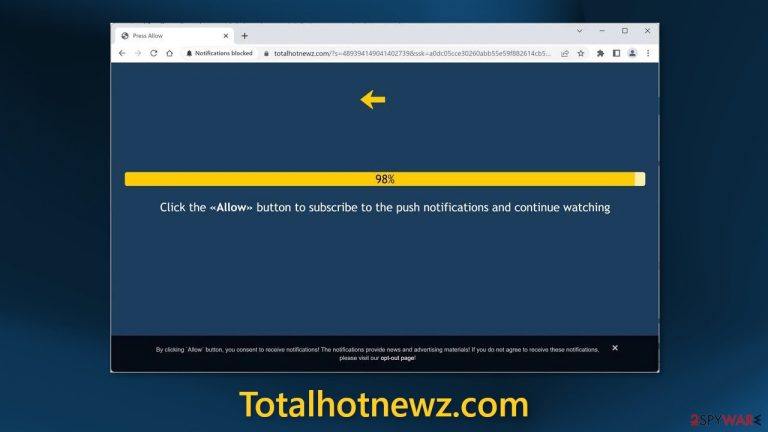
Totalhotnewz.com is a fake website designed to trick users into subscribing to push notifications. It generates revenue for crooks through pay-per-click advertising. Users are asked to click on the “Allow” button to continue watching. However, there is no other content on this website besides the deceptive message.
People start getting spammed with annoying pop-up ads that can appear even when the browser is closed. The pop-ups may be sent by rogue advertising networks.[1] By clicking on links embedded in the ads, users might end up on spam sites that try to lure out personal information, or trick them into downloading PUPs (potentially unwanted programs),[2] and even malware.
| NAME | Totalhotnewz.com |
| TYPE | Push notification spam; adware |
| SYMPTOMS | Pop-up ads start appearing in the corner of the screen after the “Allow” button is pressed |
| DISTRIBUTION | Shady websites, deceptive ads, redirects, freeware installations |
| DANGERS | Links embedded in the push notifications can lead to dangerous websites where users can be tricked into providing their personal information and suffer from monetary losses |
| ELIMINATION | Users can block push notifications via browser settings |
| FURTHER STEPS | It is recommended to use a repair tool like FortectIntego after the removal to fix any remaining damage |
Distribution methods
To avoid pages, like Totalhotnewz.com we recommend only visiting websites that you know and trust. Do not click on random links and ads even if they seem to be promoting legitimate products and services. Use legitimate streaming platforms, like Netflix or Hulu. They only require a small monthly subscription fee and users are able to consume as much content as they want.
Freeware platforms
There is a possibility that the deceptive site appeared automatically. This can happen if you are infected by adware.[3] It is usually distributed through freeware platforms which many users trust. However, they often include additional programs in the installers that monetize user activity.
We recommend paying close attention during the installation process. Always choose the “Custom” or “Advanced” installation methods, read the Privacy Policy and Terms of Use. The most important step is to check the file list and untick the boxes next to any unrelated applications.
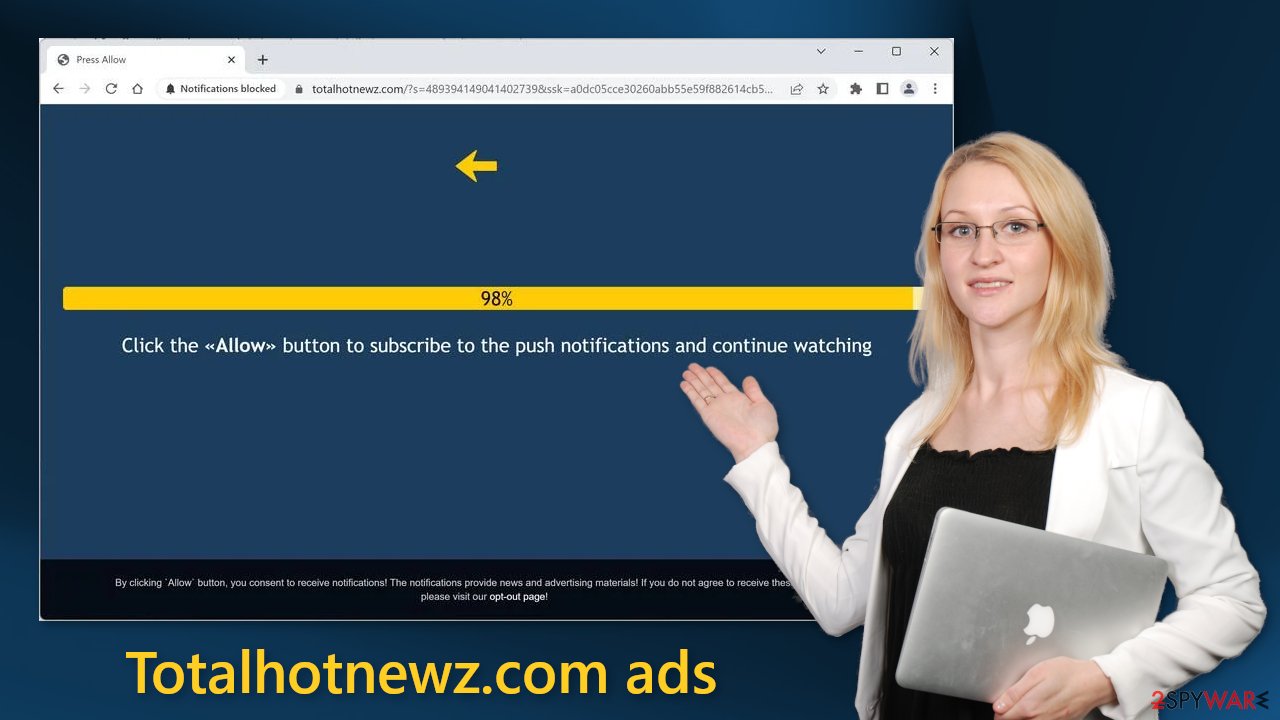
Clear your browsers
After an encounter with such a website, it is strongly recommended to clear your browsers. Websites can use cookies to collect data like your IP address, geolocation, websites you visit, links you click on, and things you purchase online. They can be used to generate revenue by selling them to advertising networks, and other third parties.
We recommend using a maintenance tool like FortectIntego to solve this problem. This powerful software can delete cookies and cache automatically. It can also fix serious system errors with a click of a button, which is especially helpful after a virus infection.
How to block push notifications?
Because push notifications are subscription-based, they can be turned on and off only manually. We have a detailed guide for the most popular browsers below:
Google Chrome (desktop):
- Open Google Chrome browser and go to Menu > Settings.
- Scroll down and click on Advanced.
- Locate the Privacy and security section and pick Site Settings > Notifications.

- Look at the Allow section and look for a suspicious URL.
- Click the three vertical dots next to it and pick Block. This should remove unwanted notifications from Google Chrome.

Google Chrome (Android):
- Open Google Chrome and tap on Settings (three vertical dots).
- Select Notifications.
- Scroll down to Sites section.
- Locate the unwanted URL and toggle the button to the left (Off setting).

Mozilla Firefox:
- Open Mozilla Firefox and go to Menu > Options.
- Click on Privacy & Security section.
- Under Permissions, you should be able to see Notifications. Click Settings button next to it.

- In the Settings – Notification Permissions window, click on the drop-down menu by the URL in question.
- Select Block and then click on Save Changes. This should remove unwanted notifications from Mozilla Firefox.

Safari:
- Click on Safari > Preferences…
- Go to Websites tab and, under General, select Notifications.
- Select the web address in question, click the drop-down menu and select Deny.

MS Edge:
- Open Microsoft Edge, and click the Settings and more button (three horizontal dots) at the top-right of the window.
- Select Settings and then go to Advanced.
- Under Website permissions, pick Manage permissions and select the URL in question.
- Toggle the switch to the left to turn notifications off on Microsoft Edge.

MS Edge (Chromium):
- Open Microsoft Edge, and go to Settings.
- Select Site permissions.
- Go to Notifications on the right.
- Under Allow, you will find the unwanted entry.
- Click on More actions and select Block.

Check your PC for adware
Unwanted browser behavior can also be caused by adware. Sometimes pages like Totalhotnewz.com show up without any user input at all. Adware can cause an increased amount of commercial content, like pop-ups, banners, and redirects. Many of them are disguised as “handy” tools so they would be more difficult to identify for average users.
That is why having professional security tools like SpyHunter 5Combo Cleaner and Malwarebytes is essential. Anti-malware solutions can scan the machine and detect suspicious processes running in the background. Besides, it can prevent such infections by warning users about dangerous files trying to enter the system.
However, if you still want to do this yourself, you can follow our step-by-step instructions for Windows and Mac machines:
Windows 10/8:
- Enter Control Panel into Windows search box and hit Enter or click on the search result.
- Under Programs, select Uninstall a program.

- From the list, find the entry of the suspicious program.
- Right-click on the application and select Uninstall.
- If User Account Control shows up, click Yes.
- Wait till uninstallation process is complete and click OK.

Windows 7/XP:
- Click on Windows Start > Control Panel located on the right pane (if you are Windows XP user, click on Add/Remove Programs).
- In Control Panel, select Programs > Uninstall a program.

- Pick the unwanted application by clicking on it once.
- At the top, click Uninstall/Change.
- In the confirmation prompt, pick Yes.
- Click OK once the removal process is finished.
Mac:
- From the menu bar, select Go > Applications.
- In the Applications folder, look for all related entries.
- Click on the app and drag it to Trash (or right-click and pick Move to Trash)

To fully remove an unwanted app, you need to access Application Support, LaunchAgents, and LaunchDaemons folders and delete relevant files:
- Select Go > Go to Folder.
- Enter /Library/Application Support and click Go or press Enter.
- In the Application Support folder, look for any dubious entries and then delete them.
- Now enter /Library/LaunchAgents and /Library/LaunchDaemons folders the same way and terminate all the related .plist files.

How to prevent from getting adware
Access your website securely from any location
When you work on the domain, site, blog, or different project that requires constant management, content creation, or coding, you may need to connect to the server and content management service more often. The best solution for creating a tighter network could be a dedicated/fixed IP address.
If you make your IP address static and set to your device, you can connect to the CMS from any location and do not create any additional issues for the server or network manager that needs to monitor connections and activities. VPN software providers like Private Internet Access can help you with such settings and offer the option to control the online reputation and manage projects easily from any part of the world.
Recover files after data-affecting malware attacks
While much of the data can be accidentally deleted due to various reasons, malware is one of the main culprits that can cause loss of pictures, documents, videos, and other important files. More serious malware infections lead to significant data loss when your documents, system files, and images get encrypted. In particular, ransomware is is a type of malware that focuses on such functions, so your files become useless without an ability to access them.
Even though there is little to no possibility to recover after file-locking threats, some applications have features for data recovery in the system. In some cases, Data Recovery Pro can also help to recover at least some portion of your data after data-locking virus infection or general cyber infection.
- ^ Zeljka Zorz. How does a rogue ad network function?. Helpnetsecurity. Information Security Blog.
- ^ Chris Hoffman. PUPs Explained: What is a “Potentially Unwanted Program”?. Howtogeek. Technology Magazine.
- ^ Adware. Malwarebytes. Cybersecurity Basics.
