TotalWipeOut ransomware (Improved Guide) - Removal Instructions
TotalWipeOut virus Removal Guide
What is TotalWipeOut ransomware?
TotalWipeOut ransomware – a virus which might be considered as a “data wiper”
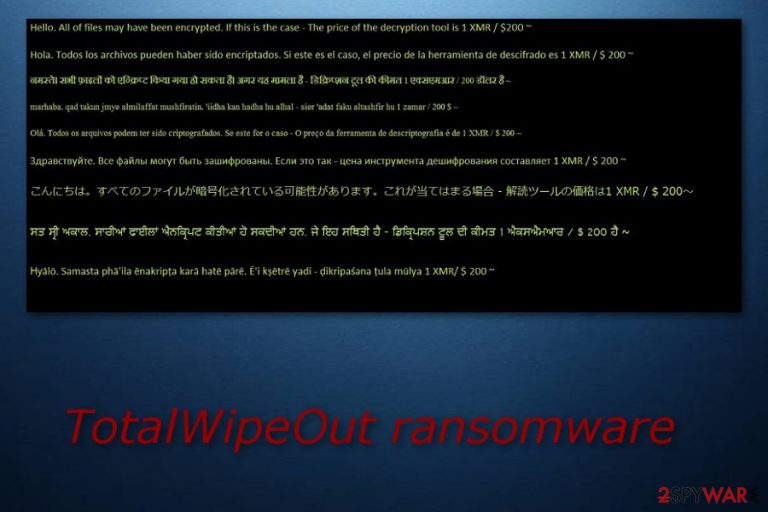
TotalWipeOut ransomware is a dangerous cyber threat which enters the computer system unnoticed and uses ciphers like AES or RSA to encrypt various files. Nevertheless, this virus has also been called as the “data wiper” because it might have the ability to clean all data that is situated on local disks without any warning. The ransomware-type virus can be recognized from the TotalWipeOut.exe file which runs as a process when the system is infected. Once ready for work, the virus displays a ransom message named _______READ_FOR_YOUR_FILES_______.txt which is translated to nine languages, including English, Spanish, Russian, Turkish, Indonesian, Japanese, Hindi, Punjabi, and Portuguese. Cybercrooks are requesting 1 Monero for a decryption key needed to unlock encrypted documents.
| Name | TotalWipeOut |
|---|---|
| Type | Ransomware |
| Dangers | Important files are locked and cannot be opened; the virus can also remove files detected on local disks and lead you to the money loss after convincing to pay the demanded ransom |
| Ransom note | _______READ_FOR_YOUR_FILES_______.txt |
| Language(s) used | English, Spanish, Russian, Turkish, Hindi, Japanese, Portuguese, Punjabi, and Indonesian |
| Ransom | 1 Monero |
| Spreads by | Spam emails, third-party promoted networks |
| Elimination | Install FortectIntego and get rid of the virus effectively |
The text displayed by this ransomware (in English) looks like this:
'Hello. All of your files may have been encrypted. If this is the case – The price of the decryption tool is 1 XMR / $200'
TotalWipeOut ransomware differs from other of its kind because it does not provide any email or wallet address. However, it still has a very similar operating principle. This ransomware uses unique encryption and decryption codes which are stored on remote servers and kept in reach only for the crooks themselves. This makes the decryption key almost impossible to figure out.
However, even if you are very desperate to get important data back, we advise overthinking everything twice. A big recommendation would be to avoid paying the demanded ransom as you can not trust the cybercriminal that used illegal techniques to get money from you. As an alternative, we suggest performing the TotalWipeOut ransomware removal from your computer. You can use FortectIntego or any other similar anti-malware program.
You need to remove TotalWipeOut virus to avoid further possible damaging consequences. For example, ransomware-type viruses are known for their ability to weaken the system's security and clean a path for other malware. If you keep this virus on your PC for a long time, you might also face such cruel activity and get your computer infected by other cyber threats.
Some advice for the future would be to take care of your data's safety in advance. Consider storing copies of valuable documents on external devices such as a USB drive or iCloud. Additionally, notice that TotalWipeOut ransomware and other similar infections are very likely to spread through suspicious emails and their hazardous attachments.
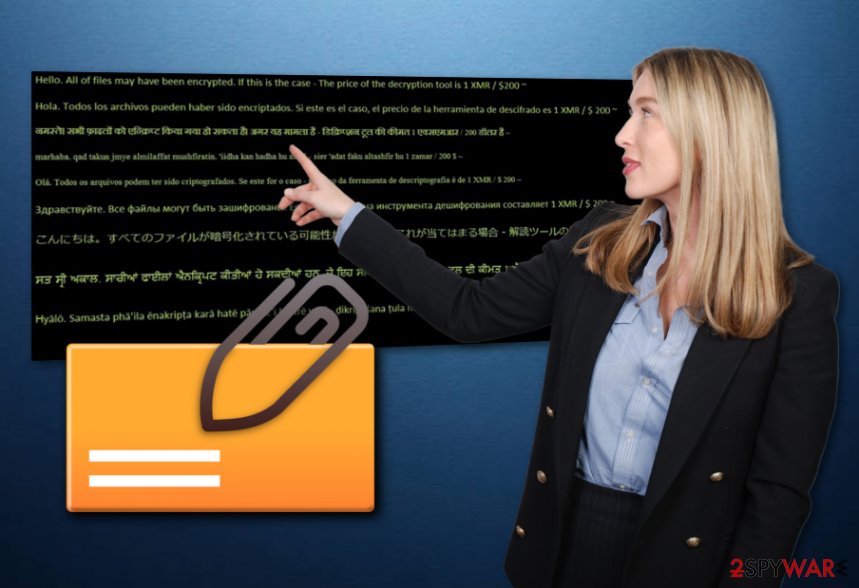
Take some precautionary measures to avoid ransomware attacks
According to SenzaVirus.it[1] virus experts, ransomware-type viruses, and other malware infections are commonly spread through suspicious-looking email messages. You can receive such spam at any time, and it might come legitimate-looking. However, if you are not expecting anything important at the moment, better delete all phishing messages that fall into your email box as they might contain a hazardous attachment or link.
Moreover, various secondary networks such as peer-to-peer[2] ones might include damaging content which can be launched by an accidental click on a dubious hyperlink. Stay away from third-party sites and similar sources as they might lack protection and you can get your computer system easily affected by a ransomware-type virus or other malware such as a Trojan horse[3].
Get rid of TotalWipeOut ransomware virus
If you want to remove TotalWipeOut virus successfully, you should choose the proper tools for that. We recommend using trustworthy and highly-experienced anti-malware programs. You can pick from our suggested ones which are FortectIntego, SpyHunter 5Combo Cleaner, and Malwarebytes, or feel free to use any of your own liked ones.
However, if you are thinking about the manual TotalWipeOut removal, you should forget such an idea as it is not possible. Such elimination would require lots of experience. Even IT experts choose to eliminate ransomware with various security tools as if done on your own, manual removal might even worsen the situation.
Getting rid of TotalWipeOut virus. Follow these steps
Manual removal using Safe Mode
Turn on Safe Mode with Networking by following this guide:
Important! →
Manual removal guide might be too complicated for regular computer users. It requires advanced IT knowledge to be performed correctly (if vital system files are removed or damaged, it might result in full Windows compromise), and it also might take hours to complete. Therefore, we highly advise using the automatic method provided above instead.
Step 1. Access Safe Mode with Networking
Manual malware removal should be best performed in the Safe Mode environment.
Windows 7 / Vista / XP
- Click Start > Shutdown > Restart > OK.
- When your computer becomes active, start pressing F8 button (if that does not work, try F2, F12, Del, etc. – it all depends on your motherboard model) multiple times until you see the Advanced Boot Options window.
- Select Safe Mode with Networking from the list.

Windows 10 / Windows 8
- Right-click on Start button and select Settings.

- Scroll down to pick Update & Security.

- On the left side of the window, pick Recovery.
- Now scroll down to find Advanced Startup section.
- Click Restart now.

- Select Troubleshoot.

- Go to Advanced options.

- Select Startup Settings.

- Press Restart.
- Now press 5 or click 5) Enable Safe Mode with Networking.

Step 2. Shut down suspicious processes
Windows Task Manager is a useful tool that shows all the processes running in the background. If malware is running a process, you need to shut it down:
- Press Ctrl + Shift + Esc on your keyboard to open Windows Task Manager.
- Click on More details.

- Scroll down to Background processes section, and look for anything suspicious.
- Right-click and select Open file location.

- Go back to the process, right-click and pick End Task.

- Delete the contents of the malicious folder.
Step 3. Check program Startup
- Press Ctrl + Shift + Esc on your keyboard to open Windows Task Manager.
- Go to Startup tab.
- Right-click on the suspicious program and pick Disable.

Step 4. Delete virus files
Malware-related files can be found in various places within your computer. Here are instructions that could help you find them:
- Type in Disk Cleanup in Windows search and press Enter.

- Select the drive you want to clean (C: is your main drive by default and is likely to be the one that has malicious files in).
- Scroll through the Files to delete list and select the following:
Temporary Internet Files
Downloads
Recycle Bin
Temporary files - Pick Clean up system files.

- You can also look for other malicious files hidden in the following folders (type these entries in Windows Search and press Enter):
%AppData%
%LocalAppData%
%ProgramData%
%WinDir%
After you are finished, reboot the PC in normal mode.
Remove TotalWipeOut using System Restore
Activate the System Restore feature to disable the ransomware:
-
Step 1: Reboot your computer to Safe Mode with Command Prompt
Windows 7 / Vista / XP- Click Start → Shutdown → Restart → OK.
- When your computer becomes active, start pressing F8 multiple times until you see the Advanced Boot Options window.
-
Select Command Prompt from the list

Windows 10 / Windows 8- Press the Power button at the Windows login screen. Now press and hold Shift, which is on your keyboard, and click Restart..
- Now select Troubleshoot → Advanced options → Startup Settings and finally press Restart.
-
Once your computer becomes active, select Enable Safe Mode with Command Prompt in Startup Settings window.

-
Step 2: Restore your system files and settings
-
Once the Command Prompt window shows up, enter cd restore and click Enter.

-
Now type rstrui.exe and press Enter again..

-
When a new window shows up, click Next and select your restore point that is prior the infiltration of TotalWipeOut. After doing that, click Next.


-
Now click Yes to start system restore.

-
Once the Command Prompt window shows up, enter cd restore and click Enter.
Bonus: Recover your data
Guide which is presented above is supposed to help you remove TotalWipeOut from your computer. To recover your encrypted files, we recommend using a detailed guide prepared by 2-spyware.com security experts.If you are wondering, how to get corrupted data back, here are some solutions for you. Pick the most attractive and suitable method, and follow each step as required.
If your files are encrypted by TotalWipeOut, you can use several methods to restore them:
Use Data Recovery Pro and get corrupted files back to their starter positions:
If you have decided to use this software for data restoring, be careful while completing each step to achieve the best results.
- Download Data Recovery Pro;
- Follow the steps of Data Recovery Setup and install the program on your computer;
- Launch it and scan your computer for files encrypted by TotalWipeOut ransomware;
- Restore them.
Try using Windows Previous Versions feature. Follow these steps:
Notice, this method might be useful only if you accessed the System Restore feature before the cyber attack managed to infiltrate the system.
- Find an encrypted file you need to restore and right-click on it;
- Select “Properties” and go to “Previous versions” tab;
- Here, check each of available copies of the file in “Folder versions”. You should select the version you want to recover and click “Restore”.
Shadow Explorer might help you to get important documents back:
Sadly, if the virus erased Shadow Copies of corrupted files, there is a big chance that this method will not give any results. However, if it did not damage Shadow Volume Copies, you can give this method a try.
- Download Shadow Explorer (http://shadowexplorer.com/);
- Follow a Shadow Explorer Setup Wizard and install this application on your computer;
- Launch the program and go through the drop down menu on the top left corner to select the disk of your encrypted data. Check what folders are there;
- Right-click on the folder you want to restore and select “Export”. You can also select where you want it to be stored.
There is no official decryptor.
Finally, you should always think about the protection of crypto-ransomwares. In order to protect your computer from TotalWipeOut and other ransomwares, use a reputable anti-spyware, such as FortectIntego, SpyHunter 5Combo Cleaner or Malwarebytes
How to prevent from getting ransomware
Stream videos without limitations, no matter where you are
There are multiple parties that could find out almost anything about you by checking your online activity. While this is highly unlikely, advertisers and tech companies are constantly tracking you online. The first step to privacy should be a secure browser that focuses on tracker reduction to a minimum.
Even if you employ a secure browser, you will not be able to access websites that are restricted due to local government laws or other reasons. In other words, you may not be able to stream Disney+ or US-based Netflix in some countries. To bypass these restrictions, you can employ a powerful Private Internet Access VPN, which provides dedicated servers for torrenting and streaming, not slowing you down in the process.
Data backups are important – recover your lost files
Ransomware is one of the biggest threats to personal data. Once it is executed on a machine, it launches a sophisticated encryption algorithm that locks all your files, although it does not destroy them. The most common misconception is that anti-malware software can return files to their previous states. This is not true, however, and data remains locked after the malicious payload is deleted.
While regular data backups are the only secure method to recover your files after a ransomware attack, tools such as Data Recovery Pro can also be effective and restore at least some of your lost data.
- ^ SenzaVirus. SenzaVirus. Malware prevention and removal methods.
- ^ James Cope. What's a Peer-to-Peer (P2P) Network?. Computer world. IT news.
- ^ Trojan horse (computing). Wikipedia. The free encyclopedia.







