Touch-here.site (Removal Guide) - Jan 2021 update
Touch-here.site Removal Guide
What is Touch-here.site?
Touch-here.site – adware that can send misleading notifications while browsing online
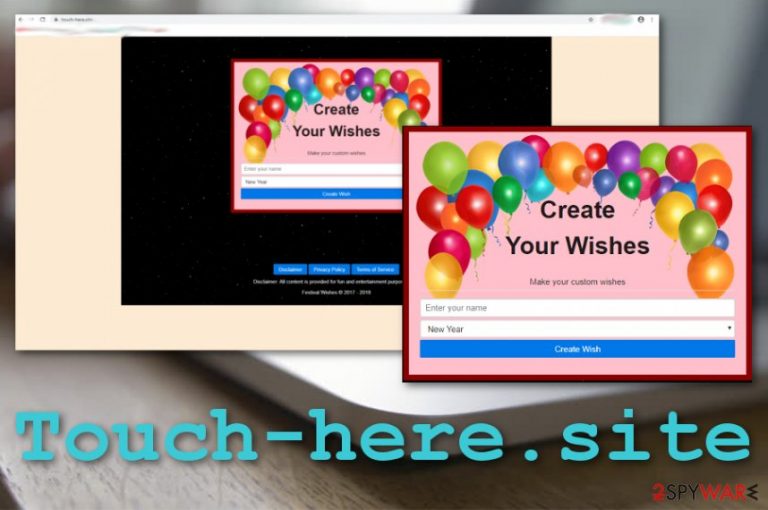
Touch-here.site is an adware app[1] that offers to create wishes by entering your name. Filling in the required blanks might get you involved in some redirecting sessions, so that is not recommendable. The app acts as a comfortable wish generator in order to attract a bigger number of users. Additionally, this adware is known as Touch-here.site WhatsApp virus as it has a tendency to appear while using the WhatsApp program. However, mostly, such threats target Windows computers and web browsers such as Chrome, Firefox, Explorer, Edge, and Safari. They seek to fill them with annoying pop-ups and pop-unders, forcibly take the user to sponsored locations, and so on.
| Name | Touch-here.site |
|---|---|
| Type | Potentially unwanted program |
| Sub-type | Adware app |
| Distribution | The main distribution source of adware is known as “bundling” when the program comes together with an entire package of freeware or shareware. Also, PUPs can be spread as fake software updates, come injected into third-party advertisements and hyperlinks |
| Symptoms | If this adware has occupied your web browser, you might experience intrusive advertising activities, redirecting sessions that keep taking you to odd locations. You might also find your web browsers filled with suspicious extensions, plug-ins, and add-ons |
| Removal | You can eliminate the PUP with the help of automatical software or by using manual step-by-step guidelines that are added to the end of this article |
| Fix | If you have discovered any signs of system compromisation, you can try fixing things by employing software such as FortectIntego |
Touch-here.site virus is not an app that you should use or trust. It can start recording information about your browsing sessions, including your online activities such as frequently visited websites, searches typed in, hyperlinks and advertisements clicked, saved bookmarks, recently search offers, and similar material.
Afterward, Touch-here.site developers might use such data to share it with other parties for more income or for providing beneficial-looking advertisements. These people learn about the most relevant offers and tend to provide pop-ups, pop-unders, banner ads, and in-text ads that hold material that is similar to the popular deals.
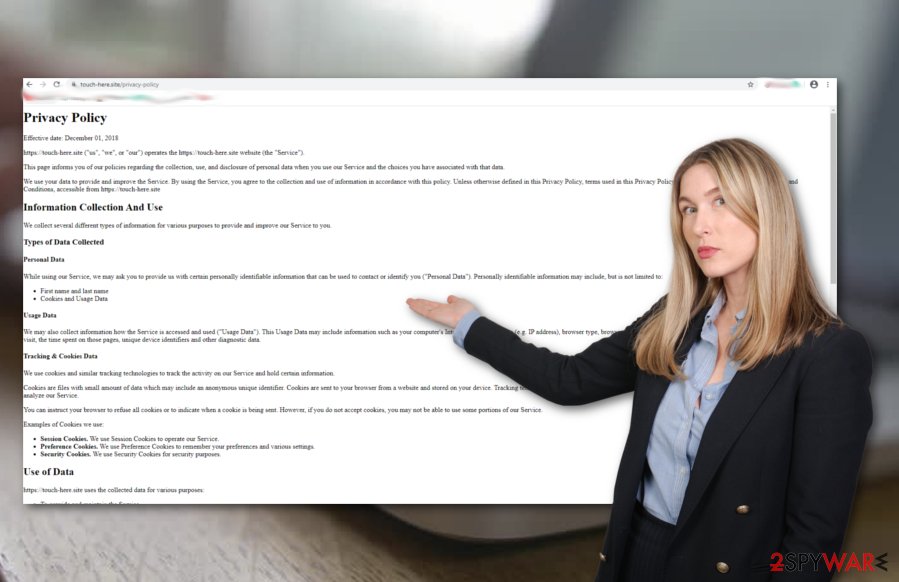
Furthermore, the most popular technique from which adware developers earn income is known as the pay-per-click method.[2] This way money comes within every click that the user makes on the provided advertisement. Touch-here.site is also an application that seeks to bring income only for its developers but not the users.
In addition, Touch-here.site might will your web browsers with various unwanted components such as browser extensions, plug-ins, add-ons, and cookies. Moreover, it can compromise your machine's Task Manager and Registry sections and fill these locations with odd processes and files.
Continuously, Touch-here.site might not come alone. It can bring other potentially unwanted programs into the computer system. Also, adware attacks show that your machine has weak protection and if you do not increase it as soon as possible, you might be receiving even more complex cyber threats.
Another annoying activity that Touch-here.site might be capable of is redirecting during online sessions. Redirects are supposed to take the user to affiliate sources, however, all of them happen forcibly and without the user's consent. This is why you might not even notice that you have been transferred to a malware-laden page.
Avoid all of these risks by performing the Touch-here.site removal process. You can eliminate the adware program by employing reliable antimalware software or by using the step-by-step guidelines that have been added to the end of this page. Do not forget to clean all affected locations, otherwise, the adware might repeatedly return.
When you remove Touch-here.site an all the additional content that was brought together with the potentially unwanted program, it is time to check for system compromisation. If you find some objects or locations that need fixing, you can try using FortectIntego or any other similar tool that should suit your needs.
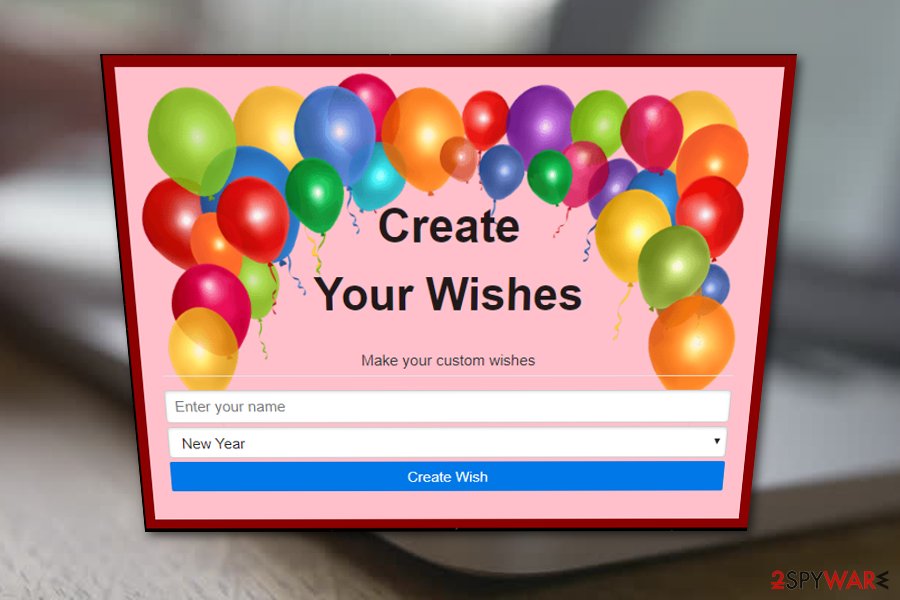
The most popular distribution techniques of adware apps
Security specialists from LesVirus.fr[3] claim that adware developers think of many ways how to sneak their applications into the computer system. For example, the most common technique used by third-parties is known as “software bundling”.[4] It succeeds when the adware is delivered in an entire package of software.
For this purpose, avoid downloading programs from less secure sources such as download.com, softonic.com, and cnet.com. Also, always check if you have chosen the right configuration before downloading apps. The “Custom” mode is the one you should select and the “Recommended” settings are the ones you should avoid choosing.
Continuously, adware apps can get delivered through fake software updates. Various Flash Player upgrades might be provided to you while browsing the Internet sphere. Note that such messages might be fake and in order to check that, you should visit the developer's official website and check all the recently released updates.
In addition, you should avoid visiting unsecured locations as much as possible. Do not click on any suspicious adverts or hyperlinks while browsing the web and make sure that you have installed reliable antivirus protection that includes safe browsing features and provides daily protection.
Removal possibilities for Touch-here.site adware
You can remove Touch-here.site with the help of manual step-by-step guidelines that are provided at the end of this article. There you will learn how to clean both your Windows or macOS computer system and your web browser applications such as Google Chrome, Mozilla Firefox, Internet Explorer, Safari, and Microsoft Edge.
If you find the manual Touch-here.site removal to complex for you, you can always rely on automatical software. Choose a reliable program that will help you during the entire process. These products are capable of cleaning the entire system that is very important if you want to get rid of the adware permanently.
Note that Touch-here.site virus might leave unwanted changes and products in your web browsers too. So, if you are completing the automatical removal technique, do not forget to check and refresh your browser apps afterward.
You may remove virus damage with a help of FortectIntego. SpyHunter 5Combo Cleaner and Malwarebytes are recommended to detect potentially unwanted programs and viruses with all their files and registry entries that are related to them.
Getting rid of Touch-here.site. Follow these steps
Uninstall from Windows
To eliminate bogus products from your Windows computer, perform these guidelines.
Instructions for Windows 10/8 machines:
- Enter Control Panel into Windows search box and hit Enter or click on the search result.
- Under Programs, select Uninstall a program.

- From the list, find the entry of the suspicious program.
- Right-click on the application and select Uninstall.
- If User Account Control shows up, click Yes.
- Wait till uninstallation process is complete and click OK.

If you are Windows 7/XP user, proceed with the following instructions:
- Click on Windows Start > Control Panel located on the right pane (if you are Windows XP user, click on Add/Remove Programs).
- In Control Panel, select Programs > Uninstall a program.

- Pick the unwanted application by clicking on it once.
- At the top, click Uninstall/Change.
- In the confirmation prompt, pick Yes.
- Click OK once the removal process is finished.
Delete from macOS
Remove items from Applications folder:
- From the menu bar, select Go > Applications.
- In the Applications folder, look for all related entries.
- Click on the app and drag it to Trash (or right-click and pick Move to Trash)

To fully remove an unwanted app, you need to access Application Support, LaunchAgents, and LaunchDaemons folders and delete relevant files:
- Select Go > Go to Folder.
- Enter /Library/Application Support and click Go or press Enter.
- In the Application Support folder, look for any dubious entries and then delete them.
- Now enter /Library/LaunchAgents and /Library/LaunchDaemons folders the same way and terminate all the related .plist files.

Remove from Microsoft Edge
Delete unwanted extensions from MS Edge:
- Select Menu (three horizontal dots at the top-right of the browser window) and pick Extensions.
- From the list, pick the extension and click on the Gear icon.
- Click on Uninstall at the bottom.

Clear cookies and other browser data:
- Click on the Menu (three horizontal dots at the top-right of the browser window) and select Privacy & security.
- Under Clear browsing data, pick Choose what to clear.
- Select everything (apart from passwords, although you might want to include Media licenses as well, if applicable) and click on Clear.

Restore new tab and homepage settings:
- Click the menu icon and choose Settings.
- Then find On startup section.
- Click Disable if you found any suspicious domain.
Reset MS Edge if the above steps did not work:
- Press on Ctrl + Shift + Esc to open Task Manager.
- Click on More details arrow at the bottom of the window.
- Select Details tab.
- Now scroll down and locate every entry with Microsoft Edge name in it. Right-click on each of them and select End Task to stop MS Edge from running.

If this solution failed to help you, you need to use an advanced Edge reset method. Note that you need to backup your data before proceeding.
- Find the following folder on your computer: C:\\Users\\%username%\\AppData\\Local\\Packages\\Microsoft.MicrosoftEdge_8wekyb3d8bbwe.
- Press Ctrl + A on your keyboard to select all folders.
- Right-click on them and pick Delete

- Now right-click on the Start button and pick Windows PowerShell (Admin).
- When the new window opens, copy and paste the following command, and then press Enter:
Get-AppXPackage -AllUsers -Name Microsoft.MicrosoftEdge | Foreach {Add-AppxPackage -DisableDevelopmentMode -Register “$($_.InstallLocation)\\AppXManifest.xml” -Verbose

Instructions for Chromium-based Edge
Delete extensions from MS Edge (Chromium):
- Open Edge and click select Settings > Extensions.
- Delete unwanted extensions by clicking Remove.

Clear cache and site data:
- Click on Menu and go to Settings.
- Select Privacy, search and services.
- Under Clear browsing data, pick Choose what to clear.
- Under Time range, pick All time.
- Select Clear now.

Reset Chromium-based MS Edge:
- Click on Menu and select Settings.
- On the left side, pick Reset settings.
- Select Restore settings to their default values.
- Confirm with Reset.

Remove from Mozilla Firefox (FF)
To clean Mozilla Firefox from unwanted components and reverse the web browser back to its previous position, perform the below-provided guide.
Remove dangerous extensions:
- Open Mozilla Firefox browser and click on the Menu (three horizontal lines at the top-right of the window).
- Select Add-ons.
- In here, select unwanted plugin and click Remove.

Reset the homepage:
- Click three horizontal lines at the top right corner to open the menu.
- Choose Options.
- Under Home options, enter your preferred site that will open every time you newly open the Mozilla Firefox.
Clear cookies and site data:
- Click Menu and pick Settings.
- Go to Privacy & Security section.
- Scroll down to locate Cookies and Site Data.
- Click on Clear Data…
- Select Cookies and Site Data, as well as Cached Web Content and press Clear.

Reset Mozilla Firefox
If clearing the browser as explained above did not help, reset Mozilla Firefox:
- Open Mozilla Firefox browser and click the Menu.
- Go to Help and then choose Troubleshooting Information.

- Under Give Firefox a tune up section, click on Refresh Firefox…
- Once the pop-up shows up, confirm the action by pressing on Refresh Firefox.

Remove from Google Chrome
To refresh Google Chrome after the adware attack, use these guiding steps.
Delete malicious extensions from Google Chrome:
- Open Google Chrome, click on the Menu (three vertical dots at the top-right corner) and select More tools > Extensions.
- In the newly opened window, you will see all the installed extensions. Uninstall all the suspicious plugins that might be related to the unwanted program by clicking Remove.

Clear cache and web data from Chrome:
- Click on Menu and pick Settings.
- Under Privacy and security, select Clear browsing data.
- Select Browsing history, Cookies and other site data, as well as Cached images and files.
- Click Clear data.

Change your homepage:
- Click menu and choose Settings.
- Look for a suspicious site in the On startup section.
- Click on Open a specific or set of pages and click on three dots to find the Remove option.
Reset Google Chrome:
If the previous methods did not help you, reset Google Chrome to eliminate all the unwanted components:
- Click on Menu and select Settings.
- In the Settings, scroll down and click Advanced.
- Scroll down and locate Reset and clean up section.
- Now click Restore settings to their original defaults.
- Confirm with Reset settings.

Delete from Safari
Remove unwanted extensions from Safari:
- Click Safari > Preferences…
- In the new window, pick Extensions.
- Select the unwanted extension and select Uninstall.

Clear cookies and other website data from Safari:
- Click Safari > Clear History…
- From the drop-down menu under Clear, pick all history.
- Confirm with Clear History.

Reset Safari if the above-mentioned steps did not help you:
- Click Safari > Preferences…
- Go to Advanced tab.
- Tick the Show Develop menu in menu bar.
- From the menu bar, click Develop, and then select Empty Caches.

After uninstalling this potentially unwanted program (PUP) and fixing each of your web browsers, we recommend you to scan your PC system with a reputable anti-spyware. This will help you to get rid of Touch-here.site registry traces and will also identify related parasites or possible malware infections on your computer. For that you can use our top-rated malware remover: FortectIntego, SpyHunter 5Combo Cleaner or Malwarebytes.
How to prevent from getting adware
Choose a proper web browser and improve your safety with a VPN tool
Online spying has got momentum in recent years and people are getting more and more interested in how to protect their privacy online. One of the basic means to add a layer of security – choose the most private and secure web browser. Although web browsers can't grant full privacy protection and security, some of them are much better at sandboxing, HTTPS upgrading, active content blocking, tracking blocking, phishing protection, and similar privacy-oriented features. However, if you want true anonymity, we suggest you employ a powerful Private Internet Access VPN – it can encrypt all the traffic that comes and goes out of your computer, preventing tracking completely.
Lost your files? Use data recovery software
While some files located on any computer are replaceable or useless, others can be extremely valuable. Family photos, work documents, school projects – these are types of files that we don't want to lose. Unfortunately, there are many ways how unexpected data loss can occur: power cuts, Blue Screen of Death errors, hardware failures, crypto-malware attack, or even accidental deletion.
To ensure that all the files remain intact, you should prepare regular data backups. You can choose cloud-based or physical copies you could restore from later in case of a disaster. If your backups were lost as well or you never bothered to prepare any, Data Recovery Pro can be your only hope to retrieve your invaluable files.
- ^ Adware. Wikipedia. The free encyclopedia.
- ^ Larry Kim. What Is PPC? Learn the Basics of Pay-Per-Click (PPC) Marketing. Word Stream. Online Advertising Made Easy.
- ^ LesVirus.fr. LesVirus. Security and spyware news.
- ^ Bundled Software. Computer Hope. Free computer help since 1998.
