Trfcbooost ads (fake) - Chrome, Firefox, IE, Edge
Trfcbooost ads Removal Guide
What is Trfcbooost ads?
Trfcbooost redirects users to various scam sites that can cause serious consequences for users
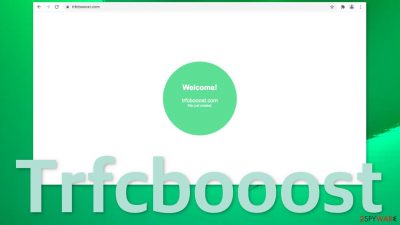
Trfcbooost is a result of a PUP (potentially unwanted program) hiding in your system. It initiates redirects to shady websites that promote various online scams. If you interact with these pages, you risk infecting your device with more PUAs and malware. Also, these pages could be using social engineering techniques to lure out users' personal information, which could lead to financial losses or even identity theft.[1]
If you experience browser redirects often, an extension is added to your browser that performs them. Browser plugins are capable of doing a lot of things if you add them without looking into them. People often get their browsers hijacked unwillingly because they do not follow security experts' guidelines for staying safe online. Users rush and do not read the prompts that provide all the information about the application's actions on their computers.
| NAME | Trfcbooost |
| TYPE | Redirect virus, potentially unwanted program |
| SYMPTOMS | Users get automatically redirected to various scam pages frequently |
| DISTRIBUTION | Software bundling, shady websites, deceptive ads |
| DANGERS | Users can get redirected to dangerous pages where they can get tricked into providing their personal information or downloading PUPs and malware |
| ELIMINATION | Remove unwanted extensions via browser settings and scan your machine with professional security tools |
| FURTHER STEPS | Use a maintaining software like FortectIntego that is capable to fix any remaining damage to the system and to optimize it |
Social engineering methods still make fraudsters money
Scary messages saying that you are infected with a dangerous virus or that your information is exposed and out in the open for everyone to see are still commonly used by scammers to get what they want. This type of scheme is called scareware[2] and is meant to make users act without thinking and based on emotions.
Below you can see one page that Trfcbooost opened. It states that the browser is damaged by Trojans[3] and users need to take action quickly to prevent them from affecting their social media accounts and other applications. These types of schemes are aimed at people who do not know very much about online threats.
You should never believe pages that open randomly, especially if they encourage you to take immediate steps that include providing your information, clicking on other links, or downloading software. One good example we previously wrote about is the “IP address & personal information might be exposed” scam.
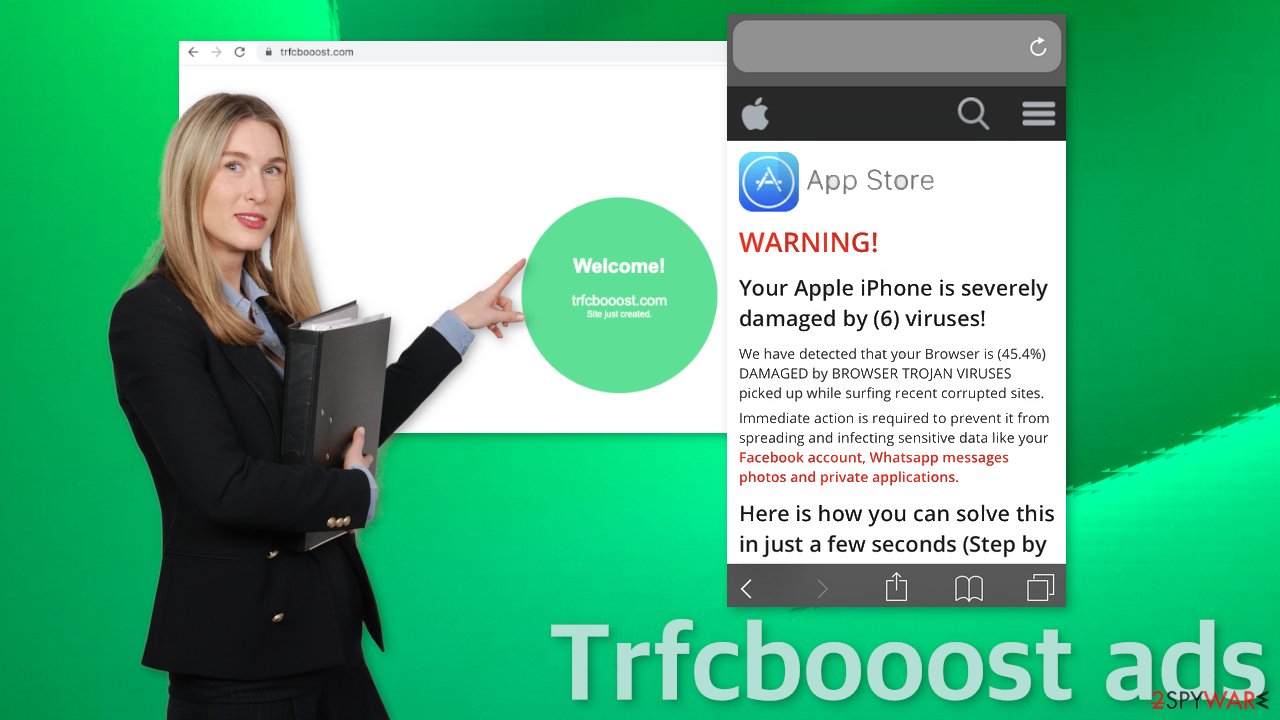
Among pages that use scare tactics, you may encounter websites that say you have won a prize or money. Most often, they say that you just need to complete one simple task to be able to claim the prize. The authors of these often use well-known company names like Google and Apple to make them look more legitimate.
You should know that giant tech companies do not just pick random visitors and shower them with gifts. One famous page that does this is the 2018 Annual Visitor Survey scam. It asks users to fill out a short “Browser Opinion Survey” for a chance to win $20,000. It also asks to provide personal information like a phone number. This can be very dangerous and cause serious consequences.
Check the extensions' list in your browser
You should try to locate the extension responsible for the changes in your browser settings and move on to the next step, which is clearing your browsers. The best option for this is getting a maintenance tool like FortectIntego that can do this automatically. This software can get rid of all the cookies[4] that collect data while you browse and fix any remaining damage.
Google Chrome
- Open Google Chrome, click on the Menu (three vertical dots at the top-right corner) and select More tools > Extensions.
- In the newly opened window, you will see all the installed extensions. Uninstall all the suspicious plugins that might be related to the unwanted program by clicking Remove.
![Remove extensions from Chrome Remove extensions from Chrome]()
MS Edge:
- Select Menu (three horizontal dots at the top-right of the browser window) and pick Extensions.
- From the list, pick the extension and click on the Gear icon.
- Click on Uninstall at the bottom.
![Remove extensions from Edge Remove extensions from Edge]()
MS Edge (Chromium)
- Open Edge and click select Settings > Extensions.
- Delete unwanted extensions by clicking Remove.
![Remove extensions from Chromium Edge Remove extensions from Chromium Edge]()
Mozilla Firefox
- Open Mozilla Firefox browser and click on the Menu (three horizontal lines at the top-right of the window).
- Select Add-ons.
- In here, select the unwanted plugin and click Remove.
![Remove extensions from Firefox Remove extensions from Firefox]()
Safari
- Click Safari > Preferences…
- In the new window, pick Extensions.
- Select the unwanted extension and select Uninstall.
![Remove extensions from Safari Remove extensions from Safari]()
Internet Explorer:
- Open Internet Explorer, click on the Gear icon (IE menu) on the top-right corner of the browser
- Pick Manage Add-ons.
- You will see a Manage Add-ons window. Here, look for suspicious plugins. Click on these entries and select Disable.
![Remove add-ons from Internet Explorer Remove add-ons from Internet Explorer]()
PUPs are silently working in the background of your machine
The removal of the extension may not have been effective if it is not the only thing affecting your system. You could still be experiencing redirects, increased amount of commercial content, scammy ads popping up, etc. This is a sign that you have a PUA hiding in your system without your knowledge. The application can keep changing the settings of your browser until you completely remove it from your device. Identifying it might be difficult if you have never done it before.
The program could be disguised as antivirus, video, or image editing software because they are most often installed from freeware[5] distribution sites. People think that they are installing a handy program and do not think much about it. The owners of such platforms include additional programs in the installers without disclosing it on their page and hope that most people will not notice. Unfortunately, that is what happens most of the time. People rush through the installation process and skip through the steps.
If you want to avoid this happening in the future, you should always choose the “Custom” or “Advanced” installation method, read the Privacy Policy and Terms of Use. The most important part is to inspect the file list and uncheck the boxes next to any unrelated programs that you do not need. We suggest using SpyHunter 5Combo Cleaner or Malwarebytes professional security tools that will scan your machine, eliminate it, and prevent such infections in the future by giving you a warning before a PUP can make any changes. If you prefer manual removal because you know what to do, we have instructions for Windows and Mac users:
Windows 10/8:
- Enter Control Panel into Windows search box and hit Enter or click on the search result.
- Under Programs, select Uninstall a program.
![Uninstall from Windows 1 Uninstall from Windows 1]()
- From the list, find the entry of the suspicious program.
- Right-click on the application and select Uninstall.
- If User Account Control shows up, click Yes.
- Wait till the uninstallation process is complete and click OK.
![Uninstall from Windows 2 Uninstall from Windows 2]()
Windows 7/XP:
- Click on Windows Start > Control Panel located on the right pane (if you are a Windows XP user, click on Add/Remove Programs).
- In Control Panel, select Programs > Uninstall a program.
![Uninstall from Windows 7/XP Uninstall from Windows 7/XP]()
- Pick the unwanted application by clicking on it once.
- At the top, click Uninstall/Change.
- In the confirmation prompt, pick Yes.
- Click OK once the removal process is finished.
Mac:
- From the menu bar, select Go > Applications.
- In the Applications folder, look for all related entries.
- Click on the app and drag it to Trash (or right-click and pick Move to Trash)
![Uninstall from Mac 1 Uninstall from Mac 1]()
To fully remove an unwanted app, you need to access Application Support, LaunchAgents, and LaunchDaemons folders and delete relevant files:
- Select Go > Go to Folder.
- Enter /Library/Application Support and click Go or press Enter.
- In the Application Support folder, look for any dubious entries and then delete them.
- Now enter /Library/LaunchAgents and /Library/LaunchDaemons folders the same way and terminate all the related .plist files.
![Uninstall from Mac 2 Uninstall from Mac 2]()
How to prevent from getting adware
Access your website securely from any location
When you work on the domain, site, blog, or different project that requires constant management, content creation, or coding, you may need to connect to the server and content management service more often. The best solution for creating a tighter network could be a dedicated/fixed IP address.
If you make your IP address static and set to your device, you can connect to the CMS from any location and do not create any additional issues for the server or network manager that needs to monitor connections and activities. VPN software providers like Private Internet Access can help you with such settings and offer the option to control the online reputation and manage projects easily from any part of the world.
Recover files after data-affecting malware attacks
While much of the data can be accidentally deleted due to various reasons, malware is one of the main culprits that can cause loss of pictures, documents, videos, and other important files. More serious malware infections lead to significant data loss when your documents, system files, and images get encrypted. In particular, ransomware is is a type of malware that focuses on such functions, so your files become useless without an ability to access them.
Even though there is little to no possibility to recover after file-locking threats, some applications have features for data recovery in the system. In some cases, Data Recovery Pro can also help to recover at least some portion of your data after data-locking virus infection or general cyber infection.
- ^ Chris Hauk. Online Identity Theft: What Is It And How To Protect Yourself. PixelPrivacy. Internet Safety Blog.
- ^ Neil J. Rubenking. Don't Get Scammed by Scareware: 3 Easy Tips to Stay Safe. PCMag. Security How-Tos.
- ^ Trojan horse (computing). Wikipedia. The Free Encyclopedia.
- ^ What are Cookies?. Kaspersky. Home Security.
- ^ Tim Fisher. What Is Freeware?. Lifewire. Internet, Networking and Security.











