Trick Or Treat ransomware / virus (Removal Instructions) - Free Guide
Trick Or Treat virus Removal Guide
What is Trick Or Treat ransomware virus?
Trick or Treat ransomware is still in development stage
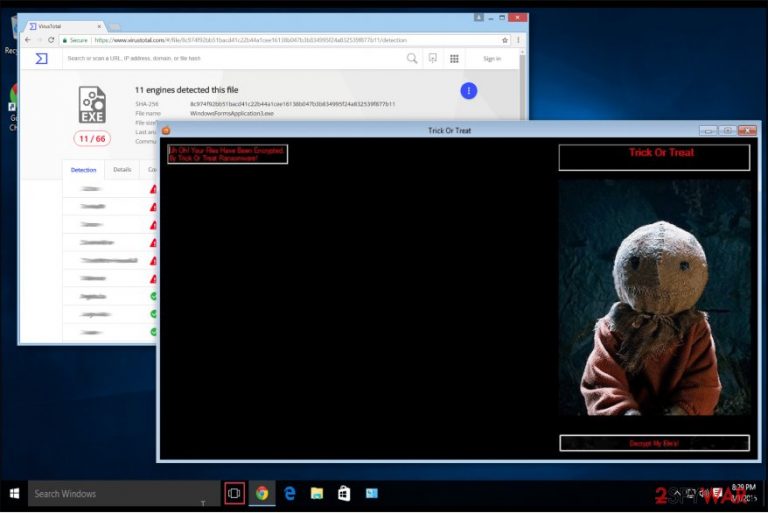
Trick or Treat is a crypto-malware, designed to remove access to your computer by locking the screen. There is still not enough information whether the ransomware is capable of encrypting your data. However, as soon as it is installed, it drops a vssadmin.exe file to delete shadow volume copies from Windows OS and makes sure that the user will not be able to recover his or her data.
Later, a window displaying the ransom note appears, and criminals provide further details to their victims on how to get access to their computers.
The amount of the ransom demanded is still unknown, but you shouldn’t motivate criminals by agreeing to follow their rules. Typically, victims have no guarantees that they won’t be asked for even more money after the transaction. Instead, you should rely on a professional anti-malware system and immediately remove Trick or Treat virus.
Even though there is no proof to claim that the ransomware encrypts your data, the screen lock function doesn’t allow you to access your computer. Experts say that it might modify Windows registry settings in order to launch the malicious program every time you turn on your computer. Thus, inexperienced computer users might face some issues, if they try to start a Trick or Treat removal.
Our IT specialists recommend opting for an automatic elimination of the ransomware. You can employ FortectIntego or any other reliable security software. It will detect the corrupted files and quickly get rid of the virus. Shortly after, you will be able to try to recover your files using backup copies[1] stored in the cloud.
According to the analysts, there are no official records of what extensions this crypto-malware appends to the encoded files. But be aware that the malware might still be in development stages and evolve to be able to encrypt your data using sophisticated algorithms. Thus, do not try to delete or uninstall executable files that you consider related to the virus. Terminating processes or eliminating essential files of the operating system might do severe damage to your computer.
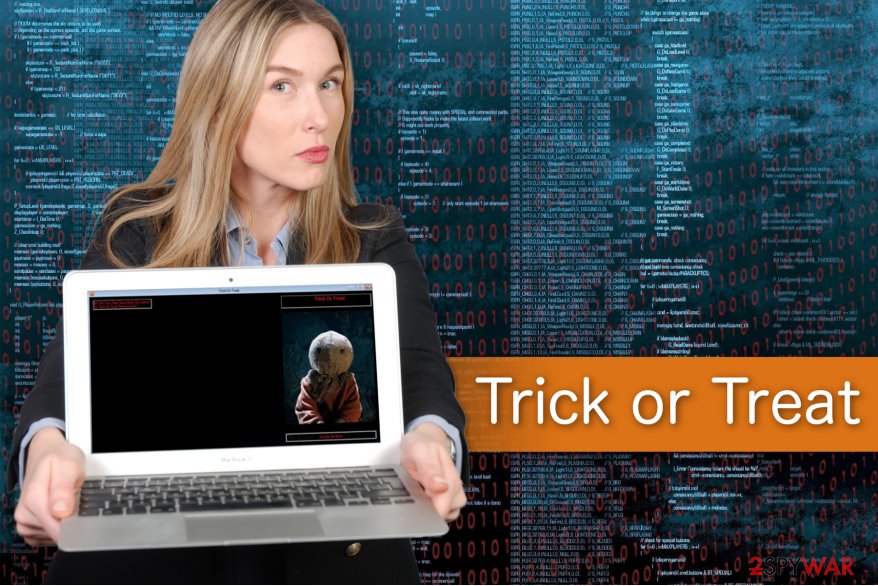
Malware spreads via spam email attachments or infected links on social networking platforms
According to Dieviren.de,[2] cybercriminals employ more than one way to distribute this high-risk computer infection. It has been recorded, that malware infiltrates on the computer once the victim opens an attachment holding an executable file of the ransomware. It immediately infects the computer and blocks the victim from accessing it.
Besides, cybersecurity experts claim that the malicious program was noticed spreading via social media or other websites used for sharing files (e.g., DropBox). Thus, we strongly recommend you to avoid visiting suspicious sites or downloading software from unauthorized developers. If you still attempt to install an unknown program, scan it for malware beforehand.
Moreover, you should ignore vague messages[3] sent by your friends or people you don’t know. Crooks often hack into accounts to use them as a tool for spreading links that might redirect you to websites distributing high-risk computer infections.
Get back the access to your computer by eliminating Trick or Treat virus
You can start your Trick or Treat removal process by downloading a reliable anti-malware system. Choose wisely since some of the programs offered on the web are used to swindle money from naive computer users and are useless in case of a severe computer infection.
Once you install the security software, let it run a full system scan and get rid of the virus. It is a wise decision to eliminate it automatically since the software will also protect your computer and data from attacks like this in the future.
Besides, you can remove Trick or Treat ransomware manually. In order to avoid confusion and possible damage to your system, our team has prepared a step-by-step guide provided below. Make sure to carefully follow the steps and get rid of all executable files related to the virus.
Getting rid of Trick Or Treat virus. Follow these steps
Manual removal using Safe Mode
Remove Trick or Treat ransomware virus using the guidelines below. They will guide you through the process or booting your computer in Safe Mode. The defined mode helps to deactivate active malicious processes and remove the malware successfully.
Important! →
Manual removal guide might be too complicated for regular computer users. It requires advanced IT knowledge to be performed correctly (if vital system files are removed or damaged, it might result in full Windows compromise), and it also might take hours to complete. Therefore, we highly advise using the automatic method provided above instead.
Step 1. Access Safe Mode with Networking
Manual malware removal should be best performed in the Safe Mode environment.
Windows 7 / Vista / XP
- Click Start > Shutdown > Restart > OK.
- When your computer becomes active, start pressing F8 button (if that does not work, try F2, F12, Del, etc. – it all depends on your motherboard model) multiple times until you see the Advanced Boot Options window.
- Select Safe Mode with Networking from the list.

Windows 10 / Windows 8
- Right-click on Start button and select Settings.

- Scroll down to pick Update & Security.

- On the left side of the window, pick Recovery.
- Now scroll down to find Advanced Startup section.
- Click Restart now.

- Select Troubleshoot.

- Go to Advanced options.

- Select Startup Settings.

- Press Restart.
- Now press 5 or click 5) Enable Safe Mode with Networking.

Step 2. Shut down suspicious processes
Windows Task Manager is a useful tool that shows all the processes running in the background. If malware is running a process, you need to shut it down:
- Press Ctrl + Shift + Esc on your keyboard to open Windows Task Manager.
- Click on More details.

- Scroll down to Background processes section, and look for anything suspicious.
- Right-click and select Open file location.

- Go back to the process, right-click and pick End Task.

- Delete the contents of the malicious folder.
Step 3. Check program Startup
- Press Ctrl + Shift + Esc on your keyboard to open Windows Task Manager.
- Go to Startup tab.
- Right-click on the suspicious program and pick Disable.

Step 4. Delete virus files
Malware-related files can be found in various places within your computer. Here are instructions that could help you find them:
- Type in Disk Cleanup in Windows search and press Enter.

- Select the drive you want to clean (C: is your main drive by default and is likely to be the one that has malicious files in).
- Scroll through the Files to delete list and select the following:
Temporary Internet Files
Downloads
Recycle Bin
Temporary files - Pick Clean up system files.

- You can also look for other malicious files hidden in the following folders (type these entries in Windows Search and press Enter):
%AppData%
%LocalAppData%
%ProgramData%
%WinDir%
After you are finished, reboot the PC in normal mode.
Remove Trick Or Treat using System Restore
-
Step 1: Reboot your computer to Safe Mode with Command Prompt
Windows 7 / Vista / XP- Click Start → Shutdown → Restart → OK.
- When your computer becomes active, start pressing F8 multiple times until you see the Advanced Boot Options window.
-
Select Command Prompt from the list

Windows 10 / Windows 8- Press the Power button at the Windows login screen. Now press and hold Shift, which is on your keyboard, and click Restart..
- Now select Troubleshoot → Advanced options → Startup Settings and finally press Restart.
-
Once your computer becomes active, select Enable Safe Mode with Command Prompt in Startup Settings window.

-
Step 2: Restore your system files and settings
-
Once the Command Prompt window shows up, enter cd restore and click Enter.

-
Now type rstrui.exe and press Enter again..

-
When a new window shows up, click Next and select your restore point that is prior the infiltration of Trick Or Treat. After doing that, click Next.


-
Now click Yes to start system restore.

-
Once the Command Prompt window shows up, enter cd restore and click Enter.
Bonus: Recover your data
Guide which is presented above is supposed to help you remove Trick Or Treat from your computer. To recover your encrypted files, we recommend using a detailed guide prepared by 2-spyware.com security experts.You can restore files using data backup, however, since the majority of computer users fail to create them in time, we have provided a couple of alternative data recovery options. Keep in mind that they might not work as the ransomware corrupts your files strongly.
If your files are encrypted by Trick Or Treat, you can use several methods to restore them:
Test Data Recovery Pro
You can try Data Recovery Pro to restore some of your files. The tool was designed to recover corrupted or deleted files, but it might help you to recover files corrupted by Trick-or-Treat virus as well.
- Download Data Recovery Pro;
- Follow the steps of Data Recovery Setup and install the program on your computer;
- Launch it and scan your computer for files encrypted by Trick Or Treat ransomware;
- Restore them.
Shadow-Explore your computer
There is another handy tool called ShadowExplorer. We suggest using it for recovery of the encrypted data. However, if the virus managed to delete Volume Shadow Copies, this software might appear useless in such situation.
- Download Shadow Explorer (http://shadowexplorer.com/);
- Follow a Shadow Explorer Setup Wizard and install this application on your computer;
- Launch the program and go through the drop down menu on the top left corner to select the disk of your encrypted data. Check what folders are there;
- Right-click on the folder you want to restore and select “Export”. You can also select where you want it to be stored.
Try tools suggested by the No More Ransom project
There is an useful website dedicated to helping ransomware victims recover their files for free. We suggest you to try their tools to recover your files. Visit NoMoreRansom site and see what tools they have to offer.
Finally, you should always think about the protection of crypto-ransomwares. In order to protect your computer from Trick Or Treat and other ransomwares, use a reputable anti-spyware, such as FortectIntego, SpyHunter 5Combo Cleaner or Malwarebytes
How to prevent from getting ransomware
Stream videos without limitations, no matter where you are
There are multiple parties that could find out almost anything about you by checking your online activity. While this is highly unlikely, advertisers and tech companies are constantly tracking you online. The first step to privacy should be a secure browser that focuses on tracker reduction to a minimum.
Even if you employ a secure browser, you will not be able to access websites that are restricted due to local government laws or other reasons. In other words, you may not be able to stream Disney+ or US-based Netflix in some countries. To bypass these restrictions, you can employ a powerful Private Internet Access VPN, which provides dedicated servers for torrenting and streaming, not slowing you down in the process.
Data backups are important – recover your lost files
Ransomware is one of the biggest threats to personal data. Once it is executed on a machine, it launches a sophisticated encryption algorithm that locks all your files, although it does not destroy them. The most common misconception is that anti-malware software can return files to their previous states. This is not true, however, and data remains locked after the malicious payload is deleted.
While regular data backups are the only secure method to recover your files after a ransomware attack, tools such as Data Recovery Pro can also be effective and restore at least some of your lost data.
- ^ Maria Korolov. Will your backups protect you against ransomware?. CSO Online. The Latest Information and Best Practices on Business Continuity and Data Protection.
- ^ Dieviren. DieViren. Malware Removal Tutorials.
- ^ Jessica Kim Cohen. 10% of spam emails are 'malicious': 4 things to know. Health IT - Becker's Hospital Review. The Latest News and Guidance on Health Information Technology .







