Trojan.agent.evin (Removal Guide) - Virus Removal Instructions
Trojan.agent.evin Removal Guide
What is Trojan.agent.evin?
Trojan.agent.evin is a malicious program that gets reported by anti-malware tools
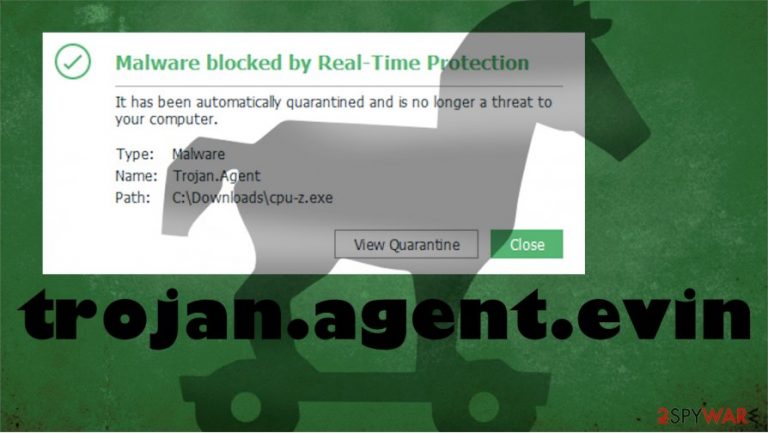
| Name | Trojan.agent.evin |
|---|---|
| Type | Trojan |
| Issues | The malicious program creates problems when the speed and performance suffer due to background files and other installations. This trojan can run for a while until it shows symptoms or can be noticed. In many cases, trojans can run undetected longer |
| Distribution | Trojans can use malicious files, websites, and other programs to spread around the web. There are easy ways that creators can include the malicious file and trigger infection of such malware. If your AV tool is not running |
| Termination | As for Trojan.agent.evin removal, you need to employ a proper anti-malware tool that can find all the intruders, detect malware, potentially harmful files, and applications. Scan using security tools like SpyHunter 5Combo Cleaner or Malwarebytes can improve the performance significantly |
| System repair | The malware of any sort can trigger issues with the machine, so trojan is not an exception. There are various parts of the computer that can get damaged and need to get fixed, so rely on FortectIntego that can check for virus alterations and possibly fix the damage |
Trojan.agent.evin is the detection that people encounter when the infection is detected by AV tools during a random system check. It is fortunate because you can terminate the threat when the damage is not caused yet. If so happens and you get the alert about possible infection and get offered to clear the machine, you can possibly avoid serious damage and get rid of the malware in advance.
The program that shows you a warning about Trojan.agent.evin virus should be the one that can eliminate this threat too. So you can react s soon as you get the detection message on the screen, so the threat is terminated, possibly, at an earlier stage of the infection.
You need to remove Trojan.agent.EVIN as soon as you can, so the virus is no longer affecting your device. However, most of the issues that trojan can cause start and end in the background without any symptoms. Your machine can be affected, and the trojan further:
- runs executables;
- exfiltrates date;
- runs programs;
- opens backdoors for other malware;
- runs on resources while mining cryptocurrency;
- disables programs or functions.
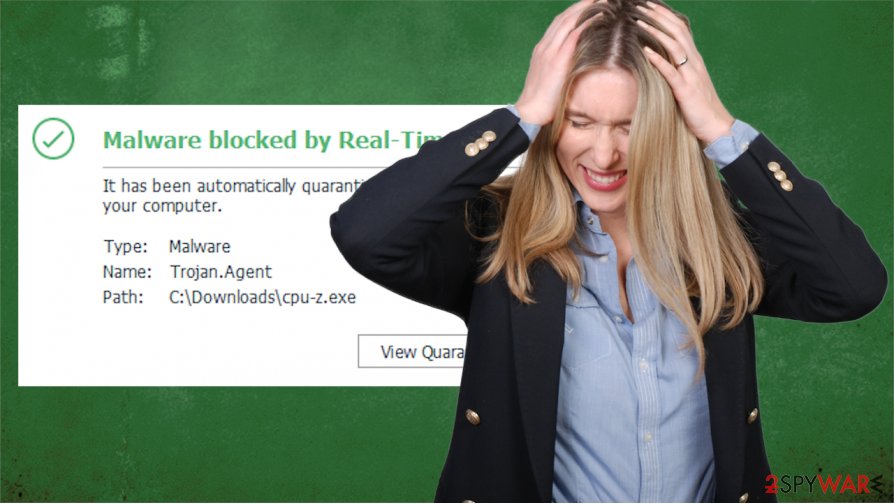
The system gets significantly affected even though the intruder is not displaying any symptoms or triggering particular changes. Trojan.agent.evin removal gets more difficult because of the fact that there are many files that can run and affect the performance, persistence.
The way that Trojan.agent.EVIN virus spreads allow the threat to go undetected, so you should rely on automatic methods that allow terminating this threat properly. You cannot locate the program that triggered any of these symptoms associated with the trojan because malware scripts can be hidden. Once the virus is eliminated, run FortectIntego to fix anything that got damaged or altered behind your back.
People get tricked, so malware infiltration can happen unnoticed
The infection of a trojan or worm or any other malware infection can happen behind your back because this threat manages to infiltrate the machine using social media, fake spam emails, p2p file-sharing services, torrent platforms, or while people rely on pirating software, cracking games and cheating in video games.
The particular drop of the malicious script happens when the malicious file is opened or when the user visits a malicious domain and triggers the installation of a virus. You can avoid these instances by being more careful online and never opening spam emails since there are various types of files that can get attached and spread infections easily. Expeets[3] always note about that.
Prepare the system for the future by eliminating Trojan.agent.evin virus with automatic AV tools
Fortunately, you can rely on anti-malware tools and run such a program to find the infection and remove Trojan.agent.evin with all the associated programs or files. You should go for a program that can check the machine fully for anything virus-related. Security applications like SpyHunter 5Combo Cleaner or Malwarebytes should work for this.
Trojan.agent.evin removal with anti-malware tools is not the only process that should be performed. Once you get rid of the infection, you should take the virus damage into consideration. After the virus termination, it is needed to get a tool capable of fixing the damage in system functions and files. FortectIntego can help with this.
Getting rid of Trojan.agent.evin. Follow these steps
Manual removal using Safe Mode
The particular threat can trigger changes in various settings or system functions, so run the machine into Safe Mode with Networking before
Important! →
Manual removal guide might be too complicated for regular computer users. It requires advanced IT knowledge to be performed correctly (if vital system files are removed or damaged, it might result in full Windows compromise), and it also might take hours to complete. Therefore, we highly advise using the automatic method provided above instead.
Step 1. Access Safe Mode with Networking
Manual malware removal should be best performed in the Safe Mode environment.
Windows 7 / Vista / XP
- Click Start > Shutdown > Restart > OK.
- When your computer becomes active, start pressing F8 button (if that does not work, try F2, F12, Del, etc. – it all depends on your motherboard model) multiple times until you see the Advanced Boot Options window.
- Select Safe Mode with Networking from the list.

Windows 10 / Windows 8
- Right-click on Start button and select Settings.

- Scroll down to pick Update & Security.

- On the left side of the window, pick Recovery.
- Now scroll down to find Advanced Startup section.
- Click Restart now.

- Select Troubleshoot.

- Go to Advanced options.

- Select Startup Settings.

- Press Restart.
- Now press 5 or click 5) Enable Safe Mode with Networking.

Step 2. Shut down suspicious processes
Windows Task Manager is a useful tool that shows all the processes running in the background. If malware is running a process, you need to shut it down:
- Press Ctrl + Shift + Esc on your keyboard to open Windows Task Manager.
- Click on More details.

- Scroll down to Background processes section, and look for anything suspicious.
- Right-click and select Open file location.

- Go back to the process, right-click and pick End Task.

- Delete the contents of the malicious folder.
Step 3. Check program Startup
- Press Ctrl + Shift + Esc on your keyboard to open Windows Task Manager.
- Go to Startup tab.
- Right-click on the suspicious program and pick Disable.

Step 4. Delete virus files
Malware-related files can be found in various places within your computer. Here are instructions that could help you find them:
- Type in Disk Cleanup in Windows search and press Enter.

- Select the drive you want to clean (C: is your main drive by default and is likely to be the one that has malicious files in).
- Scroll through the Files to delete list and select the following:
Temporary Internet Files
Downloads
Recycle Bin
Temporary files - Pick Clean up system files.

- You can also look for other malicious files hidden in the following folders (type these entries in Windows Search and press Enter):
%AppData%
%LocalAppData%
%ProgramData%
%WinDir%
After you are finished, reboot the PC in normal mode.
Remove Trojan.agent.evin using System Restore
System Restore provides an additional option because this function allows the user to recover the machine in a previous state
-
Step 1: Reboot your computer to Safe Mode with Command Prompt
Windows 7 / Vista / XP- Click Start → Shutdown → Restart → OK.
- When your computer becomes active, start pressing F8 multiple times until you see the Advanced Boot Options window.
-
Select Command Prompt from the list

Windows 10 / Windows 8- Press the Power button at the Windows login screen. Now press and hold Shift, which is on your keyboard, and click Restart..
- Now select Troubleshoot → Advanced options → Startup Settings and finally press Restart.
-
Once your computer becomes active, select Enable Safe Mode with Command Prompt in Startup Settings window.

-
Step 2: Restore your system files and settings
-
Once the Command Prompt window shows up, enter cd restore and click Enter.

-
Now type rstrui.exe and press Enter again..

-
When a new window shows up, click Next and select your restore point that is prior the infiltration of Trojan.agent.evin. After doing that, click Next.


-
Now click Yes to start system restore.

-
Once the Command Prompt window shows up, enter cd restore and click Enter.
Finally, you should always think about the protection of crypto-ransomwares. In order to protect your computer from Trojan.agent.evin and other ransomwares, use a reputable anti-spyware, such as FortectIntego, SpyHunter 5Combo Cleaner or Malwarebytes
How to prevent from getting trojans
Do not let government spy on you
The government has many issues in regards to tracking users' data and spying on citizens, so you should take this into consideration and learn more about shady information gathering practices. Avoid any unwanted government tracking or spying by going totally anonymous on the internet.
You can choose a different location when you go online and access any material you want without particular content restrictions. You can easily enjoy internet connection without any risks of being hacked by using Private Internet Access VPN.
Control the information that can be accessed by government any other unwanted party and surf online without being spied on. Even if you are not involved in illegal activities or trust your selection of services, platforms, be suspicious for your own security and take precautionary measures by using the VPN service.
Backup files for the later use, in case of the malware attack
Computer users can suffer from data losses due to cyber infections or their own faulty doings. Ransomware can encrypt and hold files hostage, while unforeseen power cuts might cause a loss of important documents. If you have proper up-to-date backups, you can easily recover after such an incident and get back to work. It is also equally important to update backups on a regular basis so that the newest information remains intact – you can set this process to be performed automatically.
When you have the previous version of every important document or project you can avoid frustration and breakdowns. It comes in handy when malware strikes out of nowhere. Use Data Recovery Pro for the data restoration process.
- ^ Danny Palmer. This trojan malware is being used to steal passwords and spread ransomware. ZDNet. Cybersecurity and technology news.
- ^ Is a hidden trojan stealing your banking data from your device?. Livemint. Trends and news.
- ^ Virusai. Virusai. Spyware related news.







