Trojan win32/Tiggre!rfn (virus) - Free Instructions
Trojan win32/Tiggre!rfn Removal Guide
What is Trojan win32/Tiggre!rfn?
Trojan:win32/Tiggre!rfn is a multi-purpose malware that uses your PC resources for illegal actions

Trojan:win32/Tiggre!rfn is a malicious program created by cybercriminals to mine cryptocurrency on victims’ computers. The malignant file is sent out to users as a video file, but, in reality, it is an AutoIt script that runs specific tasks to misuse the computer's resources for making cryptocurrency.
At the moment, Windows security software is detecting it under this name. However, you can also find this threat under other titles, including TROJ_DIGMINEIN.A (Trend Micro), Trojan.GenericKD.12694003 (BitDefender), W32/Autoit.CGO!tr (Fortinet) and others. If any of these show up on your computer screen, make sure you take the needed actions to stop malicious activities on your computer.
| SUMMARY | |
| Name | Trojan win32/Tiggre!rfn |
|---|---|
| Type | Trojan horse |
| Sub-type | Cryptocurrency-mining bot |
| Executable file | cherry.exe |
| Signs and symptoms | Significantly increased load on CPU, slow overall PC performance |
| Distribution | Spam emails, Facebook messenger, malicious websites |
| Elimination | Perform a full computer scan with SpyHunter 5Combo Cleaner |
| System fix | Modular malware can be equipped with system-destroying capabilities, so you might have to reinstall Windows after its elimination. Instead, you can try using FortectIntego to remediate the OS |
As soon as the virus is delivered, it modifies registry entries[1] and makes other changes to users’ computers to ensure its presence each time Windows start. Additionally, malware disables any security software located on a targeted computer, making it much harder to detect and delete. To ensure full elimination, reboot your PC in Safe mode and scan your computer with FortectIntego or another reputable security tool.
The malicious file arrives at the victims’ systems with the help of other malware programs or is downloaded from malicious websites. Trojan also was noticed to be spread via Facebook Messenger. Therefore, users should be careful while downloading files from Facebook.
win32/Tiggre!rfn trojan affects all versions of Windows, including Windows Vista, Windows 7, Windows 8 and others. It drops an executable file called cherry.exe. This file can be found in the task manager with its original location being %Application Data%\{User name}\cherry.exe.
Signs and symptoms of crypto-mining bot presence
Cryptojacking is a term used to describe a process when hackers employ malicious software to farm cryptocurrency (like Bitcoin, Monero, Ethereum and many others) every time the machine starts. Alternatively, a malicious script ran online can execute the same process without intruding computers directly.
The most significant problem of a trojan that it typically does not expose many symptoms. However, the crypto-mining virus usually has one distinctive feature – it slows down the CPU[2] and GPU performance considerably because cryptocurrency mining uses a lot of computer resources to solve complex mathematical problems.
Not only simple tasks might become hard to accomplish because of high CPU usage, but even simple ones like loading a webpage or rebooting your PC might take a very long time. This might decrease the life of your CPU or damage it beyond repair because of the overheating issues. If your PC started to behave sluggishly, its time to perform a full computer scan and instantaneously proceed with Trojan win32/Tiggre!rfn removal.
Another nasty trait of a trojan horse is that it can open the door to other malicious infections, including spyware, keyloggers, ransomware, other trojans and similar. These dangerous viruses can steal and share personal information, lock up your files and even lead to hardware failure.
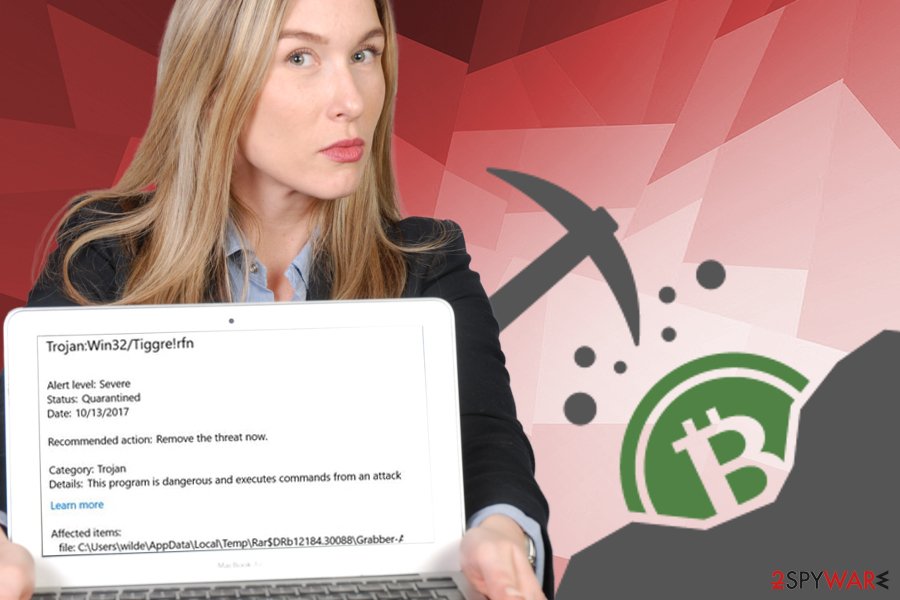
Ways to protect yourself from harmful trojan horses and other malware
Malware can cause extreme damage, not to only your computer but can endanger your virtual safety too. Therefore, it is vital to know how malicious programs are distributed to be able to protect yourself from them.
NoVirus.uk[3] experts segregate the following infection methods:
- Spam emails. Emails from unknown sources can contain malicious payload inside the attachment, or the link can be presented which leads directly to the malicious file. Thus, it is important never to open any emails from unknown sources. If you are not sure whether the email and attachment are legitimate, scan the attached file with powerful security software. DO NOT execute the file. The following file types are typically used: .txt, .pdf and .doc.
- Compromised or illegal websites. Dubious websites, such as torrent sites, can hide malware inside program installers. Additionally, installing pirated software is illegal and can bring you in a lot of trouble.
- Malicious adverts and redirects. Do not click on any ads of unknown origin. Additionally, when you get redirected, restrain yourself from clicking on anything and close down your browser immediately. Make sure your previously opened tabs do not open.
- win32/Tiggre!rfn virus is known to be spread via social media, namely Facebook Messenger program. Thus, do not download any files from unknown individuals. Additionally, infected computers might be distributing malware from legal Facebook accounts so be wary!
Trojan win32/Tiggre!rfn elimination can prevent your CPU from overheating
We do not recommend manual malware removal. Trojan horses are dangerous and complicated viruses, and its elimination requires in-depth computer system files knowledge. Besides, tampering with system files can permanently damage your OS.
Thus, we advise you to remove win32/Tiggre!rfn virus using powerful security software. We recommend using FortectIntego, SpyHunter 5Combo Cleaner or Malwarebytes. Do not forget that the trojan will not let security software to start properly. Therefore, you need to restart your PC in Safe Mode with networking and start the security program from there.
Getting rid of Trojan win32/Tiggre!rfn. Follow these steps
Manual removal using Safe Mode
To make sure the anti-virus program can start correctly, reboot your PC in Safe Mode with Networking. Please follow these steps:
Important! →
Manual removal guide might be too complicated for regular computer users. It requires advanced IT knowledge to be performed correctly (if vital system files are removed or damaged, it might result in full Windows compromise), and it also might take hours to complete. Therefore, we highly advise using the automatic method provided above instead.
Step 1. Access Safe Mode with Networking
Manual malware removal should be best performed in the Safe Mode environment.
Windows 7 / Vista / XP
- Click Start > Shutdown > Restart > OK.
- When your computer becomes active, start pressing F8 button (if that does not work, try F2, F12, Del, etc. – it all depends on your motherboard model) multiple times until you see the Advanced Boot Options window.
- Select Safe Mode with Networking from the list.

Windows 10 / Windows 8
- Right-click on Start button and select Settings.

- Scroll down to pick Update & Security.

- On the left side of the window, pick Recovery.
- Now scroll down to find Advanced Startup section.
- Click Restart now.

- Select Troubleshoot.

- Go to Advanced options.

- Select Startup Settings.

- Press Restart.
- Now press 5 or click 5) Enable Safe Mode with Networking.

Step 2. Shut down suspicious processes
Windows Task Manager is a useful tool that shows all the processes running in the background. If malware is running a process, you need to shut it down:
- Press Ctrl + Shift + Esc on your keyboard to open Windows Task Manager.
- Click on More details.

- Scroll down to Background processes section, and look for anything suspicious.
- Right-click and select Open file location.

- Go back to the process, right-click and pick End Task.

- Delete the contents of the malicious folder.
Step 3. Check program Startup
- Press Ctrl + Shift + Esc on your keyboard to open Windows Task Manager.
- Go to Startup tab.
- Right-click on the suspicious program and pick Disable.

Step 4. Delete virus files
Malware-related files can be found in various places within your computer. Here are instructions that could help you find them:
- Type in Disk Cleanup in Windows search and press Enter.

- Select the drive you want to clean (C: is your main drive by default and is likely to be the one that has malicious files in).
- Scroll through the Files to delete list and select the following:
Temporary Internet Files
Downloads
Recycle Bin
Temporary files - Pick Clean up system files.

- You can also look for other malicious files hidden in the following folders (type these entries in Windows Search and press Enter):
%AppData%
%LocalAppData%
%ProgramData%
%WinDir%
After you are finished, reboot the PC in normal mode.
Finally, you should always think about the protection of crypto-ransomwares. In order to protect your computer from Trojan win32/Tiggre!rfn and other ransomwares, use a reputable anti-spyware, such as FortectIntego, SpyHunter 5Combo Cleaner or Malwarebytes
How to prevent from getting trojans
Do not let government spy on you
The government has many issues in regards to tracking users' data and spying on citizens, so you should take this into consideration and learn more about shady information gathering practices. Avoid any unwanted government tracking or spying by going totally anonymous on the internet.
You can choose a different location when you go online and access any material you want without particular content restrictions. You can easily enjoy internet connection without any risks of being hacked by using Private Internet Access VPN.
Control the information that can be accessed by government any other unwanted party and surf online without being spied on. Even if you are not involved in illegal activities or trust your selection of services, platforms, be suspicious for your own security and take precautionary measures by using the VPN service.
Backup files for the later use, in case of the malware attack
Computer users can suffer from data losses due to cyber infections or their own faulty doings. Ransomware can encrypt and hold files hostage, while unforeseen power cuts might cause a loss of important documents. If you have proper up-to-date backups, you can easily recover after such an incident and get back to work. It is also equally important to update backups on a regular basis so that the newest information remains intact – you can set this process to be performed automatically.
When you have the previous version of every important document or project you can avoid frustration and breakdowns. It comes in handy when malware strikes out of nowhere. Use Data Recovery Pro for the data restoration process.
- ^ Structure of the Registry. Microsoft. Official site.
- ^ CPU. Computer Hope. Free Computer Help.
- ^ NoVirus. NoVirus. UK's cybersecurity experts.














