TrojanDownloader:PowerShell/Falsip.A (Virus Removal Guide) - Free Instructions
TrojanDownloader:PowerShell/Falsip.A Removal Guide
What is TrojanDownloader:PowerShell/Falsip.A?
TrojanDownloader:PowerShell/Falsip.A is designed to download malware on your computer
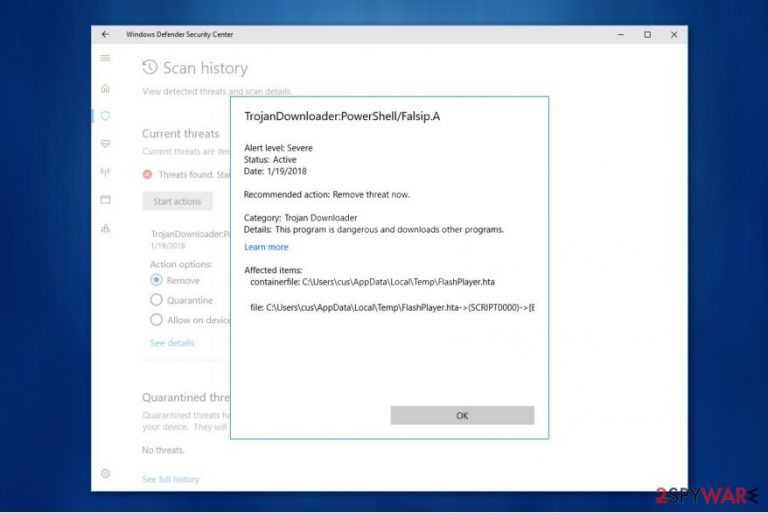
TrojanDownloader:PowerShell/Falsip.A is a detection of a Trojan Horse[1] by Microsoft Windows Defender. Programs with Trojan-like features are capable of multiple malicious activities. Likewise, there is no accurate information to confirm which one of them this computer hazard performs.
PowerShell/Falsip.A virus appears in the form of PowerShell scripts which are designed to download numerous malicious programs on your system. Typically, these codes hide their presence or mimic legitimate PC processes to confuse the user and protect themselves against elimination.
Although, you should be cautious that PowerShell/Falsip.A might also perform the following activity:
- Track your keystrokes and steal sensitive information;
- Send private data to remote servers which are controlled by hackers;
- Allow the criminal to access your computer remotely;
- Deliver intrusive pop-ups promoting fake software updates;
- Increasing the amount of malware-laden ads;
- Redirect the users to shady websites and increase the risk of getting infected with malware.

TrojanDownloader:PowerShell/Falsip.A removal is not only complicated for a regular computer user, but also highly dangerous. You might be tricked to disrupt or terminate legitimate system processes which can look similar to the obfuscate Trojan Horse.
Thus, remove TrojanDownloader:PowerShell/Falsip.A only with the help of a robust security software. We recommend using FortectIntego to make additional scans and safely locate all trojan-related files to uninstall them from your computer. NoVirus.uk[2] team says that using multiple security tools can help you to protect your system in this case.
Trojan program can be sent to you via malicious email
Similarly to ransomware distribution, Trojan Horses spread inside the attachments of spam emails as well. Criminals use deceptive techniques to trick people into believing that the letter is legitimate and important. It can appear as an invoice from a well-known company or even a security alert from Apple or Microsoft[3].
Despite the fact, that such spam emails look incredibly convincing, you should never open or click on them. Remember that the message urges you to click on the attachment for further details and this is indicates that the letter might be malicious. Therefore, closely monitor your online activity to protect your system.
Additionally, people who tend to download software cracks or programs illegally risk to infect their computers with Trojan Horses as well. It is because criminals take advantage of unprotected peer-to-peer (P2P) file-sharing sites to trick people into downloading malicious programs manually.
TrojanDownloader:PowerShell/Falsip.A removal explained
TrojanDownloader:PowerShell/Falsip.A virus is a dangerous computer infection which should be uninstalled carefully. Sadly, but most of the computer users are unable to locate all trojan-related elements to complete the elimination. Thus, the only way to get rid of this PC threat is to use a professional malware removal software.
If you have encountered with such detection of infection, you should get another security tool and perform additional scans to remove TrojanDownloader:PowerShell/Falsip.A. Our recommendations would be FortectIntego, SpyHunter 5Combo Cleaner, and Malwarebytes. However, feel free to use another powerful antivirus program as well.
Additionally, you might not be able to start TrojanDownloader:PowerShell/Falsip.A removal at first. Likewise, you should reboot your computer to Safe Mode. We advise you to use the instructions below if you are not aware how to do that.
[/GI]
Getting rid of TrojanDownloader:PowerShell/Falsip.A. Follow these steps
Manual removal using Safe Mode
High-risk computer viruses are able to block users from downloading a professional malware removal software. You should boot your computer into Safe Mode with Networking to circumvent Trojan's system.
Important! →
Manual removal guide might be too complicated for regular computer users. It requires advanced IT knowledge to be performed correctly (if vital system files are removed or damaged, it might result in full Windows compromise), and it also might take hours to complete. Therefore, we highly advise using the automatic method provided above instead.
Step 1. Access Safe Mode with Networking
Manual malware removal should be best performed in the Safe Mode environment.
Windows 7 / Vista / XP
- Click Start > Shutdown > Restart > OK.
- When your computer becomes active, start pressing F8 button (if that does not work, try F2, F12, Del, etc. – it all depends on your motherboard model) multiple times until you see the Advanced Boot Options window.
- Select Safe Mode with Networking from the list.

Windows 10 / Windows 8
- Right-click on Start button and select Settings.

- Scroll down to pick Update & Security.

- On the left side of the window, pick Recovery.
- Now scroll down to find Advanced Startup section.
- Click Restart now.

- Select Troubleshoot.

- Go to Advanced options.

- Select Startup Settings.

- Press Restart.
- Now press 5 or click 5) Enable Safe Mode with Networking.

Step 2. Shut down suspicious processes
Windows Task Manager is a useful tool that shows all the processes running in the background. If malware is running a process, you need to shut it down:
- Press Ctrl + Shift + Esc on your keyboard to open Windows Task Manager.
- Click on More details.

- Scroll down to Background processes section, and look for anything suspicious.
- Right-click and select Open file location.

- Go back to the process, right-click and pick End Task.

- Delete the contents of the malicious folder.
Step 3. Check program Startup
- Press Ctrl + Shift + Esc on your keyboard to open Windows Task Manager.
- Go to Startup tab.
- Right-click on the suspicious program and pick Disable.

Step 4. Delete virus files
Malware-related files can be found in various places within your computer. Here are instructions that could help you find them:
- Type in Disk Cleanup in Windows search and press Enter.

- Select the drive you want to clean (C: is your main drive by default and is likely to be the one that has malicious files in).
- Scroll through the Files to delete list and select the following:
Temporary Internet Files
Downloads
Recycle Bin
Temporary files - Pick Clean up system files.

- You can also look for other malicious files hidden in the following folders (type these entries in Windows Search and press Enter):
%AppData%
%LocalAppData%
%ProgramData%
%WinDir%
After you are finished, reboot the PC in normal mode.
Remove TrojanDownloader:PowerShell/Falsip.A using System Restore
In case the Trojan horse is still active, you can try to reboot your PC into Safe Mode with Command Prompt.
-
Step 1: Reboot your computer to Safe Mode with Command Prompt
Windows 7 / Vista / XP- Click Start → Shutdown → Restart → OK.
- When your computer becomes active, start pressing F8 multiple times until you see the Advanced Boot Options window.
-
Select Command Prompt from the list

Windows 10 / Windows 8- Press the Power button at the Windows login screen. Now press and hold Shift, which is on your keyboard, and click Restart..
- Now select Troubleshoot → Advanced options → Startup Settings and finally press Restart.
-
Once your computer becomes active, select Enable Safe Mode with Command Prompt in Startup Settings window.

-
Step 2: Restore your system files and settings
-
Once the Command Prompt window shows up, enter cd restore and click Enter.

-
Now type rstrui.exe and press Enter again..

-
When a new window shows up, click Next and select your restore point that is prior the infiltration of TrojanDownloader:PowerShell/Falsip.A. After doing that, click Next.


-
Now click Yes to start system restore.

-
Once the Command Prompt window shows up, enter cd restore and click Enter.
Finally, you should always think about the protection of crypto-ransomwares. In order to protect your computer from TrojanDownloader:PowerShell/Falsip.A and other ransomwares, use a reputable anti-spyware, such as FortectIntego, SpyHunter 5Combo Cleaner or Malwarebytes
How to prevent from getting trojans
Access your website securely from any location
When you work on the domain, site, blog, or different project that requires constant management, content creation, or coding, you may need to connect to the server and content management service more often. The best solution for creating a tighter network could be a dedicated/fixed IP address.
If you make your IP address static and set to your device, you can connect to the CMS from any location and do not create any additional issues for the server or network manager that needs to monitor connections and activities. VPN software providers like Private Internet Access can help you with such settings and offer the option to control the online reputation and manage projects easily from any part of the world.
Recover files after data-affecting malware attacks
While much of the data can be accidentally deleted due to various reasons, malware is one of the main culprits that can cause loss of pictures, documents, videos, and other important files. More serious malware infections lead to significant data loss when your documents, system files, and images get encrypted. In particular, ransomware is is a type of malware that focuses on such functions, so your files become useless without an ability to access them.
Even though there is little to no possibility to recover after file-locking threats, some applications have features for data recovery in the system. In some cases, Data Recovery Pro can also help to recover at least some portion of your data after data-locking virus infection or general cyber infection.
- ^ The Basics of a Trojan Virus. Web24. IT services.
- ^ NoVirus. NoVirus. Security and Spyware News.
- ^ How is malware distributed?. University of Delaware. Information Security News.







