Trojan:Script/Phonzy.A (Free Instructions) - Removal Guide
Trojan:Script/Phonzy.A Removal Guide
What is Trojan:Script/Phonzy.A?
Trojan:Script/Phonzy.A is the infection that spreads around to alter devices and steal credentials
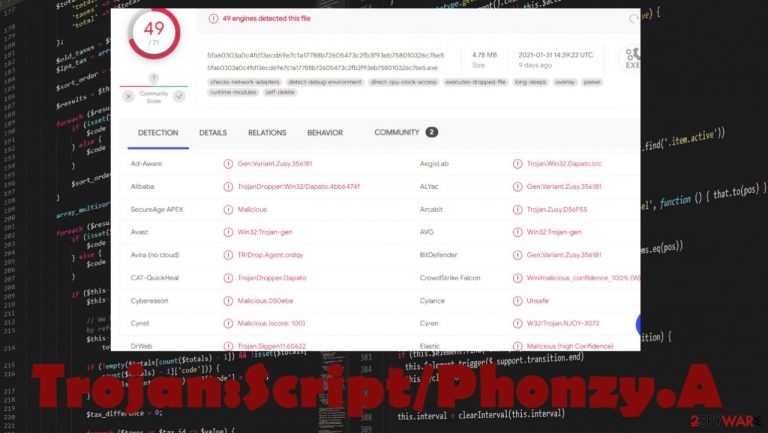
Trojan:Script/Phonzy.A – the malware detection that indicates highly concerning infection. The malware can run on the machine and spread around silently, so the virus has no particular symptoms. This detection[1] can appear on your Windows Defender or a different AV tool, security program when the malicious files or suspicious activities get detected.
If the Phonzy malware has more time on the system it can infect the machine with other threats like ransomware or keyloggers, spyware.[2] You need to remove the infection as soon as possible and make sure to terminate all associated files and programs to get the system back to normal. You can suffer from serious system damage if the malware affects particular parts of the computer.
| Name | Phonzy malware |
|---|---|
| Type | Trojan, malware |
| Issues | The infection is silent, so activities can run without causing any symptoms. Trojans are known for spreading other infection around |
| Distribution | Phishing emails, torrent sites, other threats |
| Elimination | You should remove Trojan:Script/Phonzy.A using anti-malware tools for the best results |
| Repair | Make sure to repair any damage and altered files with FortectIntego or a similar tool |
Trojan:Script/Phonzy.A is the heuristic detection name that can be triggered by various suspicious activities on the machine. Trojans are one of the more dangerous threats because of the silent activities and other functions that allow the malicious program to affect the system unnoticed.
The script part of the detection means that this infection is a program or the section of code that is executed by another application. Scripts can be used to perform various actions. Phonzy is a versatile virus. It can be used in various circumstances and with malicious intent.
Creators can put various harmful codes in the threat and spread this malware around via email campaigns or malicious sites, hacked platforms, social media. Professional anti-malware tools like SpyHunter 5Combo Cleaner or Malwarebytes should be able to detect such threats pretty quickly after the infiltration, but trojans are capable of triggering changes and alterations on the system right after the infiltration
You need to remove trojan phonzy as soon as your AV tool informs about the threat or the general system check shows the name of this virus on the list. Make sure to react as soon as you can, so the system is cleaned properly. You can also avoid serious damage to the machine, functions, files if you terminate the trojan quickly after the detection.
Trojan can be employed to steal information, infect the machine or damage the performance. It all depends on the malicious actor's goals. The infection can trigger processes in the background and damage your device. Run FortectIntego after the infection elimination, so you can check if data or different parts of the machine got already damaged or affected. The tool should repair any issues in registry or system folders for you.
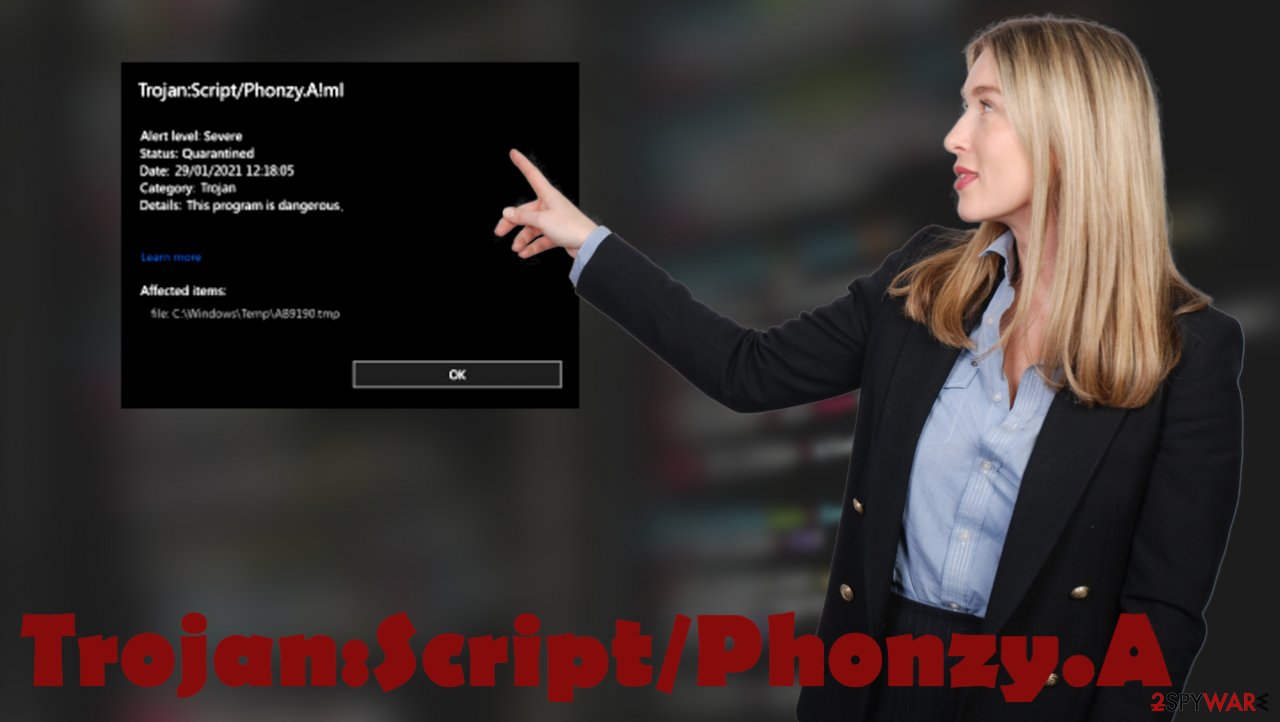
Various experts[3] recommend going for the Trojan:Script/Phonzy.A removal as soon as possible, so you can avoid damage like loss of data like credit card credentials and login information. Infections like this can cause various consequences. especially, when the code is advanced and the main goal is to damage the machine with ransomware.
Even though symptoms of trojans are not noticeable at first, you can spot these issues on the machine when threats like Trojan:Script/Phonzy.A run in the background:
- slower system performance;
- apps taking a long time or not launching at all;
- browser add-ons installed;
- programs added out of nowhere;
- lots of suspicious content on the screen, in the browser;
- notifications about risks or infections appearing on the browser;
- random processes running in the background.
Trojans and malicious scripts get launched after the shady installation
Malicious actors use techniques that allow them to spread scripts and files silently. Torrent sites, p2p services, other similar platforms allow creators to include threat payloads as additional pieces of the installation package. Unfortunately, such infection happens automatically once the user downloads the needed file or program.
Another common way to spread trojans – phishing email campaigns and files attached to those notifications, links included on the email. Messages might be listed as invoice information, order confirmation emails, and other informational pieces sent from common and known companies.
Emails in these campaigns can include the malicious macro-infested word, excel, PDF documents. These little pieces of code execute the payload once the document is opened on the machine and users enable macros without noticing that the system became infected. Try to ignore messages that come from an unknown sender and pay attention to typos, grammar mistakes, general messages with links in the email.
Make sure to eliminate the Phonzy malware as soon as possible
There are various issues with the infection like this because it is possible that trojan affected your machine in advance and the detection appeared on the screen only now. If the malware had been running for a long time, Trojan:Script/Phonzy.A removal becomes difficult. This is why we recommend running anti-malware tool as soon as possible.
SpyHunter 5Combo Cleaner or Malwarebytes can check the machine right away when you notice issues with the performance. So the threat is found and eliminated. This way you avoid the additional damage that threat can cause. Remove phonzy with security software and then make sure to run a program like FortectIntego, so the damage is repaired.
Since Trojan is a silent infection, you might need to enter the Safe Mode or rely on a different function of the system that helps to clear intruders. Do not forget to double-check, so all associated malware pieces and applications get terminated properly.
Getting rid of Trojan:Script/Phonzy.A. Follow these steps
Manual removal using Safe Mode
Important! →
Manual removal guide might be too complicated for regular computer users. It requires advanced IT knowledge to be performed correctly (if vital system files are removed or damaged, it might result in full Windows compromise), and it also might take hours to complete. Therefore, we highly advise using the automatic method provided above instead.
Step 1. Access Safe Mode with Networking
Manual malware removal should be best performed in the Safe Mode environment.
Windows 7 / Vista / XP
- Click Start > Shutdown > Restart > OK.
- When your computer becomes active, start pressing F8 button (if that does not work, try F2, F12, Del, etc. – it all depends on your motherboard model) multiple times until you see the Advanced Boot Options window.
- Select Safe Mode with Networking from the list.

Windows 10 / Windows 8
- Right-click on Start button and select Settings.

- Scroll down to pick Update & Security.

- On the left side of the window, pick Recovery.
- Now scroll down to find Advanced Startup section.
- Click Restart now.

- Select Troubleshoot.

- Go to Advanced options.

- Select Startup Settings.

- Press Restart.
- Now press 5 or click 5) Enable Safe Mode with Networking.

Step 2. Shut down suspicious processes
Windows Task Manager is a useful tool that shows all the processes running in the background. If malware is running a process, you need to shut it down:
- Press Ctrl + Shift + Esc on your keyboard to open Windows Task Manager.
- Click on More details.

- Scroll down to Background processes section, and look for anything suspicious.
- Right-click and select Open file location.

- Go back to the process, right-click and pick End Task.

- Delete the contents of the malicious folder.
Step 3. Check program Startup
- Press Ctrl + Shift + Esc on your keyboard to open Windows Task Manager.
- Go to Startup tab.
- Right-click on the suspicious program and pick Disable.

Step 4. Delete virus files
Malware-related files can be found in various places within your computer. Here are instructions that could help you find them:
- Type in Disk Cleanup in Windows search and press Enter.

- Select the drive you want to clean (C: is your main drive by default and is likely to be the one that has malicious files in).
- Scroll through the Files to delete list and select the following:
Temporary Internet Files
Downloads
Recycle Bin
Temporary files - Pick Clean up system files.

- You can also look for other malicious files hidden in the following folders (type these entries in Windows Search and press Enter):
%AppData%
%LocalAppData%
%ProgramData%
%WinDir%
After you are finished, reboot the PC in normal mode.
Finally, you should always think about the protection of crypto-ransomwares. In order to protect your computer from Trojan:Script/Phonzy.A and other ransomwares, use a reputable anti-spyware, such as FortectIntego, SpyHunter 5Combo Cleaner or Malwarebytes
How to prevent from getting trojans
Access your website securely from any location
When you work on the domain, site, blog, or different project that requires constant management, content creation, or coding, you may need to connect to the server and content management service more often. The best solution for creating a tighter network could be a dedicated/fixed IP address.
If you make your IP address static and set to your device, you can connect to the CMS from any location and do not create any additional issues for the server or network manager that needs to monitor connections and activities. VPN software providers like Private Internet Access can help you with such settings and offer the option to control the online reputation and manage projects easily from any part of the world.
Recover files after data-affecting malware attacks
While much of the data can be accidentally deleted due to various reasons, malware is one of the main culprits that can cause loss of pictures, documents, videos, and other important files. More serious malware infections lead to significant data loss when your documents, system files, and images get encrypted. In particular, ransomware is is a type of malware that focuses on such functions, so your files become useless without an ability to access them.
Even though there is little to no possibility to recover after file-locking threats, some applications have features for data recovery in the system. In some cases, Data Recovery Pro can also help to recover at least some portion of your data after data-locking virus infection or general cyber infection.
