Trojan:win32/tiggre!plock (Free Guide) - Virus Removal Instructions
Trojan:win32/tiggre!plock Removal Guide
What is Trojan:win32/tiggre!plock?
Trojan:win32/tiggre!plock is the virus that can negatively affect the performance and state of the security
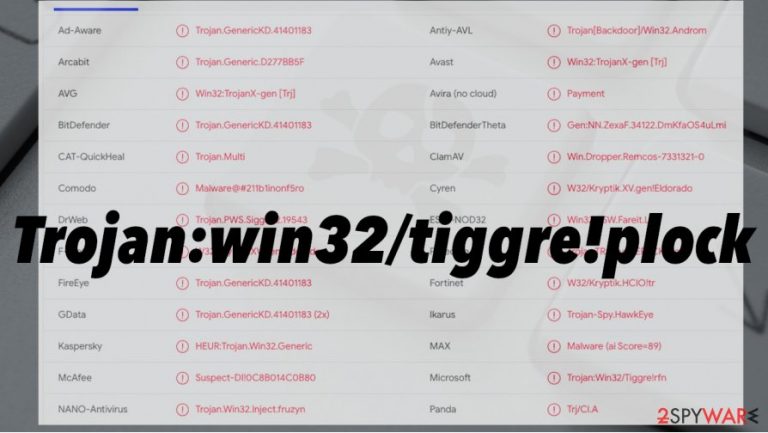
However, Trojan:win32/tiggre!plock virus is the Windows operating system specific threat that should be investigated when anti-malware tool reports the possible danger. It can be an indicator of a damaging infection that distributes other threats or even directly installs ransomware.[2] It is common for malware of such type to be the vector for threats like money-demanding malware.
| Name | Trojan:win32/tiggre!plock |
|---|---|
| Type | Trojan/ Malware |
| Issues | The threat can be set to steal passwords, gather data, steal files, or install other files, programs, and malware. The particular goal of creators can be related to malicious activities, so the existence of this malware damages the system significantly |
| Distribution |
The threat mainly distributes around with the help of malicious files, malware-laden sites, and other threats. It is possible to get a trojan infection from an infected email attachment or pirated software package |
| Damage | The threat can lead to serious system issues when the machine is affected by the virus and it manages to change settings or add particular files, or infect the machine further |
| Elimination | Trojan:win32/tiggre!plock removal should be performed using anti-malware tools or security programs, so the system is fully cleared. Rely on SpyHunter 5Combo Cleaner or Malwarebytes for the procedure |
| Repair | The system can be repaired and cleared from any of the virus damage if you rely on proper system tools like optimizers or repair applications like FortectIntego |
Trojan:win32/tiggre!plock is the threat that infiltrates the system silently and triggers issues with the system when all the processes and programs that this virus installs triggers damage to system functions and security. This malware can be set to perform many different functions because it is silent and can be extremely intrusive, dangerous.
Trojan:win32/tiggre!plock may act as:
- password stealer;
- data stealer;
- credential stealer;
- malware injecter;
- banking malware;
- vector for the remote access.
You should remove the threat as soon as possible. Especially when the virus is detected and anti-malware tools determined that Trojan:win32/tiggre!plock removal is needed. You can trust the AV engine and quarantine the virus, delete it from the machine directly. Trojans can be persistent, so you might reboot the machine in Safe Mode before you launch any of the anti-malware tools.
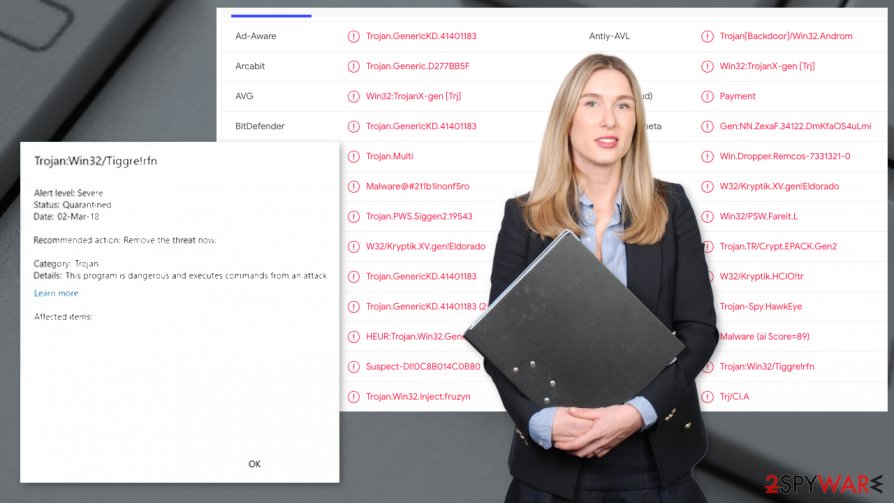
Trojan:win32/tiggre!plock also can trigger the execution of other programs and files, so your machine gets further affected when you allow the intruder to run for a while. Make sure to avoid those infections or remote access attacks by eliminating the virus yourself. Experts[3] note about the danger level of these threats.
Commands, processes, and other threats can affect the system and interfere with the persistence of the virus. Also, changes in the system folders, functions, and programs make the infection last for a while undetected. Run a check using FortectIntego or a similar tool, so you can clear any Trojan:win32/tiggre!plock damage.
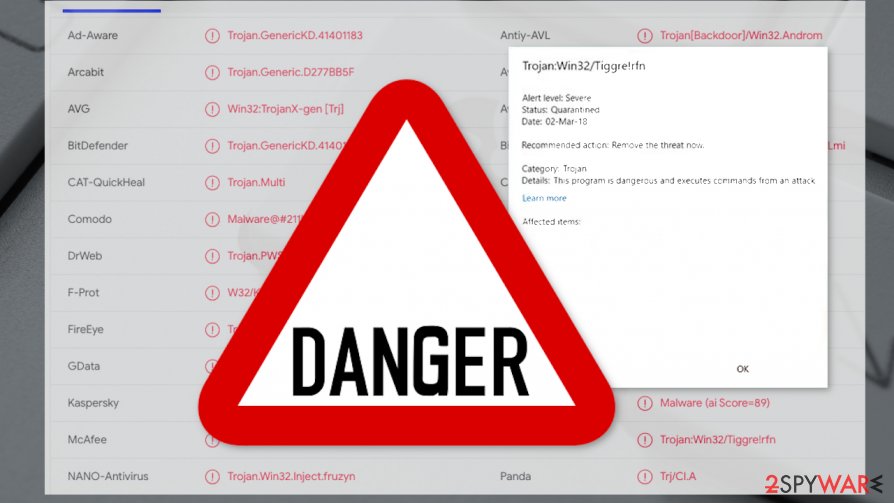
Trojans spread the same as other silent infections
Fake error messages can wrongfully report issues with your machine or applications, gadgets, operating systems, so you fall for the error and think that the update or installation is needed. However, these downloads mainly lead to issues with malicious files, so the download is not related to problems on the computer.
This issue with malicious files can also trigger issues when you receive spam emails. Those notifications contain malicious attachments in the form of MS documents or JavaScript files. Once such a file gets opened, the payload of the malicious program is dropped and activated. The process is not noticed by the user, so infiltration happens silently.
Clear the machine form traces of any malware and eliminate Trojan:win32/tiggre!plock trojan
You cannot know how long this Trojan:win32/tiggre!plock virus has been active on the machine, so you need to run the proper anti-malware tool and clean the system fully, so these infections cannot lead to anything more damaging or dangerous. Rely on the professional application to get better results.
To remove Trojan:win32/tiggre!plock with all the associated programs and files, intruders, you need to run SpyHunter 5Combo Cleaner or Malwarebytes, so the software designed to fight malware can find the infection files and terminate the trojan fully. Then you need to double-check and ensure that the machine virus-free.
When you completed Trojan:win32/tiggre!plock removal, you should also clear the damage of this threat and try to alter files and functions that malware triggered while running in the background. The proper system optimization tool like FortectIntego or a repair application can help with affected files and OS features.
Getting rid of Trojan:win32/tiggre!plock. Follow these steps
Manual removal using Safe Mode
Reboot the system in the Safe Mode with Networking, so the AV tool can run properly and find Trojan:win32/tiggre!plock malware
Important! →
Manual removal guide might be too complicated for regular computer users. It requires advanced IT knowledge to be performed correctly (if vital system files are removed or damaged, it might result in full Windows compromise), and it also might take hours to complete. Therefore, we highly advise using the automatic method provided above instead.
Step 1. Access Safe Mode with Networking
Manual malware removal should be best performed in the Safe Mode environment.
Windows 7 / Vista / XP
- Click Start > Shutdown > Restart > OK.
- When your computer becomes active, start pressing F8 button (if that does not work, try F2, F12, Del, etc. – it all depends on your motherboard model) multiple times until you see the Advanced Boot Options window.
- Select Safe Mode with Networking from the list.

Windows 10 / Windows 8
- Right-click on Start button and select Settings.

- Scroll down to pick Update & Security.

- On the left side of the window, pick Recovery.
- Now scroll down to find Advanced Startup section.
- Click Restart now.

- Select Troubleshoot.

- Go to Advanced options.

- Select Startup Settings.

- Press Restart.
- Now press 5 or click 5) Enable Safe Mode with Networking.

Step 2. Shut down suspicious processes
Windows Task Manager is a useful tool that shows all the processes running in the background. If malware is running a process, you need to shut it down:
- Press Ctrl + Shift + Esc on your keyboard to open Windows Task Manager.
- Click on More details.

- Scroll down to Background processes section, and look for anything suspicious.
- Right-click and select Open file location.

- Go back to the process, right-click and pick End Task.

- Delete the contents of the malicious folder.
Step 3. Check program Startup
- Press Ctrl + Shift + Esc on your keyboard to open Windows Task Manager.
- Go to Startup tab.
- Right-click on the suspicious program and pick Disable.

Step 4. Delete virus files
Malware-related files can be found in various places within your computer. Here are instructions that could help you find them:
- Type in Disk Cleanup in Windows search and press Enter.

- Select the drive you want to clean (C: is your main drive by default and is likely to be the one that has malicious files in).
- Scroll through the Files to delete list and select the following:
Temporary Internet Files
Downloads
Recycle Bin
Temporary files - Pick Clean up system files.

- You can also look for other malicious files hidden in the following folders (type these entries in Windows Search and press Enter):
%AppData%
%LocalAppData%
%ProgramData%
%WinDir%
After you are finished, reboot the PC in normal mode.
Remove Trojan:win32/tiggre!plock using System Restore
System Restore can help you with malware termination
-
Step 1: Reboot your computer to Safe Mode with Command Prompt
Windows 7 / Vista / XP- Click Start → Shutdown → Restart → OK.
- When your computer becomes active, start pressing F8 multiple times until you see the Advanced Boot Options window.
-
Select Command Prompt from the list

Windows 10 / Windows 8- Press the Power button at the Windows login screen. Now press and hold Shift, which is on your keyboard, and click Restart..
- Now select Troubleshoot → Advanced options → Startup Settings and finally press Restart.
-
Once your computer becomes active, select Enable Safe Mode with Command Prompt in Startup Settings window.

-
Step 2: Restore your system files and settings
-
Once the Command Prompt window shows up, enter cd restore and click Enter.

-
Now type rstrui.exe and press Enter again..

-
When a new window shows up, click Next and select your restore point that is prior the infiltration of Trojan:win32/tiggre!plock. After doing that, click Next.


-
Now click Yes to start system restore.

-
Once the Command Prompt window shows up, enter cd restore and click Enter.
Finally, you should always think about the protection of crypto-ransomwares. In order to protect your computer from Trojan:win32/tiggre!plock and other ransomwares, use a reputable anti-spyware, such as FortectIntego, SpyHunter 5Combo Cleaner or Malwarebytes
How to prevent from getting trojans
Stream videos without limitations, no matter where you are
There are multiple parties that could find out almost anything about you by checking your online activity. While this is highly unlikely, advertisers and tech companies are constantly tracking you online. The first step to privacy should be a secure browser that focuses on tracker reduction to a minimum.
Even if you employ a secure browser, you will not be able to access websites that are restricted due to local government laws or other reasons. In other words, you may not be able to stream Disney+ or US-based Netflix in some countries. To bypass these restrictions, you can employ a powerful Private Internet Access VPN, which provides dedicated servers for torrenting and streaming, not slowing you down in the process.
Data backups are important – recover your lost files
Ransomware is one of the biggest threats to personal data. Once it is executed on a machine, it launches a sophisticated encryption algorithm that locks all your files, although it does not destroy them. The most common misconception is that anti-malware software can return files to their previous states. This is not true, however, and data remains locked after the malicious payload is deleted.
While regular data backups are the only secure method to recover your files after a ransomware attack, tools such as Data Recovery Pro can also be effective and restore at least some of your lost data.
- ^ What does "Trojan:Win32/Tiggre!plock" *exactly* do?. Reddit. Community forum.
- ^ Ransomware. Wikipedia. The free encyclopedia.
- ^ Virusai. Virusai. Spyware related news.







