Tronas ransomware (Decryption Steps Included) - Free Guide
Tronas virus Removal Guide
What is Tronas ransomware?
Tronas ransomware is the cryptovirus that displays a fake Windows update window to mask the encryption process
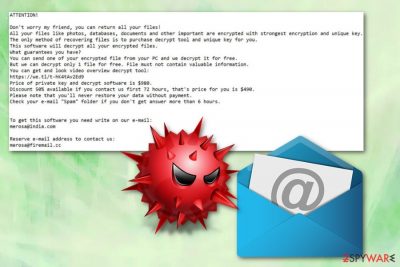
Tronas ransomware is the cryptovirus that encrypts files using AES and RSA military grade encryption[1] algorithms and marks encoded data with .tronas extension. This is yet another version of Djvu ransomware that came out in March alongside other twenty variants. The ransom note and the email used by the virus developers, which is given to contact them, appears to be changed while different versions share the same information for a long time. The ransom note is called _open_.txt, which is offering to pay a ransom fee in three days to receive a $490 discount. It seems to be a significant amount of money, when the full ransom amount seems to be $980. However, do not contact virus developers, especially when there is a possibility to restore some files you shouldn't pay the ransom, and make sure you remove Tronas ransomware instead. Use the tool that was developed for STOP ransomware which has already been updated, as Michael Gillespie reports in his post.
| Name | Tronas ransomware |
|---|---|
| Type | Cryptovirus |
| Related | Djvu ransomware |
| Ransomware family | STOP ransomware |
| File extension | .tronas |
| Contact email | merosa@india.com |
| Ransom note | _open_.txt |
| Distribution | Infected spam email attachments[2] |
| Removal | Use FortectIntego for system cleaning and remove Tronas ransomware |
The month of March 2019 was big for the family of ransomware that Tronas files virus belongs to. Besides this particular threat Djvu ransomware developers released twenty more new versions to the wild. All versions appear slightly changed, and not many of them have distinct features besides the individual file markers or email addresses.
Tronas ransomware virus was one of the last ones discovered at the end of the month alongside Drume ransomware and Grovas file encrypting virus. Malware researcher Michael Gillespie, mentioned in the beginning, analyzed the behavior of this virus and like other versions, this threat runs the encryption process while showing Windows update installation window on the screen for the victim. This way the initial file-locking process gets masked by the fake updating.
Since Tronas ransomware belongs to the well-known virus family named STOP virus, the decryption tool can work. The same Demonslay335 reports about possible updates to the decrypter that make it possible to decrypt the newer versions.
However, Tronas ransomware developers haven't altered the virus too much. The ransom note file name changed, but the text remains the same as previously, ransom message even contains the same half off discount offer. _open_.txt reads the following:
ATTENTION!
Don’t worry my friend, you can return all your files!
All your files like photos, databases, documents and other important are encrypted with strongest encryption and unique key.
The only method of recovering files is to purchase decrypt tool and unique key for you.
This software will decrypt all your encrypted files.What guarantees you have?
You can send one of your encrypted file from your PC and we decrypt it for free.
But we can decrypt only 1 file for free. File must not contain valuable information.
You can get and look video overview decrypt tool:https: //we.tl/t-hK4tAv2Ed9
Price of private key and decrypt software is $980.
Discount 50% available if you contact us first 72 hours, that’s price for you is $490.
Please note that you’ll never restore your data without payment.Check your e-mail “Spam” folder if you don’t get answer more than 6 hours.
To get this software you need write on our e-mail:
merosa@india.com
Reserve e-mail address to contact us:
merosa@firemail.cc
According to the previous versions related to Tronas ransomware, experts[3] suggest eliminating this malware as soon as possible. If you don't pay in more than three days, your files may get deleted besides the doubled up ransom amount.
Tronas ransomware removal is not a complicated process. However, it requires help from professional anti-malware tools like FortectIntego. This is the best method for cleaning the system and eliminating possible virus damage because during a full system scan your machine gets thoroughly checked.
To remove Tronas ransomware, you need to get the reputable tool, install it and follow the suggested steps after a thorough scan. The program is going to detect all possible threats, malicious programs, corrupted or altered files and fix these issues automatically.
Remember that file recovery can only be successful in the system that is clean and virus-free. If Tronas ransomware is still on the machine, your files may get damaged or deleted when you plug in the external device with data backups before eliminating the cryptovirus. 
Payload dropper that initiates ransomware infection spreads around the internet
Cryptovirus that encrypts users' files and makes them useless demands ransom and scares people by stating that their data is in danger gets distributed online. Various techniques might be used to spread this malicious script, but the primary method involves spam emails and the attached files.
A payload dropper gets hidden on the file attached to the safe-looking email or gets delivered from a link or direct download. Once the script gets triggered and macros enabled, ransomware spreads on the machine directly, or malware program designed to deliver cryptovirus infects the computer.
To avoid these infiltrations, you need to pay close attention to the emails you get daily because malware creators get smarter and use deceptive techniques. Often these emails come directly to the regular email box and pose as notifications from legitimate companies or services. Do not open them and avoid even clicking on the attached file.
Get rid of Tronas ransomware using professional tools and thorough system scan
Tronas ransomware virus is one of the more dangerous threats because a cryptovirus attack involves money and important files. Besides the encryption process, ransomware also changes some system settings and adds other data, programs on the device to make the threat more persistent.
To remove Tronas ransomware from the machine completely, you need a reputable anti-malware tool like FortectIntego, SpyHunter 5Combo Cleaner, or Malwarebytes. This way your device can get thoroughly checked and scanned, so all possible threats get indicated and detected.
Tronas ransomware removal then only takes a few minutes because the antivirus tool offers further solutions and can delete all detected malware programs or fix other issues. You need to be sure that machine is malware-free before adding any files to your system or recovering data.
Getting rid of Tronas virus. Follow these steps
Manual removal using Safe Mode
Make sure to remove Tronas ransomware and try rebooting the PC in Safe Mode with Networking for better results
Important! →
Manual removal guide might be too complicated for regular computer users. It requires advanced IT knowledge to be performed correctly (if vital system files are removed or damaged, it might result in full Windows compromise), and it also might take hours to complete. Therefore, we highly advise using the automatic method provided above instead.
Step 1. Access Safe Mode with Networking
Manual malware removal should be best performed in the Safe Mode environment.
Windows 7 / Vista / XP
- Click Start > Shutdown > Restart > OK.
- When your computer becomes active, start pressing F8 button (if that does not work, try F2, F12, Del, etc. – it all depends on your motherboard model) multiple times until you see the Advanced Boot Options window.
- Select Safe Mode with Networking from the list.

Windows 10 / Windows 8
- Right-click on Start button and select Settings.

- Scroll down to pick Update & Security.

- On the left side of the window, pick Recovery.
- Now scroll down to find Advanced Startup section.
- Click Restart now.

- Select Troubleshoot.

- Go to Advanced options.

- Select Startup Settings.

- Press Restart.
- Now press 5 or click 5) Enable Safe Mode with Networking.

Step 2. Shut down suspicious processes
Windows Task Manager is a useful tool that shows all the processes running in the background. If malware is running a process, you need to shut it down:
- Press Ctrl + Shift + Esc on your keyboard to open Windows Task Manager.
- Click on More details.

- Scroll down to Background processes section, and look for anything suspicious.
- Right-click and select Open file location.

- Go back to the process, right-click and pick End Task.

- Delete the contents of the malicious folder.
Step 3. Check program Startup
- Press Ctrl + Shift + Esc on your keyboard to open Windows Task Manager.
- Go to Startup tab.
- Right-click on the suspicious program and pick Disable.

Step 4. Delete virus files
Malware-related files can be found in various places within your computer. Here are instructions that could help you find them:
- Type in Disk Cleanup in Windows search and press Enter.

- Select the drive you want to clean (C: is your main drive by default and is likely to be the one that has malicious files in).
- Scroll through the Files to delete list and select the following:
Temporary Internet Files
Downloads
Recycle Bin
Temporary files - Pick Clean up system files.

- You can also look for other malicious files hidden in the following folders (type these entries in Windows Search and press Enter):
%AppData%
%LocalAppData%
%ProgramData%
%WinDir%
After you are finished, reboot the PC in normal mode.
Remove Tronas using System Restore
System Restore is a feature that involves changing the state of your computer to a previous point
-
Step 1: Reboot your computer to Safe Mode with Command Prompt
Windows 7 / Vista / XP- Click Start → Shutdown → Restart → OK.
- When your computer becomes active, start pressing F8 multiple times until you see the Advanced Boot Options window.
-
Select Command Prompt from the list

Windows 10 / Windows 8- Press the Power button at the Windows login screen. Now press and hold Shift, which is on your keyboard, and click Restart..
- Now select Troubleshoot → Advanced options → Startup Settings and finally press Restart.
-
Once your computer becomes active, select Enable Safe Mode with Command Prompt in Startup Settings window.

-
Step 2: Restore your system files and settings
-
Once the Command Prompt window shows up, enter cd restore and click Enter.

-
Now type rstrui.exe and press Enter again..

-
When a new window shows up, click Next and select your restore point that is prior the infiltration of Tronas. After doing that, click Next.


-
Now click Yes to start system restore.

-
Once the Command Prompt window shows up, enter cd restore and click Enter.
Bonus: Recover your data
Guide which is presented above is supposed to help you remove Tronas from your computer. To recover your encrypted files, we recommend using a detailed guide prepared by 2-spyware.com security experts.If your files are encrypted by Tronas, you can use several methods to restore them:
Data Recovery Pro is the tool suitable for the encrypted file recovery
When your files get accidentally deleted, you can also try to restore them with Data Recovery Pro
- Download Data Recovery Pro;
- Follow the steps of Data Recovery Setup and install the program on your computer;
- Launch it and scan your computer for files encrypted by Tronas ransomware;
- Restore them.
Windows Previous Versions is the feature that works when System Restore gets enabled
Windows Previous Versions recovers files encoded by Tronas ransomware
- Find an encrypted file you need to restore and right-click on it;
- Select “Properties” and go to “Previous versions” tab;
- Here, check each of available copies of the file in “Folder versions”. You should select the version you want to recover and click “Restore”.
ShadowExplorer is the alternative method for data backups
Shadow Volume Copies should be left untouched for ShadowExplorer to work
- Download Shadow Explorer (http://shadowexplorer.com/);
- Follow a Shadow Explorer Setup Wizard and install this application on your computer;
- Launch the program and go through the drop down menu on the top left corner to select the disk of your encrypted data. Check what folders are there;
- Right-click on the folder you want to restore and select “Export”. You can also select where you want it to be stored.
There is a possible way to get rid of the Tronas ransomware with the help of decrypter
You can find information about the updated STOP virus decrypter here
Finally, you should always think about the protection of crypto-ransomwares. In order to protect your computer from Tronas and other ransomwares, use a reputable anti-spyware, such as FortectIntego, SpyHunter 5Combo Cleaner or Malwarebytes
How to prevent from getting ransomware
Stream videos without limitations, no matter where you are
There are multiple parties that could find out almost anything about you by checking your online activity. While this is highly unlikely, advertisers and tech companies are constantly tracking you online. The first step to privacy should be a secure browser that focuses on tracker reduction to a minimum.
Even if you employ a secure browser, you will not be able to access websites that are restricted due to local government laws or other reasons. In other words, you may not be able to stream Disney+ or US-based Netflix in some countries. To bypass these restrictions, you can employ a powerful Private Internet Access VPN, which provides dedicated servers for torrenting and streaming, not slowing you down in the process.
Data backups are important – recover your lost files
Ransomware is one of the biggest threats to personal data. Once it is executed on a machine, it launches a sophisticated encryption algorithm that locks all your files, although it does not destroy them. The most common misconception is that anti-malware software can return files to their previous states. This is not true, however, and data remains locked after the malicious payload is deleted.
While regular data backups are the only secure method to recover your files after a ransomware attack, tools such as Data Recovery Pro can also be effective and restore at least some of your lost data.
- ^ Pamela S Stevens. Encryption algorithms. Toptenreviews. Product comparisons to help you buy better.
- ^ Paul Ducklin. Remember macro viruses? Infected Word and Excel files? They’re back. Nakedsecurity. Computer security news.
- ^ Virusai. Virusai. Spyware related news.





















