Tsyndicate.com (Virus Removal Guide) - updated May 2020
Tsyndicate.com Removal Guide
What is Tsyndicate.com?
Tsyndicate.com is a suspicious website that initiates redirects and actively promotes malware
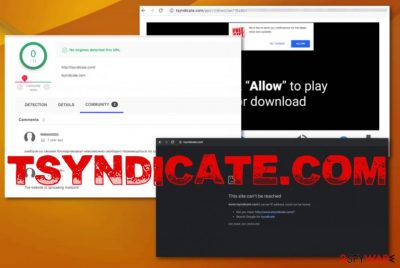
Tsyndicate.com is a potentially dangerous website that is mainly used for spreading malware and displaying intrusive ads. While the website cannot be accessed via the URL bar on Google Chrome or another web browser, it might show up in the form of a redirect when the system is infected by adware. The content it displays varies all the time – from fake online shops, installers of untrustworthy download managers, converters, to sponsored videos showing Turkish people singing and dancing.
The emergence of the Tsyndicate.com redirects on a web browser usually means that the system has been recently infected by adware or another potentially unwanted program (PUP). Although these redirects may not seem suspicious for some people, visiting this page may result in the infection of more unwanted programs or even malware. Since potentially unwanted programs reroute the traffic to shady third-party services it is possible to get viruses like Koti ransomware, Facebook virus, or enable more push-notifications from sites like Viralupdatestoday.com. Also, adware is the program that supplies advertisements and tracks, collects users' data about browsing habits.
| Name | Tsyndicate.com |
|---|---|
| Type | Adware/ Redirect virus |
| Symptoms | Advertisements appear out of nowhere and on websites that you typically don't find pushing any software or shady services. The main redirect to this page also occurs from nowhere, so the online traffic is hijacked. It becomes impossible to access needed pages and use the device normally due to performance and speed issues |
| Main danger | Ad-tracking[1] is the main issue that should bother any victims because PUPs are related to advertisers, other shady services that rely on data tracking. Also, visiting pages filled with commercial content can lead to infiltration of more serious malware without your knowledge |
| Distribution | The main technique used by PUP developers is freeware bundling[2]. This is the borrowed marketing method that allows to pre-pack PUPs with programs delivered from the internet. Once you rely on torrent sites, free download pages and get apps from promotional content, you get a cyber infection without even noticing |
| Elimination | The best way to remove Tsyndicate.com and other associated or similar threats – anti-malware tools. These programs can indicate malicious activities and possible danger to clean the system fully |
| Tip for system files | Additionally, when potentially unwanted programs come on the system various settings get changed without your permission, including such important parts like the registry. To repair entries in the Windows Registry, get FortectIntego and run it on the system to avoid further damage |
The so-called Tsyndicate.com virus is not a program that could damage your machine, but various changes made to keep the adware more persistent can affect the machine significantly. For example, startup preferences and Windows Registry entries get altered by the adware, so you need to go through them yourself and fix the changes.
Tsyndicate.com adware is potentially dangerous because the lack of knowledge can cause serious corruption in the registry. You should also check each web browser separately because PUPs can easily find their way on Google Chrome, Internet Explorer, Mozilla Firefox, or Safari and inject extensions, add-ons, plugins to affect the time online even more.
Main symptoms of such infection appear on the screen and frustrate the user, but it is possible that adware got installed way back before redirects started, so you should think about Tsyndicate.com removal as soon as you notice:
- online traffic redirects;
- alterations to browser preferences, settings of the search engine, default homepage;
- installed extensions, toolbars, add-ons;
- pop-ups with updates, promotional material.
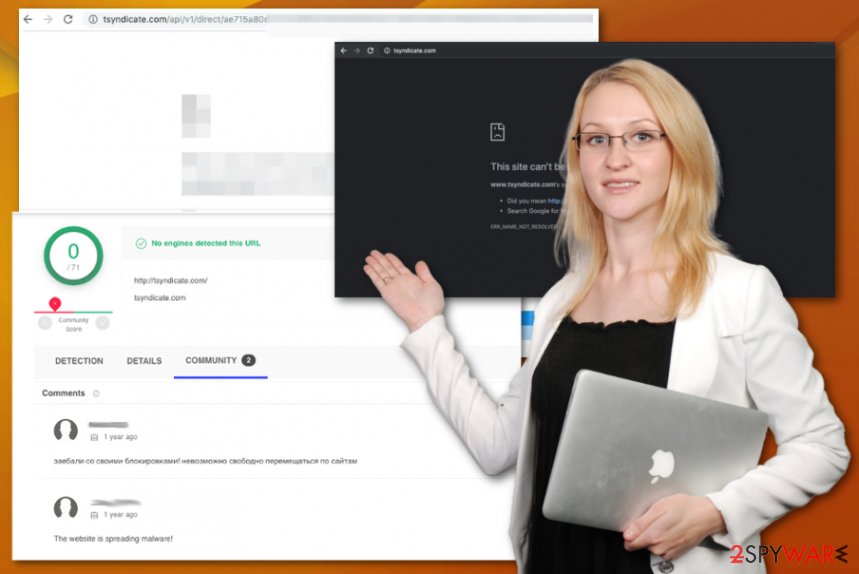
When the user installs adware that is programmed to display Tsyndicate.com pop-ups, Chrome and other web browsers start initiating redirects to this domain. However, this page requires users' permission to display notifications while visiting it for the first time. The browser shows such and similar popups:
Tsyndicate.com wants to:
Show notificationsAllow Block
Once the Allow button is clicked, the Notifications Settings within Chrome and other web browsers are supplemented by Tsyndicate.com notifications and the adware can freely display its commercials and cause unstoppable redirects.
Tsyndicate.com is the push notifications-causing program that shows commercial content and redirects the user to various pages where intrusive advertisements collect information related to the browsing activities, online content preferences. Details like IP address, location, most viewed pages, and searched items are valuable for the personalized malvertising campaigns during which such intruders can also be delivered to you.
Unfortunately, such behavior also can cause privacy issues, identity theft, and problems with your data security. So you should remove Tsyndicate.com as soon as you notice the intrusive adware symptoms. Various domain names can appear on the screen, and you cannot indicate the program that is causing all the issues. This is why you need a proper anti-malware tool that checks your machine fully. Our recommended programs are Malwarebytes and SpyHunter 5Combo Cleaner.
The program indicates potentially damaging or dangerous programs, and Tsyndicate.com-related adware can be one of them. Once you see all the scan results, you can eliminate harmful applications and clean the machine from any intruders. However, to repair possible damage and get back to normal settings you need optimization software.
Tsyndicate.com goes through various settings and makes a huge difference in performance when startup preferences, registry entries get changed. Experts from bedynet.ru[3] note that manual changes in the Windows registry can cause issues if you are not advanced and knowledgable enough. Get FortectIntego or a similar program and try to repair system files safely. 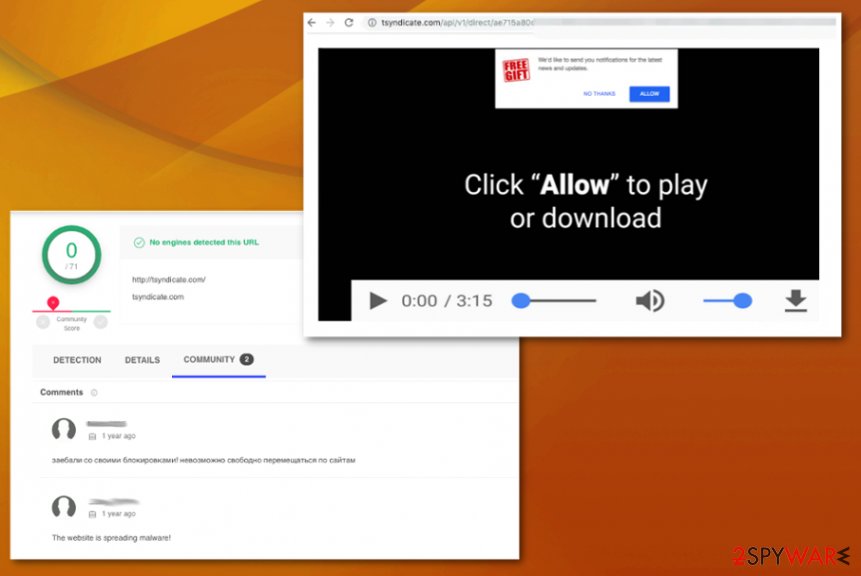
Additional freeware downloads get suppressed when users choose Express installation setup
Browsing online can lead to issues with your machine without your notice because tons of sites can trigger direct downloads of applications, browser extensions, and even malware automatically. Advertising services, free download sites, promotional pages all rely on ad-tracking and techniques that allow generating revenue form views and visits.
Unfortunately, when the automatic download gets triggered you are not asked to permit anything. But you can choose the source of the program and the particular installation options when you go for the more trustworthy sources of application.
Even when you go for torrent sites, shady sites where licensed programs come for free, you can choose Advanced or Custom options instead of quick or recommended ones and de-select the programs from the setup list that are not valuable or desired for you. Nevertheless, going for official providers, trustworthy distributors is the best way to go when you want to keep the PC virus-free.
Get rid of Tsyndicate.com redirects by cleaning the machine from malware
Since the so-called Tsyndicate.com virus is a shady program which cannot be noticed by the user that easily, you need to clean the machine using automatic tools. The system gets contaminated with all the adware-related files and applications, so the speed is diminished, and the PC gets exposed to harmful content.
To remove Tsyndicate.com completely from the machine, you need a scan of the system using a credible anti-malware tool. such as SpyHunter 5Combo Cleaner. Such programs can indicate the potential risks, clean the machine, and get rid of the infection. You should also manually go through Google Chrome, Mozilla Firefox, Safari settings, and return them back to default.
This is an important step in Tsyndicate.com removal because anything changed on the browser, in system folders, settings, and startup preferences affect the persistence of this PUP significantly. Once you are done with the elimination process and manual changes, you should run a system tool to get rid of the damage. FortectIntego software utility can be helpful in this case.
You may remove virus damage with a help of FortectIntego. SpyHunter 5Combo Cleaner and Malwarebytes are recommended to detect potentially unwanted programs and viruses with all their files and registry entries that are related to them.
Getting rid of Tsyndicate.com. Follow these steps
Uninstall from Windows
You should remove Tsyndicate.com completely from the system if you want to avoid repetition of such cyber infections
Instructions for Windows 10/8 machines:
- Enter Control Panel into Windows search box and hit Enter or click on the search result.
- Under Programs, select Uninstall a program.

- From the list, find the entry of the suspicious program.
- Right-click on the application and select Uninstall.
- If User Account Control shows up, click Yes.
- Wait till uninstallation process is complete and click OK.

If you are Windows 7/XP user, proceed with the following instructions:
- Click on Windows Start > Control Panel located on the right pane (if you are Windows XP user, click on Add/Remove Programs).
- In Control Panel, select Programs > Uninstall a program.

- Pick the unwanted application by clicking on it once.
- At the top, click Uninstall/Change.
- In the confirmation prompt, pick Yes.
- Click OK once the removal process is finished.
Delete from macOS
Remove items from Applications folder:
- From the menu bar, select Go > Applications.
- In the Applications folder, look for all related entries.
- Click on the app and drag it to Trash (or right-click and pick Move to Trash)

To fully remove an unwanted app, you need to access Application Support, LaunchAgents, and LaunchDaemons folders and delete relevant files:
- Select Go > Go to Folder.
- Enter /Library/Application Support and click Go or press Enter.
- In the Application Support folder, look for any dubious entries and then delete them.
- Now enter /Library/LaunchAgents and /Library/LaunchDaemons folders the same way and terminate all the related .plist files.

Remove from Microsoft Edge
Delete unwanted extensions from MS Edge:
- Select Menu (three horizontal dots at the top-right of the browser window) and pick Extensions.
- From the list, pick the extension and click on the Gear icon.
- Click on Uninstall at the bottom.

Clear cookies and other browser data:
- Click on the Menu (three horizontal dots at the top-right of the browser window) and select Privacy & security.
- Under Clear browsing data, pick Choose what to clear.
- Select everything (apart from passwords, although you might want to include Media licenses as well, if applicable) and click on Clear.

Restore new tab and homepage settings:
- Click the menu icon and choose Settings.
- Then find On startup section.
- Click Disable if you found any suspicious domain.
Reset MS Edge if the above steps did not work:
- Press on Ctrl + Shift + Esc to open Task Manager.
- Click on More details arrow at the bottom of the window.
- Select Details tab.
- Now scroll down and locate every entry with Microsoft Edge name in it. Right-click on each of them and select End Task to stop MS Edge from running.

If this solution failed to help you, you need to use an advanced Edge reset method. Note that you need to backup your data before proceeding.
- Find the following folder on your computer: C:\\Users\\%username%\\AppData\\Local\\Packages\\Microsoft.MicrosoftEdge_8wekyb3d8bbwe.
- Press Ctrl + A on your keyboard to select all folders.
- Right-click on them and pick Delete

- Now right-click on the Start button and pick Windows PowerShell (Admin).
- When the new window opens, copy and paste the following command, and then press Enter:
Get-AppXPackage -AllUsers -Name Microsoft.MicrosoftEdge | Foreach {Add-AppxPackage -DisableDevelopmentMode -Register “$($_.InstallLocation)\\AppXManifest.xml” -Verbose

Instructions for Chromium-based Edge
Delete extensions from MS Edge (Chromium):
- Open Edge and click select Settings > Extensions.
- Delete unwanted extensions by clicking Remove.

Clear cache and site data:
- Click on Menu and go to Settings.
- Select Privacy, search and services.
- Under Clear browsing data, pick Choose what to clear.
- Under Time range, pick All time.
- Select Clear now.

Reset Chromium-based MS Edge:
- Click on Menu and select Settings.
- On the left side, pick Reset settings.
- Select Restore settings to their default values.
- Confirm with Reset.

Remove from Mozilla Firefox (FF)
Firefox runs slow? Go through the browser and eliminate all suspicious add-ons or extensions
Remove dangerous extensions:
- Open Mozilla Firefox browser and click on the Menu (three horizontal lines at the top-right of the window).
- Select Add-ons.
- In here, select unwanted plugin and click Remove.

Reset the homepage:
- Click three horizontal lines at the top right corner to open the menu.
- Choose Options.
- Under Home options, enter your preferred site that will open every time you newly open the Mozilla Firefox.
Clear cookies and site data:
- Click Menu and pick Settings.
- Go to Privacy & Security section.
- Scroll down to locate Cookies and Site Data.
- Click on Clear Data…
- Select Cookies and Site Data, as well as Cached Web Content and press Clear.

Reset Mozilla Firefox
If clearing the browser as explained above did not help, reset Mozilla Firefox:
- Open Mozilla Firefox browser and click the Menu.
- Go to Help and then choose Troubleshooting Information.

- Under Give Firefox a tune up section, click on Refresh Firefox…
- Once the pop-up shows up, confirm the action by pressing on Refresh Firefox.

Remove from Google Chrome
Web browser gets affected the most because Tsyndicate.com infiltrates the settings and makes Chrome running slow
Delete malicious extensions from Google Chrome:
- Open Google Chrome, click on the Menu (three vertical dots at the top-right corner) and select More tools > Extensions.
- In the newly opened window, you will see all the installed extensions. Uninstall all the suspicious plugins that might be related to the unwanted program by clicking Remove.

Clear cache and web data from Chrome:
- Click on Menu and pick Settings.
- Under Privacy and security, select Clear browsing data.
- Select Browsing history, Cookies and other site data, as well as Cached images and files.
- Click Clear data.

Change your homepage:
- Click menu and choose Settings.
- Look for a suspicious site in the On startup section.
- Click on Open a specific or set of pages and click on three dots to find the Remove option.
Reset Google Chrome:
If the previous methods did not help you, reset Google Chrome to eliminate all the unwanted components:
- Click on Menu and select Settings.
- In the Settings, scroll down and click Advanced.
- Scroll down and locate Reset and clean up section.
- Now click Restore settings to their original defaults.
- Confirm with Reset settings.

Delete from Safari
Remove unwanted extensions from Safari:
- Click Safari > Preferences…
- In the new window, pick Extensions.
- Select the unwanted extension and select Uninstall.

Clear cookies and other website data from Safari:
- Click Safari > Clear History…
- From the drop-down menu under Clear, pick all history.
- Confirm with Clear History.

Reset Safari if the above-mentioned steps did not help you:
- Click Safari > Preferences…
- Go to Advanced tab.
- Tick the Show Develop menu in menu bar.
- From the menu bar, click Develop, and then select Empty Caches.

After uninstalling this potentially unwanted program (PUP) and fixing each of your web browsers, we recommend you to scan your PC system with a reputable anti-spyware. This will help you to get rid of Tsyndicate.com registry traces and will also identify related parasites or possible malware infections on your computer. For that you can use our top-rated malware remover: FortectIntego, SpyHunter 5Combo Cleaner or Malwarebytes.
How to prevent from getting adware
Protect your privacy – employ a VPN
There are several ways how to make your online time more private – you can access an incognito tab. However, there is no secret that even in this mode, you are tracked for advertising purposes. There is a way to add an extra layer of protection and create a completely anonymous web browsing practice with the help of Private Internet Access VPN. This software reroutes traffic through different servers, thus leaving your IP address and geolocation in disguise. Besides, it is based on a strict no-log policy, meaning that no data will be recorded, leaked, and available for both first and third parties. The combination of a secure web browser and Private Internet Access VPN will let you browse the Internet without a feeling of being spied or targeted by criminals.
No backups? No problem. Use a data recovery tool
If you wonder how data loss can occur, you should not look any further for answers – human errors, malware attacks, hardware failures, power cuts, natural disasters, or even simple negligence. In some cases, lost files are extremely important, and many straight out panic when such an unfortunate course of events happen. Due to this, you should always ensure that you prepare proper data backups on a regular basis.
If you were caught by surprise and did not have any backups to restore your files from, not everything is lost. Data Recovery Pro is one of the leading file recovery solutions you can find on the market – it is likely to restore even lost emails or data located on an external device.
- ^ Ad-tracking. Wikipedia. The free encyclopedia.
- ^ Bundled software. Webopedia. Cybersecurity terms.
- ^ Bedynet. Bedynet. Spyware related news.























