Tunca ransomware (Bonus: Decryption Steps) - Virus Removal Guide
Tunca virus Removal Guide
What is Tunca ransomware?
Tunca ransomware – a malicious computer infection which appears to be in a development stage
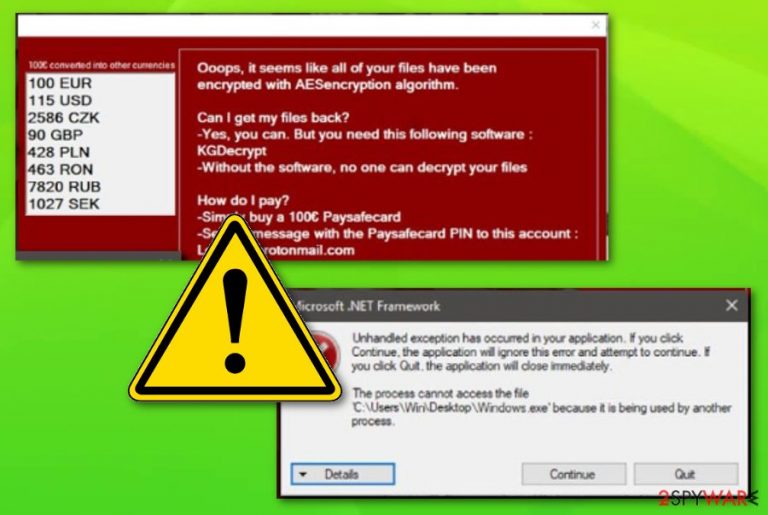
Tunca ransomware is a computer virus which relies on Microsoft .NET framework and it seems to be in the state of development. The cryptovirus was first discovered by a cybersecurity researcher named Leo.[1] This ransomware[2] acts exactly as other of its kind: once installed, Tunca virus performs the encryption process by using AES (advanced encryption standard). Once locked, files end up with the .tunca appendix. Furthermore, a pop-up window appears announcing about the secret invasion. However, this ransomware, unlikely from others, urges for 100 euros to be paid by Paysafecard[3] in order to receive the KGDecrypt key. Also, the crooks provide their lockify@protonmail.com email address to make contact with their victims. However, as the ransomware virus is not capable of locking files on the infected computer, it is clear that it hasn't been finished yet.
| Name | Tunca virus |
|---|---|
| Category | Ransomware |
| Appendix | .tunca |
| Developed by | Microsoft .NET framework |
| Founder | Leo |
| Ransom | 100 euros |
| lockify@protonmail.com | |
| Deletion | Get FortectIntego to detect damaged objects |
Once the user overcomes the Microsoft .NET framework error, the crooks give three options:
- see error details;
- continue;
- quit.
However, if the user chooses the “Continue” button, files are re-encrypted again, and another .tunca extension is added to each locked file. Furthermore, if the victims of Tunca ransomware decide to pick the “Quit” option, nothing happens and files stay encrypted. Here you can see the ransom message:
Ooops, it seems like all of your files have been encrypted with AESencryption algorithm.
Can I get my files back?
-Yes, you can. But you need this following software :
KGDecrypt
– Without the software, no one can decrypt your filesHow do I pay?
-Simply buy a 100€ Paysafecard
-Send message with the Paysafecard PIN to this account :
Lockify@protonmail.com
-Wait for us to confirm your payment
-Get the decryptorHowever, there is a way to get a free decryptor!
How to get the free decryptor?
-Create a link on grabify that will download your victim the ransomware
-With this, infect at least 10 people
-Send proof to : Lockify@protonmail.com
-Get your decryptor
An interesting thing is that the cybercriminals also offer free decryption. However, it might not be that satisfying as it seems. In order to get the decryption tool, crooks require the victim to infect at least ten other users with this dangerous infection. We advise denying both paying and infecting other people. What we suggest is performing the Tunca ransomware removal with reputable tools only. Furthermore, try using FortectIntego to discover all malware-laden content.
The keys that are used by ransomware to encrypt and decrypt files are stored on remote servers. This hardens the decryption process even for tech-experts. However, that does not mean you have to agree with the crooks' solutions. No! After you remove Tunca virus, we suggest scrolling down this article and finding the data recovery methods. Even though these tools are third-party ones, they are still a better option than contacting the cybercriminals and risking to get scammed.
Note that, ransomware viruses can be extremely dangerous, especially, when they have other damaging abilities such as injecting other infections, placing rogue content in the system, avoiding the detection of antivirus programs, and so on. Tunca ransomware is also a threat you should get rid of as soon as possible. If you experience any ransomware-related signs such as encrypted files, rogue processes running, or the ransom message, you should take actions against the malicious activity immediately.

Email spam – ransomware's main distribution source
According to tech experts from Virusai.lt,[4] ransomware infections are most likely to come from rogue emails messages and their attachments, or links. Crooks inject malicious content to an URL which is placed inside the email letter or add a malware-laden file to the message itself. Be careful while opening suspicious-looking messages, or even better – do not open them at all. Send all rogue content straight to the trash section and delete it permanently.
Furthermore, there are some other sources that might spread ransomware infections. P2P networks and other secondary websites can be filled with potentially dangerous content. The only way to avoid it is staying cautious while browsing the web and entering various sites. However, you can increase the system's protection automatically by using reliable anti-malware tools. Besides, do not hesitate to invest in a reputable one!
Terminate Tunca virus
To remove Tunca virus, use the automatical elimination technique only. Specific anti-malware tools are created for malware elimination purposes. Furthermore, it is important to catch each infected component in the system. For this purpose, we offer to download and install a reliable computer tool such as FortectIntego, SpyHunter 5Combo Cleaner, or Malwarebytes.
Later on, after you perform the Tunca ransomware removal, make sure you carry out some system backups and refresh your entire computer. After that, take a look at our below-provide data recovery methods. Make sure that you choose the most suitable software for you, otherwise, you might not reach wanted results. For example, if you want to use Shadow Explorer but the virus has erased Shadow Copies, better choose another method as this one is very likely not to work properly.
Getting rid of Tunca virus. Follow these steps
Manual removal using Safe Mode
Safe Mode with Networking might allow you to disable the virus:
Important! →
Manual removal guide might be too complicated for regular computer users. It requires advanced IT knowledge to be performed correctly (if vital system files are removed or damaged, it might result in full Windows compromise), and it also might take hours to complete. Therefore, we highly advise using the automatic method provided above instead.
Step 1. Access Safe Mode with Networking
Manual malware removal should be best performed in the Safe Mode environment.
Windows 7 / Vista / XP
- Click Start > Shutdown > Restart > OK.
- When your computer becomes active, start pressing F8 button (if that does not work, try F2, F12, Del, etc. – it all depends on your motherboard model) multiple times until you see the Advanced Boot Options window.
- Select Safe Mode with Networking from the list.

Windows 10 / Windows 8
- Right-click on Start button and select Settings.

- Scroll down to pick Update & Security.

- On the left side of the window, pick Recovery.
- Now scroll down to find Advanced Startup section.
- Click Restart now.

- Select Troubleshoot.

- Go to Advanced options.

- Select Startup Settings.

- Press Restart.
- Now press 5 or click 5) Enable Safe Mode with Networking.

Step 2. Shut down suspicious processes
Windows Task Manager is a useful tool that shows all the processes running in the background. If malware is running a process, you need to shut it down:
- Press Ctrl + Shift + Esc on your keyboard to open Windows Task Manager.
- Click on More details.

- Scroll down to Background processes section, and look for anything suspicious.
- Right-click and select Open file location.

- Go back to the process, right-click and pick End Task.

- Delete the contents of the malicious folder.
Step 3. Check program Startup
- Press Ctrl + Shift + Esc on your keyboard to open Windows Task Manager.
- Go to Startup tab.
- Right-click on the suspicious program and pick Disable.

Step 4. Delete virus files
Malware-related files can be found in various places within your computer. Here are instructions that could help you find them:
- Type in Disk Cleanup in Windows search and press Enter.

- Select the drive you want to clean (C: is your main drive by default and is likely to be the one that has malicious files in).
- Scroll through the Files to delete list and select the following:
Temporary Internet Files
Downloads
Recycle Bin
Temporary files - Pick Clean up system files.

- You can also look for other malicious files hidden in the following folders (type these entries in Windows Search and press Enter):
%AppData%
%LocalAppData%
%ProgramData%
%WinDir%
After you are finished, reboot the PC in normal mode.
Remove Tunca using System Restore
Perform these steps to turn on the System Restore feature:
-
Step 1: Reboot your computer to Safe Mode with Command Prompt
Windows 7 / Vista / XP- Click Start → Shutdown → Restart → OK.
- When your computer becomes active, start pressing F8 multiple times until you see the Advanced Boot Options window.
-
Select Command Prompt from the list

Windows 10 / Windows 8- Press the Power button at the Windows login screen. Now press and hold Shift, which is on your keyboard, and click Restart..
- Now select Troubleshoot → Advanced options → Startup Settings and finally press Restart.
-
Once your computer becomes active, select Enable Safe Mode with Command Prompt in Startup Settings window.

-
Step 2: Restore your system files and settings
-
Once the Command Prompt window shows up, enter cd restore and click Enter.

-
Now type rstrui.exe and press Enter again..

-
When a new window shows up, click Next and select your restore point that is prior the infiltration of Tunca. After doing that, click Next.


-
Now click Yes to start system restore.

-
Once the Command Prompt window shows up, enter cd restore and click Enter.
Bonus: Recover your data
Guide which is presented above is supposed to help you remove Tunca from your computer. To recover your encrypted files, we recommend using a detailed guide prepared by 2-spyware.com security experts.Look thru the following methods and unlock your data.
If your files are encrypted by Tunca, you can use several methods to restore them:
Data Recovery Pro is used for file restoring:
Follow the below-given instructions to reach the best results.
- Download Data Recovery Pro;
- Follow the steps of Data Recovery Setup and install the program on your computer;
- Launch it and scan your computer for files encrypted by Tunca ransomware;
- Restore them.
Using Windows Previous Versions feature might allow you to bring back some files:
This method might appear to be truly helpful if you enabled the System Restore feature before the cyber attack emerged.
- Find an encrypted file you need to restore and right-click on it;
- Select “Properties” and go to “Previous versions” tab;
- Here, check each of available copies of the file in “Folder versions”. You should select the version you want to recover and click “Restore”.
Shadow Explorer tool might help you restore some data:
Use this tool to bring some encrypted files back. However, remember, that this method might not be useful if the ransomware virus corrupted or deleted Shadow Volume Copies of locked documents.
- Download Shadow Explorer (http://shadowexplorer.com/);
- Follow a Shadow Explorer Setup Wizard and install this application on your computer;
- Launch the program and go through the drop down menu on the top left corner to select the disk of your encrypted data. Check what folders are there;
- Right-click on the folder you want to restore and select “Export”. You can also select where you want it to be stored.
There is no official Tunca ransomware decryptor released yet.
Finally, you should always think about the protection of crypto-ransomwares. In order to protect your computer from Tunca and other ransomwares, use a reputable anti-spyware, such as FortectIntego, SpyHunter 5Combo Cleaner or Malwarebytes
How to prevent from getting ransomware
Access your website securely from any location
When you work on the domain, site, blog, or different project that requires constant management, content creation, or coding, you may need to connect to the server and content management service more often. The best solution for creating a tighter network could be a dedicated/fixed IP address.
If you make your IP address static and set to your device, you can connect to the CMS from any location and do not create any additional issues for the server or network manager that needs to monitor connections and activities. VPN software providers like Private Internet Access can help you with such settings and offer the option to control the online reputation and manage projects easily from any part of the world.
Recover files after data-affecting malware attacks
While much of the data can be accidentally deleted due to various reasons, malware is one of the main culprits that can cause loss of pictures, documents, videos, and other important files. More serious malware infections lead to significant data loss when your documents, system files, and images get encrypted. In particular, ransomware is is a type of malware that focuses on such functions, so your files become useless without an ability to access them.
Even though there is little to no possibility to recover after file-locking threats, some applications have features for data recovery in the system. In some cases, Data Recovery Pro can also help to recover at least some portion of your data after data-locking virus infection or general cyber infection.
- ^ Leo. Leo. Twitter. Worldwide communication source.
- ^ Ransomware. Wikipedia. The free encyclopedia.
- ^ What is Paysafecard?. Lucky Mobile Slots.
- ^ Virusai.lt. Virusai. Computer news and info.







