Turbostream (Removal Guide) - updated Jun 2020
Turbostream Removal Guide
What is Turbostream?
Turbostream adware is a program that creates issues with the online content when creates
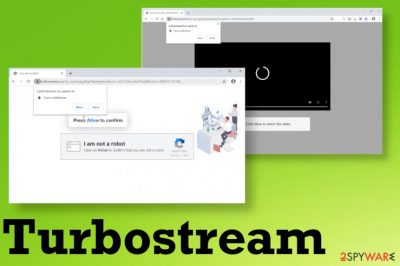
This Turbostream virus is the rogue site that is pretty much identical to many other adware-type programs and sites that do not show anything related to the page or different material. The site only tries to trigger notification subscription forms or enable additional material from sponsored pages and related advertisers. These intruders all are controlled by PUP developers and advertisers, so you may end up visiting other sites like Tsyndicate.com or Liberar.permitir.site with offers, deals, and other shady content, unwillingly.
| Name | Turbostream |
|---|---|
| Type | Adware/ Redirect virus |
| Damage | The PUP can interfere with particular settings of the web browser or even the machine and functions. These issues can create privacy or security risks. Especially when some of the sites, banners, pop-ups can track, record and misuse data related to your time online and system preferences |
| Symptoms | Notifications, pop-up advertisements, banners, other types of commercial material appears on the screen and keeps intruding the users' time online redirecting to more sponsored pages |
| Distribution | Freeware installations, visits on deceptive and misleading pages lead to PUP infiltrations and issues with the speed and performance of the machine |
| Elimination | Turbostream removal requires particular tools that can find, detect, and remove this or any other PUPs |
| Repair | The system can easily get affected by the alterations made in the system folders. Affected files can get recovered with a tool like FortectIntego or a system optimization software |
Turbostream.icu is one of the sites related to the adware program that creates frustration for users once the system gets infected. Even though the program is not considered to be malicious there are many issues that PUP can create when all the thrid-party sites start appearing out of nowhere.
Turbostream adware has many aliases so you should expect to get redirects to other sites that show offers, details, promote potentially unwanted programs, or even triggers additional content like the following message:
Turbostream.club wants to Show notifications Please Press Allow to Continue Watch!
Turbostream is based on social engineering techniques, so pop-ups and other content that this adware site shows, can trigger various additional content. Push notifications, pop-ups, and other shady material that goes straight to your desktop can affect the performance and speed. Especially, when redirects repeat over and over again.
Turbostream shows Confirm notifications forms and messages that encourage users to Allow notifications. When any interaction gets triggered these pop-ups create unwanted pop-ups when the browser is closed and an internet browser is not required to be open for such behavior. This is one of the symptoms that make people eager to get rid of the site and the adware itself completely. 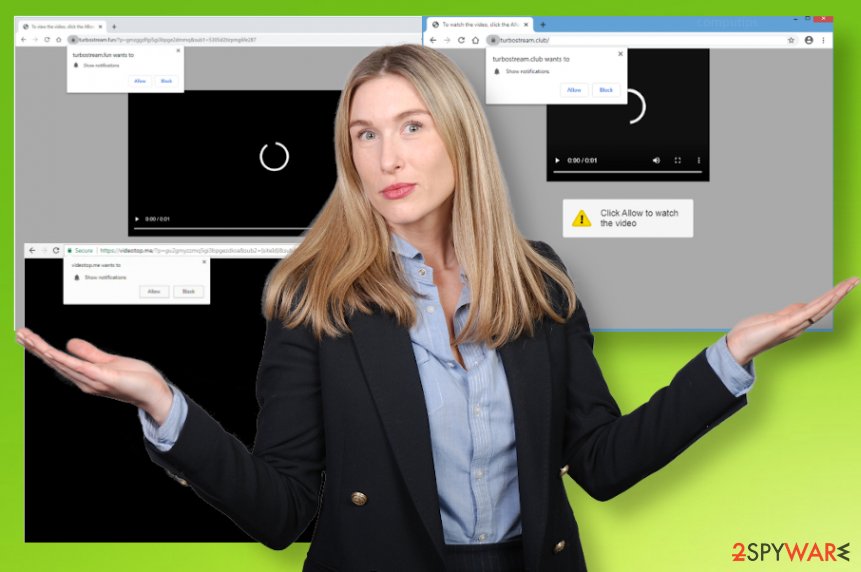
Once the PUP affects settings like registry entries or startup preferences, you cannot easily remove Turbostream from the machine. Anything that ensures persistence can trigger reinstallation too, so until you delete all the related programs and files, the adware can reappear and trigger all the unwanted symptoms easily.
Make sure to get rid of any content that is possibly installed by Turbostream.club or similar adware/ PUP. Use anti-malware tools, so the program can clean the system. Also, rely on FortectIntego or similar PC repair tool/ optimizer that could repair affected files or corrupted functions of the system.
Possible domains related to Turbostream adware and unwanted push notifications
Adware and sites that are related to commercial content providers create issues with speed and general performance. Unfortunately, there are many of them on one circle, so you can easily encounter many new tabs or windows when you click on the pop-up or notification. Turbostream itself can have many versions because it is one of many adware-type intruders that spread around and trigger all the same functions related to advertisements, commercial content, and redirects.
Don't be surprised if you experience some pop-ups or redirects form:
Turbostream.fun
Turbostream.bar
Turbostream.icu
Turbostream.club
All sites are based on creating redirects and spamming the user, so intrusive, annoying, and frustrating material is the worst symptom of this family of PUPs. After the data tracking[2] issue that is a result of third-party company involvement. 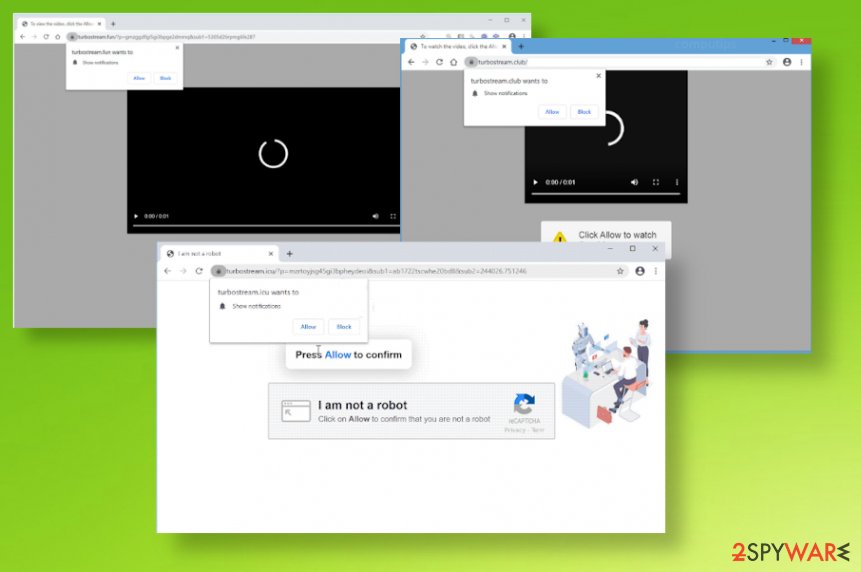
Shady redirects triggered by potentially unwanted programs
If you continuously see pop-ups, redirects and banners injected on sites that normally don't have advertisements, you should consider the potentially unwanted program as a possible intruder on the system. Unfortunately, these programs can end up added during the freeware installation procedure when you are not choosing the proper method and select the quick method that automatically skips through many steps.
Handy programs like browser extensions or tools get installed from promotional sites and users tend to skip through License agreements and privacy policy sections. You need to always read such parts of the site and rely on official pages, developers, or providers. This is how you can control the material that ends up on the computer.
Also, choosing Advanced or Custom installation methods opens the list of pre-bundled programs and you can see what to get. Experts[3] always note that you need to consider those additional installations every time you update or download anything.
Remove the suspicious programs and make sure to fully scan the machine for Turbostream virus termination
The way for the best results of Turbostream removal is to choose the proper anti-malware tool that can check various parts of the system and fully detect all traces of this shady program. This is the method that we recommend because security tools are designed to remove intruders, but manually you cannot find the application itself.
If you decide to remove Turbostream manually you should go through all the program folders, remove every suspicious application and still go to each web browser to disable extensions and tools. You can save time by running an anti-malware tool since this way you only need to reset your browsers yourself.
You may remove virus damage with a help of FortectIntego. SpyHunter 5Combo Cleaner and Malwarebytes are recommended to detect potentially unwanted programs and viruses with all their files and registry entries that are related to them.
Getting rid of Turbostream. Follow these steps
Uninstall from Windows
Make sure to remove Turbostream with all the traces from the system, so the computer can run properly and quickly
Instructions for Windows 10/8 machines:
- Enter Control Panel into Windows search box and hit Enter or click on the search result.
- Under Programs, select Uninstall a program.

- From the list, find the entry of the suspicious program.
- Right-click on the application and select Uninstall.
- If User Account Control shows up, click Yes.
- Wait till uninstallation process is complete and click OK.

If you are Windows 7/XP user, proceed with the following instructions:
- Click on Windows Start > Control Panel located on the right pane (if you are Windows XP user, click on Add/Remove Programs).
- In Control Panel, select Programs > Uninstall a program.

- Pick the unwanted application by clicking on it once.
- At the top, click Uninstall/Change.
- In the confirmation prompt, pick Yes.
- Click OK once the removal process is finished.
Delete from macOS
Remove items from Applications folder:
- From the menu bar, select Go > Applications.
- In the Applications folder, look for all related entries.
- Click on the app and drag it to Trash (or right-click and pick Move to Trash)

To fully remove an unwanted app, you need to access Application Support, LaunchAgents, and LaunchDaemons folders and delete relevant files:
- Select Go > Go to Folder.
- Enter /Library/Application Support and click Go or press Enter.
- In the Application Support folder, look for any dubious entries and then delete them.
- Now enter /Library/LaunchAgents and /Library/LaunchDaemons folders the same way and terminate all the related .plist files.

Remove from Microsoft Edge
Delete unwanted extensions from MS Edge:
- Select Menu (three horizontal dots at the top-right of the browser window) and pick Extensions.
- From the list, pick the extension and click on the Gear icon.
- Click on Uninstall at the bottom.

Clear cookies and other browser data:
- Click on the Menu (three horizontal dots at the top-right of the browser window) and select Privacy & security.
- Under Clear browsing data, pick Choose what to clear.
- Select everything (apart from passwords, although you might want to include Media licenses as well, if applicable) and click on Clear.

Restore new tab and homepage settings:
- Click the menu icon and choose Settings.
- Then find On startup section.
- Click Disable if you found any suspicious domain.
Reset MS Edge if the above steps did not work:
- Press on Ctrl + Shift + Esc to open Task Manager.
- Click on More details arrow at the bottom of the window.
- Select Details tab.
- Now scroll down and locate every entry with Microsoft Edge name in it. Right-click on each of them and select End Task to stop MS Edge from running.

If this solution failed to help you, you need to use an advanced Edge reset method. Note that you need to backup your data before proceeding.
- Find the following folder on your computer: C:\\Users\\%username%\\AppData\\Local\\Packages\\Microsoft.MicrosoftEdge_8wekyb3d8bbwe.
- Press Ctrl + A on your keyboard to select all folders.
- Right-click on them and pick Delete

- Now right-click on the Start button and pick Windows PowerShell (Admin).
- When the new window opens, copy and paste the following command, and then press Enter:
Get-AppXPackage -AllUsers -Name Microsoft.MicrosoftEdge | Foreach {Add-AppxPackage -DisableDevelopmentMode -Register “$($_.InstallLocation)\\AppXManifest.xml” -Verbose

Instructions for Chromium-based Edge
Delete extensions from MS Edge (Chromium):
- Open Edge and click select Settings > Extensions.
- Delete unwanted extensions by clicking Remove.

Clear cache and site data:
- Click on Menu and go to Settings.
- Select Privacy, search and services.
- Under Clear browsing data, pick Choose what to clear.
- Under Time range, pick All time.
- Select Clear now.

Reset Chromium-based MS Edge:
- Click on Menu and select Settings.
- On the left side, pick Reset settings.
- Select Restore settings to their default values.
- Confirm with Reset.

Remove from Mozilla Firefox (FF)
Remove dangerous extensions:
- Open Mozilla Firefox browser and click on the Menu (three horizontal lines at the top-right of the window).
- Select Add-ons.
- In here, select unwanted plugin and click Remove.

Reset the homepage:
- Click three horizontal lines at the top right corner to open the menu.
- Choose Options.
- Under Home options, enter your preferred site that will open every time you newly open the Mozilla Firefox.
Clear cookies and site data:
- Click Menu and pick Settings.
- Go to Privacy & Security section.
- Scroll down to locate Cookies and Site Data.
- Click on Clear Data…
- Select Cookies and Site Data, as well as Cached Web Content and press Clear.

Reset Mozilla Firefox
If clearing the browser as explained above did not help, reset Mozilla Firefox:
- Open Mozilla Firefox browser and click the Menu.
- Go to Help and then choose Troubleshooting Information.

- Under Give Firefox a tune up section, click on Refresh Firefox…
- Once the pop-up shows up, confirm the action by pressing on Refresh Firefox.

Remove from Google Chrome
Get rid of the Turbostream adware from your web browser
Delete malicious extensions from Google Chrome:
- Open Google Chrome, click on the Menu (three vertical dots at the top-right corner) and select More tools > Extensions.
- In the newly opened window, you will see all the installed extensions. Uninstall all the suspicious plugins that might be related to the unwanted program by clicking Remove.

Clear cache and web data from Chrome:
- Click on Menu and pick Settings.
- Under Privacy and security, select Clear browsing data.
- Select Browsing history, Cookies and other site data, as well as Cached images and files.
- Click Clear data.

Change your homepage:
- Click menu and choose Settings.
- Look for a suspicious site in the On startup section.
- Click on Open a specific or set of pages and click on three dots to find the Remove option.
Reset Google Chrome:
If the previous methods did not help you, reset Google Chrome to eliminate all the unwanted components:
- Click on Menu and select Settings.
- In the Settings, scroll down and click Advanced.
- Scroll down and locate Reset and clean up section.
- Now click Restore settings to their original defaults.
- Confirm with Reset settings.

Delete from Safari
Remove unwanted extensions from Safari:
- Click Safari > Preferences…
- In the new window, pick Extensions.
- Select the unwanted extension and select Uninstall.

Clear cookies and other website data from Safari:
- Click Safari > Clear History…
- From the drop-down menu under Clear, pick all history.
- Confirm with Clear History.

Reset Safari if the above-mentioned steps did not help you:
- Click Safari > Preferences…
- Go to Advanced tab.
- Tick the Show Develop menu in menu bar.
- From the menu bar, click Develop, and then select Empty Caches.

After uninstalling this potentially unwanted program (PUP) and fixing each of your web browsers, we recommend you to scan your PC system with a reputable anti-spyware. This will help you to get rid of Turbostream registry traces and will also identify related parasites or possible malware infections on your computer. For that you can use our top-rated malware remover: FortectIntego, SpyHunter 5Combo Cleaner or Malwarebytes.
How to prevent from getting adware
Stream videos without limitations, no matter where you are
There are multiple parties that could find out almost anything about you by checking your online activity. While this is highly unlikely, advertisers and tech companies are constantly tracking you online. The first step to privacy should be a secure browser that focuses on tracker reduction to a minimum.
Even if you employ a secure browser, you will not be able to access websites that are restricted due to local government laws or other reasons. In other words, you may not be able to stream Disney+ or US-based Netflix in some countries. To bypass these restrictions, you can employ a powerful Private Internet Access VPN, which provides dedicated servers for torrenting and streaming, not slowing you down in the process.
Data backups are important – recover your lost files
Ransomware is one of the biggest threats to personal data. Once it is executed on a machine, it launches a sophisticated encryption algorithm that locks all your files, although it does not destroy them. The most common misconception is that anti-malware software can return files to their previous states. This is not true, however, and data remains locked after the malicious payload is deleted.
While regular data backups are the only secure method to recover your files after a ransomware attack, tools such as Data Recovery Pro can also be effective and restore at least some of your lost data.
- ^ HELP! How to remove Turbostream.icu from Google Chrome?. Microsoft. Answers community.
- ^ Ad tracking. Wikipedia. The free encyclopedia.
- ^ Dieviren. Dieviren. Spyware related news.























