TURKEY ransomware (virus) - Recovery Instructions Included
TURKEY virus Removal Guide
What is TURKEY ransomware?
TURKEY ransomware

Recently, ransomware researchers detected a new strain of malicious programs called TURKEY. It is based on Chaos ransomware and is a file locking malware. When it infiltrates the system, it immediately starts the encryption[1] process. After the encryption process is done, the malicious program appends files with extensions consisting of four random characters.
If a file was previously named picture.jpg, it would now look like picture.jpg.(four random letters). This makes the files impossible to open, view, and use. The icons also turn to white pages. Usually, ransomware encrypts personal files, like photos, videos, and documents. Threat actors then generate a ransom note read_it.txt which informs victims about what has happened to their files.
| NAME | TURKEY |
| TYPE | Ransomware, cryptovirus, data locking malware |
| DISTRIBUTION | Infected email attachments, torrent sites, malicious ads, drive-by downloads |
| FILE EXTENSION | Four random characters |
| RANSOM NOTE | read_it.txt |
| RANSOM AMOUNT | 1,500 USD in Bitcoin |
| FILE RECOVERY | It is almost impossible to recover the files if you do not have backups; in this guide, you will find third-party options for file recovery |
| MALWARE REMOVAL | Scan your machine with anti-malware software to eliminate the malicious files |
| SYSTEM FIX | Windows reinstallation can be avoided with FortectIntego maintenance tool, which can fix damaged files |
The ransom note
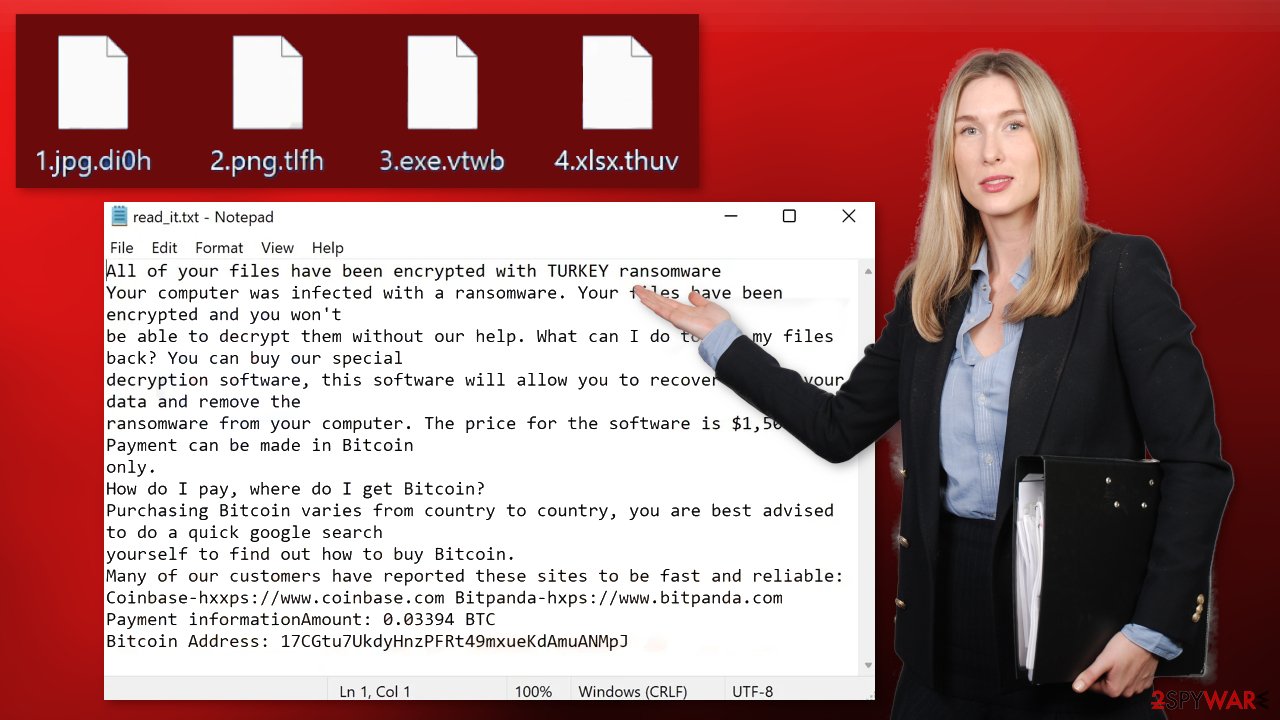
The full read_it.txt ransom note reads as follows:
All of your files have been encrypted with TURKEY ransomware
Your computer was infected with a ransomware. Your files have been encrypted and you won't
be able to decrypt them without our help. What can I do to get my files back? You can buy our special
decryption software, this software will allow you to recover all of your data and remove the
ransomware from your computer. The price for the software is $1,500. Payment can be made in Bitcoin
only.
How do I pay, where do I get Bitcoin?
Purchasing Bitcoin varies from country to country, you are best advised to do a quick google search
yourself to find out how to buy Bitcoin.
Many of our customers have reported these sites to be fast and reliable:
Coinbase-hxxps://www.coinbase.com Bitpanda-hxps://www.bitpanda.com
Payment informationAmount: 0.03394 BTC
Bitcoin Address: 17CGtu7UkdyHnzPFRt49mxueKdAmuANMpJ
The ransom note informs users that their files have been encrypted and they need to purchase a decryption software to get them back. The amount that cybercriminals ask for is $1,500 in Bitcoin. Threat actors choose cryptocurrency[2] as a form of payment because it is anonymous.
Cryptocurrency transactions are non-refundable so once you send your money to someone, it is impossible to get it back later. Many previous ransomware attack victims have come forward and reported that they never heard back from the malware developers.
Another important thing to note is that there is no contact information included in the note so it is unclear how victims should even contact the cybercriminals and inform them that they made the payment. We strongly advise against paying them since they cannot be trusted.
Distribution methods
Although it is unknown how specifically TURKEY ransomware is spread on the Internet, there are some general tactics that threat actors use to distribute malicious programs. The malicious code[3] usually gets introduced by an executable file (.exe) that may have been in a zip folder, embedded within a Microsoft Office document’s macros, or disguised as another attachment.
Malicious files can infiltrate the system during “cracked” software[4] installations. Platforms that distribute them are unregulated, breeding grounds for all kinds of malware. Almost all downloads contain some kind of malicious files and they are hard to identify for the average user.
Cybercriminals can even use email to deliver ransomware into your system. This can be done by embedding malicious links or attachments in the email. Always be careful, and do not open emails from unknown senders. Even if you received an attachment from someone on your friend list it is better to double-check with them through another platform.
Another common distribution channel is for hackers to use OS or software vulnerabilities. That is why it is vital to keep everything updated. Software developers often release security updates for newly found vulnerabilities, so you can be exposed if you do not do that.
Ransomware removal with anti-malware tools
If the machine is not located at your workplace but in your home, plugging out the ethernet cable is enough to disconnect from the network. You have to do this if other devices use the same network because they can be infected too.
After that, you have to remove the malicious files that are performing the tasks in the background. If you try to recover your data first, it can result in permanent loss. Also, the files can keep getting encrypted again and again until you eliminate the cause. It would be best if you did not try removing it yourself unless you have IT knowledge. Using anti-malware tools like SpyHunter 5Combo Cleaner or Malwarebytes to scan your system will give you the best chance of removal being complete. This security software should find all the related files and entries and remove them automatically for you.
If you cannot open security software, the code might be preventing the program from being able to function. Proceed with accessing Safe Mode, where you will be able to deploy the antivirus safely:
Windows 7 / Vista / XP
- Click Start > Shutdown > Restart > OK.
- When your computer becomes active, start pressing F8 button (if that does not work, try F2, F12, Del, etc. – it all depends on your motherboard model) multiple times until you see the Advanced Boot Options window.
- Select Safe Mode with Networking from the list.
![Windows XP/7 Windows XP/7]()
Windows 10 / Windows 8
- Right-click on Start button and select Settings.
- Scroll down to pick Update & Security.
![Update & Security Update & Security]()
- On the left side of the window, pick Recovery.
- Now scroll down to find Advanced Startup section.
- Click Restart now.
![Recovery Recovery]()
- Select Troubleshoot.
![Choose an option Choose an option]()
- Go to Advanced options.
![Advanced options Advanced options]()
- Select Startup Settings.
![Startup settings Startup settings]()
- Click Restart.
- Press 5 or click 5) Enable Safe Mode with Networking.
![Press F5 to enable Safe Mode with Networking Press F5 to enable Safe Mode with Networking]()
File recovery using third-party software
Third-party programs cannot always decrypt the files, but you should at least try it. Before proceeding, you have to copy the corrupted files and place them in a USB flash drive or another storage. And remember – only do this if you have already removed TURKEY ransomware.
It is devastating to know, but if you do not have backups, this might be your only chance at recovery because only hackers hold the decryption key, which can unlock your files.
- Download Data Recovery Pro.
- Double-click the installer to launch it.
![TURKEY ransomware TURKEY ransomware]()
- Follow on-screen instructions to install the software.
![Install program Install program]()
- As soon as you press Finish, you can use the app.
- Select Everything or pick individual folders where you want the files to be recovered from.
![Select what to recover Select what to recover]()
- Press Next.
- At the bottom, enable Deep scan and pick which Disks you want to be scanned.
![Select Deep scan Select Deep scan]()
- Press Scan and wait till it is complete.
![Scan Scan]()
- You can now pick which folders/files to recover – don't forget you also have the option to search by the file name!
- Press Recover to retrieve your files.
![Recover files Recover files]()
The operating system can be damaged after an attack
Performance, stability, and usability issues, to the point where a full Windows reinstall is required, are expected after malware infection. These types of infections can alter the Windows registry database, damage vital bootup and other sections, delete or corrupt DLL files, etc. Once a system file is damaged by malware, antivirus software is not able to repair it.
This is why FortectIntego was developed. It can fix a lot of the damage caused by an infection like this. Blue Screen errors,[5] freezes, registry errors, damaged DLLs, etc., can make your computer completely unusable. By using this maintenance tool, you could avoid Windows reinstallation.
- Download the application by clicking on the link above
- Click on the ReimageRepair.exe
![Reimage download Reimage download]()
- If User Account Control (UAC) shows up, select Yes
- Press Install and wait till the program finishes the installation process
![Reimage installation Reimage installation]()
- The analysis of your machine will begin immediately
![Reimage scan Reimage scan]()
- Once complete, check the results – they will be listed in the Summary
- You can now click on each of the issues and fix them manually
- If you see many problems that you find difficult to fix, we recommend you purchase the license and fix them automatically.
![Reimage results Reimage results]()
Additional instructions are provided for corporate environments on isolating the infected machine and stopping the malicious program from affecting the entire network at the bottom of this post. You will also find information on where you can report your attack. Doing it will give you a better chance of having your perpetrators caught.
Getting rid of TURKEY virus. Follow these steps
Isolate the infected computer
Some ransomware strains aim to infect not only one computer but hijack the entire network. As soon as one of the machines is infected, malware can spread via network and encrypt files everywhere else, including Network Attached Storage (NAS) devices. If your computer is connected to a network, it is important to isolate it to prevent re-infection after ransomware removal is complete.
The easiest way to disconnect a PC from everything is simply to plug out the ethernet cable. However, in the corporate environment, this might be extremely difficult to do (also would take a long time). The method below will disconnect from all the networks, including local and the internet, isolating each of the machines involved.
- Type in Control Panel in Windows search and press Enter
- Go to Network and Internet

- Click Network and Sharing Center

- On the left, pick Change adapter settings

- Right-click on your connection (for example, Ethernet), and select Disable

- Confirm with Yes.
If you are using some type of cloud storage you are connected to, you should disconnect from it immediately. It is also advisable to disconnect all the external devices, such as USB flash sticks, external HDDs, etc. Once the malware elimination process is finished, you can connect your computers to the network and internet, as explained above, but by pressing Enable instead.
Report the incident to your local authorities
Ransomware is a huge business that is highly illegal, and authorities are very involved in catching malware operators. To have increased chances of identifying the culprits, the agencies need information. Therefore, by reporting the crime, you could help with stopping the cybercriminal activities and catching the threat actors. Make sure you include all the possible details, including how did you notice the attack, when it happened, etc. Additionally, providing documents such as ransom notes, examples of encrypted files, or malware executables would also be beneficial.
Law enforcement agencies typically deal with online fraud and cybercrime, although it depends on where you live. Here is the list of local authority groups that handle incidents like ransomware attacks, sorted by country:
- USA – Internet Crime Complaint Center IC3
- United Kingdom – ActionFraud
- Canada – Canadian Anti-Fraud Centre
- Australia – ScamWatch
- New Zealand – ConsumerProtection
- Germany – Polizei
- France – Ministère de l'Intérieur

If your country is not listed above, you should contact the local police department or communications center.
How to prevent from getting ransomware
Do not let government spy on you
The government has many issues in regards to tracking users' data and spying on citizens, so you should take this into consideration and learn more about shady information gathering practices. Avoid any unwanted government tracking or spying by going totally anonymous on the internet.
You can choose a different location when you go online and access any material you want without particular content restrictions. You can easily enjoy internet connection without any risks of being hacked by using Private Internet Access VPN.
Control the information that can be accessed by government any other unwanted party and surf online without being spied on. Even if you are not involved in illegal activities or trust your selection of services, platforms, be suspicious for your own security and take precautionary measures by using the VPN service.
Backup files for the later use, in case of the malware attack
Computer users can suffer from data losses due to cyber infections or their own faulty doings. Ransomware can encrypt and hold files hostage, while unforeseen power cuts might cause a loss of important documents. If you have proper up-to-date backups, you can easily recover after such an incident and get back to work. It is also equally important to update backups on a regular basis so that the newest information remains intact – you can set this process to be performed automatically.
When you have the previous version of every important document or project you can avoid frustration and breakdowns. It comes in handy when malware strikes out of nowhere. Use Data Recovery Pro for the data restoration process.
- ^ What is encryption? Data encryption defined. Ibm. Data Protection.
- ^ Kate Ashford, John Schmidt. What Is Cryptocurrency?. Forbes. Investment Blog.
- ^ Protecting Against Malicious Code. Cisa. National Cyber Awareness System.
- ^ Georgina Torbet. 5 Security Reasons Not to Download Cracked Software. Makeuseof. Security Blog.
- ^ Chris Hoffman. Everything You Need To Know About the Blue Screen of Death. Howtogeek. Technology Magazine.





















