TypingFanatic Toolbar
TypingFanatic Toolbar Removal Guide
What is TypingFanatic Toolbar?
What is TypingFanatic Toolbar?
TypingFanatic Toolbar is a free and legitimate application that supports Google Chrome web browser. However, it would better not to install it on the system. Why? We will try to explain you this in the following post.
First of all, security experts have already added this toolbar to a potentially unwanted program (PUP) category. While it is not considered malicious, TypingFanatic Toolbar may cause unwanted activity on your computer. Officially, it is supposed to “improve your typing speed and accuracy with typing tests.” However, once installed, it may start initiating doubtful activities on your computer. If you are not attentive while installing this program on your computer, you may end up with ask.com or myway.com instead of your start page and the default search provider. When trying to go back to your favorite search engine, you may find out that you are not allowed to do that. Also, you may notice third party links in your search results while having this toolbar. Beware that TypingFanatic redirect issue may end on unknown websites that belong to third parties. In fact, this is mentioned on the EULA of this program. Here’s the quote that warns about that:
MS Products may provide access to search results or other links to Third Party Partner websites or resources. MS has no control over such sites and resources, in which you acknowledge and agree that MS is not responsible for the availability of such external sites or resources, and does not endorse nor responsible or liable for any content, advertising, products, or other materials on or available from such sites or resources. You further acknowledge and agree that MS shall not be responsible or liable, directly or indirectly, for any damage or loss caused or alleged to be caused by or in connection with use of or reliance on any such Content (as defined below), goods or services available on or through any such site or resource.
Wondering what the developers of this program seek by initiating such activities? The answer is very simple, and it is the money. Thus, we highly recommend avoiding TypingFanatic Toolbar because it may show you altered search results that may redirect you to sponsored websites. To avoid that, you should remove TypingFanatic Toolbar from your computer.
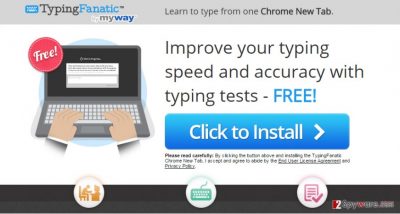
How can TypingFanatic Toolbar enter my computer?
TypingFanatic Toolbar can be downloaded from the official website believing that it will improve your typing speed and help to improve accuracy. Nevertheless, you should be careful with such toolbars because they may cause suspicious activity behind your back.
Recently, the developer of this program contacted us asking us to remove this post from 2-spyware.com website. We believe that we shouldn’t do that as long as programs that we offer for the removal of TypingFanatic Toolbar can detect it and help users to remove it from the system. As it is mentioned under each of download buttons, we ARE affiliated with these anti-malware programs, and while some of them are free, others can remove a virus only after purchasing them. These mentions fully fulfill each of the requirements of FTC.
Nevertheless, we have recently decided to make a revision of this and other posts that are related to this developer. We claim that all of them are described properly.
How to remove TypingFanatic Toolbar?
TypingFanatic Toolbar removal guide is given below. You can select either manual or automatic removal. However, full system check with reputable anti-spyware is recommended anyway.
- Uninstall programs that are related to TypingFanatic Toolbar from your computer:
1. Click Start → Control Panel → Uninstall a Program.
2. When in the Add/Remove Programs/Uninstall a Program, look for TypingFanatic Toolbar and other programs that are unknown to you.
3. Click ‘Uninstall’ and then OK to save the changes.
- Reset your web browser:
Google Chrome:
1. Open Google Chrome, click on the menu icon (top right corner) and select ‘Tools’ -> ‘Extensions’.
2. Here, select unfamiliar plugins (TypingFanatic Toolbar, MyWay, MyWebSearch, etc.) and select trash icon to delete these entries.
3. In order to change your homepage, click on menu icon, choose ‘Settings’ -> ‘On startup’ section -> ‘set pages’.
4. Here, eliminate myway.com by clicking on the “X” and enter your preferred website.
5. In order to change your default search engine, click on the menu icon -> ‘Settings’ -> ‘Search’ section.
6. Here, click ‘Manage Search Engines…’ and add your preferred domain name.
How to prevent from getting system tools
Access your website securely from any location
When you work on the domain, site, blog, or different project that requires constant management, content creation, or coding, you may need to connect to the server and content management service more often. The best solution for creating a tighter network could be a dedicated/fixed IP address.
If you make your IP address static and set to your device, you can connect to the CMS from any location and do not create any additional issues for the server or network manager that needs to monitor connections and activities. VPN software providers like Private Internet Access can help you with such settings and offer the option to control the online reputation and manage projects easily from any part of the world.
Recover files after data-affecting malware attacks
While much of the data can be accidentally deleted due to various reasons, malware is one of the main culprits that can cause loss of pictures, documents, videos, and other important files. More serious malware infections lead to significant data loss when your documents, system files, and images get encrypted. In particular, ransomware is is a type of malware that focuses on such functions, so your files become useless without an ability to access them.
Even though there is little to no possibility to recover after file-locking threats, some applications have features for data recovery in the system. In some cases, Data Recovery Pro can also help to recover at least some portion of your data after data-locking virus infection or general cyber infection.
