Tyrant ransomware / virus (Removal Instructions) - Quick Decryption Solution
Tyrant virus Removal Guide
What is Tyrant ransomware virus?
Tyrant is a new cyber threat for computer users in Arabic countries
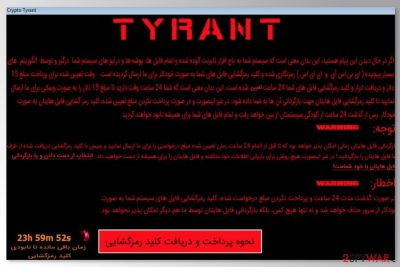
Tyrant is a file-encrypting virus that seems to target Arabic computer users. It encrypts files using AES[1] encryption and runs a ransom note where victims are asked to pay $15 for data recovery. These demands have to be completed within 24 hours time.
According to the research analysis, two executable files – DUMB.exe and locker.exe – are associated with Tyrant virus. As soon as malicious program infiltrates the system, it makes some changes to Windows system and encrypts various targeted files. Then it informs victims about data encryption and asks to pay the ransom.
Malware runs a “Crypto Tyrant” program that presents data recovery instructions which are written in the Persian language. You can read the translated text below:
Your files are encrypted. You have 24 hours to pay a ransom of $15 dollars. Further redemption amount will depend on the period that has elapsed since 24 hours …
The decipherer of the files will be sent after payment is received. If you have any questions, please contact us by email, we will answer you …
Praise be to Allah, and in the Hereafter!
It seems that Crypto Tyrant ransomware aims at the small amount of computer users who live in Iran or other Arabic countries. However, it doesn’t mean that users in Europe or the United States cannot get infected with this crypto-malware.
Even though cyber-criminals demand a small ransom, victims are still not advised to pay it. Even 15 dollars is a motivation for the hackers to continue they illegal work and create more sophisticated infections. Thus, you should focus on Tyrant removal instead of hoping that criminals will keep their promise and provide the decryption software.
In order to remove Tyrant virus, you have to obtain a professional security program and run a full system scan. Our team recommends choosing FortectIntego for this task. However, you can choose any other software, but don’t forget to update it first to wipe out all malicious content from the device.
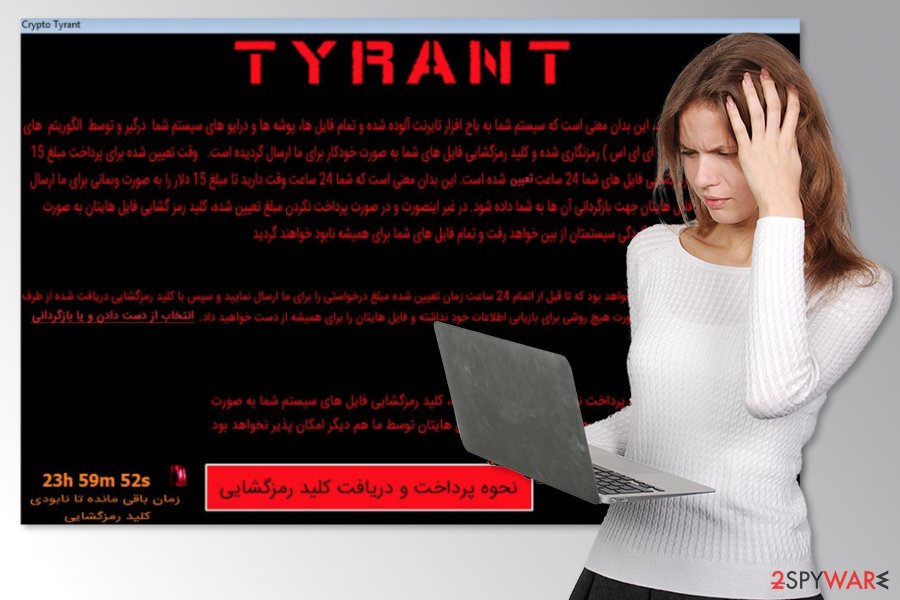
The ways how file-encrypting virus spreads
Tyrant, as well as other ransomware-type cyber threats, are most likely to be distributed via malicious spam emails. Typically they include a malicious attachment that is presented as a useful document, invoice or statement. Therefore, users are easily tricked by the safe look of the attachment.
Security experts from the Netherlands[2] warn that people have to be not only vigilant with received emails but also avoid downloading illegal content,[3] software from unreliable sources and stay away from suspicious ads. Malicious programs spread using various techniques, thus it;s important to watch your clicks to avoid ransomware attack.
Additionally, users are advised to install a reputable antivirus program and create backups that will be crucial in case of ransomware infiltration.
The correct way to eliminate Tyrant virus
Ransomware is one of the most dangerous and complicated cyber threats. Thus, Tyrant removal should be completed properly. The virus may have affected various system processes and installed other damaging files or programs. Sometimes malware might open a backdoor. Hence, your computer is in danger.
The safe and correct way to remove Tyrant is to obtain a reputable malware removal tool, such as FortectIntego or Malwarebytes, and get rid of the virus automatically. In order to install and run a security program, users have to reboot their computers to Safe Mode with Networking as shown in the instructions below.
Getting rid of Tyrant virus. Follow these steps
Manual removal using Safe Mode
Follow these steps to disable the virus and run an automatic removal:
Important! →
Manual removal guide might be too complicated for regular computer users. It requires advanced IT knowledge to be performed correctly (if vital system files are removed or damaged, it might result in full Windows compromise), and it also might take hours to complete. Therefore, we highly advise using the automatic method provided above instead.
Step 1. Access Safe Mode with Networking
Manual malware removal should be best performed in the Safe Mode environment.
Windows 7 / Vista / XP
- Click Start > Shutdown > Restart > OK.
- When your computer becomes active, start pressing F8 button (if that does not work, try F2, F12, Del, etc. – it all depends on your motherboard model) multiple times until you see the Advanced Boot Options window.
- Select Safe Mode with Networking from the list.

Windows 10 / Windows 8
- Right-click on Start button and select Settings.

- Scroll down to pick Update & Security.

- On the left side of the window, pick Recovery.
- Now scroll down to find Advanced Startup section.
- Click Restart now.

- Select Troubleshoot.

- Go to Advanced options.

- Select Startup Settings.

- Press Restart.
- Now press 5 or click 5) Enable Safe Mode with Networking.

Step 2. Shut down suspicious processes
Windows Task Manager is a useful tool that shows all the processes running in the background. If malware is running a process, you need to shut it down:
- Press Ctrl + Shift + Esc on your keyboard to open Windows Task Manager.
- Click on More details.

- Scroll down to Background processes section, and look for anything suspicious.
- Right-click and select Open file location.

- Go back to the process, right-click and pick End Task.

- Delete the contents of the malicious folder.
Step 3. Check program Startup
- Press Ctrl + Shift + Esc on your keyboard to open Windows Task Manager.
- Go to Startup tab.
- Right-click on the suspicious program and pick Disable.

Step 4. Delete virus files
Malware-related files can be found in various places within your computer. Here are instructions that could help you find them:
- Type in Disk Cleanup in Windows search and press Enter.

- Select the drive you want to clean (C: is your main drive by default and is likely to be the one that has malicious files in).
- Scroll through the Files to delete list and select the following:
Temporary Internet Files
Downloads
Recycle Bin
Temporary files - Pick Clean up system files.

- You can also look for other malicious files hidden in the following folders (type these entries in Windows Search and press Enter):
%AppData%
%LocalAppData%
%ProgramData%
%WinDir%
After you are finished, reboot the PC in normal mode.
Remove Tyrant using System Restore
-
Step 1: Reboot your computer to Safe Mode with Command Prompt
Windows 7 / Vista / XP- Click Start → Shutdown → Restart → OK.
- When your computer becomes active, start pressing F8 multiple times until you see the Advanced Boot Options window.
-
Select Command Prompt from the list

Windows 10 / Windows 8- Press the Power button at the Windows login screen. Now press and hold Shift, which is on your keyboard, and click Restart..
- Now select Troubleshoot → Advanced options → Startup Settings and finally press Restart.
-
Once your computer becomes active, select Enable Safe Mode with Command Prompt in Startup Settings window.

-
Step 2: Restore your system files and settings
-
Once the Command Prompt window shows up, enter cd restore and click Enter.

-
Now type rstrui.exe and press Enter again..

-
When a new window shows up, click Next and select your restore point that is prior the infiltration of Tyrant. After doing that, click Next.


-
Now click Yes to start system restore.

-
Once the Command Prompt window shows up, enter cd restore and click Enter.
Bonus: Recover your data
Guide which is presented above is supposed to help you remove Tyrant from your computer. To recover your encrypted files, we recommend using a detailed guide prepared by 2-spyware.com security experts.Paying the ransom should not be considered as a data recovery solution. Unfortunately, the official decryptor is not available yet. However, you can try to use third-party software that might help to restore at least some of your files.
If your files are encrypted by Tyrant, you can use several methods to restore them:
Try Data Recovery Pro after the Tyrant ransomware virus attack
This professional software is created for restoring accidentally deleted or corrupted files. However, it might help after the ransomware attack too.
- Download Data Recovery Pro;
- Follow the steps of Data Recovery Setup and install the program on your computer;
- Launch it and scan your computer for files encrypted by Tyrant ransomware;
- Restore them.
Take advantage of Windows Previous Versions feature
If System Restore has been enabled before the ransomware attack, you should follow these steps and copy the most important files:
- Find an encrypted file you need to restore and right-click on it;
- Select “Properties” and go to “Previous versions” tab;
- Here, check each of available copies of the file in “Folder versions”. You should select the version you want to recover and click “Restore”.
Try ShadowExplorer
If Tyrant did not delete Shadow Volume Copies of the targeted files, you should take advantage of the ShadowExplorer and recover the files with this tool.
- Download Shadow Explorer (http://shadowexplorer.com/);
- Follow a Shadow Explorer Setup Wizard and install this application on your computer;
- Launch the program and go through the drop down menu on the top left corner to select the disk of your encrypted data. Check what folders are there;
- Right-click on the folder you want to restore and select “Export”. You can also select where you want it to be stored.
Decryptor for Tyrant ransomware is not available yet.
Finally, you should always think about the protection of crypto-ransomwares. In order to protect your computer from Tyrant and other ransomwares, use a reputable anti-spyware, such as FortectIntego, SpyHunter 5Combo Cleaner or Malwarebytes
How to prevent from getting ransomware
Protect your privacy – employ a VPN
There are several ways how to make your online time more private – you can access an incognito tab. However, there is no secret that even in this mode, you are tracked for advertising purposes. There is a way to add an extra layer of protection and create a completely anonymous web browsing practice with the help of Private Internet Access VPN. This software reroutes traffic through different servers, thus leaving your IP address and geolocation in disguise. Besides, it is based on a strict no-log policy, meaning that no data will be recorded, leaked, and available for both first and third parties. The combination of a secure web browser and Private Internet Access VPN will let you browse the Internet without a feeling of being spied or targeted by criminals.
No backups? No problem. Use a data recovery tool
If you wonder how data loss can occur, you should not look any further for answers – human errors, malware attacks, hardware failures, power cuts, natural disasters, or even simple negligence. In some cases, lost files are extremely important, and many straight out panic when such an unfortunate course of events happen. Due to this, you should always ensure that you prepare proper data backups on a regular basis.
If you were caught by surprise and did not have any backups to restore your files from, not everything is lost. Data Recovery Pro is one of the leading file recovery solutions you can find on the market – it is likely to restore even lost emails or data located on an external device.
- ^ Margaret Rouse. Advanced Encryption Standard (AES). TechTarget. The network of technology-specific websites.
- ^ ZonderVirus. ZonderVirus. Security and spyware news.
- ^ Neil Gane. 'Free' illegal downloads could cost you big in malware. The Straits Times. The latest breaking news, business, sports, lifestyle, tech and multimedia news.





















