Uk-ads.openx.net (Removal Instructions) - Tutorial
Uk-ads.openx.net Removal Guide
What is Uk-ads.openx.net?
Uk-ads.openx.net – an adware virus that offers to open a bogus JScript file named jstag.js
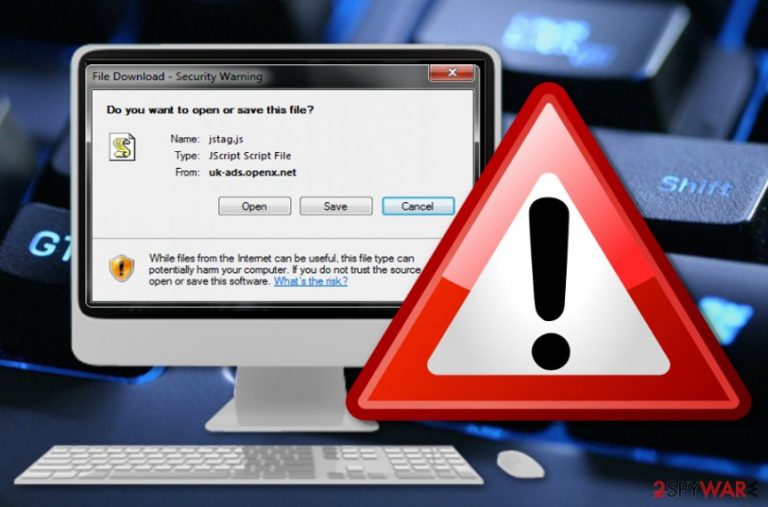
Uk-ads.openx.net is an ad-supported app that bothers users with file download messages and urges them to open an unknown jstag.js-named file. According to computer users, a bogus pop-up supported by the Uk-ads.openx.net domains occurs usually while using the Google Chrome web browser.[1] The message comes as a File Download – Security Warning that offers people to open some type of JScript component. We do not recommend doing that as there is a chance that your machine will be flooded with potentially suspicious or even malware-laden content.
| Name | Uk-ads.openx.net |
|---|---|
| Type | Adware |
| Sub-type | Potentially unwanted program |
| Related content | jstag.js JScript file |
| Browsers affected | Chrome, mostly but the adware might also occur on other browser apps such as Firefox, Explorer, Edge, or Safari |
| Danger level | Low. No crucial system components are touched or face damage |
| Spreading | Software bundles, unsecured platforms, and websites |
| Removal process | Use FortectIntego for an automatical computer investigation. Furthermore, check virus removal possibilities that are placed at the end of this page |
Uk-ads.openx.net virus is a term used to describe this adware application as it is an extremely annoying intruder that might carry some suspicious content to the targeted computer system. Nevertheless, such potentially unwanted programs are capable of performing a big variety of unexpected and interruptive activities, for example:
- Modifying browser settings without the user's consent (changes can be spotted on the homepage and new tab URL).
- Injecting suspicious extensions, plug-ins, add-ons, and similar content into browsers.
- Providing an enormous number of pop-up notifications that show up during intense browser sessions.
- Taking the users to other sponsored web pages (some of these redirects might end up on infectious locations).
- Inserting tracking components such as cookies[2] for collecting information about the user's browsing activities/habits.
Uk-ads.openx.net might provide advertisements that aim to promote bogus products or services just for gaining a big number of income from each of the user's purchases. Nevertheless, money falls to the developers' pockets during each click on their ads because of the cost-per-click method that is being used here.
However, you need to be extremely aware of survey ads that might be provided by Uk-ads.openx.net. Especially, do not enter any sensitive information about yourself and do not provide any details about your credit/debit cards as this type of data might easily be misused in the future for identity theft or money swindling purposes.
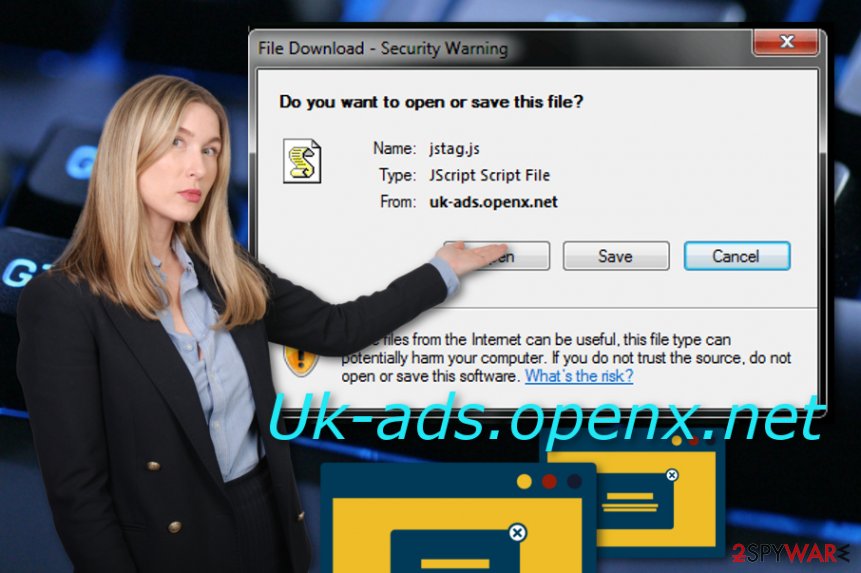
Tracking cookies that might be inserted into your web browsers by Uk-ads.openx.net domain aim to collect information about your browsing experience, some technical details about the device you are using, and similar. The purpose of such actions is to gain more knowledge of the users' expectations and flood them with fake but attractive-looking offers.
If you want to have a well-optimized computer and avoid annoying activities, the best thing to do is to perform the Uk-ads.openx.net removal process by using automatical computer software or manual instructions. Besides, a tool such as FortectIntego might help you to investigate the entire system and locate all potentially suspicious content.
Sometimes advertisements might show only on rare occasions and can be stopped by using AdBlock[3] and similar tools. Also, you can try to remove Uk-ads.openx.net from the domain list in your web browser. For this purpose, complete the following:
- Open the web browser that has been loading ads.
- Locate the menu on your upper right.
- Go to Settings –> Advanced.
- Furthermore, find Notifications that should be placed under Site Settings.
- Discover the Uk-ads.openx.net domain and remove/disable it.
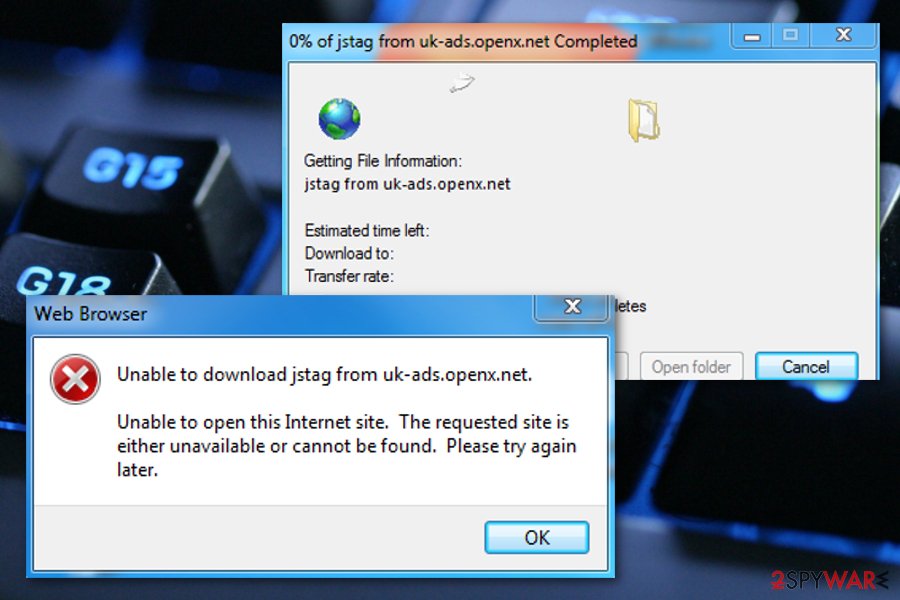
Gain knowledge on adware prevention techniques
Experts from Virusai.lt[4] claim that every user can avoid secret infiltration of potentially unwanted content, however, specific security measures are obligatory. In order to know how to avoid adware programs, you need to gain some basic knowledge of the places where these PUPs are usually hidden.
Most often, ad-supported applications and other potentially unwanted programs are widely distributed through third-party packages. The risk of catching adware via such downloads occurs while using the wrong installation mode. This refers to Quick or Recommended configuration.
Rather than using these modes, you should tick the option that claims to be Advanced or Custom. These variants allow taking full control of your downloads and deselecting any bogus-looking components that appear along your way.
In addition, potentially unwanted apps can travel through unsecured networks and platforms. Some developers inject their desirable content straight into other third-party pages' hyperlinks or advertisements.
Uk-ads.openx.net removal steps for user guidance
Our mission is to inform users about all active threats and provide them with possible elimination methods. We have also researched this adware program and written handy Uk-ads.openx.net removal steps. If you have only limited experience with computer viruses and their deletion processes, automatical software will supposedly be necessary for you in order to complete a full investigation process.
However, if you believe that your skills are enough to remove Uk-ads.openx.net properly, you can give the manual instructions a try. Check out the guiding lines placed at the end of the article. They show how to terminate the cyber threat from your operating systems such as Windows and Mac OS X manually and also allow you to get rid of bogus content from browsers such as Chrome, Firefox, Explorer, Edge, and Safari.
You may remove virus damage with a help of FortectIntego. SpyHunter 5Combo Cleaner and Malwarebytes are recommended to detect potentially unwanted programs and viruses with all their files and registry entries that are related to them.
Getting rid of Uk-ads.openx.net. Follow these steps
Uninstall from Windows
Clean your Windows operating system from adware-related products. Use these instructing steps to accomplish such task:
Instructions for Windows 10/8 machines:
- Enter Control Panel into Windows search box and hit Enter or click on the search result.
- Under Programs, select Uninstall a program.

- From the list, find the entry of the suspicious program.
- Right-click on the application and select Uninstall.
- If User Account Control shows up, click Yes.
- Wait till uninstallation process is complete and click OK.

If you are Windows 7/XP user, proceed with the following instructions:
- Click on Windows Start > Control Panel located on the right pane (if you are Windows XP user, click on Add/Remove Programs).
- In Control Panel, select Programs > Uninstall a program.

- Pick the unwanted application by clicking on it once.
- At the top, click Uninstall/Change.
- In the confirmation prompt, pick Yes.
- Click OK once the removal process is finished.
Delete from macOS
Remove items from Applications folder:
- From the menu bar, select Go > Applications.
- In the Applications folder, look for all related entries.
- Click on the app and drag it to Trash (or right-click and pick Move to Trash)

To fully remove an unwanted app, you need to access Application Support, LaunchAgents, and LaunchDaemons folders and delete relevant files:
- Select Go > Go to Folder.
- Enter /Library/Application Support and click Go or press Enter.
- In the Application Support folder, look for any dubious entries and then delete them.
- Now enter /Library/LaunchAgents and /Library/LaunchDaemons folders the same way and terminate all the related .plist files.

Remove from Microsoft Edge
Delete unwanted extensions from MS Edge:
- Select Menu (three horizontal dots at the top-right of the browser window) and pick Extensions.
- From the list, pick the extension and click on the Gear icon.
- Click on Uninstall at the bottom.

Clear cookies and other browser data:
- Click on the Menu (three horizontal dots at the top-right of the browser window) and select Privacy & security.
- Under Clear browsing data, pick Choose what to clear.
- Select everything (apart from passwords, although you might want to include Media licenses as well, if applicable) and click on Clear.

Restore new tab and homepage settings:
- Click the menu icon and choose Settings.
- Then find On startup section.
- Click Disable if you found any suspicious domain.
Reset MS Edge if the above steps did not work:
- Press on Ctrl + Shift + Esc to open Task Manager.
- Click on More details arrow at the bottom of the window.
- Select Details tab.
- Now scroll down and locate every entry with Microsoft Edge name in it. Right-click on each of them and select End Task to stop MS Edge from running.

If this solution failed to help you, you need to use an advanced Edge reset method. Note that you need to backup your data before proceeding.
- Find the following folder on your computer: C:\\Users\\%username%\\AppData\\Local\\Packages\\Microsoft.MicrosoftEdge_8wekyb3d8bbwe.
- Press Ctrl + A on your keyboard to select all folders.
- Right-click on them and pick Delete

- Now right-click on the Start button and pick Windows PowerShell (Admin).
- When the new window opens, copy and paste the following command, and then press Enter:
Get-AppXPackage -AllUsers -Name Microsoft.MicrosoftEdge | Foreach {Add-AppxPackage -DisableDevelopmentMode -Register “$($_.InstallLocation)\\AppXManifest.xml” -Verbose

Instructions for Chromium-based Edge
Delete extensions from MS Edge (Chromium):
- Open Edge and click select Settings > Extensions.
- Delete unwanted extensions by clicking Remove.

Clear cache and site data:
- Click on Menu and go to Settings.
- Select Privacy, search and services.
- Under Clear browsing data, pick Choose what to clear.
- Under Time range, pick All time.
- Select Clear now.

Reset Chromium-based MS Edge:
- Click on Menu and select Settings.
- On the left side, pick Reset settings.
- Select Restore settings to their default values.
- Confirm with Reset.

Remove from Mozilla Firefox (FF)
Mozilla Firefox can be refreshed and reversed back to its previous state after the adware attack. This can be done with the help of the following steps:
Remove dangerous extensions:
- Open Mozilla Firefox browser and click on the Menu (three horizontal lines at the top-right of the window).
- Select Add-ons.
- In here, select unwanted plugin and click Remove.

Reset the homepage:
- Click three horizontal lines at the top right corner to open the menu.
- Choose Options.
- Under Home options, enter your preferred site that will open every time you newly open the Mozilla Firefox.
Clear cookies and site data:
- Click Menu and pick Settings.
- Go to Privacy & Security section.
- Scroll down to locate Cookies and Site Data.
- Click on Clear Data…
- Select Cookies and Site Data, as well as Cached Web Content and press Clear.

Reset Mozilla Firefox
If clearing the browser as explained above did not help, reset Mozilla Firefox:
- Open Mozilla Firefox browser and click the Menu.
- Go to Help and then choose Troubleshooting Information.

- Under Give Firefox a tune up section, click on Refresh Firefox…
- Once the pop-up shows up, confirm the action by pressing on Refresh Firefox.

Remove from Google Chrome
If the adware program has hijacked Google Chrome and added some bogus extensions to your browser settings, eliminate the questionable content by completing the following:
Delete malicious extensions from Google Chrome:
- Open Google Chrome, click on the Menu (three vertical dots at the top-right corner) and select More tools > Extensions.
- In the newly opened window, you will see all the installed extensions. Uninstall all the suspicious plugins that might be related to the unwanted program by clicking Remove.

Clear cache and web data from Chrome:
- Click on Menu and pick Settings.
- Under Privacy and security, select Clear browsing data.
- Select Browsing history, Cookies and other site data, as well as Cached images and files.
- Click Clear data.

Change your homepage:
- Click menu and choose Settings.
- Look for a suspicious site in the On startup section.
- Click on Open a specific or set of pages and click on three dots to find the Remove option.
Reset Google Chrome:
If the previous methods did not help you, reset Google Chrome to eliminate all the unwanted components:
- Click on Menu and select Settings.
- In the Settings, scroll down and click Advanced.
- Scroll down and locate Reset and clean up section.
- Now click Restore settings to their original defaults.
- Confirm with Reset settings.

Delete from Safari
Remove unwanted extensions from Safari:
- Click Safari > Preferences…
- In the new window, pick Extensions.
- Select the unwanted extension and select Uninstall.

Clear cookies and other website data from Safari:
- Click Safari > Clear History…
- From the drop-down menu under Clear, pick all history.
- Confirm with Clear History.

Reset Safari if the above-mentioned steps did not help you:
- Click Safari > Preferences…
- Go to Advanced tab.
- Tick the Show Develop menu in menu bar.
- From the menu bar, click Develop, and then select Empty Caches.

After uninstalling this potentially unwanted program (PUP) and fixing each of your web browsers, we recommend you to scan your PC system with a reputable anti-spyware. This will help you to get rid of Uk-ads.openx.net registry traces and will also identify related parasites or possible malware infections on your computer. For that you can use our top-rated malware remover: FortectIntego, SpyHunter 5Combo Cleaner or Malwarebytes.
How to prevent from getting adware
Protect your privacy – employ a VPN
There are several ways how to make your online time more private – you can access an incognito tab. However, there is no secret that even in this mode, you are tracked for advertising purposes. There is a way to add an extra layer of protection and create a completely anonymous web browsing practice with the help of Private Internet Access VPN. This software reroutes traffic through different servers, thus leaving your IP address and geolocation in disguise. Besides, it is based on a strict no-log policy, meaning that no data will be recorded, leaked, and available for both first and third parties. The combination of a secure web browser and Private Internet Access VPN will let you browse the Internet without a feeling of being spied or targeted by criminals.
No backups? No problem. Use a data recovery tool
If you wonder how data loss can occur, you should not look any further for answers – human errors, malware attacks, hardware failures, power cuts, natural disasters, or even simple negligence. In some cases, lost files are extremely important, and many straight out panic when such an unfortunate course of events happen. Due to this, you should always ensure that you prepare proper data backups on a regular basis.
If you were caught by surprise and did not have any backups to restore your files from, not everything is lost. Data Recovery Pro is one of the leading file recovery solutions you can find on the market – it is likely to restore even lost emails or data located on an external device.
- ^ shikinouta. Author Topic: Virus? . Avast Forums. Tech info.
- ^ Tracking cookie. Symantec. Security Center.
- ^ AdBlock. Wikipedia. The free encyclopedia.
- ^ Virusai.lt. Virusai. Spyware news.
