Ultimate-captcha.com (Removal Instructions) - Free Guide
Ultimate-captcha.com Removal Guide
What is Ultimate-captcha.com?
Ultimate-captcha.com – an adware domain encouraging users to allow its notifications
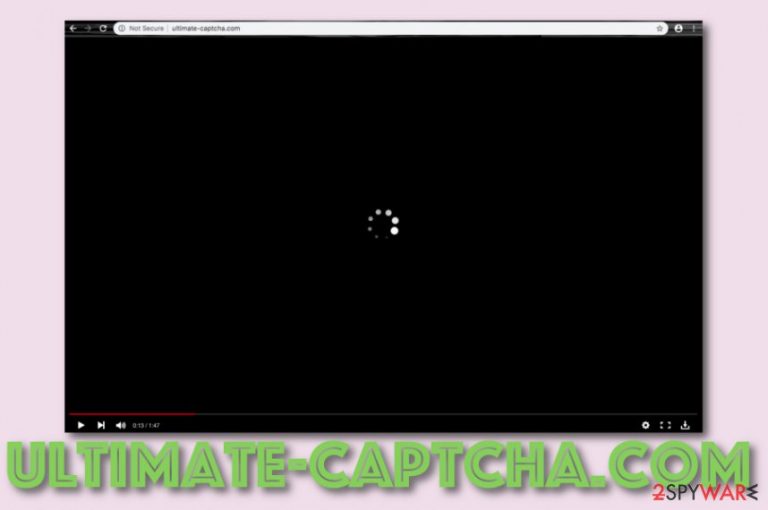
Ultimate-captcha.com is categorized as adware that gets users involved in frequent advertising and redirecting sessions. The bogus domain can make significant changes to the browser's homepage and new tab bar. These modifications can only be reverted if you get rid of Ultimate-captcha.com virus permanently. However, if you decide to keep this program for a while and see what it can do, you will get really disappointed that the main goal of the app is to display misleading pop-ups, pop-unders, banners, in-text ads, and coupons that allow the third-parties to benefit from the pay-per-click scheme.[1]
| Name | Ultimate-captcha.com |
|---|---|
| Type | Potentially unwanted program |
| Sub-type | Adware app |
| Danger level | Low. Does not severely damage the system or cause harm to system components, software. However, some danger might come through redirecting sessions that can take the user to malware-laden locations |
| Spreading | The main technique for adware distribution is “bundling” when the PUP comes package together with random freeware or shareware. Additionally, the adware can show up through infectious adverts, hyperlinks |
| Removal | You can get rid of the cyber threat by employing automatical software or using the manual step-by-step guidelines that have been added to the end of this article |
| Fix tip | If you have discovered any compromisation on your machine, there is a chance that you might succeed in the repairing process with software such as FortectIntego |
Ultimate-captcha.com pop-ups might start directly interfering with your browsing activities. This means you can experience frequent advertising on your web browsers such as Google Chrome, Mozilla Firefox, Internet Explorer, Microsoft Edge, or Safari. This might make a big impact on the quality and speed of your browsing processes.
Furthermore, Ultimate-captcha.com can provide you with misleading offers and deals that aim to promote rogue third-party software or services. You should not fall for believing in anything that comes suggested by such rogue applications as you will not end up your expected results and spend your money on useless things instead.
When Ultimate-captcha.com appears on your web browser app, it will make sure that you recognize it. You might see ads marked by “Provided by Ultimate-captcha.com” or “Ultimate-captcha.com advertisements”. Additionally, you might encounter this type of messaging that encourages users to click the “Allow” button in order to show notifications:
Ultimate-captcha.com wants to Show notifications
Click “Allow” to close this window
This window can be closed by pressing “Allow”.If you wish to continue browsing this website just click the more info button
Click Allow to confirm that you are not a robot!
Ultimate-captcha.com might try to get you involved in different techniques just to get you as a subscriber. For example, the app might ask to confirm that you are not a robot by pressing the “Allow” button. Additionally, it might offer to watch some type of fake video that can be launched only by clicking on the same section.
Also, Ultimate-captcha.com redirects can become the main problem of yours while dealing with this cyber threat. Redirecting sessions are enabled to take the user to affiliate sources that hold even more beneficially-looking offers. However, sometimes, you might accidentally land on an infected location that includes trojans, ransomware, or other parasites.

In addition, the adware can start recording information that relates to your browsing sessions, habits, and experience. Ultimate-captcha.com might be able to spy on such type of data for creating beneficial advertisements:
- Recently accessed locations;
- Commonly visited networks;
- Offers, deals, and ads clicked;
- Search queries and their results;
- Bookmarks saved;
- Your IP address;
- Geographic location.[2]
In some cases, adware such as Ultimate-captcha.com might get hold on some type of contact information that you have posted somewhere on the web. If the developers find out your email address, they might start spamming you with various offers, deals, surveys, and other notifications that arrive at the Email Spam section.
Prevent such things from happening by performing Ultimate-captcha.com removal. You can employ automatical products that will lengthen the process for you or you can choose to accomplish everything on your own. The most important thing is to measure your threat removal skills, experience level, and decide wisely.
After you remove Ultimate-captcha.com from your machine, you can check the system for possible alterings. Due to the fact that adware can bring other PUPs and unwanted products to your system, there might be some compromised objects left on your machine. If you encounter some, you can try repairing them with the help of a tool such as FortectIntego.
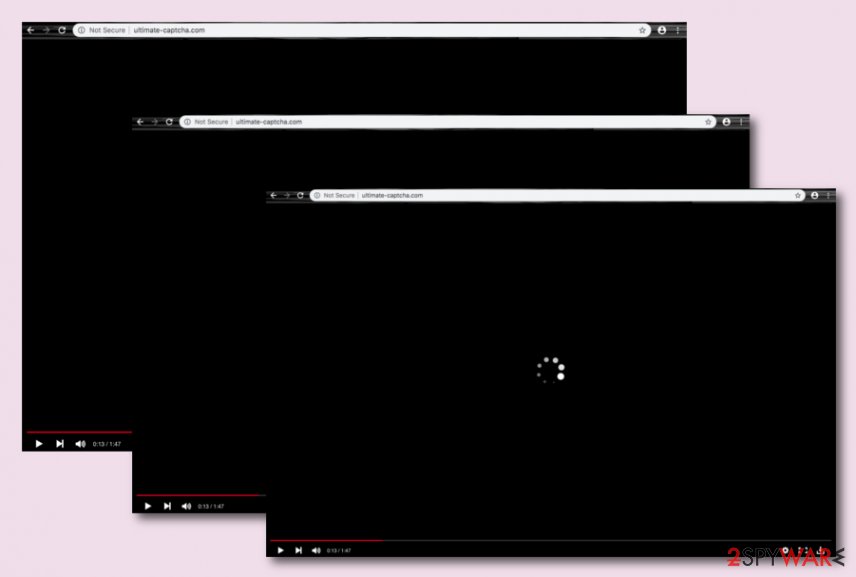
Spreading tactics promoted by adware developers
The main goal of adware developers is to push their product to many subscribers as possible. For this to work, third-parties think of various ways for distributing their apps. According to NoVirus technologists,[3] the most common spreading technique promoted is called “software bundling”.
The adware is installed into the system through packages of freeware or shareware from third-party downloading websites such as cnet.com, softonic.com, and others. Besides, these PUPs are more likely to enter computer systems that have the “Recommended” configuration set as the main installation mode.
For this not to happen, you have to pay attention to each downloading and installing step that you are completing. Besides, you should set the default installation mode to “Custom” or “Advanced” where you will be able to deselect the incoming objects that give you a concerning feeling.
Other adware distribution tactics rely on injecting the downloading link into third-party websites. If you encounter suspicious-looking advertisements, hyperlinks, rogue software updates, avoid pressing on them and make sure that you have a reliable antivirus tool to protect you.
Automatical and manual removal guidelines for Ultimate-captcha.com virus
If you have been dealing with annoying advertising and redirecting lately, you can be sure that there is an adware program that has been bothering you. If you get any ads that are marked as “Ultimate-captcha.com advertisements”, you can be sure that it is Ultimate-captcha.com virus that has been troubling you recently.
To remove Ultimate-captcha.com from your machine and browsers, you will have to take some actions. If it is the manual technique that you want to use, you should scroll down below and go through all the provided guiding steps. There you will find instructions for cleaning your operating systems and reversing all bogus changes in web browser apps.
However, if you think that manual Ultimate-captcha.com removal is a bit difficult for you, that is completely fine, as you have another option. You can download and install reliable antimalware software that will complete the process for you.
You may remove virus damage with a help of FortectIntego. SpyHunter 5Combo Cleaner and Malwarebytes are recommended to detect potentially unwanted programs and viruses with all their files and registry entries that are related to them.
Getting rid of Ultimate-captcha.com. Follow these steps
Uninstall from Windows
To get rid of the adware app from Windows, use these instructing steps.
Instructions for Windows 10/8 machines:
- Enter Control Panel into Windows search box and hit Enter or click on the search result.
- Under Programs, select Uninstall a program.

- From the list, find the entry of the suspicious program.
- Right-click on the application and select Uninstall.
- If User Account Control shows up, click Yes.
- Wait till uninstallation process is complete and click OK.

If you are Windows 7/XP user, proceed with the following instructions:
- Click on Windows Start > Control Panel located on the right pane (if you are Windows XP user, click on Add/Remove Programs).
- In Control Panel, select Programs > Uninstall a program.

- Pick the unwanted application by clicking on it once.
- At the top, click Uninstall/Change.
- In the confirmation prompt, pick Yes.
- Click OK once the removal process is finished.
Delete from macOS
To remove all bogus apps from your macOS machine, complete this guide.
Remove items from Applications folder:
- From the menu bar, select Go > Applications.
- In the Applications folder, look for all related entries.
- Click on the app and drag it to Trash (or right-click and pick Move to Trash)

To fully remove an unwanted app, you need to access Application Support, LaunchAgents, and LaunchDaemons folders and delete relevant files:
- Select Go > Go to Folder.
- Enter /Library/Application Support and click Go or press Enter.
- In the Application Support folder, look for any dubious entries and then delete them.
- Now enter /Library/LaunchAgents and /Library/LaunchDaemons folders the same way and terminate all the related .plist files.

Remove from Microsoft Edge
To free MS Edge from adware-related content, you should proceed with the following steps.
Delete unwanted extensions from MS Edge:
- Select Menu (three horizontal dots at the top-right of the browser window) and pick Extensions.
- From the list, pick the extension and click on the Gear icon.
- Click on Uninstall at the bottom.

Clear cookies and other browser data:
- Click on the Menu (three horizontal dots at the top-right of the browser window) and select Privacy & security.
- Under Clear browsing data, pick Choose what to clear.
- Select everything (apart from passwords, although you might want to include Media licenses as well, if applicable) and click on Clear.

Restore new tab and homepage settings:
- Click the menu icon and choose Settings.
- Then find On startup section.
- Click Disable if you found any suspicious domain.
Reset MS Edge if the above steps did not work:
- Press on Ctrl + Shift + Esc to open Task Manager.
- Click on More details arrow at the bottom of the window.
- Select Details tab.
- Now scroll down and locate every entry with Microsoft Edge name in it. Right-click on each of them and select End Task to stop MS Edge from running.

If this solution failed to help you, you need to use an advanced Edge reset method. Note that you need to backup your data before proceeding.
- Find the following folder on your computer: C:\\Users\\%username%\\AppData\\Local\\Packages\\Microsoft.MicrosoftEdge_8wekyb3d8bbwe.
- Press Ctrl + A on your keyboard to select all folders.
- Right-click on them and pick Delete

- Now right-click on the Start button and pick Windows PowerShell (Admin).
- When the new window opens, copy and paste the following command, and then press Enter:
Get-AppXPackage -AllUsers -Name Microsoft.MicrosoftEdge | Foreach {Add-AppxPackage -DisableDevelopmentMode -Register “$($_.InstallLocation)\\AppXManifest.xml” -Verbose

Instructions for Chromium-based Edge
Delete extensions from MS Edge (Chromium):
- Open Edge and click select Settings > Extensions.
- Delete unwanted extensions by clicking Remove.

Clear cache and site data:
- Click on Menu and go to Settings.
- Select Privacy, search and services.
- Under Clear browsing data, pick Choose what to clear.
- Under Time range, pick All time.
- Select Clear now.

Reset Chromium-based MS Edge:
- Click on Menu and select Settings.
- On the left side, pick Reset settings.
- Select Restore settings to their default values.
- Confirm with Reset.

Remove from Mozilla Firefox (FF)
Remove dangerous extensions:
- Open Mozilla Firefox browser and click on the Menu (three horizontal lines at the top-right of the window).
- Select Add-ons.
- In here, select unwanted plugin and click Remove.

Reset the homepage:
- Click three horizontal lines at the top right corner to open the menu.
- Choose Options.
- Under Home options, enter your preferred site that will open every time you newly open the Mozilla Firefox.
Clear cookies and site data:
- Click Menu and pick Settings.
- Go to Privacy & Security section.
- Scroll down to locate Cookies and Site Data.
- Click on Clear Data…
- Select Cookies and Site Data, as well as Cached Web Content and press Clear.

Reset Mozilla Firefox
If clearing the browser as explained above did not help, reset Mozilla Firefox:
- Open Mozilla Firefox browser and click the Menu.
- Go to Help and then choose Troubleshooting Information.

- Under Give Firefox a tune up section, click on Refresh Firefox…
- Once the pop-up shows up, confirm the action by pressing on Refresh Firefox.

Remove from Google Chrome
To clean Google Chrome from unwanted objects and changes, apply the following guidelines.
Delete malicious extensions from Google Chrome:
- Open Google Chrome, click on the Menu (three vertical dots at the top-right corner) and select More tools > Extensions.
- In the newly opened window, you will see all the installed extensions. Uninstall all the suspicious plugins that might be related to the unwanted program by clicking Remove.

Clear cache and web data from Chrome:
- Click on Menu and pick Settings.
- Under Privacy and security, select Clear browsing data.
- Select Browsing history, Cookies and other site data, as well as Cached images and files.
- Click Clear data.

Change your homepage:
- Click menu and choose Settings.
- Look for a suspicious site in the On startup section.
- Click on Open a specific or set of pages and click on three dots to find the Remove option.
Reset Google Chrome:
If the previous methods did not help you, reset Google Chrome to eliminate all the unwanted components:
- Click on Menu and select Settings.
- In the Settings, scroll down and click Advanced.
- Scroll down and locate Reset and clean up section.
- Now click Restore settings to their original defaults.
- Confirm with Reset settings.

Delete from Safari
Remove unwanted extensions from Safari:
- Click Safari > Preferences…
- In the new window, pick Extensions.
- Select the unwanted extension and select Uninstall.

Clear cookies and other website data from Safari:
- Click Safari > Clear History…
- From the drop-down menu under Clear, pick all history.
- Confirm with Clear History.

Reset Safari if the above-mentioned steps did not help you:
- Click Safari > Preferences…
- Go to Advanced tab.
- Tick the Show Develop menu in menu bar.
- From the menu bar, click Develop, and then select Empty Caches.

After uninstalling this potentially unwanted program (PUP) and fixing each of your web browsers, we recommend you to scan your PC system with a reputable anti-spyware. This will help you to get rid of Ultimate-captcha.com registry traces and will also identify related parasites or possible malware infections on your computer. For that you can use our top-rated malware remover: FortectIntego, SpyHunter 5Combo Cleaner or Malwarebytes.
How to prevent from getting adware
Protect your privacy – employ a VPN
There are several ways how to make your online time more private – you can access an incognito tab. However, there is no secret that even in this mode, you are tracked for advertising purposes. There is a way to add an extra layer of protection and create a completely anonymous web browsing practice with the help of Private Internet Access VPN. This software reroutes traffic through different servers, thus leaving your IP address and geolocation in disguise. Besides, it is based on a strict no-log policy, meaning that no data will be recorded, leaked, and available for both first and third parties. The combination of a secure web browser and Private Internet Access VPN will let you browse the Internet without a feeling of being spied or targeted by criminals.
No backups? No problem. Use a data recovery tool
If you wonder how data loss can occur, you should not look any further for answers – human errors, malware attacks, hardware failures, power cuts, natural disasters, or even simple negligence. In some cases, lost files are extremely important, and many straight out panic when such an unfortunate course of events happen. Due to this, you should always ensure that you prepare proper data backups on a regular basis.
If you were caught by surprise and did not have any backups to restore your files from, not everything is lost. Data Recovery Pro is one of the leading file recovery solutions you can find on the market – it is likely to restore even lost emails or data located on an external device.
- ^ Larry Kim. What Is PPC? Learn the Basics of Pay-Per-Click (PPC) Marketing. Word Stream. Online advertising made easy.
- ^ What is meant by geographic location?. Quora.com. Relevant questions and answers.
- ^ NoVirus.uk. NoVirus. Security and spyware news.
