Ultimate Volume Booster browser extension (fake) - Free Instructions
Ultimate Volume Booster browser extension Removal Guide
What is Ultimate Volume Booster browser extension?
Ultimate Volume Booster is a fake browser extension that does not deliver on its promises
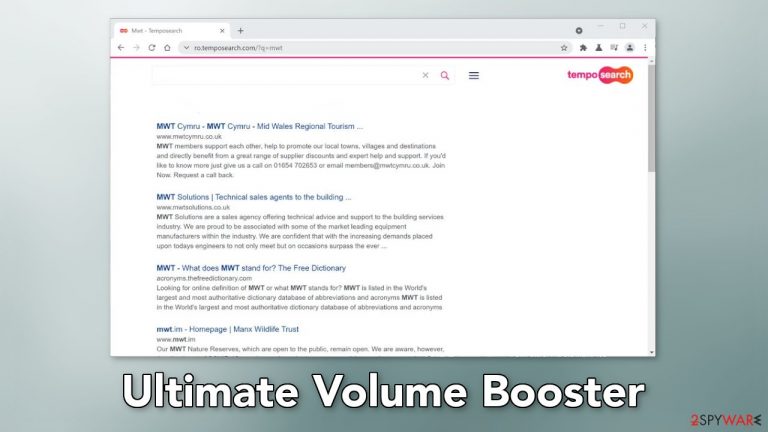
Ultimate Volume Booster is a browser extension that causes spam and the main settings to change. That is why it is classified as a browser hijacker. Users who have this application installed may notice an increased amount of commercial content, like pop-ups, banners, and redirects. A different homepage, new tab address, and search engine can also be appointed.
People are forced to browse only through selected channels which raises user privacy and security concerns. The web-based application was developed for the purpose of generating revenue from PPC advertising,[1] so crooks can use rogue advertising networks that place ads leading to dangerous websites.
If they click on the links embedded in the pop-ups, users can end up on pages that use social engineering to trick people into providing their personal information, downloading PUPs (potentially unwanted programs),[2] or even malware. Fraudsters could also be asking for credit card details which could result in monetary losses.
| NAME | Ultimate Volume Booster |
| TYPE | Browser hijacker; potentially unwanted program |
| SYMPTOMS | An extension is added to the browser; the homepage and new tab address are altered; a different search engine is implemented; sponsored links are displayed in the results |
| DISTRIBUTION | Shady websites, deceptive ads, freeware installations |
| DANGERS | Inaccurate search results, sponsored links can lead to dangerous pages that want to get users' personal information |
| ELIMINATION | You can remove an extension via browser settings or by deploying professional security software |
| FURTHER STEPS | After elimination is complete, clean your web browsers and repair system files. You can do that automatically with FortectIntego |
Distribution methods
Ultimate Volume Booster was found to be spread through the Chrome web store. Even though we always tell our readers that official web stores are the safest, you should still do your research – read the reviews, look at the ratings, and the number of users. You should also always read the description fully. Look for grammar or spelling mistakes. If there are any, that should raise suspicion.
Other than the web stores, users download PUPs from unofficial pages that distribute freeware.[3] The creators of these sites still need to make money so they use software bundling.[4] They include additional programs in the installers that generate revenue in different ways. Of course, that is not disclosed on these websites, so if users rush through the installation process and do not notice this, they install the PUA together with the desired software.
To avoid this, next time go through all the installation steps. Choose the “Custom” or “Advanced” installation method, read the Terms of Use and the Privacy Policy. Most importantly, check the files up for installation. If you see any suspicious apps that look completely unrelated, untick the boxes next to their names.
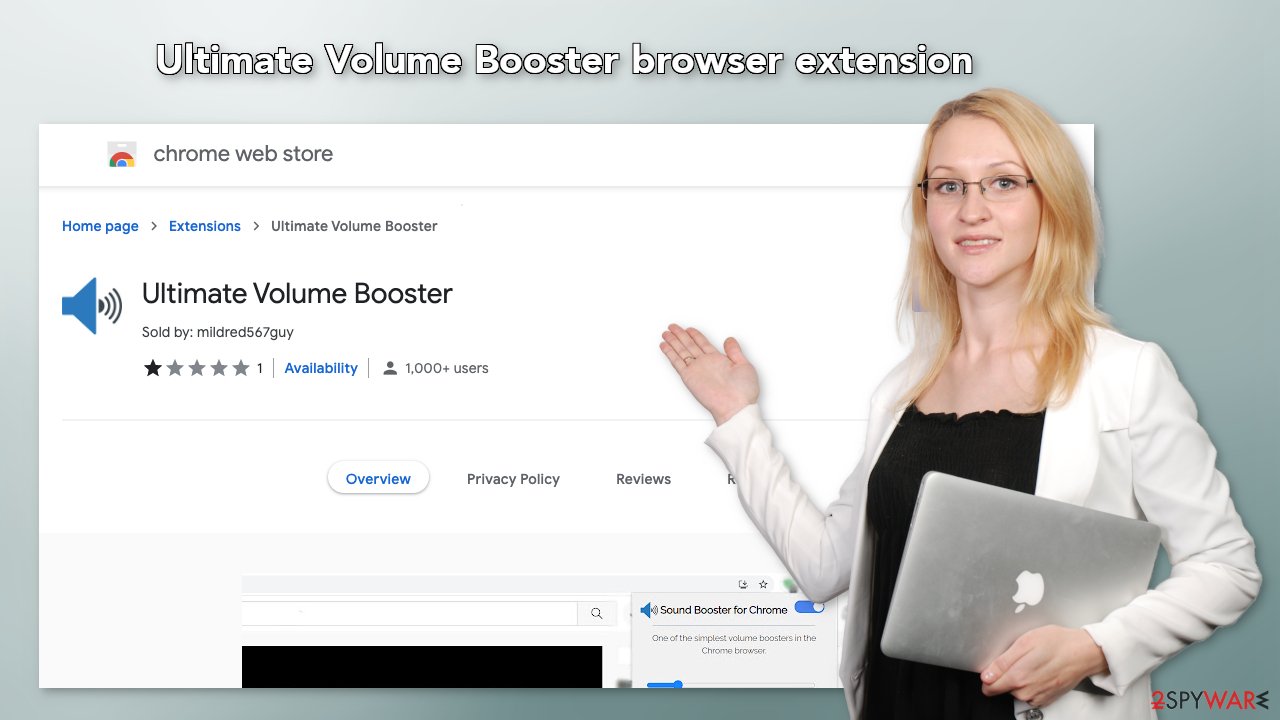
How to get rid of a browser hijacker?
Generally, browser extensions are created to provide users some benefits, like masking the location, blocking ads, and suspicious links, or automatically finding discount coupons while shopping online. People add them when they see promotions and good reviews.
Ultimate Volume Booster claims to be able to increase volume by 500%. However, these claims are false. You can remove browser add-ons by going to your settings. Find the list of extensions installed in your browser and remove any suspicious ones. We show how to do that in the guide below:
How to prevent from getting browser hijacker
Protect your privacy – employ a VPN
There are several ways how to make your online time more private – you can access an incognito tab. However, there is no secret that even in this mode, you are tracked for advertising purposes. There is a way to add an extra layer of protection and create a completely anonymous web browsing practice with the help of Private Internet Access VPN. This software reroutes traffic through different servers, thus leaving your IP address and geolocation in disguise. Besides, it is based on a strict no-log policy, meaning that no data will be recorded, leaked, and available for both first and third parties. The combination of a secure web browser and Private Internet Access VPN will let you browse the Internet without a feeling of being spied or targeted by criminals.
No backups? No problem. Use a data recovery tool
If you wonder how data loss can occur, you should not look any further for answers – human errors, malware attacks, hardware failures, power cuts, natural disasters, or even simple negligence. In some cases, lost files are extremely important, and many straight out panic when such an unfortunate course of events happen. Due to this, you should always ensure that you prepare proper data backups on a regular basis.
If you were caught by surprise and did not have any backups to restore your files from, not everything is lost. Data Recovery Pro is one of the leading file recovery solutions you can find on the market – it is likely to restore even lost emails or data located on an external device.
- ^ Pay-per-click. Wikipedia, the free encyclopedia.
- ^ Wendy Zamora. What is a PUP? – How to avoid potentially unwanted programs. Malwarebytes. Security Tips, Tricks and How-Tos.
- ^ Tales From the SOC: Dealing with the Dangers of Freeware. Infosecurity. Technology Insight.
- ^ Liam Tung. Google: Unwanted bundled software is way more aggressive than malware. Zdnet. Security Blog.
- ^ Dusan Vasic. What Are Cookies? The Good and the Bad of Browser Cookies. Dataprot. Data Protection Tips.










