Unaribbraned.com ads (Free Instructions)
Unaribbraned.com ads Removal Guide
What is Unaribbraned.com ads?
Unaribbraned.com is a misleading website that tries to make users install browser hijackers on their systems
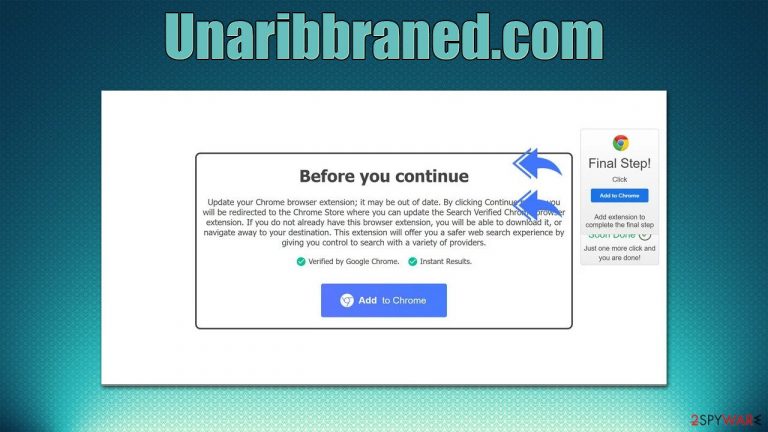
Unaribbraned.com is a website you might encounter by accident when browsing the web on Google Chrome, Mozilla Firefox, MS Edge, or another web browser. Most commonly, users are redirected after they click a malicious link on another high-risk website or are taken by an automatic script. Adware infection could also be one of the main causes of phishing[1] and scam website encounters out there.
Once there, users are told that they should update a browser extension, even though such an app is not even installed on their devices. By promoting fake updates, Unaribbraned.com scam authors try to make people download potentially unwanted applications that would hijack their browsers, only to later show alternative search results and insert ads.
It is worth noting that, even if you have not installed any applications on the scam website, you should still check your system for adware and other infections, as those infected are more prone to encountering an increased number of advertisements, which can also be malicious in some cases.
| Name | Unaribbraned.com |
|---|---|
| Type | Redirect, scam, phishing, adware |
| Distribution | Software bundles, third-party websites, redirects |
| Operation | Misleadingly claims that an installed extension needs to be updated, making people install software that is considered to be potentially unwanted or even harmful |
| Dangers | Installation of other potentially unwanted software or malware, personal information disclosure to cybercriminals, financial losses due to scams, etc. |
| removal | Even if you have not installed the offered apps, you should check your system for adware and other infections with SpyHunter 5Combo Cleaner security software |
| Other tips | It is visible to clean web browser caches to prevent further data tracking and other issues related to web data corruption – use FortectIntego to do this quicker |
Tricks used to make people download PUPs
Scammers use an element of surprise to make people do otherwise irrational things – this is how millions of users end up losing millions of dollars worldwide.
For example, tech support scams always try to intimidate people who end up on scam sites by accident, using the element of surprise to their advantage – they show intimidating warnings, fake virus scan results, and similar methods.
This guarantees that at least some users would fall for this and end up spending money on fake tech support services or bogus security software that acts as malware itself. This results in double benefit for crooks, as they can extract money from people directly and then leave malicious software to perform other malicious tasks, such as data theft.
In most cases, scams focus on user clicks on ads, making them subscribe to useless services or download potentially dangerous software. The end goal is to earn money via misleading practices, even though they are unacceptable in the grand scheme of things.
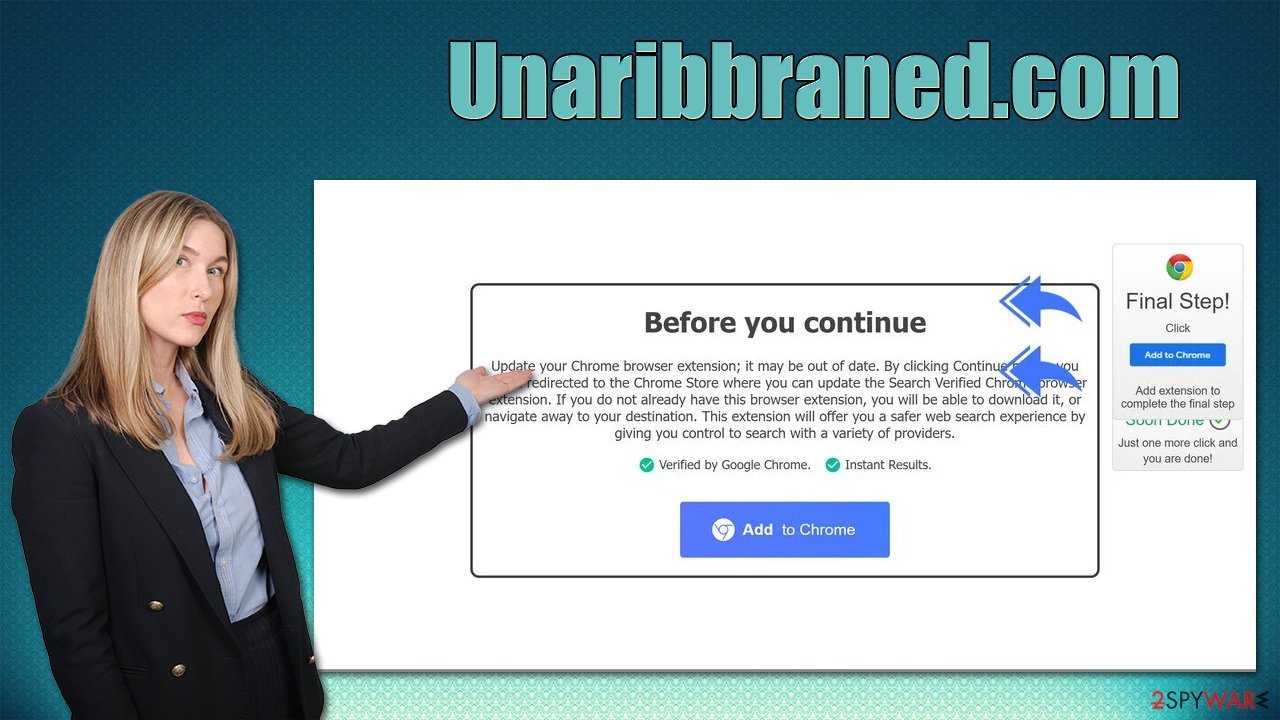
Unaribbraned.com uses a simple phishing technique where it claims that an application is already installed on the system and needs to be updated due to it being outdated. Fake updates are extremely prevalent, and software like Flash Player has been commonly used to trick people into installing malicious software. Here's the message you might see upon entry:
Before you continue
Update your Chrome browser extension; it may be out of date. By clicking Continue below, you will be redirected to the Chrome Store where you can update the Search Verified Chrome browser extension. If you do not already have this browser extension, you will be able to download it, or navigate away to your destination. This extension will offer you a safer web search experience by giving you control to search with a variety of providers.Verified by Google Chrome.
Instant Results.
The message tries very hard to convince users that they need to download a “verified” browser extension. You should not do this, as it is likely to hijack your browser and then display alternative search results filled with ads and sponsored links.
Even if you opt not to install the promoted app, we still recommend checking the system for other infections, as frequent redirects to Unaribbraned.com and similar websites might be a sign of adware infection.
Steps to take after encountering the Unaribbraned.com
Below you will find instructions to remove the installed extension and check your system for adware and malware.
1. Uninstall suspicious extensions
Unaribbraned.com mainly promotes unwanted browser extensions, so if you have installed anything from this site, we recommend you get rid of it immediately.
Google Chrome
- Open Google Chrome, click on the Menu (three vertical dots at the top-right corner) and select More tools > Extensions.
- In the newly opened window, you will see all the installed extensions. Uninstall all the suspicious plugins that might be related to the unwanted program by clicking Remove.

Mozilla Firefox
- Open Mozilla Firefox browser and click on the Menu (three horizontal lines at the window's top-right).
- Select Add-ons.
- In here, select the unwanted plugin and click Remove.

MS Edge (Chromium)
- Open Edge and click select Settings > Extensions.
- Delete unwanted extensions by clicking Remove.

Safari
- Click Safari > Preferences…
- In the new window, pick Extensions.
- Select the unwanted extension and select Uninstall.

2. Check the installed programs
If you have not found anything suspicious in the extensions department, you might want to check applications installed on the system level. On Windows, you should access the Control Panel and then reach Programs & Features section, and then remove everything suspicious:
- Enter Control Panel into Windows search box and hit Enter or click on the search result.
- Under Programs, select Uninstall a program.

- From the list, find the entry of the suspicious program.
- Right-click on the application and select Uninstall.
- If User Account Control shows up, click Yes.
- Wait till the uninstallation process is complete and click OK.

With Macs, application removal might seem straightforward, as most of them can be uninstalled by moving them to Trash. However, adware[2] might insert additional files, settings, and other components in order to increase persistence. Therefore, we recommend performing additional steps on a Mac:
- From the menu bar, select Go > Applications.
- In the Applications folder, look for all related entries.
- Click on the app and drag it to Trash (or right-click and pick Move to Trash)

To fully remove an unwanted app, you need to access Application Support, LaunchAgents, and LaunchDaemons folders and delete relevant files:
- Select Go > Go to Folder.
- Enter /Library/Application Support and click Go or press Enter.
- In the Application Support folder, look for any dubious entries and then delete them.
- Now enter /Library/LaunchAgents and /Library/LaunchDaemons folders the same way and terminate all the related .plist files.
3. Scan with security software and clean your browsers
Even if you managed to get rid of potentially unwanted applications by following the above instructions, you should perform a full system scan with SpyHunter 5Combo Cleaner or Malwarebytes security software. Malicious programs often don't show up in the installed application list and have no visible windows. They can also disguise their processes under legitimate names so that users would not have any suspicions.
Finally, we recommend cleaning web browser caches to prevent data tracking by third parties. It is also recommended to regularly remove cookies and other web data to avoid corrupted caches and reduce the probability of session hijacking[3] attacks. For this, you could employ FortectIntego PC repair and maintenance utility, or you can follow the manual guide below:
Google Chrome
- Click the Menu and pick Settings.
- Under Privacy and security, select Clear browsing data.
- Select Browsing history, Cookies, and other site data, as well as Cached images and files.
- Click Clear data.

Mozilla Firefox
- Click Menu and pick Options.
- Go to Privacy & Security section.
- Scroll down to locate Cookies and Site Data.
- Click on Clear Data…
- Select Cookies and Site Data, as well as Cached Web Content and press Clear.

MS Edge (Chromium)
- Click on Menu and go to Settings.
- Select Privacy and services.
- Under Clear browsing data, pick Choose what to clear.
- Under Time range, pick All time.
- Select Clear now.

Safari
- Click Safari > Clear History…
- From the drop-down menu under Clear, pick all history.
- Confirm with Clear History.

How to prevent from getting adware
Do not let government spy on you
The government has many issues in regards to tracking users' data and spying on citizens, so you should take this into consideration and learn more about shady information gathering practices. Avoid any unwanted government tracking or spying by going totally anonymous on the internet.
You can choose a different location when you go online and access any material you want without particular content restrictions. You can easily enjoy internet connection without any risks of being hacked by using Private Internet Access VPN.
Control the information that can be accessed by government any other unwanted party and surf online without being spied on. Even if you are not involved in illegal activities or trust your selection of services, platforms, be suspicious for your own security and take precautionary measures by using the VPN service.
Backup files for the later use, in case of the malware attack
Computer users can suffer from data losses due to cyber infections or their own faulty doings. Ransomware can encrypt and hold files hostage, while unforeseen power cuts might cause a loss of important documents. If you have proper up-to-date backups, you can easily recover after such an incident and get back to work. It is also equally important to update backups on a regular basis so that the newest information remains intact – you can set this process to be performed automatically.
When you have the previous version of every important document or project you can avoid frustration and breakdowns. It comes in handy when malware strikes out of nowhere. Use Data Recovery Pro for the data restoration process.
- ^ Phishing attacks. Imperva. Application and data security.
- ^ Adware. Investopedia. Source of financial content on the web.
- ^ Session hijacking: What is a session hijacking and how does it work?. Session hijacking: What is a session hijacking and how does it work?. Norton. Security research blog.
