Undrototha.info (Simple Removal Guide) - Free Instructions
Undrototha.info Removal Guide
What is Undrototha.info?
Undrototha.info – a third-party page that gathers income from its subscribers
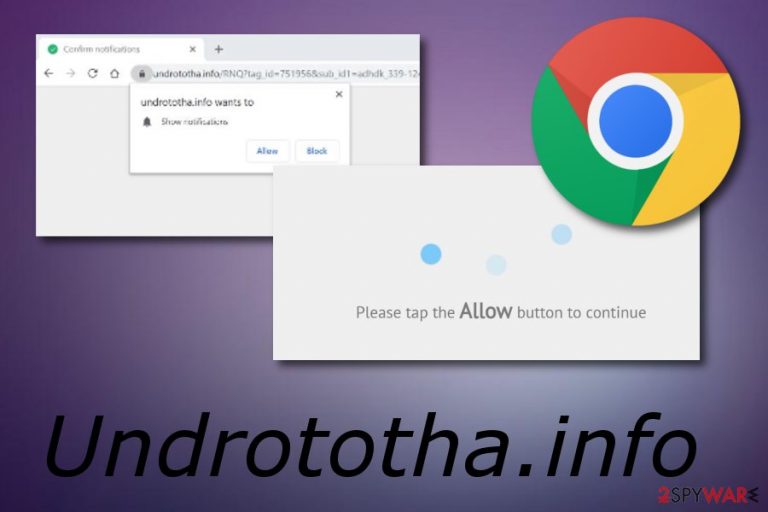
Undrototha.info is known as an adware app that tries to promote itself by pushing rogue pop-ups to users. If you ever run into this application, you will supposedly receive a dialogue box which will try to convince you to click on the “Allow” button. This key will relate in a display of numerous advertising posts that might make changes to your browsing quality. Besides slowing down your work, Undrototha.info pop-up ads might start redirecting you to affiliate web pages which mostly lack protection and might include malware-laden objects. Nevertheless, you can get a sneaky virus installed on your pc from these types of websites. Such activity can bring you severe damage to the machine and system software.
Undrototha.info pop-up might bother you only rarely when you are browsing via suspicious-looking websites. If this is happening, closing the page which is producing the dubious message might be enough. However, our recommendation also would be to get AdBlock[1] on your browser for further ad prevention in the future.
| Name | Undrototha.info |
|---|---|
| Type | Adware |
| Sub-type | Potentially unwanted program |
| Purpose | To gather as many subscribers as possible |
| Located | Adware-based components can be found anywhere in the system (e.g. Task Manager). “Helper objects” often refer to browser extension which can be found in the web browser settings section |
| Symptoms | Modification of browser homepage and new tab zone |
| Spreading | Adware usually distributes through other free programs or via third-party networks |
| Elimination ways | Use FortectIntego for automatical removal. For manual guidance, check the end of this page. |
This ad-supported program is not malware. However, some users notice it as Undrototha.info virus due to all deceptive techniques it uses. First of all, the way this program gets into the system is based on a stealth method called “bundling”. After successful infiltration, the potentially unwanted application modifies web browsers behind the user's back.
Unexpected changes are often spotted in the homepage and new tab URL zones of web browsers such as Google Chrome, Mozilla Firefox, Internet Explorer, and Microsoft Edge. What is more, Undrototha.info might also inject some adware-based extensions, plug-ins, or browser add-ons. These components might modify certain types of activities.
Undrototha.info pop-ups are expected to bring these kinds of activities:
- A frequent flow of adverts.
- Regular redirects.
- Collection of browsing data.
Taking about the last one (collection of browsing data), adware programs such as Undrototha.info might be capable of gathering various non-personal details about the user's browsing habits. Such information usually includes IP addresses, geolocation,[2] hyperlinks, and websites visited, most popular search requests made, saved bookmarks, etc.
If you have seen any signs of adware activity, you should definitely overthink all options in order to remove Undrototha.info from the computer system. Note that, this suspicious application might be hiding odd processes in the Task Manager, Registry, or other locations. All of them need to be cleaned for full adware elimination also.
Undrototha.info removal can be successfully completed by using an anti-malware program such as FortectIntego. Download and install this type of software to get rid of the adware app and all components that it had brought to the computer system. However, if you are interested in the manual elimination method, check the guide planted at the end of this page.
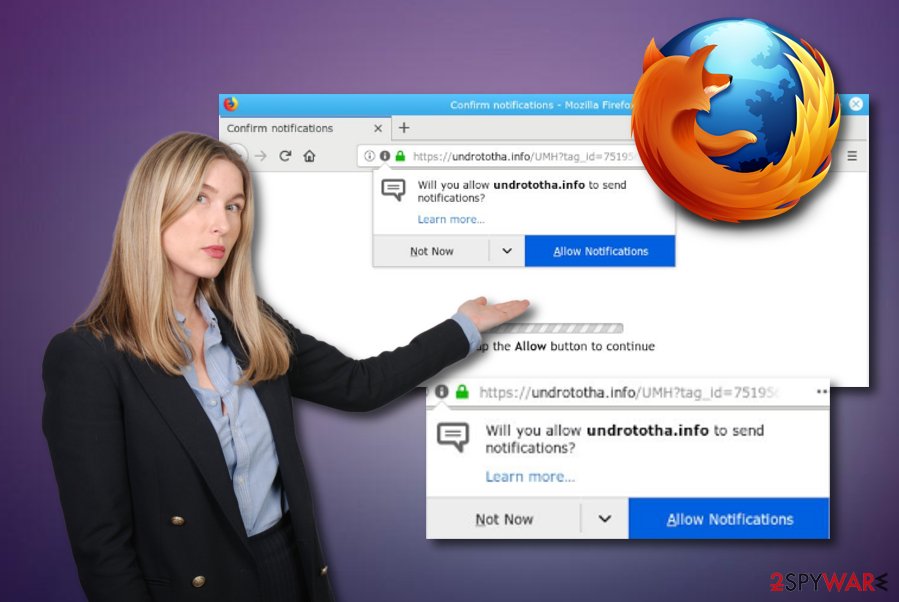
Adware hiding places on the Internet
According to research made by Virusai.lt experts,[3] adware applications can be hidden in different types of locations on the Internet sphere. Most often, these potentially unwanted programs are injected into freeware or shareware packages and posted on third-party downloading websites or inserted in secondary downloading links.
What you can do to avoid secret infiltration of adware-based content is to opt for the Custom or Advanced installation mode which allows modifying all of your incoming downloads. However, if you decide to complete the downloading/installing process on your own, you need to pay full attention to all the steps that you are performing.
Additionally, ad-supported programs can be distributed via third-party[4] websites, their hyperlinks or adverts. Be careful while visiting less-known pages as their might be not only potentially programs hiding but also malicious apps. Better immediately close every site which safeness looks doubtful to you.
Removal guidelines for Undrototha.info and all “helper objects”
If you have been looking for ways to remove Undrototha.info virus from your infected machine and web browsers, we can congratulate you that you have come to your destination. In this part, you will be introduced to two elimination techniques for adware programs and all of the adware-based content. You can choose between automatical removal which includes only launching a particular antimalware or you can try performing the below-provided step-by-step guide.
No matter which method you choose for the Undrototha.info removal, you will still need to re-check that the entire system and web browsers do not include infectious components anymore. Cleaning all browser apps is necessary if you want to get rid of the cyber threat and all of the changes that it has performed during its activity period. Furthermore, if you are looking for a manual way to prevent incoming pop-ups, follow these lines:
Google Chrome (computer):
- When you open your browser, find and click on the three dots which are in the upper right corner.
- Choose the “Settings” option and proceed with the section that says “Advanced”.
- Then, select “Privacy and Security”, continue with “Content Settings” –> “Notifications”.
- Find all questionable URLs and select the three dots which are planted near each URL.
- Furthermore, choose “Block” or “Remove” near each website.
Google Chrome (Android):
- Click the three dots on the upper right corner of Chrome to launch “Settings”.
- After that, opt for “Site settings” –> “Notifications”.
- Click on each doubtful URL address.
- Choose “OFF” for the “Notifications” section which is planted in “Permissions”.
Mozilla Firefox:
- Choose the three bars on the upper right corner of Mozilla Firefox.
- Go for “Options” –> “Privacy & Security”.
- Locate and click on “Permissions”.
- Opt for the “Settings” option which is located near “Notifications”.
- Choose the “Block” function for all dubious URLs. Look for this feature in the menu.
MS Edge:
- Opt for the three dots on the upper right corner of your browser window.
- Select the “Settings” option.
- Then, choose “View advanced settings”.
- Press on “Manage” which is beneath “Website permissions”.
- Switch off all incoming pop-ups near each dubious URL found.
Internet Explorer:
- Click the gear icon on the upper right corner of Internet Explorer browser window.
- Opt for “Internet Options”.
- Select “Privacy Tab”, then, “Settings” under “Pop-up Blocker”.
- Locate dubious URLs and eliminate them from the browser by clicking on the “Remove” feature for each link.
You may remove virus damage with a help of FortectIntego. SpyHunter 5Combo Cleaner and Malwarebytes are recommended to detect potentially unwanted programs and viruses with all their files and registry entries that are related to them.
Getting rid of Undrototha.info. Follow these steps
Uninstall from Windows
Clean the entire Windows system from questionable processes and products. If you need some help, follow this step-by-step guide:
Instructions for Windows 10/8 machines:
- Enter Control Panel into Windows search box and hit Enter or click on the search result.
- Under Programs, select Uninstall a program.

- From the list, find the entry of the suspicious program.
- Right-click on the application and select Uninstall.
- If User Account Control shows up, click Yes.
- Wait till uninstallation process is complete and click OK.

If you are Windows 7/XP user, proceed with the following instructions:
- Click on Windows Start > Control Panel located on the right pane (if you are Windows XP user, click on Add/Remove Programs).
- In Control Panel, select Programs > Uninstall a program.

- Pick the unwanted application by clicking on it once.
- At the top, click Uninstall/Change.
- In the confirmation prompt, pick Yes.
- Click OK once the removal process is finished.
Remove from Microsoft Edge
Delete unwanted extensions from MS Edge:
- Select Menu (three horizontal dots at the top-right of the browser window) and pick Extensions.
- From the list, pick the extension and click on the Gear icon.
- Click on Uninstall at the bottom.

Clear cookies and other browser data:
- Click on the Menu (three horizontal dots at the top-right of the browser window) and select Privacy & security.
- Under Clear browsing data, pick Choose what to clear.
- Select everything (apart from passwords, although you might want to include Media licenses as well, if applicable) and click on Clear.

Restore new tab and homepage settings:
- Click the menu icon and choose Settings.
- Then find On startup section.
- Click Disable if you found any suspicious domain.
Reset MS Edge if the above steps did not work:
- Press on Ctrl + Shift + Esc to open Task Manager.
- Click on More details arrow at the bottom of the window.
- Select Details tab.
- Now scroll down and locate every entry with Microsoft Edge name in it. Right-click on each of them and select End Task to stop MS Edge from running.

If this solution failed to help you, you need to use an advanced Edge reset method. Note that you need to backup your data before proceeding.
- Find the following folder on your computer: C:\\Users\\%username%\\AppData\\Local\\Packages\\Microsoft.MicrosoftEdge_8wekyb3d8bbwe.
- Press Ctrl + A on your keyboard to select all folders.
- Right-click on them and pick Delete

- Now right-click on the Start button and pick Windows PowerShell (Admin).
- When the new window opens, copy and paste the following command, and then press Enter:
Get-AppXPackage -AllUsers -Name Microsoft.MicrosoftEdge | Foreach {Add-AppxPackage -DisableDevelopmentMode -Register “$($_.InstallLocation)\\AppXManifest.xml” -Verbose

Instructions for Chromium-based Edge
Delete extensions from MS Edge (Chromium):
- Open Edge and click select Settings > Extensions.
- Delete unwanted extensions by clicking Remove.

Clear cache and site data:
- Click on Menu and go to Settings.
- Select Privacy, search and services.
- Under Clear browsing data, pick Choose what to clear.
- Under Time range, pick All time.
- Select Clear now.

Reset Chromium-based MS Edge:
- Click on Menu and select Settings.
- On the left side, pick Reset settings.
- Select Restore settings to their default values.
- Confirm with Reset.

Remove from Mozilla Firefox (FF)
Manage all suspicious extensions in Mozilla Firefox. Also, reverse adware-made changes by performing these guidelines:
Remove dangerous extensions:
- Open Mozilla Firefox browser and click on the Menu (three horizontal lines at the top-right of the window).
- Select Add-ons.
- In here, select unwanted plugin and click Remove.

Reset the homepage:
- Click three horizontal lines at the top right corner to open the menu.
- Choose Options.
- Under Home options, enter your preferred site that will open every time you newly open the Mozilla Firefox.
Clear cookies and site data:
- Click Menu and pick Settings.
- Go to Privacy & Security section.
- Scroll down to locate Cookies and Site Data.
- Click on Clear Data…
- Select Cookies and Site Data, as well as Cached Web Content and press Clear.

Reset Mozilla Firefox
If clearing the browser as explained above did not help, reset Mozilla Firefox:
- Open Mozilla Firefox browser and click the Menu.
- Go to Help and then choose Troubleshooting Information.

- Under Give Firefox a tune up section, click on Refresh Firefox…
- Once the pop-up shows up, confirm the action by pressing on Refresh Firefox.

Remove from Google Chrome
Use these elimination guides to get rid of adware-based objects from the Google Chrome web browser application:
Delete malicious extensions from Google Chrome:
- Open Google Chrome, click on the Menu (three vertical dots at the top-right corner) and select More tools > Extensions.
- In the newly opened window, you will see all the installed extensions. Uninstall all the suspicious plugins that might be related to the unwanted program by clicking Remove.

Clear cache and web data from Chrome:
- Click on Menu and pick Settings.
- Under Privacy and security, select Clear browsing data.
- Select Browsing history, Cookies and other site data, as well as Cached images and files.
- Click Clear data.

Change your homepage:
- Click menu and choose Settings.
- Look for a suspicious site in the On startup section.
- Click on Open a specific or set of pages and click on three dots to find the Remove option.
Reset Google Chrome:
If the previous methods did not help you, reset Google Chrome to eliminate all the unwanted components:
- Click on Menu and select Settings.
- In the Settings, scroll down and click Advanced.
- Scroll down and locate Reset and clean up section.
- Now click Restore settings to their original defaults.
- Confirm with Reset settings.

After uninstalling this potentially unwanted program (PUP) and fixing each of your web browsers, we recommend you to scan your PC system with a reputable anti-spyware. This will help you to get rid of Undrototha.info registry traces and will also identify related parasites or possible malware infections on your computer. For that you can use our top-rated malware remover: FortectIntego, SpyHunter 5Combo Cleaner or Malwarebytes.
How to prevent from getting adware
Access your website securely from any location
When you work on the domain, site, blog, or different project that requires constant management, content creation, or coding, you may need to connect to the server and content management service more often. The best solution for creating a tighter network could be a dedicated/fixed IP address.
If you make your IP address static and set to your device, you can connect to the CMS from any location and do not create any additional issues for the server or network manager that needs to monitor connections and activities. VPN software providers like Private Internet Access can help you with such settings and offer the option to control the online reputation and manage projects easily from any part of the world.
Recover files after data-affecting malware attacks
While much of the data can be accidentally deleted due to various reasons, malware is one of the main culprits that can cause loss of pictures, documents, videos, and other important files. More serious malware infections lead to significant data loss when your documents, system files, and images get encrypted. In particular, ransomware is is a type of malware that focuses on such functions, so your files become useless without an ability to access them.
Even though there is little to no possibility to recover after file-locking threats, some applications have features for data recovery in the system. In some cases, Data Recovery Pro can also help to recover at least some portion of your data after data-locking virus infection or general cyber infection.
- ^ Kieran Peckett. What is AdBlock?. Quora.com. Relevant questions and answers.
- ^ Geolocation. Wikipedia. The free encyclopedia.
- ^ Virusai.lt. Virusai. Spyware news and security articles.
- ^ Third-party. Business Dictionary. Definitions.
