Unfurlyawweed.casa ads (Virus Removal Instructions)
Unfurlyawweed.casa ads Removal Guide
What is Unfurlyawweed.casa ads?
Unfurlyawweed.casa – an untrustworthy website which notifications you shouldn't accept

Unfurlyawweed.casa notifications are actually ads that will start appearing directly on your screen if alerts from this treacherous website are accepted. Push notifications are a great way to get the latest updates on news, sports, sales, etc., but they should be enabled only on legitimate websites.
Cyberthieves misuse them for their own goals. They receive pay-per-click revenue[1] for redirecting users to their affiliated websites. And that's done by bombarding victim computer or phone screens with tons of deceptive ads in the form of notifications.
The same scenario happens if you accept notifications from the article's culprit. Unfurlyawweed.casa ads will start popping up immediately, and, in some cases, you won't be able to get rid of them as the “Close” or “X” buttons don't work at all, or open a new tab on your browser with the affiliated pages anyway.
And the trouble with that is that you might be forced into visiting high-risk websites because they're the ones that pay the most to advertise themselves to increase internet traffic. Some of them might be harmless, but some might have evil intentions and try to:
- infect your devices with malware,
- acquire and then misuse your personal details (name, address, credit card info, etc.);
- lure you into tech support scams;
- push to install worthless, potentially unwanted programs, and so on.
Another thing worth mentioning is that you probably have an adware infection hiding in your device if you didn't type in Unfurlyawweed.casa address into the URL bar manually. Luckily, it can be easily removed, but you shouldn't wait as it can still cause trouble, despite the fact that it's only considered a potentially unwanted program (PUP).
In this article, you'll find comprehensive instructions meant to remove adware causing redirects to deceptive sites and collecting your browsing-related data, and also manuals to delete malicious browser extensions. After completing all the steps your device will run as well as new.
| name | Unfurlyawweed.casa |
|---|---|
| Type | Adware, PUP, redirect virus |
| Infection symptoms | Ads appear directly on the screen but in the form of notifications; more than usual ads on frequently visited pages; redirects to domains with questionable contents, that you wouldn't visit willingly; diminished browsing speed |
| Dangers | Additional PUP installation, malware infections, monetary losses, privacy issues |
| Distribution | Fake Flash Player updates, software bundles |
| Elimination | Entrust the removal of any cyber intruder to a dependable security software |
| System health check | System files and settings need to be looked out for or your device will exhibit abnormal behavior. We strongly recommend using the FortectIntego system diagnostics tool to take care of all system irregularities |
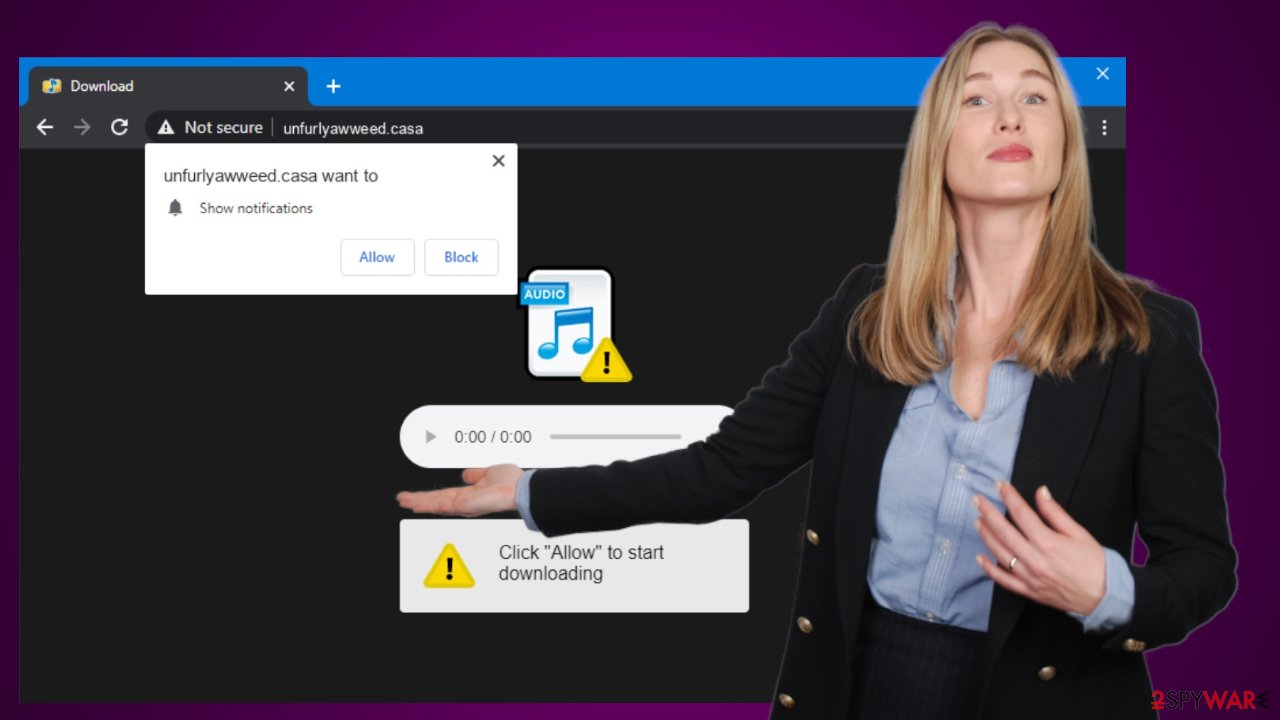
Instructions to get rid of all PUPs at once
Potentially unwanted programs[2] are irritating as they can harshly impede your browsing sessions, by causing slowdowns, covering whole browser windows with deceptive ads, and causing redirects to questionable sites. Most of the PUPs are also capable of gathering non-personal data and using it to customize ads specifically for you, making them irresistible based on your browsing habits.
Adware and other PUPs usually end up on devices without the direct consent of their owners. That's because third-party software vendors use a technique called bundling which doesn't disclose all additional installers hidden within. All apps in the bundle are automatically installed when users download their desired app from untrustworthy vendors and choose the Standard/Recommended/Quick installation mode.
You can easily avoid Unfurlyawweed.casa adware and similar infections by picking the Advanced/Custom modes and deselecting all additional apps that you don't want, don't need, and didn't know would be installed in the first place from installing on your device.
An even better way is to acquire a reliable anti-malware program like the SpyHunter 5Combo Cleaner with real-time protection feature. It would detect that you're about to install a PUP and either inform you about it or block it. This software can also be used to remove adware and other cyber infections.
Since we know that some people might want to remove Unfurlyawweed.casa virus themselves, our IT experts have prepared a set of instructions that will help them with this task. However, we don't recommend manual removal as key files or entries might get overlooked. Nonetheless, here's how you remove a suspicious program from Windows 10/8:
- Enter Control Panel into Windows search box and hit Enter or click on the search result.
- Under Programs, select Uninstall a program.
![Uninstall from Windows 1 Uninstall from Windows 1]()
- From the list, find the entry of the suspicious program.
- Right-click on the application and select Uninstall.
- If User Account Control shows up, click Yes.
- Wait till the uninstallation process is complete and click OK.
![Uninstall from Windows 2 Uninstall from Windows 2]()
If you haven't upgraded to a newer operating system's version and are still using Windows 7 or XP, use this step-by-step guide to get rid of all suspicious programs:
- Click on Windows Start > Control Panel located on the right pane (if you are a Windows XP user, click on Add/Remove Programs).
- In Control Panel, select Programs > Uninstall a program.
![Uninstall from Windows 7/XP Uninstall from Windows 7/XP]()
- Pick the unwanted application by clicking on it once.
- At the top, click Uninstall/Change.
- In the confirmation prompt, pick Yes.
- Click OK once the removal process is finished.
Please be advised, that adware might be hiding under any name. That's why manual removal could be tricky. Whether you managed to find the infection or not, we still recommend downloading the Malwarebytes security software and performing a full system scan with it.
It will ensure that there are no PUPs and malware hiding in your device and plotting evil deeds. Please remember to update the virus definitions of your chosen tool at least once a week, and perform full threat scans regularly to keep your device virus-free and your privacy intact.
Remove Unfurlyawweed.casa notifications to get rid of the annoying ads
Push notification viruses, as well as adware, can endanger your privacy and security by redirecting to various shady websites that might have evil intentions. Please remember, that push notifications should be accepted only from legitimate sources, like the websites you visit on a daily basis.
You will need to get your hands dirty to remove notifications from suspicious websites, but once again we'll guide you through this journey so it's done correctly. These pesky intruders can infect any browser, so you will have to check all of them.
First, let's begin with the most popular browser in the world. Follow these instructions to remove Unfurlyawweed.casa notifications from Google Chrome browsers:
- Open Google Chrome browser and go to Menu > Settings.
- Scroll down and click on Advanced.
- Locate the Privacy and security section and choose Site Settings > Notifications.
![Stop notifications on Chrome PC 1 Stop notifications on Chrome PC 1]()
- Look at the Allow section and look for a suspicious URL.
- Click the three vertical dots next to it and pick Block. This should remove unwanted notifications from Google Chrome.
![Stop notifications on Chrome PC 2 Stop notifications on Chrome PC 2]()
When you're finished with the first browser, let's jump to another one. Since Microsoft Edge is the default browser on all Windows computers, you will need to clean it next. Here's how you remove suspicious extensions from it:
- Open Microsoft Edge, and click the Settings and more button (three horizontal dots) at the top-right of the window.
- Select Settings and then go to Advanced.
- Under Website permissions, pick Manage permissions and select the URL in question.
![Stop notifications on Edge 1 Stop notifications on Edge 1]()
- Toggle the switch to the left to turn notifications off on Microsoft Edge.
![Stop notifications on Edge 2 Stop notifications on Edge 2]()
And last but not least, we can't forget about our Apple-loving readers. Macs and other Apple products are also prone to push notification virus infections. The only difference is that the alerts will be shown in the top-right (instead of the bottom-right on Windows devices) corners of the screens.
Follow this easy step-by-step guide to remove Unfurlyawweed.casa from the Safari browser:
- Click on Safari > Preferences…
- Go to the Websites tab and, under General, select Notifications.
- Select the web address in question, click the drop-down menu and select Deny.
![Stop notifications on Safari Stop notifications on Safari]()
By completing all these steps, you will have removed all potentially unwanted programs and Unfurlyawweed.casa push notifications. So there will be no more redirects to untrustworthy sites and no deceptive ads popping up directly on your screen. But we're afraid that's not the end of the whole cleaning process.
You still need to take care of the system files and settings as they might have been heavily altered. That may cause various system failures, including BSoDs, freezes, severe lag, etc. Thus they need to be addressed and the sooner the better.
Out of thousands of system optimizers, we and our foreign colleagues[3] recommend using the FortectIntego system diagnostics tool. This software resolves all system-related issues with a push of a button and deletes all tracking cookies stored by hazardous sites in the process.
How to prevent from getting adware
Choose a proper web browser and improve your safety with a VPN tool
Online spying has got momentum in recent years and people are getting more and more interested in how to protect their privacy online. One of the basic means to add a layer of security – choose the most private and secure web browser. Although web browsers can't grant full privacy protection and security, some of them are much better at sandboxing, HTTPS upgrading, active content blocking, tracking blocking, phishing protection, and similar privacy-oriented features. However, if you want true anonymity, we suggest you employ a powerful Private Internet Access VPN – it can encrypt all the traffic that comes and goes out of your computer, preventing tracking completely.
Lost your files? Use data recovery software
While some files located on any computer are replaceable or useless, others can be extremely valuable. Family photos, work documents, school projects – these are types of files that we don't want to lose. Unfortunately, there are many ways how unexpected data loss can occur: power cuts, Blue Screen of Death errors, hardware failures, crypto-malware attack, or even accidental deletion.
To ensure that all the files remain intact, you should prepare regular data backups. You can choose cloud-based or physical copies you could restore from later in case of a disaster. If your backups were lost as well or you never bothered to prepare any, Data Recovery Pro can be your only hope to retrieve your invaluable files.
- ^ Pay-per-click. Wikipedia. The free encyclopedia.
- ^ Potentially Unwanted Program (PUP). Techopedia. Professional it insights.
- ^ Zondervirus. Zondervirus. Spyware news and security.








