Universal-current.com ads (fake) - Free Instructions
Universal-current.com ads Removal Guide
What is Universal-current.com ads?
Universal-current.com shows fake virus infection messages that try to make users download malicious software
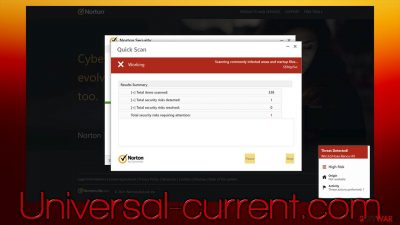
There are plenty of individuals who use the world wide web for malicious purposes in order to profit from those actions, and Universal-current.com is one of them. Crooks behind it attempt to mislead users about the state of their computer, implying that it has been infected with viruses, which need to be deleted with suggested software. The scam is a very typical one and should always be ignored, as the offered application can be a fake version of Norton, Mcafee, or similar.
The main goal of the website is to monetize on users' downloads, as the authors of the Universal-current.com scam receive a commission each time that happens. In the meantime, those who fall for it might get infected with malware, install potentially unwanted applications, or be redirected to other malicious places on the web. Likewise, purchasing software from fake websites might result in theft of credit card details, thus that should be avoided at all costs.
If you have encountered the website while browsing the internet, you should fully ignore the fake message that the site promotes. Nonetheless, if you have downloaded software from one of such places, you should perform system checks immediately – we explain how to do that below. Additionally, adware could also be the reason why you encounter phishing[1] messages online, so this aspect should be taken care of properly, and web browsers should be cleaned.
| Name | Universal-current.com |
|---|---|
| Type | Scam, redirect, adware |
| Distribution | Software bundles, third-party websites, ads |
| Symptoms | Redirects to suspicious websites that accommodate commercial or scam content; fake messages that offer to download malicious software; ads plague every visited website; unknown extension or program installed on the system |
| risks | Installation of other potentially unwanted software or malware, personal information disclosure to cybercriminals, financial losses due to scams, etc. |
| Uninstall | You should not interact with the contents shown by a scam website and instead, check your system for adware or malware infections with SpyHunter 5Combo Cleaner security software |
| Other tips | Cleaning web browsers is one of the secondary things you should do after PUP/malware removal to secure your privacy. You can use FortectIntego to do it quicker |
Scam operation explained
Most users would not venture to websites that are considered risky. However, it is important to note that some users do engage with such websites deliberately for personal benefits – illegal software installers and cracks are the best examples of this. People simply disregard the fact that pirated program websites often host malware disguised as applications and end up infecting their systems with dangerous malware, such as ransomware.[2]
One of the side-effects of visiting high-risk sites is that they often employ invisible or booby-trapped links that, once clicked, might lead users to Universal-current.com or similar scam sites. These pages then quickly manage to mislead users thanks to clever social engineering techniques used by the scam authors.
To be more precise, once users enter the website, they see something that looks like a security scan by antivirus software – bars are loading, and the scanned file names are shown. After a short while, users are then presented with fake results, which are shown within the following message:
Your PC is infected with 5 viruses!
ACTION REQUIRED
Your McAfee Subscription Has Expired!
Renew now to keep your PC protected.
If your PC is unprotected, it is at risk for viruses and other malware.
We have recently observed a surge of websites that show fake virus alerts, pretending to be from Norton or Mcafee – Mydesktopdefence.com, Fastlinkmc1.club, or Protectionrequired.com are just a few examples we have talked about previously.

What to do after encountering the Universal-current.com scam?
The message from the Universal-current.com site is undoubtedly fake and has nothing to do with how infected or not your PC actually is. There is simply no way for a website to determine what is installed on your computer apart from the used browser, its version, IP address, and similar parameters. So all notifications that claim your system is infected are simply fake and should be disregarded completely.
That being said, users who frequently encounter scams, phishing, and similar malicious websites while they browse the web might be affected by adware or other potentially unwanted programs. Adware's scope is relatively broad and it can range from annoying to straight out dangerous, so it is important to make sure to such software is running on your machine, and the easiest way to do so is by performing a full system scan with SpyHunter 5Combo Cleaner or Malwarebytes security software.
While anti-malware tools can effectively find and remove all the aggressive adware and malware, some potentially unwanted programs might not be spotted due to them not having just enough malicious traits for that. Nonetheless, most PUPs should be deleted, although we also recommend following the steps below for best results.
Windows
- Enter Control Panel into Windows search box and hit Enter or click on the search result.
- Under Programs, select Uninstall a program.
![Uninstall from Windows 1 Uninstall from Windows 1]()
- From the list, find the entry of the suspicious program.
- Right-click on the application and select Uninstall.
- If User Account Control shows up, click Yes.
- Wait till uninstallation process is complete and click OK.
![Uninstall from Windows 2 Uninstall from Windows 2]()
Mac
While moving apps into Trash is usually how you delete most normal applications, adware tends to create additional files for persistence. Thus, you should look for .plist and other files that could be related to the virus. If you are not sure, skip this step entirely.
- From the menu bar, select Go > Applications.
- In the Applications folder, look for all related entries.
- Click on the app and drag it to Trash (or right-click and pick Move to Trash)
![Uninstall from Mac 1 Uninstall from Mac 1]()
To fully remove an unwanted app, you need to access Application Support, LaunchAgents, and LaunchDaemons folders and delete relevant files:
- Select Go > Go to Folder.
- Enter /Library/Application Support and click Go or press Enter.
- In the Application Support folder, look for any dubious entries and then delete them.
- Now enter /Library/LaunchAgents and /Library/LaunchDaemons folders the same way and terminate all the related .plist files.
Check your browsers
Adware can commonly be installed as a browser extension, as it is very easy to produce and has enough functionality to support its main purpose – show ads to users and point them at predetermined websites. Unfortunately, adware is commonly intertwined with malicious websites due to it using insecure advertisement networks.
Thus, you should make sure that all the potentially unwanted browser extensions that could lead up to such sites would be deleted. Note that some extensions might be perfectly fine and one day become rogue – this sometimes happens with ad-blockers and other commonly-used apps. Thus, if you are dealing with redirects and ads that come out of nowhere, we recommend removing all the installed extensions and checking if that resolves the problem.
Google Chrome
- Open Google Chrome, click on the Menu (three vertical dots at the top-right corner) and select More tools > Extensions.
- In the newly opened window, you will see all the installed extensions. Uninstall all the suspicious plugins that might be related to the unwanted program by clicking Remove.
![Remove extensions from Chrome Remove extensions from Chrome]()
Mozilla Firefox
- Open Mozilla Firefox browser and click on the Menu (three horizontal lines at the top-right of the window).
- Select Add-ons.
- In here, select the unwanted plugin and click Remove.
![Remove extensions from Firefox Remove extensions from Firefox]()
MS Edge (Chromium)
- Open Edge and click select Settings > Extensions.
- Delete unwanted extensions by clicking Remove.
![Remove extensions from Chromium Edge Remove extensions from Chromium Edge]()
Safari
- Click Safari > Preferences…
- In the new window, pick Extensions.
- Select the unwanted extension and select Uninstall.
![Remove extensions from Safari Remove extensions from Safari]()
Malicious applications might be carrying out various functions on your device. For instance, cookies[3] are often used to track users' online behavior, and this data can then help marketers target ads more specifically with their message or product offerings based on what they know about you already from other sources. To prevent continuous data tracking, you should clean your browsers accordingly.
Thus, after PUP removal, you should delete web data and other leftover files from your browsers. This job can be done much easier with software like FortectIntego, which can also fix any damage that could have been caused to your system files while the malware was active. Otherwise, proceed with the following steps:
Google Chrome
- Click on Menu and pick Settings.
- Under Privacy and security, select Clear browsing data.
- Select Browsing history, Cookies and other site data, as well as Cached images and files.
- Click Clear data.
![Clear cache and web data from Chrome Clear cache and web data from Chrome]()
Mozilla Firefox
- Click Menu and pick Options.
- Go to Privacy & Security section.
- Scroll down to locate Cookies and Site Data.
- Click on Clear Data…
- Select Cookies and Site Data, as well as Cached Web Content and press Clear.
![Clear cookies and site data from Firefox Clear cookies and site data from Firefox]()
MS Edge (Chromium)
- Click on Menu and go to Settings.
- Select Privacy and services.
- Under Clear browsing data, pick Choose what to clear.
- Under Time range, pick All time.
- Select Clear now.
![Clear browser data from Chroum Edge Clear browser data from Chroum Edge]()
Safari
- Click Safari > Clear History…
- From the drop-down menu under Clear, pick all history.
- Confirm with Clear History.
![Clear cookies and website data from Safari Clear cookies and website data from Safari]()
How to prevent from getting adware
Choose a proper web browser and improve your safety with a VPN tool
Online spying has got momentum in recent years and people are getting more and more interested in how to protect their privacy online. One of the basic means to add a layer of security – choose the most private and secure web browser. Although web browsers can't grant full privacy protection and security, some of them are much better at sandboxing, HTTPS upgrading, active content blocking, tracking blocking, phishing protection, and similar privacy-oriented features. However, if you want true anonymity, we suggest you employ a powerful Private Internet Access VPN – it can encrypt all the traffic that comes and goes out of your computer, preventing tracking completely.
Lost your files? Use data recovery software
While some files located on any computer are replaceable or useless, others can be extremely valuable. Family photos, work documents, school projects – these are types of files that we don't want to lose. Unfortunately, there are many ways how unexpected data loss can occur: power cuts, Blue Screen of Death errors, hardware failures, crypto-malware attack, or even accidental deletion.
To ensure that all the files remain intact, you should prepare regular data backups. You can choose cloud-based or physical copies you could restore from later in case of a disaster. If your backups were lost as well or you never bothered to prepare any, Data Recovery Pro can be your only hope to retrieve your invaluable files.
- ^ Phishing attacks. Imperva. Application and data protection.
- ^ Ransomware. FBI. Federal Bureau of Investigation.
- ^ HTTP cookie. Wikipedia. The free encyclopedia.











