Untsorce.cool (Virus Removal Instructions) - Free Guide
Untsorce.cool Removal Guide
What is Untsorce.cool?
Untsorce.cool is a browser infection that tries to establish background connections to malicious sites
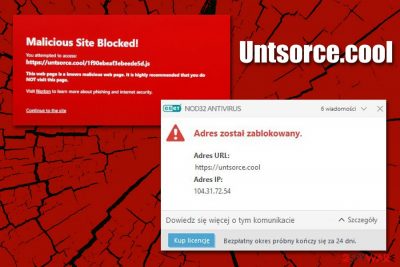
Untsorce.cool is a redirect virus[1] that users might encounter at any time while browsing the web on Google Chrome, Mozilla Firefox, Safari, Brave, MS Edge, or another browser. Many users reported that they suddenly are taken to the site without prior warning, and it is often filled with various undesirable content, such as intrusive pop-up ads, scam messages, and even malicious downloads. In other words, Untsorce.cool hijack is something that most would like to get rid of as soon as possible.
In some cases, users who were using third-party web security solutions were blocked from entering the site. However, they could not remove Untsorce.cool virus' intrusive behavior, as it kept coming back regularly – particularly when they clicked on a link or accessed a new website.[2] The reason for this behavior is one of the following: either there is a potentially unwanted program (namely, adware) installed on your system, or there is a browser infection that keeps trying to enable background connection to the Untsorce.cool site.
| Name | Untsorce.cool |
| Type | Adware, browser redirect virus |
| Infiltration | Malicious websites, third-party freeware sites, torrent sites, fake updates, etc. |
| Symptoms | Random redirects to suspicious websites, intrusive advertisements on all visited websites, |
| Risks | Installation of other potentially unwanted programs or malware, sensitive data disclosure to cybercriminals, money loss |
| Detection | Multiple anti-virus engines mark the domain as malicious (Virus Total scan results) |
| Removal | In case the adware is involved, termination of it would stop the intrusive browser redirect behavior (check the instructions below for details). In other cases, resetting web browsers, as well as a sync option, might help with getting rid of Untsorce.cool |
| Recovery | Adware and malware may damage system components and make it unstable. If crashes, errors, lag, and other issues are common on your device, you can fix them with repair tool FortectIntego |
Initially, adware is not considered to be as bad as malware by most (although some security advocates disagree). Most of the regular users agree that pop-ups, deals, banners, offers, in-text links, auto-play, and other types of ads are never a pleasant experience when browsing the web, while others are unaware that the PUP is causing the unwanted behavior. That being said, the adware can sometimes pose just as great danger as malware and redirects to Untsorce.cool or similar domains should never be ignored.
Adware is usually distributed with the help of software bundle packages that are downloaded from third-party sites. Due to deceptive offers within the installers or misleading download buttons on those sites, users might sometimes install software they never intended to in the first place. As a result, they might think that Untsorce.cool ads and redirects came seemingly out of nowhere.
Besides Untsorce.cool redirects, users may also notice the following symptoms:
- A different homepage and new tab URL is set on the web browser;
- Altered search engine directs searches that are filled with sponsored links;
- Intrusive advertisements show up on all visited websites;
- Some web pages take awhile to load;
- Unknown browser extensions installed without permission, etc.
Additionally, it is also important to note that most adware apps are using web beacons, Flash cookies,[3] pixels, and other tracking technologies to gather information about users. This data usually includes the device's technical details, installed apps, IP addresses, visited websites, search queries, etc. In some cases, even private information might be collected, so Untsorce.cool adware might be a risk to privacy.
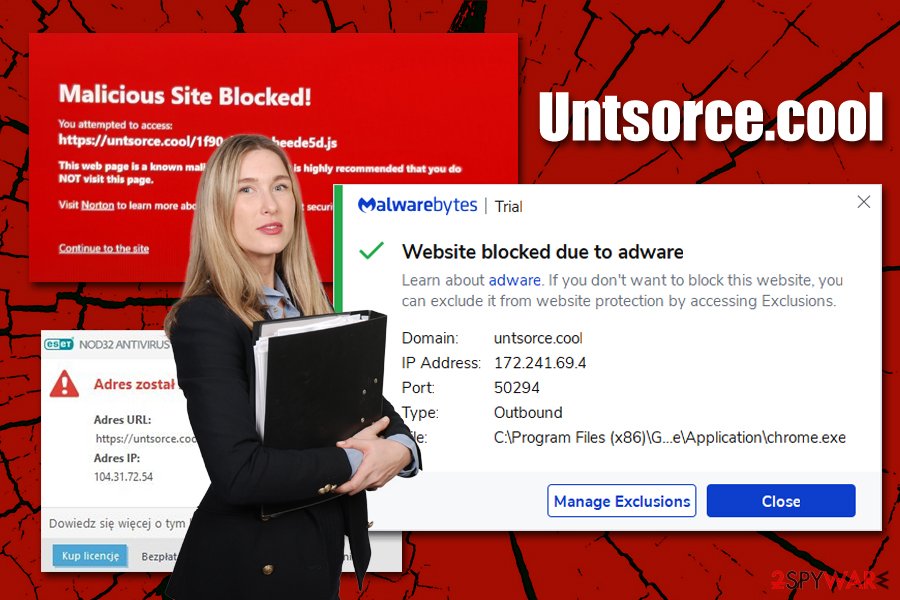
To get rid of the Untsorce.cool virus, you should either scan your machine with reputable anti-malware that also detects PUPs or uninstall them manually instead as per our instructions below. We also advise using FortectIntego for best results, especially if the computer is suffering from stability issues after adware/malware termination.
Untsorce.cool removal might sometimes not be successful even after the suspicious apps are uninstalled from the system. In such a case, users should try to reset all the installed browsers or reset Google Chrome's sync, as some of the settings are stored on Google's servers that third-party antivirus solutions do not have access to.
Unsafe software downloads and unintentional clicks might lead to browser problems
While it may seem the web is safe (considering that there is a tremendous amount of effort put into security by industry giants like Google, Apple, and Microsoft), it most certainly is not, as users' actions also have an impact on one's online safety. There are thousands of websites that are being blocked daily due to malicious activities such as scam, phishing, or malware, but it is likely that cybercrooks are launching twice as much. As a result, Google and other sources cannot block the vast amount of malicious content immediately, and some get exposed to it.
Therefore, we highly advise users to employ additional security measures, including third-party web protection applications, ad-block extension, and a Firewall. These measures will significantly diminish the possibility of being affected by various internet dangers. As mentioned above, however, users' actions are also very critical, so stay away from high-risk sites like torrents, gambling, and online gaming.
Finally, you should also consider avoiding freeware applications from third-parties. The installers are typically compiled in a way that deliberately hides optional components, so users let in unwanted browser extensions, system optimizers, PDF converters, and other adware into their system without knowing it. If you insist on downloading programs from third-party sources, do it very carefully:
- Make sure that the app you are downloading is not deceptive – read about it online first;
- Check for important documents, such as Terms of Service and Privacy Policy;
- Always opt for Advanced or Custom installation settings instead of Recommended ones to stay in control;
- Watch out for pre-ticked boxes, misleading offers, misplaced buttons, and other tricks used by freeware authors.
Get rid of Untsorce.cool virus for good
Some browser and computer infections might be easy to get rid of, although Untsorce.cool removal proved to be difficult to some. Cybercriminals constantly come up with new ideas on how to gain profits from users by exposing them to ads, and also employ new technologies to achieve it. Therefore, in some cases, the termination of unwanted browser behavior might not be as simple as uninstalling unwanted apps in a regular way.
Despite that, we highly suggest you follow our guide below to find and eliminate unwanted programs on your system and then perform a full system scan with anti-malware software – it might just be enough to remove Untsorce.cool virus from your computer. If unsuccessful, we advise you get rid of all the installed extensions or reset the installed browsers as per the guidelines below.
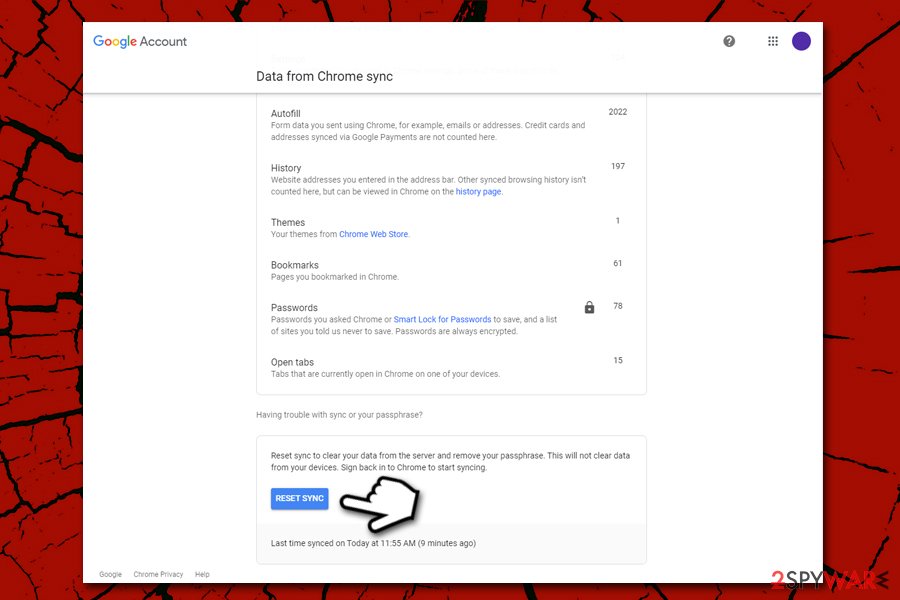
If you are using Google Chrome, the cause for Untsorce.cool redirects might be related to the synced items – these might include malicious caches. To do that, go to Google's Chrome Sync page, and select Reset Sync at the very bottom (this will not remove your extensions, bookmarks, and other settings – it will only reset these on Google's servers).
You may remove virus damage with a help of FortectIntego. SpyHunter 5Combo Cleaner and Malwarebytes are recommended to detect potentially unwanted programs and viruses with all their files and registry entries that are related to them.
Getting rid of Untsorce.cool. Follow these steps
Uninstall from Windows
To remove Untsorce.cool adware from your machine, go to the Control Panel > Programs and Features section on Windows:
Instructions for Windows 10/8 machines:
- Enter Control Panel into Windows search box and hit Enter or click on the search result.
- Under Programs, select Uninstall a program.

- From the list, find the entry of the suspicious program.
- Right-click on the application and select Uninstall.
- If User Account Control shows up, click Yes.
- Wait till uninstallation process is complete and click OK.

If you are Windows 7/XP user, proceed with the following instructions:
- Click on Windows Start > Control Panel located on the right pane (if you are Windows XP user, click on Add/Remove Programs).
- In Control Panel, select Programs > Uninstall a program.

- Pick the unwanted application by clicking on it once.
- At the top, click Uninstall/Change.
- In the confirmation prompt, pick Yes.
- Click OK once the removal process is finished.
Delete from macOS
If you are using macOS and suffering from adware, follow these steps:
Remove items from Applications folder:
- From the menu bar, select Go > Applications.
- In the Applications folder, look for all related entries.
- Click on the app and drag it to Trash (or right-click and pick Move to Trash)

To fully remove an unwanted app, you need to access Application Support, LaunchAgents, and LaunchDaemons folders and delete relevant files:
- Select Go > Go to Folder.
- Enter /Library/Application Support and click Go or press Enter.
- In the Application Support folder, look for any dubious entries and then delete them.
- Now enter /Library/LaunchAgents and /Library/LaunchDaemons folders the same way and terminate all the related .plist files.

Remove from Microsoft Edge
Delete unwanted extensions from MS Edge:
- Select Menu (three horizontal dots at the top-right of the browser window) and pick Extensions.
- From the list, pick the extension and click on the Gear icon.
- Click on Uninstall at the bottom.

Clear cookies and other browser data:
- Click on the Menu (three horizontal dots at the top-right of the browser window) and select Privacy & security.
- Under Clear browsing data, pick Choose what to clear.
- Select everything (apart from passwords, although you might want to include Media licenses as well, if applicable) and click on Clear.

Restore new tab and homepage settings:
- Click the menu icon and choose Settings.
- Then find On startup section.
- Click Disable if you found any suspicious domain.
Reset MS Edge if the above steps did not work:
- Press on Ctrl + Shift + Esc to open Task Manager.
- Click on More details arrow at the bottom of the window.
- Select Details tab.
- Now scroll down and locate every entry with Microsoft Edge name in it. Right-click on each of them and select End Task to stop MS Edge from running.

If this solution failed to help you, you need to use an advanced Edge reset method. Note that you need to backup your data before proceeding.
- Find the following folder on your computer: C:\\Users\\%username%\\AppData\\Local\\Packages\\Microsoft.MicrosoftEdge_8wekyb3d8bbwe.
- Press Ctrl + A on your keyboard to select all folders.
- Right-click on them and pick Delete

- Now right-click on the Start button and pick Windows PowerShell (Admin).
- When the new window opens, copy and paste the following command, and then press Enter:
Get-AppXPackage -AllUsers -Name Microsoft.MicrosoftEdge | Foreach {Add-AppxPackage -DisableDevelopmentMode -Register “$($_.InstallLocation)\\AppXManifest.xml” -Verbose

Instructions for Chromium-based Edge
Delete extensions from MS Edge (Chromium):
- Open Edge and click select Settings > Extensions.
- Delete unwanted extensions by clicking Remove.

Clear cache and site data:
- Click on Menu and go to Settings.
- Select Privacy, search and services.
- Under Clear browsing data, pick Choose what to clear.
- Under Time range, pick All time.
- Select Clear now.

Reset Chromium-based MS Edge:
- Click on Menu and select Settings.
- On the left side, pick Reset settings.
- Select Restore settings to their default values.
- Confirm with Reset.

Remove from Mozilla Firefox (FF)
Remove dangerous extensions:
- Open Mozilla Firefox browser and click on the Menu (three horizontal lines at the top-right of the window).
- Select Add-ons.
- In here, select unwanted plugin and click Remove.

Reset the homepage:
- Click three horizontal lines at the top right corner to open the menu.
- Choose Options.
- Under Home options, enter your preferred site that will open every time you newly open the Mozilla Firefox.
Clear cookies and site data:
- Click Menu and pick Settings.
- Go to Privacy & Security section.
- Scroll down to locate Cookies and Site Data.
- Click on Clear Data…
- Select Cookies and Site Data, as well as Cached Web Content and press Clear.

Reset Mozilla Firefox
If clearing the browser as explained above did not help, reset Mozilla Firefox:
- Open Mozilla Firefox browser and click the Menu.
- Go to Help and then choose Troubleshooting Information.

- Under Give Firefox a tune up section, click on Refresh Firefox…
- Once the pop-up shows up, confirm the action by pressing on Refresh Firefox.

Remove from Google Chrome
It is vital to reset Google Chrome to ensure that traces of adware are eliminated, and the unwanted behavior does not come back:
Delete malicious extensions from Google Chrome:
- Open Google Chrome, click on the Menu (three vertical dots at the top-right corner) and select More tools > Extensions.
- In the newly opened window, you will see all the installed extensions. Uninstall all the suspicious plugins that might be related to the unwanted program by clicking Remove.

Clear cache and web data from Chrome:
- Click on Menu and pick Settings.
- Under Privacy and security, select Clear browsing data.
- Select Browsing history, Cookies and other site data, as well as Cached images and files.
- Click Clear data.

Change your homepage:
- Click menu and choose Settings.
- Look for a suspicious site in the On startup section.
- Click on Open a specific or set of pages and click on three dots to find the Remove option.
Reset Google Chrome:
If the previous methods did not help you, reset Google Chrome to eliminate all the unwanted components:
- Click on Menu and select Settings.
- In the Settings, scroll down and click Advanced.
- Scroll down and locate Reset and clean up section.
- Now click Restore settings to their original defaults.
- Confirm with Reset settings.

Delete from Safari
Remove unwanted extensions from Safari:
- Click Safari > Preferences…
- In the new window, pick Extensions.
- Select the unwanted extension and select Uninstall.

Clear cookies and other website data from Safari:
- Click Safari > Clear History…
- From the drop-down menu under Clear, pick all history.
- Confirm with Clear History.

Reset Safari if the above-mentioned steps did not help you:
- Click Safari > Preferences…
- Go to Advanced tab.
- Tick the Show Develop menu in menu bar.
- From the menu bar, click Develop, and then select Empty Caches.

After uninstalling this potentially unwanted program (PUP) and fixing each of your web browsers, we recommend you to scan your PC system with a reputable anti-spyware. This will help you to get rid of Untsorce.cool registry traces and will also identify related parasites or possible malware infections on your computer. For that you can use our top-rated malware remover: FortectIntego, SpyHunter 5Combo Cleaner or Malwarebytes.
How to prevent from getting adware
Do not let government spy on you
The government has many issues in regards to tracking users' data and spying on citizens, so you should take this into consideration and learn more about shady information gathering practices. Avoid any unwanted government tracking or spying by going totally anonymous on the internet.
You can choose a different location when you go online and access any material you want without particular content restrictions. You can easily enjoy internet connection without any risks of being hacked by using Private Internet Access VPN.
Control the information that can be accessed by government any other unwanted party and surf online without being spied on. Even if you are not involved in illegal activities or trust your selection of services, platforms, be suspicious for your own security and take precautionary measures by using the VPN service.
Backup files for the later use, in case of the malware attack
Computer users can suffer from data losses due to cyber infections or their own faulty doings. Ransomware can encrypt and hold files hostage, while unforeseen power cuts might cause a loss of important documents. If you have proper up-to-date backups, you can easily recover after such an incident and get back to work. It is also equally important to update backups on a regular basis so that the newest information remains intact – you can set this process to be performed automatically.
When you have the previous version of every important document or project you can avoid frustration and breakdowns. It comes in handy when malware strikes out of nowhere. Use Data Recovery Pro for the data restoration process.
- ^ There’s no malware on my PC, so why does Google redirect me to dodgy websites?. Emsisoft. Security blog.
- ^ Help on removing untsource.cool virus. Reddit. Social network.
- ^ Flash cookie. PC Mag. Encyclopedia.























