Update Checker (Removal Guide) - Free Instructions
Update Checker Removal Guide
What is Update Checker?
Update Checker is a rogue application that spams your browsers with ads
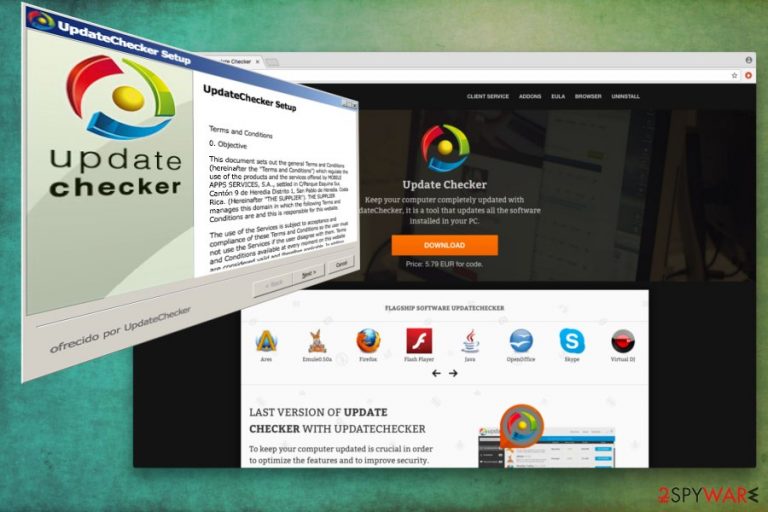
Update Checker is a potentially unwanted program that invaders users’ machines without their consent. Soon after infiltration, users’ Google Chrome, Internet Explorer, Mozilla Firefox or another browser is contaminated with a bunch of ads, pop-ups, banners, coupons, redirects and other unpleasant activities that continually disturb web browsing sessions.
| SUMMARY | |
| Name | Update Checker |
|---|---|
| Type | Adware/PUP |
| Official website | charzar.com |
| Distribution | Bundling |
| Main dangers | Wasted money, potential to download and install malware |
| Elimination | Download and install FortectIntego. Otherwise, check out manual removal instructions below |
The application claims to update all the software on the users’ PCs automatically. The developer, charzar.com, states that most programs do not possess the ability to update automatically. Hence, you need to tool for an updated and fast PC operation.
However, do not get tricked by this functionality. This rogue software is an adware program[1] that will display unwanted content, modify your browser settings, try to trick you into paying via the SMS service, possibly track your personal data and infect your computer with unwanted programs. Thus, do not delay Update Checker removal as it is utterly useless app.
Update Checker virus delivers a massive amount of ads, deals, coupons, banners and other advertisements every time you open your browser. These ads can often conceal the background of legitimate websites or turn certain words in the text into hyperlinks. The goal of adware is to expose you to as much sponsors’ content as possible. This way, pay-per-click revenue is generated.
The most dangerous feature of this program that it is unclear whether the “updates” for all the applications on your computer are real. When it comes to automatic file updaters, they often download and install malware instead of promised legitimate updates. Besides, software does have automatic updates. If not, you can always switch on the function manually.
What is more, Update Checker prompts users to send an SMS or MMS which is priced at 5.79 EUR. You can be charged for the program update, customer service or even the software installation itself. Soon after you text the provided number, you might be receiving messages with games, links to other commercial sites, etc. However, each time you receive a message, you will be charged the same amount. So be careful what you sign up for!
Update Checker will not bring you any benefits. If anything, it will install more adware or even malware on your computer. Malware can interfere with normal computer operation, break programs, steal personal data or lock up your personal files. Do not risk your virtual safety and remove Update Checker as soon as you can.
The easiest way to get rid of adware is by using reputable security software, such as FortectIntego. Alternatively, you can check our step-by-step guide for manual elimination.
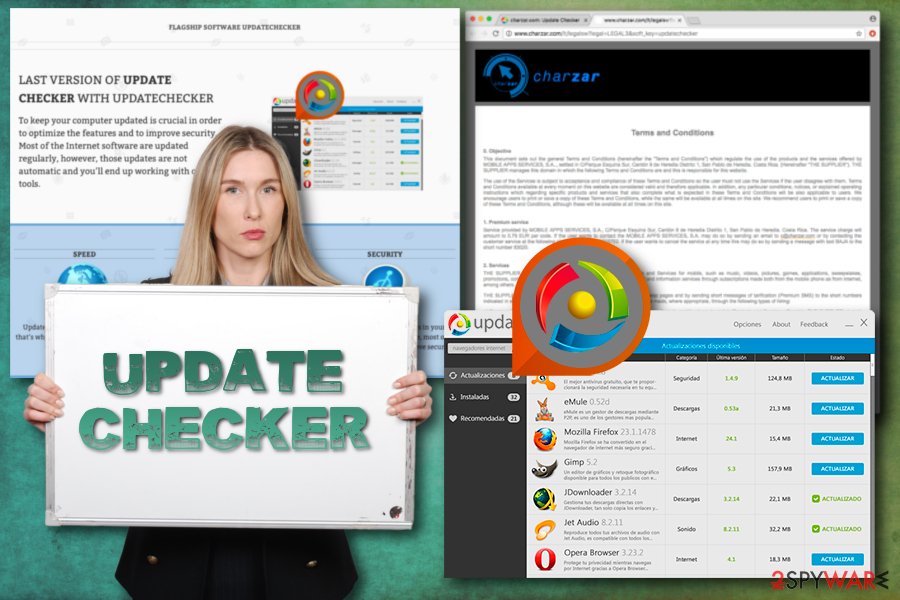
Adware programs get installed together with free applications
You might wonder how the potentially unwanted program entered your machine. Well, you should check if you installed any freeware or its updates recently because it is the most prominent PUP distribution method. Free software developers add additional components into application installers. The only way to decline these additions is by being extremely careful throughout the whole installation process.
Users often rush the installation and never read the terms and conditions or EULA. However, security experts from uirusu.jp[2] warn that it is an essential step in avoiding unwanted programs. Unknowingly, users might subscribe to services that are not free, or install applications they normally would not.
Thus, when installing free software, always opt for Advanced or Custom installation mode. Avoid Recommended or Quick settings, as these do not adequately disclose the full lineup of the applications that would be installed.
Additionally, avoid peer-to-peer[3] networks and clients, as they often promote unwanted software. Besides, hackers can upload an infected file disguised under a legitimate program name.
Uninstall Update Checker without any delays
The most reliable method for Update Checker removal is the automatic one. Simply pick one of the suggested programs. This will help you to make sure that the adware did not install additional toolbars, add-ons, extensions and similar useless software onto your computer. Additionally, it will check your system for more dangerous infections – spyware, trojans, ransomware, etc.
You can also remove Update Checker virus manually. However, make sure that you can execute the procedure correctly. Otherwise, the malicious components might remain on your system. To proceed with this elimination method, analyze our instructions below.
You may remove virus damage with a help of FortectIntego. SpyHunter 5Combo Cleaner and Malwarebytes are recommended to detect potentially unwanted programs and viruses with all their files and registry entries that are related to them.
Getting rid of Update Checker. Follow these steps
Uninstall from Windows
If you want to uninstall Update Checker from Windows OS, follow this guide:
Instructions for Windows 10/8 machines:
- Enter Control Panel into Windows search box and hit Enter or click on the search result.
- Under Programs, select Uninstall a program.

- From the list, find the entry of the suspicious program.
- Right-click on the application and select Uninstall.
- If User Account Control shows up, click Yes.
- Wait till uninstallation process is complete and click OK.

If you are Windows 7/XP user, proceed with the following instructions:
- Click on Windows Start > Control Panel located on the right pane (if you are Windows XP user, click on Add/Remove Programs).
- In Control Panel, select Programs > Uninstall a program.

- Pick the unwanted application by clicking on it once.
- At the top, click Uninstall/Change.
- In the confirmation prompt, pick Yes.
- Click OK once the removal process is finished.
Delete from macOS
Mac OS users can be affected by unwanted programs as well. Follow these steps to eliminate questionable applications:
Remove items from Applications folder:
- From the menu bar, select Go > Applications.
- In the Applications folder, look for all related entries.
- Click on the app and drag it to Trash (or right-click and pick Move to Trash)

To fully remove an unwanted app, you need to access Application Support, LaunchAgents, and LaunchDaemons folders and delete relevant files:
- Select Go > Go to Folder.
- Enter /Library/Application Support and click Go or press Enter.
- In the Application Support folder, look for any dubious entries and then delete them.
- Now enter /Library/LaunchAgents and /Library/LaunchDaemons folders the same way and terminate all the related .plist files.

Remove from Microsoft Edge
Delete unwanted extensions from MS Edge:
- Select Menu (three horizontal dots at the top-right of the browser window) and pick Extensions.
- From the list, pick the extension and click on the Gear icon.
- Click on Uninstall at the bottom.

Clear cookies and other browser data:
- Click on the Menu (three horizontal dots at the top-right of the browser window) and select Privacy & security.
- Under Clear browsing data, pick Choose what to clear.
- Select everything (apart from passwords, although you might want to include Media licenses as well, if applicable) and click on Clear.

Restore new tab and homepage settings:
- Click the menu icon and choose Settings.
- Then find On startup section.
- Click Disable if you found any suspicious domain.
Reset MS Edge if the above steps did not work:
- Press on Ctrl + Shift + Esc to open Task Manager.
- Click on More details arrow at the bottom of the window.
- Select Details tab.
- Now scroll down and locate every entry with Microsoft Edge name in it. Right-click on each of them and select End Task to stop MS Edge from running.

If this solution failed to help you, you need to use an advanced Edge reset method. Note that you need to backup your data before proceeding.
- Find the following folder on your computer: C:\\Users\\%username%\\AppData\\Local\\Packages\\Microsoft.MicrosoftEdge_8wekyb3d8bbwe.
- Press Ctrl + A on your keyboard to select all folders.
- Right-click on them and pick Delete

- Now right-click on the Start button and pick Windows PowerShell (Admin).
- When the new window opens, copy and paste the following command, and then press Enter:
Get-AppXPackage -AllUsers -Name Microsoft.MicrosoftEdge | Foreach {Add-AppxPackage -DisableDevelopmentMode -Register “$($_.InstallLocation)\\AppXManifest.xml” -Verbose

Instructions for Chromium-based Edge
Delete extensions from MS Edge (Chromium):
- Open Edge and click select Settings > Extensions.
- Delete unwanted extensions by clicking Remove.

Clear cache and site data:
- Click on Menu and go to Settings.
- Select Privacy, search and services.
- Under Clear browsing data, pick Choose what to clear.
- Under Time range, pick All time.
- Select Clear now.

Reset Chromium-based MS Edge:
- Click on Menu and select Settings.
- On the left side, pick Reset settings.
- Select Restore settings to their default values.
- Confirm with Reset.

Remove from Mozilla Firefox (FF)
Remove dangerous extensions:
- Open Mozilla Firefox browser and click on the Menu (three horizontal lines at the top-right of the window).
- Select Add-ons.
- In here, select unwanted plugin and click Remove.

Reset the homepage:
- Click three horizontal lines at the top right corner to open the menu.
- Choose Options.
- Under Home options, enter your preferred site that will open every time you newly open the Mozilla Firefox.
Clear cookies and site data:
- Click Menu and pick Settings.
- Go to Privacy & Security section.
- Scroll down to locate Cookies and Site Data.
- Click on Clear Data…
- Select Cookies and Site Data, as well as Cached Web Content and press Clear.

Reset Mozilla Firefox
If clearing the browser as explained above did not help, reset Mozilla Firefox:
- Open Mozilla Firefox browser and click the Menu.
- Go to Help and then choose Troubleshooting Information.

- Under Give Firefox a tune up section, click on Refresh Firefox…
- Once the pop-up shows up, confirm the action by pressing on Refresh Firefox.

Remove from Google Chrome
Delete malicious extensions from Google Chrome:
- Open Google Chrome, click on the Menu (three vertical dots at the top-right corner) and select More tools > Extensions.
- In the newly opened window, you will see all the installed extensions. Uninstall all the suspicious plugins that might be related to the unwanted program by clicking Remove.

Clear cache and web data from Chrome:
- Click on Menu and pick Settings.
- Under Privacy and security, select Clear browsing data.
- Select Browsing history, Cookies and other site data, as well as Cached images and files.
- Click Clear data.

Change your homepage:
- Click menu and choose Settings.
- Look for a suspicious site in the On startup section.
- Click on Open a specific or set of pages and click on three dots to find the Remove option.
Reset Google Chrome:
If the previous methods did not help you, reset Google Chrome to eliminate all the unwanted components:
- Click on Menu and select Settings.
- In the Settings, scroll down and click Advanced.
- Scroll down and locate Reset and clean up section.
- Now click Restore settings to their original defaults.
- Confirm with Reset settings.

Delete from Safari
Reset your Safari settings by using these instructions:
Remove unwanted extensions from Safari:
- Click Safari > Preferences…
- In the new window, pick Extensions.
- Select the unwanted extension and select Uninstall.

Clear cookies and other website data from Safari:
- Click Safari > Clear History…
- From the drop-down menu under Clear, pick all history.
- Confirm with Clear History.

Reset Safari if the above-mentioned steps did not help you:
- Click Safari > Preferences…
- Go to Advanced tab.
- Tick the Show Develop menu in menu bar.
- From the menu bar, click Develop, and then select Empty Caches.

After uninstalling this potentially unwanted program (PUP) and fixing each of your web browsers, we recommend you to scan your PC system with a reputable anti-spyware. This will help you to get rid of Update Checker registry traces and will also identify related parasites or possible malware infections on your computer. For that you can use our top-rated malware remover: FortectIntego, SpyHunter 5Combo Cleaner or Malwarebytes.
How to prevent from getting adware
Choose a proper web browser and improve your safety with a VPN tool
Online spying has got momentum in recent years and people are getting more and more interested in how to protect their privacy online. One of the basic means to add a layer of security – choose the most private and secure web browser. Although web browsers can't grant full privacy protection and security, some of them are much better at sandboxing, HTTPS upgrading, active content blocking, tracking blocking, phishing protection, and similar privacy-oriented features. However, if you want true anonymity, we suggest you employ a powerful Private Internet Access VPN – it can encrypt all the traffic that comes and goes out of your computer, preventing tracking completely.
Lost your files? Use data recovery software
While some files located on any computer are replaceable or useless, others can be extremely valuable. Family photos, work documents, school projects – these are types of files that we don't want to lose. Unfortunately, there are many ways how unexpected data loss can occur: power cuts, Blue Screen of Death errors, hardware failures, crypto-malware attack, or even accidental deletion.
To ensure that all the files remain intact, you should prepare regular data backups. You can choose cloud-based or physical copies you could restore from later in case of a disaster. If your backups were lost as well or you never bothered to prepare any, Data Recovery Pro can be your only hope to retrieve your invaluable files.
