Usd.lucretius-ada.com (Removal Guide) - Chrome, Firefox, IE, Edge
Usd.lucretius-ada.com Removal Guide
What is Usd.lucretius-ada.com?
Usd.lucretius-ada.com is a malicious domain that displays intrusive ads and might lead to serious malware infections
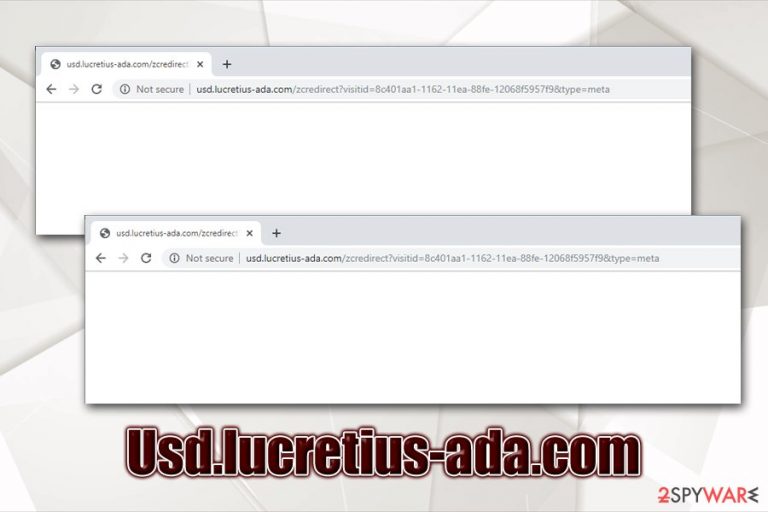
Usd.lucretius-ada.com is a website that users might encounter while browsing the internet on Google Chrome, Safari, Mozilla Firefox, Internet Explorer, or another browser. In most of the cases, they will be redirected several times until they land on the destination site, and the result might vary every time, as Usd.lucretius-ada.com makes several HTTP requests.[1] As a result, users might land on a scam, phishing, and even malware-laden website.
Redirects to Usd.lucretius-ada.com are usually caused by adware that resides on the infected system. In most of the cases, users download and install potentially unwanted programs[2] along with freeware apps obtained from third-party hosting sites, so they rarely notice the point of entry. Nevertheless, awareness and implementation of anti-malware can stop such attacks. If you are suffering from suspicious browser activities, you should concentrate on Usd.lucretius-ada.com removal.
| Name | Usd.lucretius-ada.com |
| Type | Adware, potentially unwanted program |
| Infection means | Software bundles are used to deliver PUPs and even malware. In other cases, users might install adware without knowing the true purpose of the malicious app |
| Risks | Installation of other potentially unwanted programs or malware, sensitive information disclosure to unknown parties (cybercriminals) |
| Symptoms | Pop-up ads, redirects, web browser settings changes, etc. |
| Termination | To get rid of adware, you should check the list of the installed programs on your machine as per instructions below. Alternatively, you can scan your computer with anti-malware software |
| Recovery | To make sure that the unwanted activity does not come back, you should reset all your browsers. To revert unwanted changes on the system, perform a scan with FortectIntego |
Be aware that Usd.lucretius-ada.com's appearance on your browser does not necessarily mean that you are infected. However, because the domain executes background commands that interact with Windows APIs (application programming interface),[3] it can perform unsolicited changes on the machine.[4]
The only way to prevent the Usd.lucretius-ada.com virus from performing malicious activities once the domain is visited is by employing adequate protection tools, such as adblock and anti-malware software. Nevertheless, if an adware is involved, it needs to be terminated from the computer.
So, how can you know whether you are infected with adware? Most of the infected users experience the following symptoms:
- Intrusive advertisements show up on various websites and do not come from them;
- Pop-ups and other ads ask you to download fake updates;
- Redirects lead you to scam, phishing or similar unsafe websites;
- You are asked to download software to remove viruses apparently found on your computer;
- New settings applied to your homepage, new tab URL, and the search engine.
In addition to these changes, potentially unwanted programs that are related to Usd.lucretius-ada.com activities are known to gather various information related to users' web browsing activities. Data like IP address, ISP, clicked links, visited websites, search queries, and others, are gathered to increase the revenue from advertisements. Unfortunately, Usd.lucretius-ada.com ads might be unsafe and should be avoided.
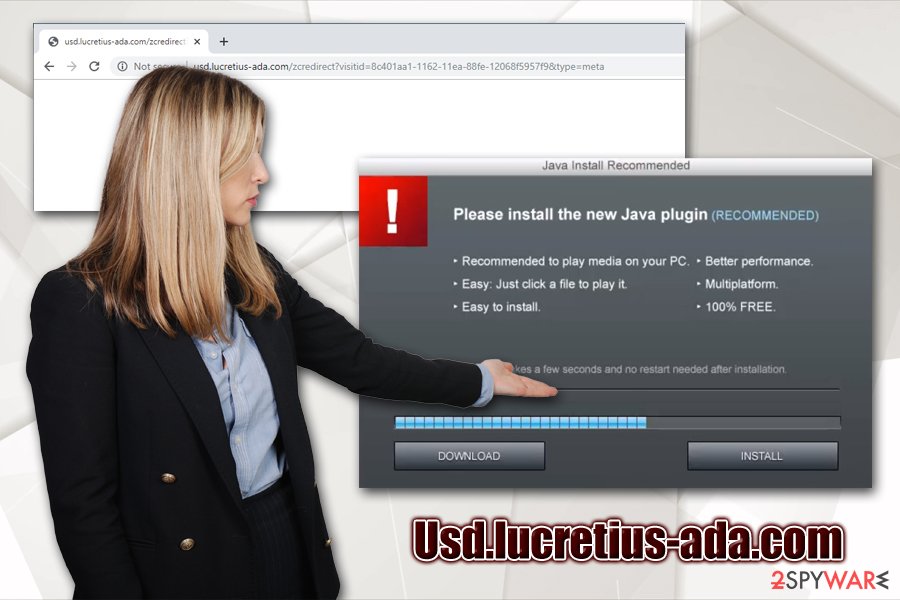
To remove Usd.lucretius-ada.com virus from your machine, you should scan it with anti-malware software, which would spot changes done to your computer. In such a way, the invisible background processes would be stopped, and your browser would no longer make connections to malicious domains.
Additionally, you can try to eliminate adware manually by following our instructions provided below. Do not forget to reset all browsers once you delete PUPs, malware, and traces of Usd.lucretius-ada.com. Additionally, because the URL might interact with Windows APIs, we highly advise you scan your machine with FortectIntego to fix system damage.
Avoid potentially unwanted programs as they might be more dangerous than it initially seems
Potentially unwanted programs are called so for a reason – and 99% are, indeed, unwanted. Due to legal proceedings, however, these apps could not have been rendered as malware, as users technically install them themselves. However, in most the cases, users are unaware of what the true purpose of the application is in the first place, or they are unaware that optional components are offered during the installation process of freeware/shareware.
Therefore, it is critical to practice good web browsing habits and ensure the secure installation of third-party programs. Of course, it would be best to avoid such sites in the first place, as they often present a lot of useless apps as beneficial, while in reality flood users with ads, expose them to online threats and secretly gather their information by implementing browser cookies, web beacons, and other tracking technologies.
To avoid unauthorized intrusion of potentially unwanted software, you should always pay attention to the installation process of new programs: deselect the pre-ticked boxes, decline all deals/offers, check for ToS/Privacy Policy, watch out for misleading statements and misplaced buttons, and employ anti-malware that can detect and warn about PUPs.
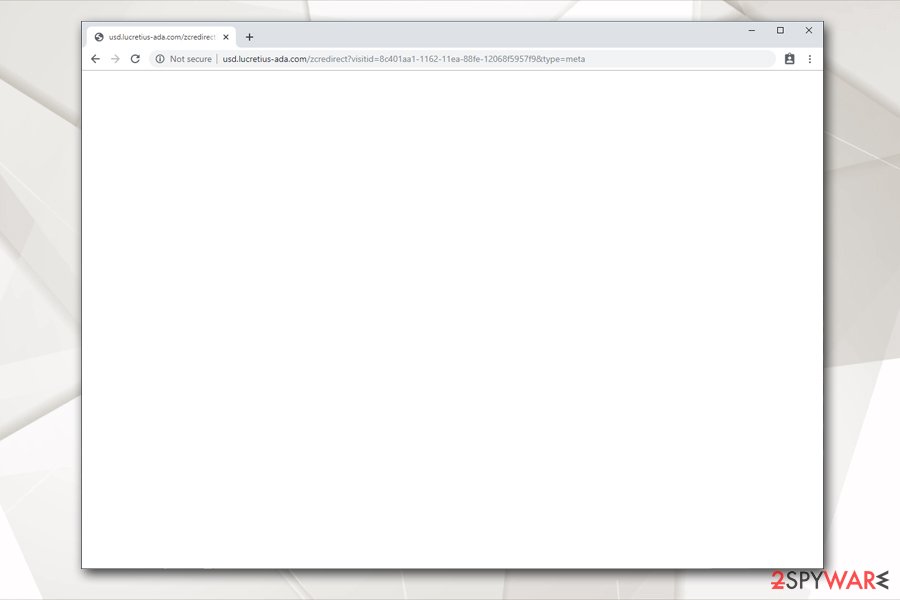
Get rid of Usd.lucretius-ada.com redirects and ads
The Usd.lucretius-ada.com removal process highly depends on whether your machine is infected with adware and your IT skills. First, we suggest you check the instructions below and try to uninstall unwanted programs manually – simply look through the list and get rid of anything you do not recognize. However, if you are unaware of which applications are necessary and helpful, you should probably rely on an automatic solution.
To remove Usd.lucretius-ada.com virus quickly and easily, you should install anti-malware software if you do not have it installed already and run a full system scan. Note that some security tools are not as focused on potentially unwanted programs and might not get rid of them automatically. Therefore, find an anti-malware which would detect all the unwanted components on your machine and remove them.
If infections were not detected and you landed on Usd.lucretius-ada.com by accident, you do not need to do anything, although we highly advise you install an ad-blocking browser extension to prevent malicious HTTP redirects in the future.
You may remove virus damage with a help of FortectIntego. SpyHunter 5Combo Cleaner and Malwarebytes are recommended to detect potentially unwanted programs and viruses with all their files and registry entries that are related to them.
Getting rid of Usd.lucretius-ada.com. Follow these steps
Uninstall from Windows
To get rid of potentially unwanted programs from Windows, follow these steps:
Instructions for Windows 10/8 machines:
- Enter Control Panel into Windows search box and hit Enter or click on the search result.
- Under Programs, select Uninstall a program.

- From the list, find the entry of the suspicious program.
- Right-click on the application and select Uninstall.
- If User Account Control shows up, click Yes.
- Wait till uninstallation process is complete and click OK.

If you are Windows 7/XP user, proceed with the following instructions:
- Click on Windows Start > Control Panel located on the right pane (if you are Windows XP user, click on Add/Remove Programs).
- In Control Panel, select Programs > Uninstall a program.

- Pick the unwanted application by clicking on it once.
- At the top, click Uninstall/Change.
- In the confirmation prompt, pick Yes.
- Click OK once the removal process is finished.
Delete from macOS
Mac users might also suffer from adware:
Remove items from Applications folder:
- From the menu bar, select Go > Applications.
- In the Applications folder, look for all related entries.
- Click on the app and drag it to Trash (or right-click and pick Move to Trash)

To fully remove an unwanted app, you need to access Application Support, LaunchAgents, and LaunchDaemons folders and delete relevant files:
- Select Go > Go to Folder.
- Enter /Library/Application Support and click Go or press Enter.
- In the Application Support folder, look for any dubious entries and then delete them.
- Now enter /Library/LaunchAgents and /Library/LaunchDaemons folders the same way and terminate all the related .plist files.

Remove from Microsoft Edge
Delete unwanted extensions from MS Edge:
- Select Menu (three horizontal dots at the top-right of the browser window) and pick Extensions.
- From the list, pick the extension and click on the Gear icon.
- Click on Uninstall at the bottom.

Clear cookies and other browser data:
- Click on the Menu (three horizontal dots at the top-right of the browser window) and select Privacy & security.
- Under Clear browsing data, pick Choose what to clear.
- Select everything (apart from passwords, although you might want to include Media licenses as well, if applicable) and click on Clear.

Restore new tab and homepage settings:
- Click the menu icon and choose Settings.
- Then find On startup section.
- Click Disable if you found any suspicious domain.
Reset MS Edge if the above steps did not work:
- Press on Ctrl + Shift + Esc to open Task Manager.
- Click on More details arrow at the bottom of the window.
- Select Details tab.
- Now scroll down and locate every entry with Microsoft Edge name in it. Right-click on each of them and select End Task to stop MS Edge from running.

If this solution failed to help you, you need to use an advanced Edge reset method. Note that you need to backup your data before proceeding.
- Find the following folder on your computer: C:\\Users\\%username%\\AppData\\Local\\Packages\\Microsoft.MicrosoftEdge_8wekyb3d8bbwe.
- Press Ctrl + A on your keyboard to select all folders.
- Right-click on them and pick Delete

- Now right-click on the Start button and pick Windows PowerShell (Admin).
- When the new window opens, copy and paste the following command, and then press Enter:
Get-AppXPackage -AllUsers -Name Microsoft.MicrosoftEdge | Foreach {Add-AppxPackage -DisableDevelopmentMode -Register “$($_.InstallLocation)\\AppXManifest.xml” -Verbose

Instructions for Chromium-based Edge
Delete extensions from MS Edge (Chromium):
- Open Edge and click select Settings > Extensions.
- Delete unwanted extensions by clicking Remove.

Clear cache and site data:
- Click on Menu and go to Settings.
- Select Privacy, search and services.
- Under Clear browsing data, pick Choose what to clear.
- Under Time range, pick All time.
- Select Clear now.

Reset Chromium-based MS Edge:
- Click on Menu and select Settings.
- On the left side, pick Reset settings.
- Select Restore settings to their default values.
- Confirm with Reset.

Remove from Mozilla Firefox (FF)
Remove dangerous extensions:
- Open Mozilla Firefox browser and click on the Menu (three horizontal lines at the top-right of the window).
- Select Add-ons.
- In here, select unwanted plugin and click Remove.

Reset the homepage:
- Click three horizontal lines at the top right corner to open the menu.
- Choose Options.
- Under Home options, enter your preferred site that will open every time you newly open the Mozilla Firefox.
Clear cookies and site data:
- Click Menu and pick Settings.
- Go to Privacy & Security section.
- Scroll down to locate Cookies and Site Data.
- Click on Clear Data…
- Select Cookies and Site Data, as well as Cached Web Content and press Clear.

Reset Mozilla Firefox
If clearing the browser as explained above did not help, reset Mozilla Firefox:
- Open Mozilla Firefox browser and click the Menu.
- Go to Help and then choose Troubleshooting Information.

- Under Give Firefox a tune up section, click on Refresh Firefox…
- Once the pop-up shows up, confirm the action by pressing on Refresh Firefox.

Remove from Google Chrome
Reset Google Chrome as soon as you get rid of Usd.lucretius-ada.com virus:
Delete malicious extensions from Google Chrome:
- Open Google Chrome, click on the Menu (three vertical dots at the top-right corner) and select More tools > Extensions.
- In the newly opened window, you will see all the installed extensions. Uninstall all the suspicious plugins that might be related to the unwanted program by clicking Remove.

Clear cache and web data from Chrome:
- Click on Menu and pick Settings.
- Under Privacy and security, select Clear browsing data.
- Select Browsing history, Cookies and other site data, as well as Cached images and files.
- Click Clear data.

Change your homepage:
- Click menu and choose Settings.
- Look for a suspicious site in the On startup section.
- Click on Open a specific or set of pages and click on three dots to find the Remove option.
Reset Google Chrome:
If the previous methods did not help you, reset Google Chrome to eliminate all the unwanted components:
- Click on Menu and select Settings.
- In the Settings, scroll down and click Advanced.
- Scroll down and locate Reset and clean up section.
- Now click Restore settings to their original defaults.
- Confirm with Reset settings.

Delete from Safari
Remove unwanted extensions from Safari:
- Click Safari > Preferences…
- In the new window, pick Extensions.
- Select the unwanted extension and select Uninstall.

Clear cookies and other website data from Safari:
- Click Safari > Clear History…
- From the drop-down menu under Clear, pick all history.
- Confirm with Clear History.

Reset Safari if the above-mentioned steps did not help you:
- Click Safari > Preferences…
- Go to Advanced tab.
- Tick the Show Develop menu in menu bar.
- From the menu bar, click Develop, and then select Empty Caches.

After uninstalling this potentially unwanted program (PUP) and fixing each of your web browsers, we recommend you to scan your PC system with a reputable anti-spyware. This will help you to get rid of Usd.lucretius-ada.com registry traces and will also identify related parasites or possible malware infections on your computer. For that you can use our top-rated malware remover: FortectIntego, SpyHunter 5Combo Cleaner or Malwarebytes.
How to prevent from getting adware
Access your website securely from any location
When you work on the domain, site, blog, or different project that requires constant management, content creation, or coding, you may need to connect to the server and content management service more often. The best solution for creating a tighter network could be a dedicated/fixed IP address.
If you make your IP address static and set to your device, you can connect to the CMS from any location and do not create any additional issues for the server or network manager that needs to monitor connections and activities. VPN software providers like Private Internet Access can help you with such settings and offer the option to control the online reputation and manage projects easily from any part of the world.
Recover files after data-affecting malware attacks
While much of the data can be accidentally deleted due to various reasons, malware is one of the main culprits that can cause loss of pictures, documents, videos, and other important files. More serious malware infections lead to significant data loss when your documents, system files, and images get encrypted. In particular, ransomware is is a type of malware that focuses on such functions, so your files become useless without an ability to access them.
Even though there is little to no possibility to recover after file-locking threats, some applications have features for data recovery in the system. In some cases, Data Recovery Pro can also help to recover at least some portion of your data after data-locking virus infection or general cyber infection.
- ^ AnyRun analysis. AnyRun. Interactive malware hunting service.
- ^ Chris Hoffman. PUPs Explained: What is a “Potentially Unwanted Program”?. How-To Geek. Site that explains technology.
- ^ Application programming interface. Wikipedia. The free encyclopedia.
- ^ Execution through API. Mitre. A non-profit organisation focusing on security.
