Usr0 ransomware / virus (Simple Removal Guide)
Usr0 virus Removal Guide
What is Usr0 ransomware virus?
How powerful is Usr0 ransomware?
Today’s news is Usr0 virus. While malware researchers might have a scientific interest in each file-encrypting malware, its victims look for a quick way to terminate it. Likewise, there is also a way to remove Usr0. Time is a highly significant factor as the threat might continue encrypting all your highly valuable data. Little information is known about this threat, so one might only guess its level of danger and approximate range of the attack. The malware presents its instructions for file-recovery in the .txt file. It seems that the primary target is the residents of Russian Federation as the ransom note is delivered in Russian. However, it is not the time to let your guard down. The cross borders of the virtual world are very transparent and fragile, so you do not realize what has happened when you notice the virus in your device as well. Concentrate on Usr0 removal. Let FortectIntego help you.
Lately, the cyber criminals have complemented the Internet with multiple interesting sometimes even amusing ransomware, such as Nagini virus. You should not underestimate any ransomware as you might, later on, deal with its destructive outcomes. In this case, Usr0 malware does not joke around. It successfully infiltrates the system and later on starts searching for multiple different documents, music and image files. With the help of AES and RSA encryption algorithms, all targeted files get successfully encoded. Now they bear .usr0 extension as the sign of the ransomware. The ransom suggests sending the email to usr0@riseup.net by indicating 3769679 number. Moreover, it adds the warning not to decode the files on your own as you may only damage them. This common strategy is supposed to convince users that there is no solution in this situation. However, it is not so. Remove the virus and only then think about the possible data recovery options.
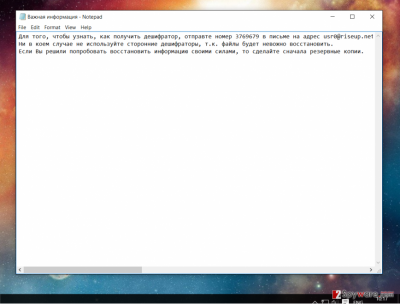
When did the ransomware occupy my device?
Since the hackers seem to behave more in an adult way as they provide relatively few information about the virus itself and the ransom note, it is likely that it exploited common strategy of malvertising. It is likely that the ransomware executable might dwell in a spam email message. It is an unspoken rule that the majority of users still do not resist the temptation to review spam messages which are clearly suspicious. However, such activity might lead to terrible consequences which diminish any need for curiosity. Be alerted if you receive a warning from the FBI or police office asking you open the specific attachment.
Usr0 termination instructions
If this virus has taken control of the computer, first of all, it is crucial to eliminate Usr0 virus completely. Install an anti-spyware application, such as FortectIntego or Malwarebytes, to help you battle the malware. It is specifically designed to locate the main source of infection and eradicate it completely. Do not forget to update it before initiating the installation. If you struggle to remove Usr0 because of some malfunctioning system programs, use the below-provided guide to recover full access to the device. It is a common tendency among ransomware threats to shut down anti-virus applications or disable the program downloading function.
Getting rid of Usr0 virus. Follow these steps
Manual removal using Safe Mode
Important! →
Manual removal guide might be too complicated for regular computer users. It requires advanced IT knowledge to be performed correctly (if vital system files are removed or damaged, it might result in full Windows compromise), and it also might take hours to complete. Therefore, we highly advise using the automatic method provided above instead.
Step 1. Access Safe Mode with Networking
Manual malware removal should be best performed in the Safe Mode environment.
Windows 7 / Vista / XP
- Click Start > Shutdown > Restart > OK.
- When your computer becomes active, start pressing F8 button (if that does not work, try F2, F12, Del, etc. – it all depends on your motherboard model) multiple times until you see the Advanced Boot Options window.
- Select Safe Mode with Networking from the list.

Windows 10 / Windows 8
- Right-click on Start button and select Settings.

- Scroll down to pick Update & Security.

- On the left side of the window, pick Recovery.
- Now scroll down to find Advanced Startup section.
- Click Restart now.

- Select Troubleshoot.

- Go to Advanced options.

- Select Startup Settings.

- Press Restart.
- Now press 5 or click 5) Enable Safe Mode with Networking.

Step 2. Shut down suspicious processes
Windows Task Manager is a useful tool that shows all the processes running in the background. If malware is running a process, you need to shut it down:
- Press Ctrl + Shift + Esc on your keyboard to open Windows Task Manager.
- Click on More details.

- Scroll down to Background processes section, and look for anything suspicious.
- Right-click and select Open file location.

- Go back to the process, right-click and pick End Task.

- Delete the contents of the malicious folder.
Step 3. Check program Startup
- Press Ctrl + Shift + Esc on your keyboard to open Windows Task Manager.
- Go to Startup tab.
- Right-click on the suspicious program and pick Disable.

Step 4. Delete virus files
Malware-related files can be found in various places within your computer. Here are instructions that could help you find them:
- Type in Disk Cleanup in Windows search and press Enter.

- Select the drive you want to clean (C: is your main drive by default and is likely to be the one that has malicious files in).
- Scroll through the Files to delete list and select the following:
Temporary Internet Files
Downloads
Recycle Bin
Temporary files - Pick Clean up system files.

- You can also look for other malicious files hidden in the following folders (type these entries in Windows Search and press Enter):
%AppData%
%LocalAppData%
%ProgramData%
%WinDir%
After you are finished, reboot the PC in normal mode.
Remove Usr0 using System Restore
-
Step 1: Reboot your computer to Safe Mode with Command Prompt
Windows 7 / Vista / XP- Click Start → Shutdown → Restart → OK.
- When your computer becomes active, start pressing F8 multiple times until you see the Advanced Boot Options window.
-
Select Command Prompt from the list

Windows 10 / Windows 8- Press the Power button at the Windows login screen. Now press and hold Shift, which is on your keyboard, and click Restart..
- Now select Troubleshoot → Advanced options → Startup Settings and finally press Restart.
-
Once your computer becomes active, select Enable Safe Mode with Command Prompt in Startup Settings window.

-
Step 2: Restore your system files and settings
-
Once the Command Prompt window shows up, enter cd restore and click Enter.

-
Now type rstrui.exe and press Enter again..

-
When a new window shows up, click Next and select your restore point that is prior the infiltration of Usr0. After doing that, click Next.


-
Now click Yes to start system restore.

-
Once the Command Prompt window shows up, enter cd restore and click Enter.
Bonus: Recover your data
Guide which is presented above is supposed to help you remove Usr0 from your computer. To recover your encrypted files, we recommend using a detailed guide prepared by 2-spyware.com security experts.If your files are encrypted by Usr0, you can use several methods to restore them:
Can I trust Data Recovery Pro?
This application originally deals with the missing and damaged files after a system crash. However, it might succeed in recovering some files affected by the ransomware.
- Download Data Recovery Pro;
- Follow the steps of Data Recovery Setup and install the program on your computer;
- Launch it and scan your computer for files encrypted by Usr0 ransomware;
- Restore them.
Shadow Explorer and its functionality
It might grant you a chance to recover the files only in that case when file-encrypting malware does not mess with volume shadow copies. They are created by the operating system and stored separately.
- Download Shadow Explorer (http://shadowexplorer.com/);
- Follow a Shadow Explorer Setup Wizard and install this application on your computer;
- Launch the program and go through the drop down menu on the top left corner to select the disk of your encrypted data. Check what folders are there;
- Right-click on the folder you want to restore and select “Export”. You can also select where you want it to be stored.
Finally, you should always think about the protection of crypto-ransomwares. In order to protect your computer from Usr0 and other ransomwares, use a reputable anti-spyware, such as FortectIntego, SpyHunter 5Combo Cleaner or Malwarebytes
How to prevent from getting ransomware
Do not let government spy on you
The government has many issues in regards to tracking users' data and spying on citizens, so you should take this into consideration and learn more about shady information gathering practices. Avoid any unwanted government tracking or spying by going totally anonymous on the internet.
You can choose a different location when you go online and access any material you want without particular content restrictions. You can easily enjoy internet connection without any risks of being hacked by using Private Internet Access VPN.
Control the information that can be accessed by government any other unwanted party and surf online without being spied on. Even if you are not involved in illegal activities or trust your selection of services, platforms, be suspicious for your own security and take precautionary measures by using the VPN service.
Backup files for the later use, in case of the malware attack
Computer users can suffer from data losses due to cyber infections or their own faulty doings. Ransomware can encrypt and hold files hostage, while unforeseen power cuts might cause a loss of important documents. If you have proper up-to-date backups, you can easily recover after such an incident and get back to work. It is also equally important to update backups on a regular basis so that the newest information remains intact – you can set this process to be performed automatically.
When you have the previous version of every important document or project you can avoid frustration and breakdowns. It comes in handy when malware strikes out of nowhere. Use Data Recovery Pro for the data restoration process.





















