Vaca ransomware (Free Instructions) - Decryption Steps Included
Vaca virus Removal Guide
What is Vaca ransomware?
Vaca ransomware is a cryptovirus that demands to send SMS to hackers to get encrypted files restored
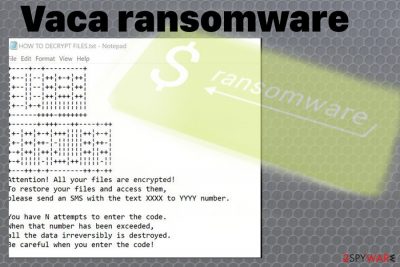
Vaca ransomware is a cyber threat that encodes files and then displays a ransom note asking to pay for their decryption. In the text file delivered to victim's screen virus developers are stating that they can easily decrypt files having .vaca file extension. For that, the ransom message HOW TO DECRYPT FILES.txt is demanding to send the text message and contact cybercriminals. It is not recommended because it may lead to permanent money or data loss. Vaca ransomware virus is believed to belong to a notorious family of file-encrypting viruses called Xorist ransomware. At the moment, it has more than 15 new versions released since 2016 where the latest one is known as Mcafee ransomware. Encryption process starts right when the main executable is loaded on the device. To prevent infiltration of ara.exe or similar executable, stay away from suspicious email attachments. Spam is the main technique used to distribute crypto malware.[1]
| Name | Vaca ransomware |
|---|---|
| Type | Cryptovirus |
| Related | Xorist ransomware |
| File extension | .vaca |
| Ransom note | HOW TO DECRYPT FILES.txt |
| Distinct features | Option to send SMS with victims' ID number to a specific contact listed in the ransom note |
| Distribution | Spam email attachments |
| Main executable file | ara.exe |
| Main danger | Can lead to permanent data or money loss |
| Elimination | Use FortectIntego for Vaca ransomware removal |
Researchers like Petrovic and Marcelo Rivero discovered Vaca ransomware in January 2019 and reported that this is the newest variant of well-known Xorist ransomware that first was released back in 2016. This cryptovirus family focuses on file encryption using XOR or TEA encryption algorithms and demanding for up to 2 Bitcoins from its victims. Nevertheless, the particular version might demand a different amount or use more common RSA and AES encryption. These facts don't make the ransomware less dangerous.
Although there is a decryptor for the virus, it might not work for the newest version. You should remove Vaca ransomware using reputable anti-malware tools and then focus on data recovery using your file backups. However, not everyone has their data backed up, so check our tips below the article and suggestions for data recovery methods.
When Vaca ransomware infiltrates the system it starts encryption immediately, and when that is done, ransom message is generated in a file HOW TO DECRYPT FILES.txt that displays the following text:
Attention! All your files are encrypted!
To restore your files and access them,
please send an SMS with the text [victims' ID] to [number].You have N attempts to enter the code.
When that number has been exceeded,
all the data irreversibly is destroyed.
Be careful when you enter the code!
The brief message that Vaca ransomware creators deliver to their victims, state about the possibility of file recovery but there is no guarantee that criminals behind this cryptovirus would do so after you pay. In many cases, malware creators ignore their victims when the payment is transferred, so we as many other experts[2] recommend avoiding any contact with these people.
You should perform Vaca ransomware removal using anti-malware tools like FortectIntego and try restoring your files using appropriate software or file backups. This is the safest option since there is no official decryption tool developed by malware-fighting experts.
Remember that Vaca ransomware is more dangerous because of the additional changes it can make on the machine. Ransomware-type threats tend to be persistent on the system because of the altered Windows Registry entries or added files. For this reason, you need a full system scan in the device to make sure every file or program is terminated, and the virus is completely deleted from the PC. Check your program suggestions below if you need a trustworthy anti-malware tool.
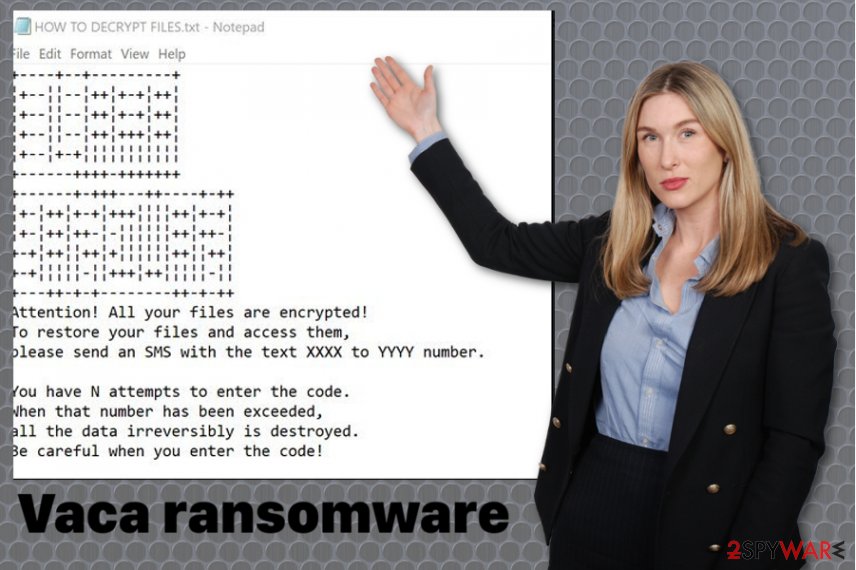
The malicious executable loads on the system from spam email attachments
Security experts often report about different spam email tactics like phishing campaigns.[3] However, people still tend to pay less attention to emails they get and open on their device. Opening the email itself or even downloading the attached file may lead to more severe damage than you think.
The most common technique used by ransomware developers — infected spam email attachments. A direct link to a malicious page can be set to download the infection on the device automatically or redirect you to a download website. In-text links or banners on emails may lead to the direct installation of ransomware payload.
Also, file attached to the safe-looking email can be designed to load a RAR or ZIP file on the PC. When you open a macro-embedded document on your computer and enable the malicious content malware script launches ransomware on your PC. You can avoid these instances if you clean your email box and delete suspicious or unexpected emails. Pay more attention to emails you get, especially when they have attachments.
Eliminate Vaca ransomware and clean the system further to make sure that threat is deleted entirely
You should note that a full system scan is required for Vaca ransomware removal because of the added files and programs. You cannot find the main executable or different files in system folders manually, and it takes a lot of time. But when you choose the automatic virus elimination using FortectIntego, SpyHunter 5Combo Cleaner or Malwarebytes, you have an advantage and can clean the system in less than 15 minutes.
However, it is important to double-check if you want to remove Vaca ransomware and all possible threats completely. You can do so by scanning the system again or using a few different tools. This way you can be sure that the machine is malware-free.
It is especially important because you need a malware-free system when you recover your files. Vaca ransomware virus can encrypt your data again if not terminated. For data recovery, we suggest using your backups stored on the external device, but you can rely on data recovery software. We have a few options below.
Getting rid of Vaca virus. Follow these steps
Manual removal using Safe Mode
When performing a Vaca ransomware removal, you could benefit from the system reboot. Follow these steps and enter the Safe Mode with Networking before scanning the system with antivirus tool:
Important! →
Manual removal guide might be too complicated for regular computer users. It requires advanced IT knowledge to be performed correctly (if vital system files are removed or damaged, it might result in full Windows compromise), and it also might take hours to complete. Therefore, we highly advise using the automatic method provided above instead.
Step 1. Access Safe Mode with Networking
Manual malware removal should be best performed in the Safe Mode environment.
Windows 7 / Vista / XP
- Click Start > Shutdown > Restart > OK.
- When your computer becomes active, start pressing F8 button (if that does not work, try F2, F12, Del, etc. – it all depends on your motherboard model) multiple times until you see the Advanced Boot Options window.
- Select Safe Mode with Networking from the list.

Windows 10 / Windows 8
- Right-click on Start button and select Settings.

- Scroll down to pick Update & Security.

- On the left side of the window, pick Recovery.
- Now scroll down to find Advanced Startup section.
- Click Restart now.

- Select Troubleshoot.

- Go to Advanced options.

- Select Startup Settings.

- Press Restart.
- Now press 5 or click 5) Enable Safe Mode with Networking.

Step 2. Shut down suspicious processes
Windows Task Manager is a useful tool that shows all the processes running in the background. If malware is running a process, you need to shut it down:
- Press Ctrl + Shift + Esc on your keyboard to open Windows Task Manager.
- Click on More details.

- Scroll down to Background processes section, and look for anything suspicious.
- Right-click and select Open file location.

- Go back to the process, right-click and pick End Task.

- Delete the contents of the malicious folder.
Step 3. Check program Startup
- Press Ctrl + Shift + Esc on your keyboard to open Windows Task Manager.
- Go to Startup tab.
- Right-click on the suspicious program and pick Disable.

Step 4. Delete virus files
Malware-related files can be found in various places within your computer. Here are instructions that could help you find them:
- Type in Disk Cleanup in Windows search and press Enter.

- Select the drive you want to clean (C: is your main drive by default and is likely to be the one that has malicious files in).
- Scroll through the Files to delete list and select the following:
Temporary Internet Files
Downloads
Recycle Bin
Temporary files - Pick Clean up system files.

- You can also look for other malicious files hidden in the following folders (type these entries in Windows Search and press Enter):
%AppData%
%LocalAppData%
%ProgramData%
%WinDir%
After you are finished, reboot the PC in normal mode.
Remove Vaca using System Restore
System restore should help when dealing with Vaca ransomware because it gives the opportunity of full system recovery in a previous state:
-
Step 1: Reboot your computer to Safe Mode with Command Prompt
Windows 7 / Vista / XP- Click Start → Shutdown → Restart → OK.
- When your computer becomes active, start pressing F8 multiple times until you see the Advanced Boot Options window.
-
Select Command Prompt from the list

Windows 10 / Windows 8- Press the Power button at the Windows login screen. Now press and hold Shift, which is on your keyboard, and click Restart..
- Now select Troubleshoot → Advanced options → Startup Settings and finally press Restart.
-
Once your computer becomes active, select Enable Safe Mode with Command Prompt in Startup Settings window.

-
Step 2: Restore your system files and settings
-
Once the Command Prompt window shows up, enter cd restore and click Enter.

-
Now type rstrui.exe and press Enter again..

-
When a new window shows up, click Next and select your restore point that is prior the infiltration of Vaca. After doing that, click Next.


-
Now click Yes to start system restore.

-
Once the Command Prompt window shows up, enter cd restore and click Enter.
Bonus: Recover your data
Guide which is presented above is supposed to help you remove Vaca from your computer. To recover your encrypted files, we recommend using a detailed guide prepared by 2-spyware.com security experts.If your files are encrypted by Vaca, you can use several methods to restore them:
You have no backups?: data Recovery Pro can be a perfect alternative
When Vaca ransomware encrypts or the user accidentally deletes their files, Data Recovery Pro can restore them
- Download Data Recovery Pro;
- Follow the steps of Data Recovery Setup and install the program on your computer;
- Launch it and scan your computer for files encrypted by Vaca ransomware;
- Restore them.
Try Windows Previous Versions feature for locked files
When System Restore is enabled, you can recover previous versions of them with Windows Previous Versions feature
- Find an encrypted file you need to restore and right-click on it;
- Select “Properties” and go to “Previous versions” tab;
- Here, check each of available copies of the file in “Folder versions”. You should select the version you want to recover and click “Restore”.
ShadowExplorer could be helpful
When ransomware is not affecting Shadow Volume Copies, you can employ ShadowExplorer and restore them
- Download Shadow Explorer (http://shadowexplorer.com/);
- Follow a Shadow Explorer Setup Wizard and install this application on your computer;
- Launch the program and go through the drop down menu on the top left corner to select the disk of your encrypted data. Check what folders are there;
- Right-click on the folder you want to restore and select “Export”. You can also select where you want it to be stored.
There is no official decryption tool for Vaca ransomware
Finally, you should always think about the protection of crypto-ransomwares. In order to protect your computer from Vaca and other ransomwares, use a reputable anti-spyware, such as FortectIntego, SpyHunter 5Combo Cleaner or Malwarebytes
How to prevent from getting ransomware
Choose a proper web browser and improve your safety with a VPN tool
Online spying has got momentum in recent years and people are getting more and more interested in how to protect their privacy online. One of the basic means to add a layer of security – choose the most private and secure web browser. Although web browsers can't grant full privacy protection and security, some of them are much better at sandboxing, HTTPS upgrading, active content blocking, tracking blocking, phishing protection, and similar privacy-oriented features. However, if you want true anonymity, we suggest you employ a powerful Private Internet Access VPN – it can encrypt all the traffic that comes and goes out of your computer, preventing tracking completely.
Lost your files? Use data recovery software
While some files located on any computer are replaceable or useless, others can be extremely valuable. Family photos, work documents, school projects – these are types of files that we don't want to lose. Unfortunately, there are many ways how unexpected data loss can occur: power cuts, Blue Screen of Death errors, hardware failures, crypto-malware attack, or even accidental deletion.
To ensure that all the files remain intact, you should prepare regular data backups. You can choose cloud-based or physical copies you could restore from later in case of a disaster. If your backups were lost as well or you never bothered to prepare any, Data Recovery Pro can be your only hope to retrieve your invaluable files.
- ^ Sextortion Scam Uses Recipient’s Hacked Passwords. Krebsonsecurity. In-depth security news and investigation.
- ^ Utanvirus. Utanvirus. Spyware related news.
- ^ Bradley Barth. Phishing campaign throws Shade ransomware at Russians. SCmagazine. Breaking news on cybersecurity.





















