Valusc.com (Free Instructions) - Virus Removal Guide
Valusc.com Removal Guide
What is Valusc.com?
Valusc.com – adware which redirects you to promoted websites and gathers non-personal data
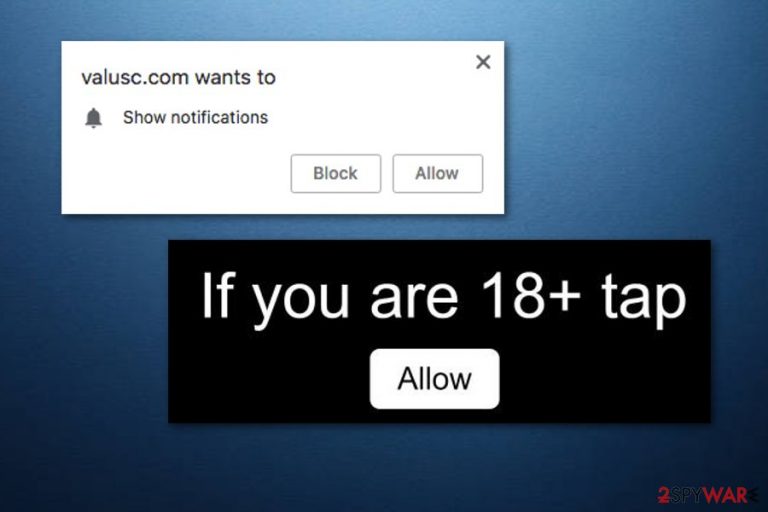
Valusc.com (also known as 61.Valusc.com) is a rogue webpage which enters the system due to an adware infection. This PUP[1] installs secretly through other software, or you can download it accidentally from a certain website. After infiltration, the infection manages to spread and modify browser settings to perform its actions. The user might start facing dubious redirects to promoted sites. Also, a huge amount of ads might start approaching frequently. Notice, such changes are irreversible unless you take care of the adware-type program elimination.
| Name | Valusc.com |
|---|---|
| Type | Adware/PUP |
| Purpose | Once installed, this ad-supported application takes users to promoted websites by producing numerous adverts |
| Possible dangers | The unwanted program itself does not cause much damage, but it might redirect you to a misleading page which might have malicious content included |
| Symptoms | Browser modifications, numerous ads on favorite websites, redirects to suspicious-looking pages, slowdowns |
| Distribution technique | Bundled freeware or shareware, questionable sites or links |
| Prevention methods | Use only original downloaders/installers, be careful while browsing the web, for higher protection install an antivirus tool |
| Elimination | If you want to get rid of the cyber threat from your computer system, we advise using FortectIntego |
Infiltration of Valusc.com virus might be related to such symptoms:
- Changes in browser settings (homepage, start page, new tab URL) to unrecognizable pages;
- Redirects to either related and other suspicious-looking websites;
- Numerous ads that are overloading your computer screen and slowing down your PC work.
If you see such activity going on your computer system, you can be sure that your PC is infected with adware. You need to remove Valusc.com virus from your machine and affected browsers. We recommend using FortectIntego or another trustworthy anti-malware tool for this purpose. It will let you get rid of the PUP safely and effectively.
Moreover, 61.Valusc.com might cause dubious redirects. You might be taken to suspicious pages that are produced by third-parties. Such sites might not fit the security requirements and have malicious content inside. Be careful as you might accidentally start the installation of a dangerous malware infection.
Finally, keep in mind that PUPs, such as Valusc.com, can also collect details related to your browsing activity. This type of information is gathered for creating targetted ads. Developers generate ads that are based on users' browsing experience to make them look more attractive. This technique increases the income that comes from each advertisement.
Better perform the Valusc.com removal and avoid all annoying and dangerous consequences. Be aware of adware-type infections next time – always pay attention to every site you visit while surfing the Internet. If you ever encounter something questionable – be quick to eliminate it and protect your PC system from various possible threats.
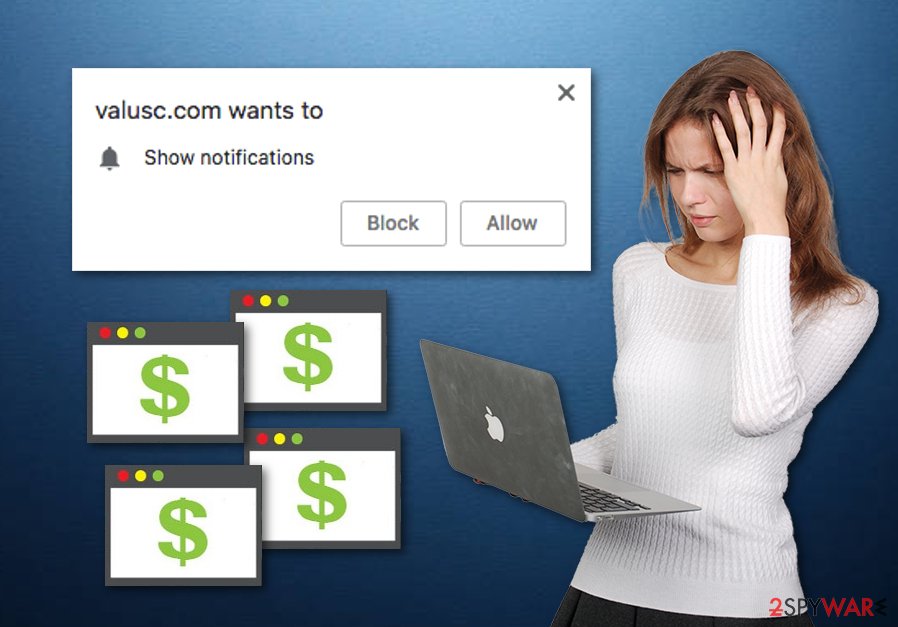
Adware comes in bundles and from questionable sites
According to LosVirus.es malware researchers[2], ad-supported programs can infiltrate the system through freeware or shareware[3]. Be careful if you are using third-party installers because you might get infected with a PUP easily. To prevent such consequences, select the Custom or Advanced settings instead of Quick or Recommended. After you perform such action, scroll down thru all incoming downloads and opt-out the questionable-looking ones that you did not request for.
Furthermore, you might catch an adware infection and start facing numerous ads if you like visiting every website and network you find on the Internet. Notice, that a lot of pages are promoted by secondary sources and come improperly disclosed. You can easily download and install even malware from a suspicious site or link. We recommend avoiding pages that look unrecognizable to you. If you ever enter such content – be quick to close the page and never return.
Additionally, a big recommendation would be to download and install an antivirus program if you do not have one running on your computer yet. Make sure you choose a trustworthy and professional tool and perform all necessary updates. If you do so, the antivirus will increase your PC protection level, and you will be able to perform system scans and detect various threats, with the help of the tool, that you might have misseen.
Get rid of Valusc.com pop-up redirect
If you have spotted an adware-type infection and want to get rid of the PUP, you need to remove Valusc.com by performing some actions by yourself or installing a trustworthy and highly-recommended anti-malware tool. You are free to pick from two methods.
If you decide to perform the Valusc.com removal manually, you can read the instructions for this method in the article below. You should eliminate all dubious browser extensions and add-ons that might have been injected by the ad-supported program. Be sure to take each step carefully.
Furthermore, you can clean your computer and browsers such as Google Chrome, Mozilla Firefox, Internet Explorer, Microsoft Edge, and Safari, with the help of a professional computer fixing tool. This is the faster way which will take no longer than a few minutes. Be sure to reset all web browsers that were affected by the adware-type program after you carry out the Valusc.com elimination.
You may remove virus damage with a help of FortectIntego. SpyHunter 5Combo Cleaner and Malwarebytes are recommended to detect potentially unwanted programs and viruses with all their files and registry entries that are related to them.
Getting rid of Valusc.com. Follow these steps
Uninstall from Windows
Remove Valusc.com adware from your Windows operating system by following these instructions:
Instructions for Windows 10/8 machines:
- Enter Control Panel into Windows search box and hit Enter or click on the search result.
- Under Programs, select Uninstall a program.

- From the list, find the entry of the suspicious program.
- Right-click on the application and select Uninstall.
- If User Account Control shows up, click Yes.
- Wait till uninstallation process is complete and click OK.

If you are Windows 7/XP user, proceed with the following instructions:
- Click on Windows Start > Control Panel located on the right pane (if you are Windows XP user, click on Add/Remove Programs).
- In Control Panel, select Programs > Uninstall a program.

- Pick the unwanted application by clicking on it once.
- At the top, click Uninstall/Change.
- In the confirmation prompt, pick Yes.
- Click OK once the removal process is finished.
Delete from macOS
Remove items from Applications folder:
- From the menu bar, select Go > Applications.
- In the Applications folder, look for all related entries.
- Click on the app and drag it to Trash (or right-click and pick Move to Trash)

To fully remove an unwanted app, you need to access Application Support, LaunchAgents, and LaunchDaemons folders and delete relevant files:
- Select Go > Go to Folder.
- Enter /Library/Application Support and click Go or press Enter.
- In the Application Support folder, look for any dubious entries and then delete them.
- Now enter /Library/LaunchAgents and /Library/LaunchDaemons folders the same way and terminate all the related .plist files.

Remove from Microsoft Edge
Delete unwanted extensions from MS Edge:
- Select Menu (three horizontal dots at the top-right of the browser window) and pick Extensions.
- From the list, pick the extension and click on the Gear icon.
- Click on Uninstall at the bottom.

Clear cookies and other browser data:
- Click on the Menu (three horizontal dots at the top-right of the browser window) and select Privacy & security.
- Under Clear browsing data, pick Choose what to clear.
- Select everything (apart from passwords, although you might want to include Media licenses as well, if applicable) and click on Clear.

Restore new tab and homepage settings:
- Click the menu icon and choose Settings.
- Then find On startup section.
- Click Disable if you found any suspicious domain.
Reset MS Edge if the above steps did not work:
- Press on Ctrl + Shift + Esc to open Task Manager.
- Click on More details arrow at the bottom of the window.
- Select Details tab.
- Now scroll down and locate every entry with Microsoft Edge name in it. Right-click on each of them and select End Task to stop MS Edge from running.

If this solution failed to help you, you need to use an advanced Edge reset method. Note that you need to backup your data before proceeding.
- Find the following folder on your computer: C:\\Users\\%username%\\AppData\\Local\\Packages\\Microsoft.MicrosoftEdge_8wekyb3d8bbwe.
- Press Ctrl + A on your keyboard to select all folders.
- Right-click on them and pick Delete

- Now right-click on the Start button and pick Windows PowerShell (Admin).
- When the new window opens, copy and paste the following command, and then press Enter:
Get-AppXPackage -AllUsers -Name Microsoft.MicrosoftEdge | Foreach {Add-AppxPackage -DisableDevelopmentMode -Register “$($_.InstallLocation)\\AppXManifest.xml” -Verbose

Instructions for Chromium-based Edge
Delete extensions from MS Edge (Chromium):
- Open Edge and click select Settings > Extensions.
- Delete unwanted extensions by clicking Remove.

Clear cache and site data:
- Click on Menu and go to Settings.
- Select Privacy, search and services.
- Under Clear browsing data, pick Choose what to clear.
- Under Time range, pick All time.
- Select Clear now.

Reset Chromium-based MS Edge:
- Click on Menu and select Settings.
- On the left side, pick Reset settings.
- Select Restore settings to their default values.
- Confirm with Reset.

Remove from Mozilla Firefox (FF)
Get rid of adware-added content from Mozilla Firefox by looking thru this guide:
Remove dangerous extensions:
- Open Mozilla Firefox browser and click on the Menu (three horizontal lines at the top-right of the window).
- Select Add-ons.
- In here, select unwanted plugin and click Remove.

Reset the homepage:
- Click three horizontal lines at the top right corner to open the menu.
- Choose Options.
- Under Home options, enter your preferred site that will open every time you newly open the Mozilla Firefox.
Clear cookies and site data:
- Click Menu and pick Settings.
- Go to Privacy & Security section.
- Scroll down to locate Cookies and Site Data.
- Click on Clear Data…
- Select Cookies and Site Data, as well as Cached Web Content and press Clear.

Reset Mozilla Firefox
If clearing the browser as explained above did not help, reset Mozilla Firefox:
- Open Mozilla Firefox browser and click the Menu.
- Go to Help and then choose Troubleshooting Information.

- Under Give Firefox a tune up section, click on Refresh Firefox…
- Once the pop-up shows up, confirm the action by pressing on Refresh Firefox.

Remove from Google Chrome
Delete malicious extensions from Google Chrome:
- Open Google Chrome, click on the Menu (three vertical dots at the top-right corner) and select More tools > Extensions.
- In the newly opened window, you will see all the installed extensions. Uninstall all the suspicious plugins that might be related to the unwanted program by clicking Remove.

Clear cache and web data from Chrome:
- Click on Menu and pick Settings.
- Under Privacy and security, select Clear browsing data.
- Select Browsing history, Cookies and other site data, as well as Cached images and files.
- Click Clear data.

Change your homepage:
- Click menu and choose Settings.
- Look for a suspicious site in the On startup section.
- Click on Open a specific or set of pages and click on three dots to find the Remove option.
Reset Google Chrome:
If the previous methods did not help you, reset Google Chrome to eliminate all the unwanted components:
- Click on Menu and select Settings.
- In the Settings, scroll down and click Advanced.
- Scroll down and locate Reset and clean up section.
- Now click Restore settings to their original defaults.
- Confirm with Reset settings.

Delete from Safari
Remove unwanted extensions from Safari:
- Click Safari > Preferences…
- In the new window, pick Extensions.
- Select the unwanted extension and select Uninstall.

Clear cookies and other website data from Safari:
- Click Safari > Clear History…
- From the drop-down menu under Clear, pick all history.
- Confirm with Clear History.

Reset Safari if the above-mentioned steps did not help you:
- Click Safari > Preferences…
- Go to Advanced tab.
- Tick the Show Develop menu in menu bar.
- From the menu bar, click Develop, and then select Empty Caches.

After uninstalling this potentially unwanted program (PUP) and fixing each of your web browsers, we recommend you to scan your PC system with a reputable anti-spyware. This will help you to get rid of Valusc.com registry traces and will also identify related parasites or possible malware infections on your computer. For that you can use our top-rated malware remover: FortectIntego, SpyHunter 5Combo Cleaner or Malwarebytes.
How to prevent from getting adware
Access your website securely from any location
When you work on the domain, site, blog, or different project that requires constant management, content creation, or coding, you may need to connect to the server and content management service more often. The best solution for creating a tighter network could be a dedicated/fixed IP address.
If you make your IP address static and set to your device, you can connect to the CMS from any location and do not create any additional issues for the server or network manager that needs to monitor connections and activities. VPN software providers like Private Internet Access can help you with such settings and offer the option to control the online reputation and manage projects easily from any part of the world.
Recover files after data-affecting malware attacks
While much of the data can be accidentally deleted due to various reasons, malware is one of the main culprits that can cause loss of pictures, documents, videos, and other important files. More serious malware infections lead to significant data loss when your documents, system files, and images get encrypted. In particular, ransomware is is a type of malware that focuses on such functions, so your files become useless without an ability to access them.
Even though there is little to no possibility to recover after file-locking threats, some applications have features for data recovery in the system. In some cases, Data Recovery Pro can also help to recover at least some portion of your data after data-locking virus infection or general cyber infection.
- ^ Vangie Beal. PUP - potentially unwanted program. Webopedia. Computer encyclopedia.
- ^ LosVirus. LosVirus. IT experts' team.
- ^ What Is Shareware?. Life Wire. IT tips .
