Vapor ransomware (Free Instructions) - Decryption Methods Included
Vapor virus Removal Guide
What is Vapor ransomware?
Vapor ransomware is a cryptovirus that deletes encrypted files when the given time ends
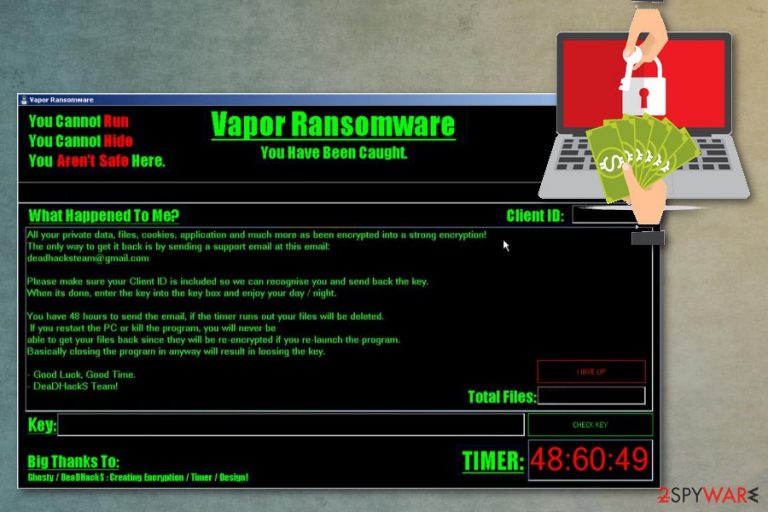
Vapor ransomware — a virus that sends an email after encryption and marks files with .Vapor file extension. This ransomware encrypts data using the AES encryption algorithm and then demand victim to contact the developers to find out how to get your files back. Hackers behind this threat give 48 hours for the victim to write an email and contact them but contacting cybercriminals is not a good idea. Since this is a ransomware virus, people behind the threat focus on money-extortion, and there is little to none possibility that you will get your files decrypted. According to some researches of the Vapor ransomware v1, this malware deletes all encrypted files even before the decryption and without any question.[1] So the email stating that decryption was successful is a lie.
| Name | Vapor ransomware |
|---|---|
| Type | Cryptovirus |
| File extension | .Vapor |
| Given time | 48 hours |
| Contact email | deadhacksteam@gmail.com |
| Encryption method | AES |
| Distribution | Spam email attachments |
| Elimination | Use Malwarebytes for Vapor ransomware removal |
Vapor ransomware virus starts its malicious attack by altering the system files and Windows registry keys and adding a main executable file called “the Vapor Ransomwarev1.exe”. The file is responsible for continuous ransomware persistence. All those altered registry keys also keep the ransomware running on the device each time the PC is restarted.
Then the virus displays a ransom message on the system window called Vapor ransomware which is revealing a lot of additional information. It states about contacting hackers and timer starts running immediately. The ransom message displayed on the screen reads:
the Vapor ransomware
You Have Been Caught.
—
for What Happened the To Me?
All your private data, files, cookies , application and much more as been encrypted into a strong encryption!
Only way to of The IT the get back is by sending a support email AT the this email:
deadhacksteam@gmail.com
Please the make sure the your Client ID is included SO CAN
we recognise and the send you back the key.
When its done, enter the key into the key box and enjoy your day / night.
You have 48 hours to send the email, if the timer runs out your files will be deleted.
If you restart the PC or kill the program, you will never be able to get your files back since they will be re-encrypted if you re-launch the program.
Basically closing the program in anyway will result in loosing the key.
– Good Luck, Good Time.
– DeaDHackS Team!
When the Vapor ransomware completed data locking process[2], it marks encoded files with .vapor appendix and sends an email. The email is also sent when you enter the alleged decryption key. However, the email is sent before the initial decryption process and states “successfully decrypted”, unfortunately, it is not true.
Since your data, in most cases, going to be deleted, there is no need to try the decryption key that Vapor ransomware offers. Security experts[3] always note that cybercriminals are not trustworthy and focus on their financial gains. The primary goal of the virus developers is to extort cryptocurrency from you.
You should remove Vapor ransomware and use anti-malware tools for the process. Then focus on data recovery and system cleaning. You can employ FortectIntego for virus damage elimination and general PC repair.
Vapor ransomware removal can be difficult if you are not advanced in IT, so reboot the device in Safe Mode with Networking and then try to restore your files using backups or use one of our suggested file recovery methods below. Do not forget to clean the system entirely before entering an external device.

The key distribution method is infected documents
When it comes to ransomware, this is a notorious threat that cannot be detected until some system changes are made. When you are dealing with ransomware, you should note that the main spreading technique is spam email attachments and maliciously infected email attachments.
Microsoft Word or Excel, PDF files get infected with malicious macros and this way when you download the safe-looking document on the device, you get ransomware directly on the device. Unfortunately, malicious actors misuse names of legitimate services and companies to disguise their products.
Those infected emails look like order information or receipts and invoices, but financial information is not sent via email, especially if you do not use the service at the time. Make sure to pay more attention to email you are not expecting and remove them from the email box ASAP.
Get rid of Vapor ransomware and clean your device right now
If you still consider paying ransomware developers, stop right now and remove Vapor ransomware from the system. Cleaning your computer should be the first step after getting the ransom message. If you let this virus be on your system, it may delete or damage your files permanently.
Automatic Vapor ransomware removal using anti-malware tools like Malwarebytes is the best option because it eliminates all related files, the main ransomware payload and additional programs that may affect the performance of your PC.
However, you should consider yet another system scan using FortectIntego or SpyHunter 5Combo Cleaner to eliminate Vapor ransomware virus damage. This step ensures that your device is optimized and cleaned, so you can plug in any external device or try data recovery tools from down below.
Getting rid of Vapor virus. Follow these steps
Manual removal using Safe Mode
Before scanning the system, reboot your PC in the Safe Mode with Networking and remove Vapor ransomware this way:
Important! →
Manual removal guide might be too complicated for regular computer users. It requires advanced IT knowledge to be performed correctly (if vital system files are removed or damaged, it might result in full Windows compromise), and it also might take hours to complete. Therefore, we highly advise using the automatic method provided above instead.
Step 1. Access Safe Mode with Networking
Manual malware removal should be best performed in the Safe Mode environment.
Windows 7 / Vista / XP
- Click Start > Shutdown > Restart > OK.
- When your computer becomes active, start pressing F8 button (if that does not work, try F2, F12, Del, etc. – it all depends on your motherboard model) multiple times until you see the Advanced Boot Options window.
- Select Safe Mode with Networking from the list.

Windows 10 / Windows 8
- Right-click on Start button and select Settings.

- Scroll down to pick Update & Security.

- On the left side of the window, pick Recovery.
- Now scroll down to find Advanced Startup section.
- Click Restart now.

- Select Troubleshoot.

- Go to Advanced options.

- Select Startup Settings.

- Press Restart.
- Now press 5 or click 5) Enable Safe Mode with Networking.

Step 2. Shut down suspicious processes
Windows Task Manager is a useful tool that shows all the processes running in the background. If malware is running a process, you need to shut it down:
- Press Ctrl + Shift + Esc on your keyboard to open Windows Task Manager.
- Click on More details.

- Scroll down to Background processes section, and look for anything suspicious.
- Right-click and select Open file location.

- Go back to the process, right-click and pick End Task.

- Delete the contents of the malicious folder.
Step 3. Check program Startup
- Press Ctrl + Shift + Esc on your keyboard to open Windows Task Manager.
- Go to Startup tab.
- Right-click on the suspicious program and pick Disable.

Step 4. Delete virus files
Malware-related files can be found in various places within your computer. Here are instructions that could help you find them:
- Type in Disk Cleanup in Windows search and press Enter.

- Select the drive you want to clean (C: is your main drive by default and is likely to be the one that has malicious files in).
- Scroll through the Files to delete list and select the following:
Temporary Internet Files
Downloads
Recycle Bin
Temporary files - Pick Clean up system files.

- You can also look for other malicious files hidden in the following folders (type these entries in Windows Search and press Enter):
%AppData%
%LocalAppData%
%ProgramData%
%WinDir%
After you are finished, reboot the PC in normal mode.
Remove Vapor using System Restore
For Vapor ransomware removal try System Restore feature also:
-
Step 1: Reboot your computer to Safe Mode with Command Prompt
Windows 7 / Vista / XP- Click Start → Shutdown → Restart → OK.
- When your computer becomes active, start pressing F8 multiple times until you see the Advanced Boot Options window.
-
Select Command Prompt from the list

Windows 10 / Windows 8- Press the Power button at the Windows login screen. Now press and hold Shift, which is on your keyboard, and click Restart..
- Now select Troubleshoot → Advanced options → Startup Settings and finally press Restart.
-
Once your computer becomes active, select Enable Safe Mode with Command Prompt in Startup Settings window.

-
Step 2: Restore your system files and settings
-
Once the Command Prompt window shows up, enter cd restore and click Enter.

-
Now type rstrui.exe and press Enter again..

-
When a new window shows up, click Next and select your restore point that is prior the infiltration of Vapor. After doing that, click Next.


-
Now click Yes to start system restore.

-
Once the Command Prompt window shows up, enter cd restore and click Enter.
Bonus: Recover your data
Guide which is presented above is supposed to help you remove Vapor from your computer. To recover your encrypted files, we recommend using a detailed guide prepared by 2-spyware.com security experts.If your files are encrypted by Vapor, you can use several methods to restore them:
Employ Data Recovery Pro for file restoring procedure
Vapor ransomware encrypted or you accidentally deleted your files? Try Data Recovery Pro and restore them right now by following the guide
- Download Data Recovery Pro;
- Follow the steps of Data Recovery Setup and install the program on your computer;
- Launch it and scan your computer for files encrypted by Vapor ransomware;
- Restore them.
Try Windows Previous Versions
When your system is restored to a previous state, you can use Windows Previous Versions feature and recover data affected by Vapor ransomware
- Find an encrypted file you need to restore and right-click on it;
- Select “Properties” and go to “Previous versions” tab;
- Here, check each of available copies of the file in “Folder versions”. You should select the version you want to recover and click “Restore”.
Try ShadowExplorer as data recovery tool
When Shadow Volume Copies are not deleted, ShadowExplorer helps in restoring data
- Download Shadow Explorer (http://shadowexplorer.com/);
- Follow a Shadow Explorer Setup Wizard and install this application on your computer;
- Launch the program and go through the drop down menu on the top left corner to select the disk of your encrypted data. Check what folders are there;
- Right-click on the folder you want to restore and select “Export”. You can also select where you want it to be stored.
Decryption tool is not developed
Finally, you should always think about the protection of crypto-ransomwares. In order to protect your computer from Vapor and other ransomwares, use a reputable anti-spyware, such as FortectIntego, SpyHunter 5Combo Cleaner or Malwarebytes
How to prevent from getting ransomware
Protect your privacy – employ a VPN
There are several ways how to make your online time more private – you can access an incognito tab. However, there is no secret that even in this mode, you are tracked for advertising purposes. There is a way to add an extra layer of protection and create a completely anonymous web browsing practice with the help of Private Internet Access VPN. This software reroutes traffic through different servers, thus leaving your IP address and geolocation in disguise. Besides, it is based on a strict no-log policy, meaning that no data will be recorded, leaked, and available for both first and third parties. The combination of a secure web browser and Private Internet Access VPN will let you browse the Internet without a feeling of being spied or targeted by criminals.
No backups? No problem. Use a data recovery tool
If you wonder how data loss can occur, you should not look any further for answers – human errors, malware attacks, hardware failures, power cuts, natural disasters, or even simple negligence. In some cases, lost files are extremely important, and many straight out panic when such an unfortunate course of events happen. Due to this, you should always ensure that you prepare proper data backups on a regular basis.
If you were caught by surprise and did not have any backups to restore your files from, not everything is lost. Data Recovery Pro is one of the leading file recovery solutions you can find on the market – it is likely to restore even lost emails or data located on an external device.
- ^ MalwareHunterTeam. Discussion about ransomware emails. Twitter. Social media platform.
- ^ Encryption. Wikipedia. The free encyclopedia.
- ^ Uirusu. Uirusu. Spyware related news.







