Varenyky virus (Free Instructions) - Removal Guide
Varenyky virus Removal Guide
What is Varenyky virus?
Varenyky virus – spam email campaign that distributes malware on French-based devices via infected Microsoft Word documents
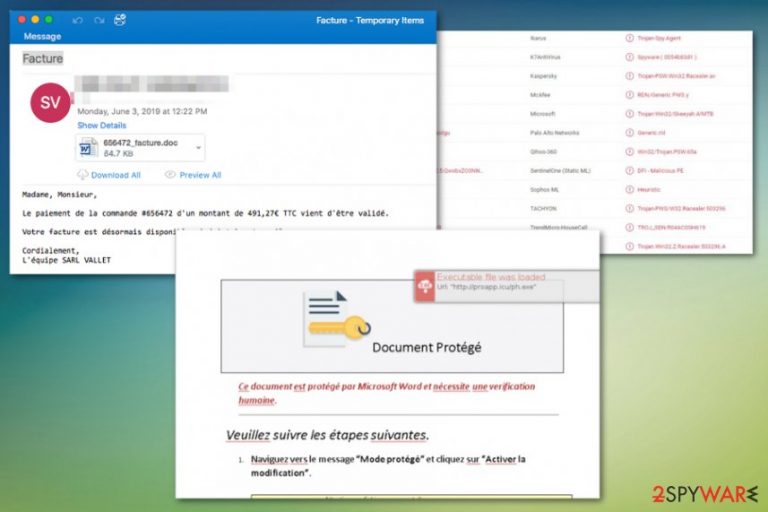
Varenyky virus is the trojan that targets French people and records victims' screen. This is a particular malware that captures screenshots while the pornographic content sites are visited and records keywords you search related to sex and adult material. Although sextortion scams[1] are commonly found threats, this particular campaign involves spambot trojan that collects particular information.
It is known that Varenyky trojan mainly targets people living in France and sends the recorded videos to the C&C server and spreads blackmailing messages to people. This is how criminals get their profit while extorting money from victims. Scammers send emails with alleged invoices and bills or notifications and spread on the machines, delivers redirects to dodgy sites, promotions and sextortion campaigns. The main target is users of Orange S.A, a French ISP.
| Name | Varenyky virus |
|---|---|
| Type | Trojan, spambot, screen recorder |
| Symptoms | Infiltrates the system and records screenshots, videos while the user browser adult sites with keywords porn, xxx, sex, sexy, facial, webcams, lesbo, etc. |
| Tactics | Social engineering, sextortion, infected files |
| Main danger | Can install other tools like WebBrowserPassView or Mail PassView and steal passwords, other sensitive data |
| System affected | Windows operating system |
| Targets | French-speaking people |
| Distribution | Spam emails, software cracks, fake updates, infected files |
| Elimination | Remove Varenyky virus with anti-malware tools like FortectIntego |
Varenyky virus has a few functions, one of them is language checker and analyzer. This is a tool that identifies the location and executes the malware in particular countries. It even locates particular keyboards with English or Russian keyboard layouts and delivers a message stating about the program termination.
Varenyky virus focuses on French-speaking victims and runs on the targeted system from the second it gets installed. It downloads an executable file that launches the malware, later on, downloads different EXE and replaces the initial executable.
Varenyky trojan also creates a few hidden folders or a hidden desktop to run tasks unnoticed, extracts NirSoft’s WebBrowserPassView and Mail PassView, runs them and sends the results to the C&C server that manages other functions of this spambot.
The spike in such activities got observed back in May, but the malware targeting France was analyzed and the more recent reposts about Varnyky virus shows much more details about the particular spambot.[2] The most significant feature is the malspam campaign during which notifications pretending to have bills or invoices spread malicious attachments in Word documents.
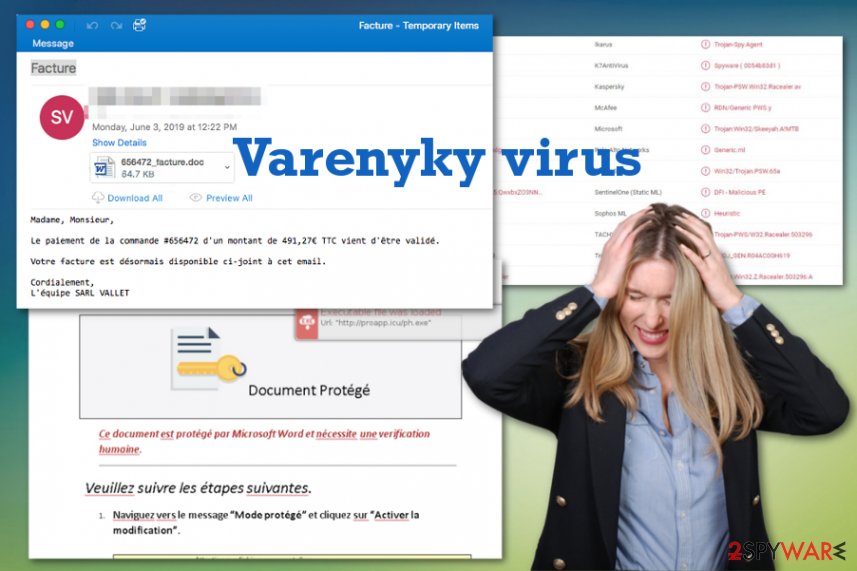
The trojan Varenyky scans the particular web browser window and check the title of the opened site to find porn-related words on French, or even bitcoin int the title. Other porn-related words – also the content that malware looks for. All those words are triggers for the screen recording activities. The Tor network downloaded at first helps to execute the screen grabber feature that sends the sensitive video to the same C&C server.
This is the material that allows Varenyky virus developers later on to extort money and blackmail people. Sextortion helps these cybercriminals to profit from the victims. Stolen banking information, sensitive data, and password recording features also can help monetize the malware activity.
You need to remove Varenyky virus until your information got shared or used in later extortion and blackmail campaigns. Trojan infections and malware attacks like this can lead to various damage, virus infiltrations, and even privacy issues if you keep the threat running.
Varenyky virus removal requires more attention because, as we mentioned, there are too many features, files, and programs, this trojan loads on the infected computer. You should rely on the professional anti-malware tool and run the check of the whole system to find these alterations, virus damage.
When Varenyky virus termination and system scan involves tools like FortectIntego your device can be significantly improved because all the useless files, malicious programs get deleted during such processes. So choose the reliable programs, anti-malware tool, and clean the machine.
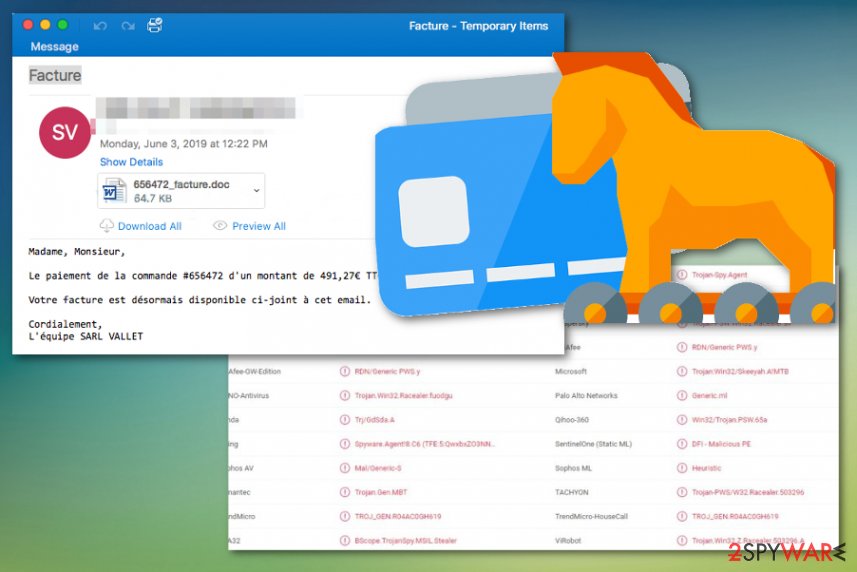
Malware sent via email when the downloader is attached as a file
Phishing email campaign distribution is a common method, and since the trojan is one of the more dangerous threats based on the silent infiltration, the typical technique is used here too. Malicious operators use the method to spread infected file on the victim's computer by attaching the document to the legitimate-looking notification.
The virus downloader gets triggered by opening the attachment file and downloading that Microsoft Word document on the targeted machine. The particular document states about a formed bill, and once the document gets opened a message about the protection and needed verification appears.
This alert explains that this human verification is needed to open the confidential content. However, this file contains malicious macros, and by enabling them, you execute the malicious script. The quality of the French language, according to experts[3] is exceptional, so the email and the document is convincing enough to make people fall for the scam.
Varenyky virus elimination involves the full system cleaning
Varenyky virus gets installed on the machine by using various methods, so the malware can run on the system and change different settings on the computer. Because of this, trojan runs on the system without users' notice, so it is worth it to employ professional anti-malware tools.
To remove Varenyky virus, you should get a trustworthy anti-malware program and scan the system thoroughly. This way, all the related files, documents, viruses get detected, indicated, and removed automatically. There is additional language checker, other executables that need to be found and deleted, so the trojan is no longer running in the background.
Using FortectIntego, SpyHunter 5Combo Cleaner, or Malwarebytes for the automatic Varenyky virus removal can improve the overall performance of the infected machine because other programs, fake software or PUPs get deleted during this full system check. You need to follow the suggested steps and pay attention to all the malware detected and removed.
Getting rid of Varenyky virus. Follow these steps
Manual removal using Safe Mode
Get rid of the Varenyky trojan during the anti-malware scan via reboot into the Safe Mode with Networking
Important! →
Manual removal guide might be too complicated for regular computer users. It requires advanced IT knowledge to be performed correctly (if vital system files are removed or damaged, it might result in full Windows compromise), and it also might take hours to complete. Therefore, we highly advise using the automatic method provided above instead.
Step 1. Access Safe Mode with Networking
Manual malware removal should be best performed in the Safe Mode environment.
Windows 7 / Vista / XP
- Click Start > Shutdown > Restart > OK.
- When your computer becomes active, start pressing F8 button (if that does not work, try F2, F12, Del, etc. – it all depends on your motherboard model) multiple times until you see the Advanced Boot Options window.
- Select Safe Mode with Networking from the list.

Windows 10 / Windows 8
- Right-click on Start button and select Settings.

- Scroll down to pick Update & Security.

- On the left side of the window, pick Recovery.
- Now scroll down to find Advanced Startup section.
- Click Restart now.

- Select Troubleshoot.

- Go to Advanced options.

- Select Startup Settings.

- Press Restart.
- Now press 5 or click 5) Enable Safe Mode with Networking.

Step 2. Shut down suspicious processes
Windows Task Manager is a useful tool that shows all the processes running in the background. If malware is running a process, you need to shut it down:
- Press Ctrl + Shift + Esc on your keyboard to open Windows Task Manager.
- Click on More details.

- Scroll down to Background processes section, and look for anything suspicious.
- Right-click and select Open file location.

- Go back to the process, right-click and pick End Task.

- Delete the contents of the malicious folder.
Step 3. Check program Startup
- Press Ctrl + Shift + Esc on your keyboard to open Windows Task Manager.
- Go to Startup tab.
- Right-click on the suspicious program and pick Disable.

Step 4. Delete virus files
Malware-related files can be found in various places within your computer. Here are instructions that could help you find them:
- Type in Disk Cleanup in Windows search and press Enter.

- Select the drive you want to clean (C: is your main drive by default and is likely to be the one that has malicious files in).
- Scroll through the Files to delete list and select the following:
Temporary Internet Files
Downloads
Recycle Bin
Temporary files - Pick Clean up system files.

- You can also look for other malicious files hidden in the following folders (type these entries in Windows Search and press Enter):
%AppData%
%LocalAppData%
%ProgramData%
%WinDir%
After you are finished, reboot the PC in normal mode.
Remove Varenyky using System Restore
You may benefit from System Restore feature and eliminate the malware this way
-
Step 1: Reboot your computer to Safe Mode with Command Prompt
Windows 7 / Vista / XP- Click Start → Shutdown → Restart → OK.
- When your computer becomes active, start pressing F8 multiple times until you see the Advanced Boot Options window.
-
Select Command Prompt from the list

Windows 10 / Windows 8- Press the Power button at the Windows login screen. Now press and hold Shift, which is on your keyboard, and click Restart..
- Now select Troubleshoot → Advanced options → Startup Settings and finally press Restart.
-
Once your computer becomes active, select Enable Safe Mode with Command Prompt in Startup Settings window.

-
Step 2: Restore your system files and settings
-
Once the Command Prompt window shows up, enter cd restore and click Enter.

-
Now type rstrui.exe and press Enter again..

-
When a new window shows up, click Next and select your restore point that is prior the infiltration of Varenyky. After doing that, click Next.


-
Now click Yes to start system restore.

-
Once the Command Prompt window shows up, enter cd restore and click Enter.
Finally, you should always think about the protection of crypto-ransomwares. In order to protect your computer from Varenyky and other ransomwares, use a reputable anti-spyware, such as FortectIntego, SpyHunter 5Combo Cleaner or Malwarebytes
How to prevent from getting trojans
Stream videos without limitations, no matter where you are
There are multiple parties that could find out almost anything about you by checking your online activity. While this is highly unlikely, advertisers and tech companies are constantly tracking you online. The first step to privacy should be a secure browser that focuses on tracker reduction to a minimum.
Even if you employ a secure browser, you will not be able to access websites that are restricted due to local government laws or other reasons. In other words, you may not be able to stream Disney+ or US-based Netflix in some countries. To bypass these restrictions, you can employ a powerful Private Internet Access VPN, which provides dedicated servers for torrenting and streaming, not slowing you down in the process.
Data backups are important – recover your lost files
Ransomware is one of the biggest threats to personal data. Once it is executed on a machine, it launches a sophisticated encryption algorithm that locks all your files, although it does not destroy them. The most common misconception is that anti-malware software can return files to their previous states. This is not true, however, and data remains locked after the malicious payload is deleted.
While regular data backups are the only secure method to recover your files after a ransomware attack, tools such as Data Recovery Pro can also be effective and restore at least some of your lost data.
- ^ Kate Fazzini. Email sextortion scams are on the rise, and they’re scary. Here’s what to do if you get one. USAtoday. EU experience.
- ^ Catalin Cimpanu. Windows malware strain records users on adult sites. ZDNet. Technology and cybersecurity news.
- ^ Lesvirus. Lesvirus. French spyware related news.







