Variance TV (Jan 2021 update) - Free Guide
Variance TV Removal Guide
What is Variance TV?
Variance TV is deemed potentially unwanted program (PUP) which secretly hijacks web browsers
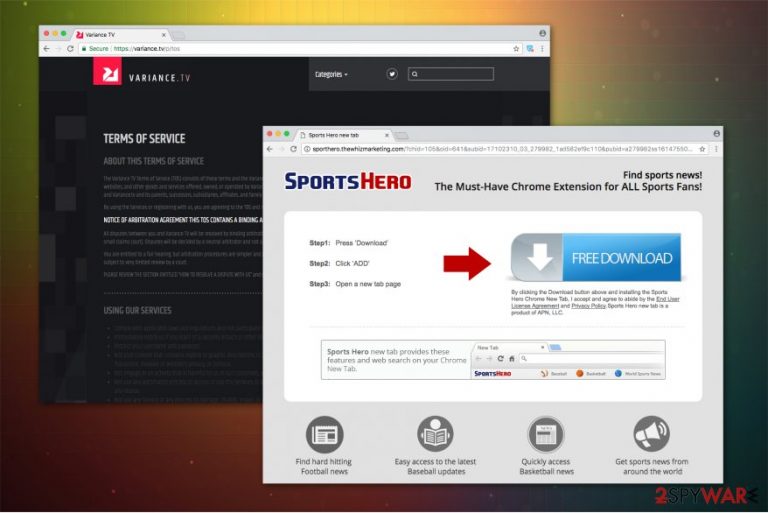
Variance TV is more intrusive than dangerous, malware researchers claim. It falls into Potentially Unwanted Programs (PUPs) and Adware categories of cyber threats due to intrusive ads and questionable marketing strategies used to promote a legitimate hxxp://variance.tv/ video hosting site. Using it is not recommended due to excessive pop-up ads, unexpected redirects, as well as unauthorized use of tracking cookies. Also known as Noad Variance TV,
| Variance TV | |
|---|---|
| Classification | Adware, PUP |
| Main dangers | Can display intrusive ads and redirect to potentially dangerous websites. Can leak some pieces of personal information |
| Related websites | hxxp://variance.tv/ |
| Symptoms | An excessive amount of pop-up ads. Some of them may be marked by slogans as “Ads by Variance TV” or “Variance TV ads,” web browser's redirects to partner's websites |
| Elimination | Remove Variance TV ads by resetting your web browser or scan the system with anti-virus software |
| Fixing the system afterward | Download FortectIntego and run a full system scan – that the most reliable way to get rid of malware damage. |
Variance TV app functions as an adware program which displays intrusive ads once settled on the computer. While hxxp://variance.tv/ is a legitimate video hosting site, its advertising marketing strategy disturbs regular computer users during their browsing sessions and puts their computers' security at risk.
Shortly after Variance TV enters your system, it starts to collect various information which can not only be personally identifiable but also used to provide “effective” advertising. In other terms, this adware program gathers such details as your IP address, geolocation, clicked ads, browsing history, etc.
Later, you encounter numerous Variance TV ads which might appear as banners, in-texts, pop-ups and other forms of advertisements. Note that clicking on them might either redirect you to a shady website or download malware to your system[1]. Therefore, we recommend you to stay away from any advertising content online.

You should also be aware that Variance TV generates revenue from the number of clicks the website can reach on the promoted ads. The developers do not take responsibility for the content they advertise. Likewise, they will push anything as long as it is profitable.
Besides, the collected information (which might also be personally identifiable) is shared with third-parties:
Many of our Services are supported by advertising, and some of our Services provide advertising on our websites and apps, and on third-party websites and apps. We use the information we collect and receive to make the advertising we provide more effective.
Therefore, we highly recommend you to remove Variance TV and avoid damage it can cause not only to your computer but your privacy as well. You are advised to employ a professional antivirus software like SpyHunter 5Combo Cleaner or Malwarebytes for the elimination procedure.
Additionally, you will find the instructions on how to reset your browser after the adware infection at the end of this article. You should follow them after Noad Variance TV removal is completed to make sure that the pop-ups and other advertising content are eliminated.
Adware enters the system without permission by using the bundling
According to LosVirus.es[2] experts, you can instantly notice the presence of the adware if you start to see ads marked with the following text:
- Ads powered by Noad Steep TV;
- Powered by Noad Steep TV;
- Ads by Noad Steep TV;
- Brought to you by Noad Steep TV.
Usually, the user unconsciously installs the adware together with free applications since they are bundled. Product bundling is a popular marketing strategy created to increase the sales of software and other goods. Unfortunately, this distribution method is unfair from the standpoint of the computer user — the information about the adware is not entirely disclosed.
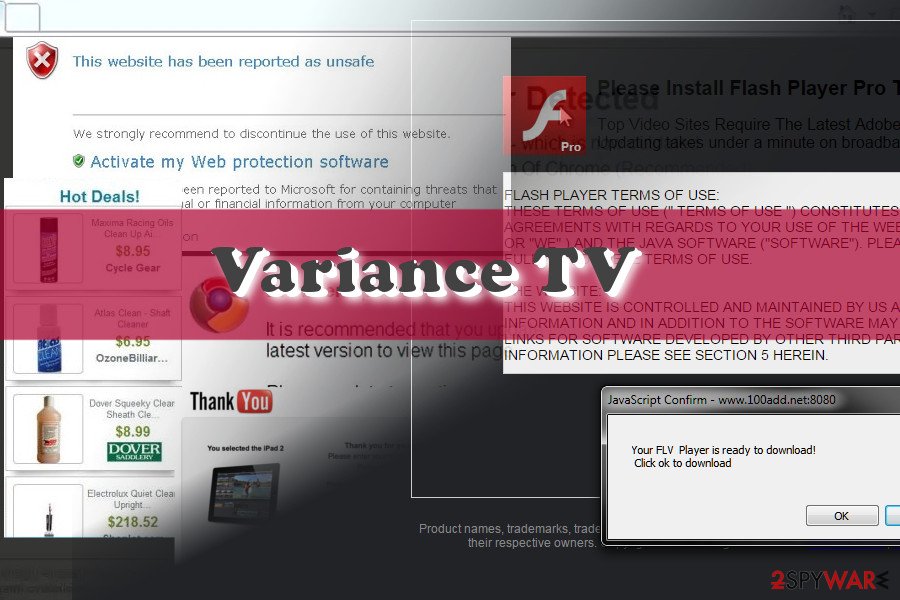
However, you can detect the additional downloads if you choose Advanced/Custom settings of the installer. They will show you the pre-selected marks which permit to install the adware. You will be able to de-select them and prevent the potentially unwanted program from entering your system[3].
Get rid of Variance TV virus
Even though you can remove Variance TV virus manually, we do not recommend doing that. Adware programs are designed to install extra toolbars and other optimization programs which might also display ads. Likewise, getting rid only of the primary ad-supported program would not eliminate the pop-ups.
Therefore, you could complete Noad Variance TV removal automatically with the help of the security software. It will not only uninstall the adware but its components as well and allow you to browse the Internet without any disruptions once again. Feel free to choose one from the list below.
You may remove virus damage with a help of FortectIntego. SpyHunter 5Combo Cleaner and Malwarebytes are recommended to detect potentially unwanted programs and viruses with all their files and registry entries that are related to them.
Getting rid of Variance TV. Follow these steps
Uninstall from Windows
To clean Windows from adware, you should search for an eliminate all its components.
Instructions for Windows 10/8 machines:
- Enter Control Panel into Windows search box and hit Enter or click on the search result.
- Under Programs, select Uninstall a program.

- From the list, find the entry of the suspicious program.
- Right-click on the application and select Uninstall.
- If User Account Control shows up, click Yes.
- Wait till uninstallation process is complete and click OK.

If you are Windows 7/XP user, proceed with the following instructions:
- Click on Windows Start > Control Panel located on the right pane (if you are Windows XP user, click on Add/Remove Programs).
- In Control Panel, select Programs > Uninstall a program.

- Pick the unwanted application by clicking on it once.
- At the top, click Uninstall/Change.
- In the confirmation prompt, pick Yes.
- Click OK once the removal process is finished.
Delete from macOS
Remove items from Applications folder:
- From the menu bar, select Go > Applications.
- In the Applications folder, look for all related entries.
- Click on the app and drag it to Trash (or right-click and pick Move to Trash)

To fully remove an unwanted app, you need to access Application Support, LaunchAgents, and LaunchDaemons folders and delete relevant files:
- Select Go > Go to Folder.
- Enter /Library/Application Support and click Go or press Enter.
- In the Application Support folder, look for any dubious entries and then delete them.
- Now enter /Library/LaunchAgents and /Library/LaunchDaemons folders the same way and terminate all the related .plist files.

Remove from Microsoft Edge
Delete unwanted extensions from MS Edge:
- Select Menu (three horizontal dots at the top-right of the browser window) and pick Extensions.
- From the list, pick the extension and click on the Gear icon.
- Click on Uninstall at the bottom.

Clear cookies and other browser data:
- Click on the Menu (three horizontal dots at the top-right of the browser window) and select Privacy & security.
- Under Clear browsing data, pick Choose what to clear.
- Select everything (apart from passwords, although you might want to include Media licenses as well, if applicable) and click on Clear.

Restore new tab and homepage settings:
- Click the menu icon and choose Settings.
- Then find On startup section.
- Click Disable if you found any suspicious domain.
Reset MS Edge if the above steps did not work:
- Press on Ctrl + Shift + Esc to open Task Manager.
- Click on More details arrow at the bottom of the window.
- Select Details tab.
- Now scroll down and locate every entry with Microsoft Edge name in it. Right-click on each of them and select End Task to stop MS Edge from running.

If this solution failed to help you, you need to use an advanced Edge reset method. Note that you need to backup your data before proceeding.
- Find the following folder on your computer: C:\\Users\\%username%\\AppData\\Local\\Packages\\Microsoft.MicrosoftEdge_8wekyb3d8bbwe.
- Press Ctrl + A on your keyboard to select all folders.
- Right-click on them and pick Delete

- Now right-click on the Start button and pick Windows PowerShell (Admin).
- When the new window opens, copy and paste the following command, and then press Enter:
Get-AppXPackage -AllUsers -Name Microsoft.MicrosoftEdge | Foreach {Add-AppxPackage -DisableDevelopmentMode -Register “$($_.InstallLocation)\\AppXManifest.xml” -Verbose

Instructions for Chromium-based Edge
Delete extensions from MS Edge (Chromium):
- Open Edge and click select Settings > Extensions.
- Delete unwanted extensions by clicking Remove.

Clear cache and site data:
- Click on Menu and go to Settings.
- Select Privacy, search and services.
- Under Clear browsing data, pick Choose what to clear.
- Under Time range, pick All time.
- Select Clear now.

Reset Chromium-based MS Edge:
- Click on Menu and select Settings.
- On the left side, pick Reset settings.
- Select Restore settings to their default values.
- Confirm with Reset.

Remove from Mozilla Firefox (FF)
Remove dangerous extensions:
- Open Mozilla Firefox browser and click on the Menu (three horizontal lines at the top-right of the window).
- Select Add-ons.
- In here, select unwanted plugin and click Remove.

Reset the homepage:
- Click three horizontal lines at the top right corner to open the menu.
- Choose Options.
- Under Home options, enter your preferred site that will open every time you newly open the Mozilla Firefox.
Clear cookies and site data:
- Click Menu and pick Settings.
- Go to Privacy & Security section.
- Scroll down to locate Cookies and Site Data.
- Click on Clear Data…
- Select Cookies and Site Data, as well as Cached Web Content and press Clear.

Reset Mozilla Firefox
If clearing the browser as explained above did not help, reset Mozilla Firefox:
- Open Mozilla Firefox browser and click the Menu.
- Go to Help and then choose Troubleshooting Information.

- Under Give Firefox a tune up section, click on Refresh Firefox…
- Once the pop-up shows up, confirm the action by pressing on Refresh Firefox.

Remove from Google Chrome
Remove all unknown extensions from Chrome and reset the browser to get rid of the adware program.
Delete malicious extensions from Google Chrome:
- Open Google Chrome, click on the Menu (three vertical dots at the top-right corner) and select More tools > Extensions.
- In the newly opened window, you will see all the installed extensions. Uninstall all the suspicious plugins that might be related to the unwanted program by clicking Remove.

Clear cache and web data from Chrome:
- Click on Menu and pick Settings.
- Under Privacy and security, select Clear browsing data.
- Select Browsing history, Cookies and other site data, as well as Cached images and files.
- Click Clear data.

Change your homepage:
- Click menu and choose Settings.
- Look for a suspicious site in the On startup section.
- Click on Open a specific or set of pages and click on three dots to find the Remove option.
Reset Google Chrome:
If the previous methods did not help you, reset Google Chrome to eliminate all the unwanted components:
- Click on Menu and select Settings.
- In the Settings, scroll down and click Advanced.
- Scroll down and locate Reset and clean up section.
- Now click Restore settings to their original defaults.
- Confirm with Reset settings.

Delete from Safari
Remove unwanted extensions from Safari:
- Click Safari > Preferences…
- In the new window, pick Extensions.
- Select the unwanted extension and select Uninstall.

Clear cookies and other website data from Safari:
- Click Safari > Clear History…
- From the drop-down menu under Clear, pick all history.
- Confirm with Clear History.

Reset Safari if the above-mentioned steps did not help you:
- Click Safari > Preferences…
- Go to Advanced tab.
- Tick the Show Develop menu in menu bar.
- From the menu bar, click Develop, and then select Empty Caches.

After uninstalling this potentially unwanted program (PUP) and fixing each of your web browsers, we recommend you to scan your PC system with a reputable anti-spyware. This will help you to get rid of Variance TV registry traces and will also identify related parasites or possible malware infections on your computer. For that you can use our top-rated malware remover: FortectIntego, SpyHunter 5Combo Cleaner or Malwarebytes.
How to prevent from getting adware
Protect your privacy – employ a VPN
There are several ways how to make your online time more private – you can access an incognito tab. However, there is no secret that even in this mode, you are tracked for advertising purposes. There is a way to add an extra layer of protection and create a completely anonymous web browsing practice with the help of Private Internet Access VPN. This software reroutes traffic through different servers, thus leaving your IP address and geolocation in disguise. Besides, it is based on a strict no-log policy, meaning that no data will be recorded, leaked, and available for both first and third parties. The combination of a secure web browser and Private Internet Access VPN will let you browse the Internet without a feeling of being spied or targeted by criminals.
No backups? No problem. Use a data recovery tool
If you wonder how data loss can occur, you should not look any further for answers – human errors, malware attacks, hardware failures, power cuts, natural disasters, or even simple negligence. In some cases, lost files are extremely important, and many straight out panic when such an unfortunate course of events happen. Due to this, you should always ensure that you prepare proper data backups on a regular basis.
If you were caught by surprise and did not have any backups to restore your files from, not everything is lost. Data Recovery Pro is one of the leading file recovery solutions you can find on the market – it is likely to restore even lost emails or data located on an external device.
- ^ Hidden Dangers in Online Ads. Bottom Line Inc. Our experts, your bottom line!.
- ^ LosVirus. LosVirus. Security and Spyware News.
- ^ Margaret Rouse. PUP (potentially unwanted program). TechTarget. Computer Glossary, Computer Terms.
