VashSorena ransomware (Virus Removal Guide) - Decryption Methods Included
VashSorena virus Removal Guide
What is VashSorena ransomware?
VashSorena ransomware – a computer infection that encrypts files and renames them with different extensions
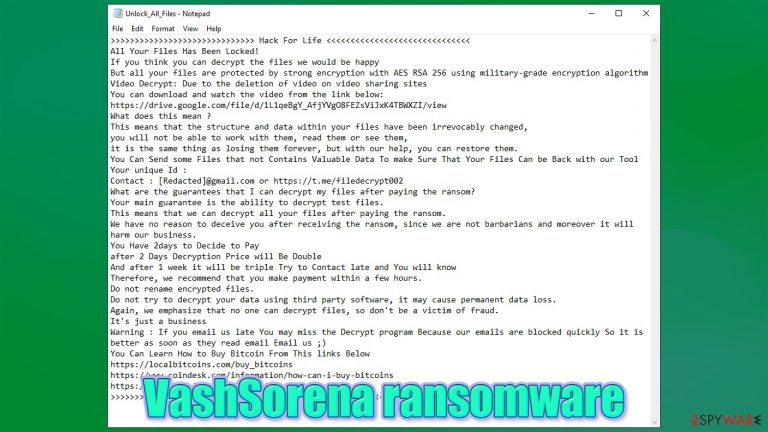
It is a cryptovirus that locks non-system files on a contaminated device, renames them, and demands a ransom displayed in the generated ransom notes. It was reported that the criminals don't send the decryption key after the ransom is paid, so victims shouldn't risk their money by contacting virus authors.
When the VashSorena virus encrypts files, it also renames them by appending an extension to the original filenames. Since there's more than one variation of this ransomware, the extension can differ – .Id-XXXXXXXX.[yourfile2020@protonmail.com].Crypto, .Email=[decryptfiles5@gmail.com]ID=[XXXXXXXXXXXXXXXX].encrypt, with the latest version appending .Covid extension.
After completing the encryption, ransomware generates ransom notes, which might include files like How_To_Decrypt_Files.txt, Unlock_Files.txt, and possibly others. If you found that your files were renamed and you are being asked to pay, do not stress and check this article – it will explain how to deal with this rather difficult situation.
| name | VashSorena ransomware |
|---|---|
| type | File-locker, cryptovirus |
| Known extension variations | .Crypto, .encrypt, .Covid |
| Ransom note | How_To_Decrypt_Files.txt, Unlock_Files.txt, HELP_DECRYPT_YOUR_FILES.html, etc. |
| Encryption method | AES RSA 256 |
| Distribution | File-sharing platforms, spam emails, RDP attacks, deceptive ads |
| criminal contact details | yourfile2020@protonmail.com, filerestory@gmail.com, yourfile2020@firemail.cc, decryptfiles5@gmail.com |
| Additional details | Decryptable. Victims are advised not to pay the ransom as the bad actors don't send the decryption tool |
| Virus removal | All malware infections should be dealt with the same way – removed with trustworthy anti-malware software |
| System repair | Ransomware affects system files and settings. If left unattended, it could lead to crashing, freezing, and other system irregularities. Use the FortectIntego tool to get your system back to normal |
Malware can be spread in many different ways, including RDP attacks, deceptive ads, etc. Our research suggests that two of the most popular ways to distribute malware is via file-sharing platforms and spam emails. You should always take precautionary measures while surging the web, downloading files, or opening emails from unknown sources.
Ransomware was first spotted in May of 2020. Since then, at least a couple of its variations were created. All had different contact email addresses, but their ransom notes were almost identical. All versions appended original filenames with complex triple extensions. As far as we know, there are three versions:
- .Crypto virus
- .encrypt virus
- .Covid virus
Developers of ransomware send this message within their random note:
>>>>>>>>>>>>>>>>>>>>>>>>>>>>>> Hack For Life <<<<<<<<<<<<<<<<<<<<<<<<<<<<<<
All Your Files Has Been Locked!
If you think you can decrypt the files we would be happy
But all your files are protected by strong encryption with AES RSA 256 using military-grade encryption algorithm
Video Decrypt: Due to the deletion of video on video sharing sites
You can download and watch the video from the link below:
https://drive.google.com/file/d/1L1qeBgY_AfjYVgO8FEZsViJxK4TBWXZI/view
What does this mean ?
This means that the structure and data within your files have been irrevocably changed,
you will not be able to work with them, read them or see them,
it is the same thing as losing them forever, but with our help, you can restore them.
You Can Send some Files that not Contains Valuable Data To make Sure That Your Files Can be Back with our Tool
Your unique Id :
Contact : [Redacted]@gmail.com or https://t.me/filedecrypt002
What are the guarantees that I can decrypt my files after paying the ransom?
Your main guarantee is the ability to decrypt test files.
This means that we can decrypt all your files after paying the ransom.
We have no reason to deceive you after receiving the ransom, since we are not barbarians and moreover it will harm our business.
You Have 2days to Decide to Pay
after 2 Days Decryption Price will Be Double
And after 1 week it will be triple Try to Contact late and You will know
Therefore, we recommend that you make payment within a few hours.
Do not rename encrypted files.
Do not try to decrypt your data using third party software, it may cause permanent data loss.
Again, we emphasize that no one can decrypt files, so don't be a victim of fraud.
It's just a business
Warning : If you email us late You may miss the Decrypt program Because our emails are blocked quickly So it is better as soon as they read email Email us 😉
You Can Learn How to Buy Bitcoin From This links Below
https://localbitcoins.com/buy_bitcoins
https://www.coindesk.com/information/how-can-i-buy-bitcoins
https://www.bestbitcoinexchange.io
>>>>>>>>>>>>>>>>>>>>>>>>>>>>>> Hack For Security <<<<<<<<<<<<<<<<<<<<<<<<<<<<<<
We've said that in the opening paragraph, and we'll say it again – do not pay the assailants as no decryption key will ever be sent to you. Instead, it would be best if you focused on removal. The best way to do it is by using professional anti-malware programs such as SpyHunter 5Combo Cleaner or Malwarebytes.

A suspicious file analysis portal called VirusTotal[1] has reported that 44 out of 71 anti-virus engines have caught the culprit of this article and prevented it from contaminating the system. Here are a few examples of virus detection names:
- Ransom:Win32/Sorena.PA!MTB
- Ransom:Win64/Sorena.1b828b3d
- Win64:Trojan-gen
- Artemis!9562059383C3
- Trojan.Filecoder!8573iDWJS+4
After installing either of these apps, launch it, scan the entire computer system and remove ransomware with any other suspicious files that the tool detects. Once that's done, run a system scan with the FortectIntego system repair app to fix any system irregularities that the file-locker might have done.
Precautionary measures to take to avoid malware attacks
Cybercriminals are creating more and more various ransomware. Some of it is targeted at companies, some of it at regular people. Cybersecurity experts predict that in 2021 ransomware damages will reach $20 billion.[2] There hasn't been a more appropriate time to take care of cybersecurity than now.
Our IT specialist team has compiled a list of guidelines that would greatly increase your cybersecurity level and help evade ransomware and other malware lurking on the internet. Here are the simple guidelines:
- Keep backups of all critical data. Store them on at least two separate devices/locations, like cloud, external storage, and alike.
- Install all the latest updates (except beta versions) to your software, most importantly to the operating system.
- Purchase, constantly use, and frequently update a professional anti-malware tool.
- Acquire a powerful system repair tool to keep your system files and settings in order.
- Learn how cybercriminals deliver payload files of different malware types either by reading our articles or by googling it.
Instructions for ransomware removal from infected devices
Once again, it is important to note that developers don't send the decryption tool even if the ransom is paid, so you should not even consider it as an option. There's a possibility that your files can be decrypted without the involvement of criminals.
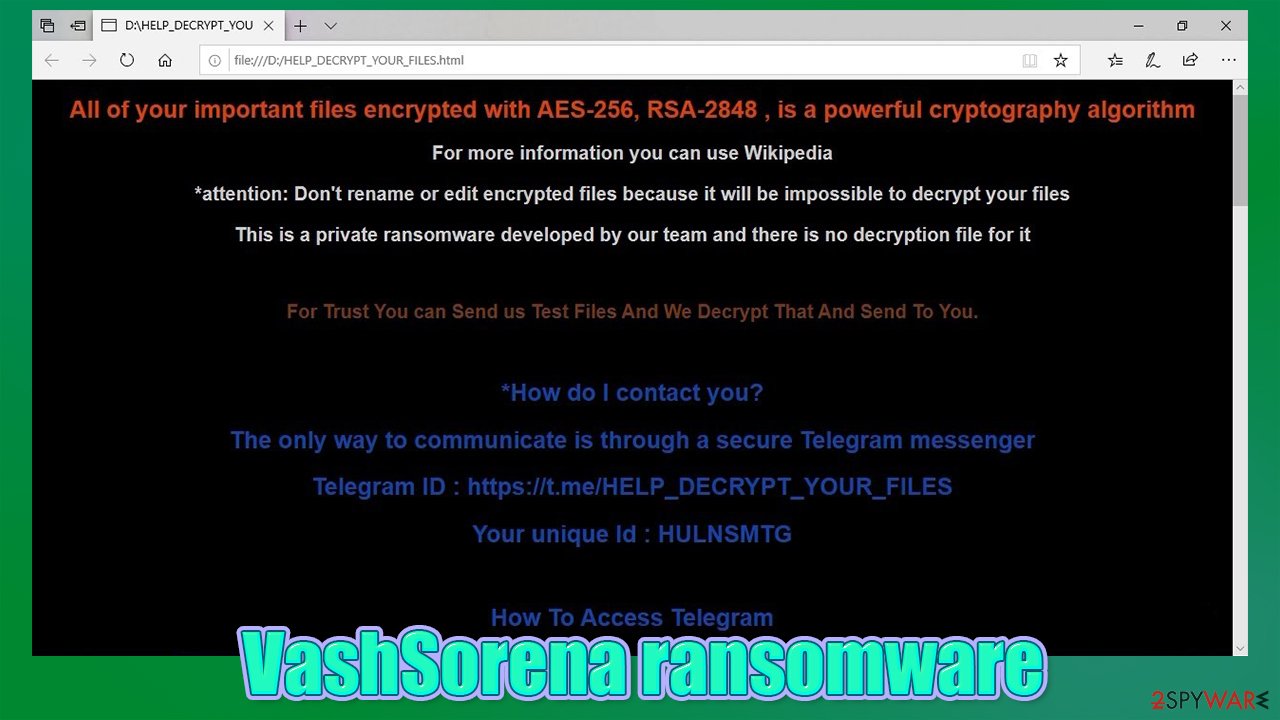
Companies and some other good guys have reportedly decrypted some versions VashSorena ransomware, so before eliminating this file-locker from the contaminated device, victims should visit the NoMoreRansom portal. If it doesn't help, copy all essential files to an offline storage device because a decryption tool can be created soon enough.
Only after doing that, you should take on the task of removal. For this, we recommend using trustworthy anti-malware tools such as SpyHunter 5Combo Cleaner or Malwarebytes that would take care of the computer infection automatically and protect it from future incidents.
After you remove ransomware, it's time to take care of the device's overall system health. Cybersecurity experts at Uirusu.jp[3] are recommending using the FortectIntego system repair tool to restore any changes that the cryptovirus might have made.
Getting rid of VashSorena virus. Follow these steps
Manual removal using Safe Mode
When a virus prevents from launching security software, users can do that in Safe Mode with Networking
Important! →
Manual removal guide might be too complicated for regular computer users. It requires advanced IT knowledge to be performed correctly (if vital system files are removed or damaged, it might result in full Windows compromise), and it also might take hours to complete. Therefore, we highly advise using the automatic method provided above instead.
Step 1. Access Safe Mode with Networking
Manual malware removal should be best performed in the Safe Mode environment.
Windows 7 / Vista / XP
- Click Start > Shutdown > Restart > OK.
- When your computer becomes active, start pressing F8 button (if that does not work, try F2, F12, Del, etc. – it all depends on your motherboard model) multiple times until you see the Advanced Boot Options window.
- Select Safe Mode with Networking from the list.

Windows 10 / Windows 8
- Right-click on Start button and select Settings.

- Scroll down to pick Update & Security.

- On the left side of the window, pick Recovery.
- Now scroll down to find Advanced Startup section.
- Click Restart now.

- Select Troubleshoot.

- Go to Advanced options.

- Select Startup Settings.

- Press Restart.
- Now press 5 or click 5) Enable Safe Mode with Networking.

Step 2. Shut down suspicious processes
Windows Task Manager is a useful tool that shows all the processes running in the background. If malware is running a process, you need to shut it down:
- Press Ctrl + Shift + Esc on your keyboard to open Windows Task Manager.
- Click on More details.

- Scroll down to Background processes section, and look for anything suspicious.
- Right-click and select Open file location.

- Go back to the process, right-click and pick End Task.

- Delete the contents of the malicious folder.
Step 3. Check program Startup
- Press Ctrl + Shift + Esc on your keyboard to open Windows Task Manager.
- Go to Startup tab.
- Right-click on the suspicious program and pick Disable.

Step 4. Delete virus files
Malware-related files can be found in various places within your computer. Here are instructions that could help you find them:
- Type in Disk Cleanup in Windows search and press Enter.

- Select the drive you want to clean (C: is your main drive by default and is likely to be the one that has malicious files in).
- Scroll through the Files to delete list and select the following:
Temporary Internet Files
Downloads
Recycle Bin
Temporary files - Pick Clean up system files.

- You can also look for other malicious files hidden in the following folders (type these entries in Windows Search and press Enter):
%AppData%
%LocalAppData%
%ProgramData%
%WinDir%
After you are finished, reboot the PC in normal mode.
Remove VashSorena using System Restore
Some infections could be deleted with System Restore
-
Step 1: Reboot your computer to Safe Mode with Command Prompt
Windows 7 / Vista / XP- Click Start → Shutdown → Restart → OK.
- When your computer becomes active, start pressing F8 multiple times until you see the Advanced Boot Options window.
-
Select Command Prompt from the list

Windows 10 / Windows 8- Press the Power button at the Windows login screen. Now press and hold Shift, which is on your keyboard, and click Restart..
- Now select Troubleshoot → Advanced options → Startup Settings and finally press Restart.
-
Once your computer becomes active, select Enable Safe Mode with Command Prompt in Startup Settings window.

-
Step 2: Restore your system files and settings
-
Once the Command Prompt window shows up, enter cd restore and click Enter.

-
Now type rstrui.exe and press Enter again..

-
When a new window shows up, click Next and select your restore point that is prior the infiltration of VashSorena. After doing that, click Next.


-
Now click Yes to start system restore.

-
Once the Command Prompt window shows up, enter cd restore and click Enter.
Bonus: Recover your data
Guide which is presented above is supposed to help you remove VashSorena from your computer. To recover your encrypted files, we recommend using a detailed guide prepared by 2-spyware.com security experts.If your files are encrypted by VashSorena, you can use several methods to restore them:
Data Recovery Pro might be able to restore VashSorena files
This third-party application might be able to help people with data recovery.
- Download Data Recovery Pro;
- Follow the steps of Data Recovery Setup and install the program on your computer;
- Launch it and scan your computer for files encrypted by VashSorena ransomware;
- Restore them.
File recovery with Windows Previous Version feature
This feature might allow users to recover VashSorena encrypted files.
- Find an encrypted file you need to restore and right-click on it;
- Select “Properties” and go to “Previous versions” tab;
- Here, check each of available copies of the file in “Folder versions”. You should select the version you want to recover and click “Restore”.
Using Shadow Explorer for data recovery
Most ransomware removes Shadow Volume Copies when it's encrypting the targeted system. If it didn't, then this app might be able to recover lost data.
- Download Shadow Explorer (http://shadowexplorer.com/);
- Follow a Shadow Explorer Setup Wizard and install this application on your computer;
- Launch the program and go through the drop down menu on the top left corner to select the disk of your encrypted data. Check what folders are there;
- Right-click on the folder you want to restore and select “Export”. You can also select where you want it to be stored.
Possible decryption methods
This ransomware is decryptable. Refer to NoMoreRansom webpage, which helps ransomware victims by decrypting their files for free, so cyber criminals would go broke.
Finally, you should always think about the protection of crypto-ransomwares. In order to protect your computer from VashSorena and other ransomwares, use a reputable anti-spyware, such as FortectIntego, SpyHunter 5Combo Cleaner or Malwarebytes
How to prevent from getting ransomware
Protect your privacy – employ a VPN
There are several ways how to make your online time more private – you can access an incognito tab. However, there is no secret that even in this mode, you are tracked for advertising purposes. There is a way to add an extra layer of protection and create a completely anonymous web browsing practice with the help of Private Internet Access VPN. This software reroutes traffic through different servers, thus leaving your IP address and geolocation in disguise. Besides, it is based on a strict no-log policy, meaning that no data will be recorded, leaked, and available for both first and third parties. The combination of a secure web browser and Private Internet Access VPN will let you browse the Internet without a feeling of being spied or targeted by criminals.
No backups? No problem. Use a data recovery tool
If you wonder how data loss can occur, you should not look any further for answers – human errors, malware attacks, hardware failures, power cuts, natural disasters, or even simple negligence. In some cases, lost files are extremely important, and many straight out panic when such an unfortunate course of events happen. Due to this, you should always ensure that you prepare proper data backups on a regular basis.
If you were caught by surprise and did not have any backups to restore your files from, not everything is lost. Data Recovery Pro is one of the leading file recovery solutions you can find on the market – it is likely to restore even lost emails or data located on an external device.
- ^ VirusTotal. Virustotal. Suspicious file analysis.
- ^ Steve Morgan. Global Ransomware Damage Costs Predicted To Reach $20 Billion (USD) By 2021. Cybersecurityventures. Cybersecurity industry news.
- ^ Uirusu. Uirusu. Spyware and security news.







