Vault ransomware (Decryption Methods Included) - Free Guide
Vault virus Removal Guide
What is Vault ransomware?
Vault ransomware is a cryptovirus that encrypts files and demands to pay if you want to get your data restored
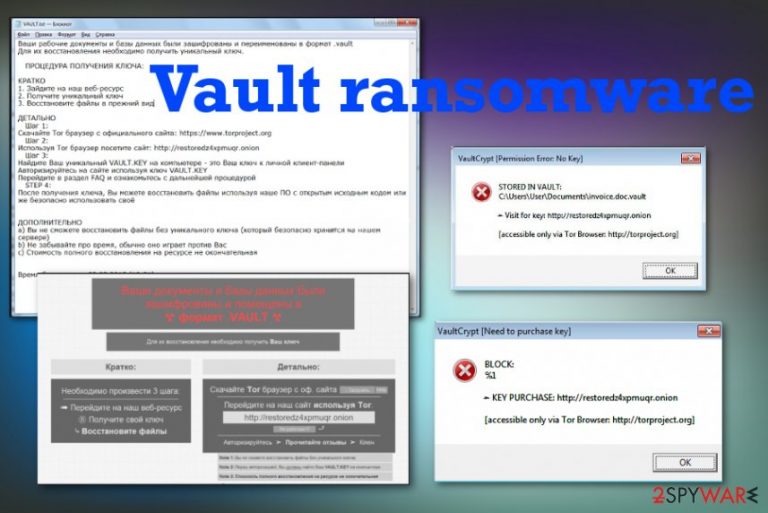
This Vault ransomware virus may spread around using various different methods, but primary symptoms remain the same and functions regarding the encryption process also are not changed for a while. This ransomware marks encoded files with .vault or .xort extensions and then displays a ransom note that comes as text files or appears in the program window. VAULT.txt, VAULT-README.txt, or VAULT.hta displays a message encouraging to contact virus developers. However, you should stay away from contacting criminals and do not pay the ransom.
| Name | Vault ransomware |
|---|---|
| Type | Cryptovirus |
| File marker | .vault |
| Ransom notes | VAULT.txt, VAULT-README.txt, or VAULT.hta |
| Ransom amount | 10 000-30 000 rubles. Can demand up to 1 Bitcoin from each victim |
| Targeted country | Russia |
| Distribution | Email spam and malicious attachments |
| Elimination | Install anti-malware tool and remove Vault ransomware. Get rid of virus damage with FortectIntego |
Vault ransomware is the file-encrypting malware that claims to lock files and delete them if the payment is not transferred in a particular time. The malware attack starts when files get encrypted and locked, then the virus is designed to send a ransom message with initial information about the attack and possibilities to get your files recovered.
When the victim tries to open the file already marked with .vault appendix the message appears on the screen in the program windows or a different pop-up and claims that your file is stored in a vault, so you need to purchase the particular key to get your data restored.
This is when Tor browser link is showed, and you are encouraged to visit the particular page where you can pay for the decryption tool. These VaultCrypt virus ransom-demanding messages are shown each time the victim starts the device and after restarting.
Vault ransomware delivers the following instructions:
&————————————————————————————————————————
MAIN QUESTIONS
————————————————————————————————————————–
Accessing your files has been temporarily suspended.
The analogy between your files and a glass vase. At the moment, “vase” (= your data) is divided into a million small pieces (encrypted). The reverse process (Recovery) can be made only with your private key, which is stored securely on our servers. To restore files, you need to fill up your personal account (specified on the main page, under Payment)
————————————————————————————————————————–
After replenishing your purse in the transaction list will be visible to your replenishment, when the cost will be repaid in full – you will automatically be issued a key and all the necessary software to recover. Alas, you can not restore all the information in the original form without your unique klyucha.Ni system administrators or programmers, or even anti-virus companies will not be able to help you. Keep in mind that your files are encrypted using a cryptographically unique RSA key. For getting detailed technical information, please visit: Wikipedia (RSA) – this is your case.
————————————————————————————————————————–
You are in a fully automated system with which you can get all that you need for recovery.
1. After the first time you are logged in using VAULT.KEY, our life creates a personal page for you. All information on your personal the page is stored in our database and is available for you at any time.
2. Use the resource you get a recovery guarantees. You can visit fayov decrypt and recover multiple files for free that would be confident in the possibility of recovery. Note that some important files (such as XLS) can pass through our testing, for obvious reasons, for free restore valuable files like you can not. If you do not believe in the recovery is a particular file – ask us to send a screenshot of the file.
3. You can write to us using the Message page.
4. Partial file recovery payment, our system will automatically take money from you and will count them on your balance. If full payment key system automatically generate for you the software needed to fully restore the file (more details about the recovery process – below).
————————————————————————————————————————–
Vault ransomware shows this message to scare victims and make them more eager to pay for the criminals, but this is not advisable because people who develop such threats mainly focus on getting money from you.[1] Ransomware developers have no mercy for you and your belongings, so don't even consider contacting them via email or paying the ransom. You may lose your money or files permanently. 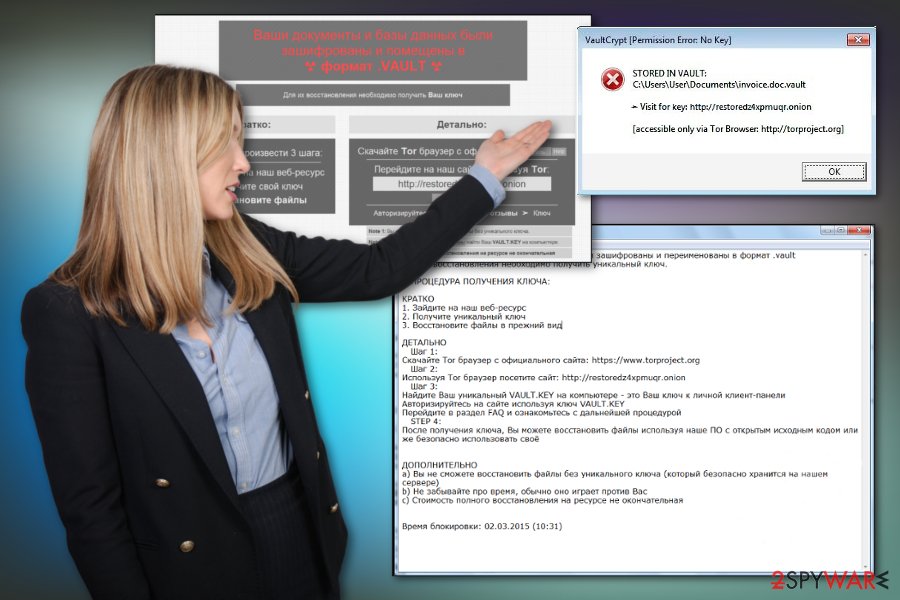
In most cases, ransom-demanding threats scare victims into paying. This time, Vault ransomware developers took a different approach of creating trust and legitimacy to make people believe the possibility of getting their files back. Especially when the Tor project website offers to load four files for free decryption.
Instead of paying or reaching these criminals and asking for their help, remove Vault ransomware from your machine and restore files using reliable backups stored one external device. Remember to follow expert[3] advice and clean the machine with antivirus tool before doing so.
The best programs for system cleaning and Vault ransomware removal are anti-malware tools because software as such can find all the intruders, detect malware, virus damage, and repair files affected by the virus itself. You can rely on FortectIntego as it helps with system files and virus damage. 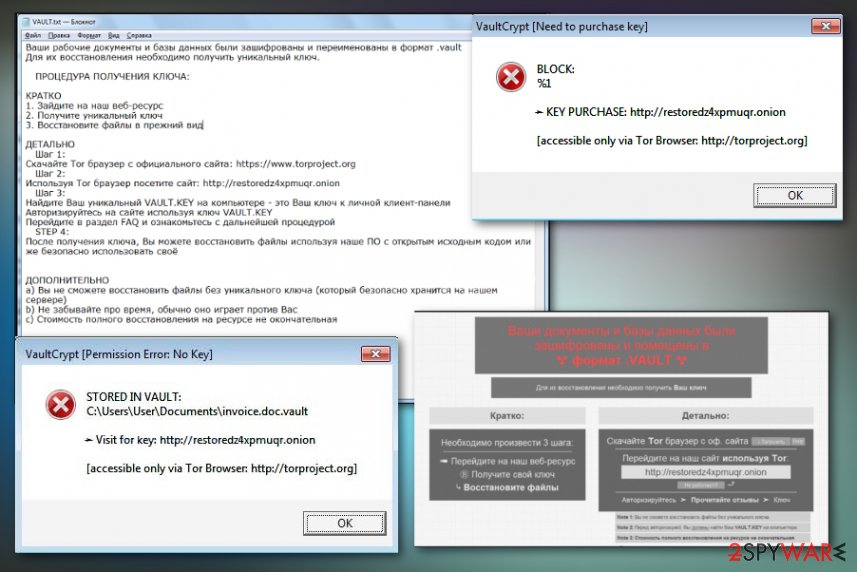
Payload dropper initiates ransomware scripts from spam emails
The code of malicious ransomware gets dropped on the system when the victim initiates a payload dropping activity by enabling macros on the file attachment that is added on spam email. Email spam campaigns help deliver malware all over the world quickly because tons of emails get sent to various people.
If you receive the email with shady file attachments or suspicious content in general, pay close attention to the sender and subject line before downloading the document on the computer. If the malicious file gets executed, your machine becomes infected immediately.
You should notice the subject line that states about order information financial files and shipping details, look for a legitimate company name or a familiar sender. If you receive such email out of nowhere, delete it immediately and don't open the file on the computer.
Eliminate Vault ransomware encryption virus with anti-malware tools
You need to remove Vault ransomware from the machine with tools that can properly check the system and eliminate threats, virus damage. You cannot do that manually, or at least that is not recommended since such process requires paying attention and advance knowledge.
Vault ransomware virus can alter various folders, files, programs, and system settings, so you need to take that into consideration and make sure to fix all that damage this ransomware causes on the machine. It is basically impossible to achieve by manually modifying all the changes.
Install FortectIntego, SpyHunter 5Combo Cleaner, or Malwarebytes and run a full system scan to perform Vault ransomware removal. This way, you can find all the intruders, virus damage and terminate additionally installed malware that may run in the background without your knowledge.
Getting rid of Vault virus. Follow these steps
Manual removal using Safe Mode
Get rid of the shady virus by rebooting the machine in Safe Mode with Networking
Important! →
Manual removal guide might be too complicated for regular computer users. It requires advanced IT knowledge to be performed correctly (if vital system files are removed or damaged, it might result in full Windows compromise), and it also might take hours to complete. Therefore, we highly advise using the automatic method provided above instead.
Step 1. Access Safe Mode with Networking
Manual malware removal should be best performed in the Safe Mode environment.
Windows 7 / Vista / XP
- Click Start > Shutdown > Restart > OK.
- When your computer becomes active, start pressing F8 button (if that does not work, try F2, F12, Del, etc. – it all depends on your motherboard model) multiple times until you see the Advanced Boot Options window.
- Select Safe Mode with Networking from the list.

Windows 10 / Windows 8
- Right-click on Start button and select Settings.

- Scroll down to pick Update & Security.

- On the left side of the window, pick Recovery.
- Now scroll down to find Advanced Startup section.
- Click Restart now.

- Select Troubleshoot.

- Go to Advanced options.

- Select Startup Settings.

- Press Restart.
- Now press 5 or click 5) Enable Safe Mode with Networking.

Step 2. Shut down suspicious processes
Windows Task Manager is a useful tool that shows all the processes running in the background. If malware is running a process, you need to shut it down:
- Press Ctrl + Shift + Esc on your keyboard to open Windows Task Manager.
- Click on More details.

- Scroll down to Background processes section, and look for anything suspicious.
- Right-click and select Open file location.

- Go back to the process, right-click and pick End Task.

- Delete the contents of the malicious folder.
Step 3. Check program Startup
- Press Ctrl + Shift + Esc on your keyboard to open Windows Task Manager.
- Go to Startup tab.
- Right-click on the suspicious program and pick Disable.

Step 4. Delete virus files
Malware-related files can be found in various places within your computer. Here are instructions that could help you find them:
- Type in Disk Cleanup in Windows search and press Enter.

- Select the drive you want to clean (C: is your main drive by default and is likely to be the one that has malicious files in).
- Scroll through the Files to delete list and select the following:
Temporary Internet Files
Downloads
Recycle Bin
Temporary files - Pick Clean up system files.

- You can also look for other malicious files hidden in the following folders (type these entries in Windows Search and press Enter):
%AppData%
%LocalAppData%
%ProgramData%
%WinDir%
After you are finished, reboot the PC in normal mode.
Remove Vault using System Restore
Remove Vault ransomware with the help of System Restore feature
-
Step 1: Reboot your computer to Safe Mode with Command Prompt
Windows 7 / Vista / XP- Click Start → Shutdown → Restart → OK.
- When your computer becomes active, start pressing F8 multiple times until you see the Advanced Boot Options window.
-
Select Command Prompt from the list

Windows 10 / Windows 8- Press the Power button at the Windows login screen. Now press and hold Shift, which is on your keyboard, and click Restart..
- Now select Troubleshoot → Advanced options → Startup Settings and finally press Restart.
-
Once your computer becomes active, select Enable Safe Mode with Command Prompt in Startup Settings window.

-
Step 2: Restore your system files and settings
-
Once the Command Prompt window shows up, enter cd restore and click Enter.

-
Now type rstrui.exe and press Enter again..

-
When a new window shows up, click Next and select your restore point that is prior the infiltration of Vault. After doing that, click Next.


-
Now click Yes to start system restore.

-
Once the Command Prompt window shows up, enter cd restore and click Enter.
Bonus: Recover your data
Guide which is presented above is supposed to help you remove Vault from your computer. To recover your encrypted files, we recommend using a detailed guide prepared by 2-spyware.com security experts.If your files are encrypted by Vault, you can use several methods to restore them:
Data Recovery Pro is a program capable of restoring your encoded or deleted files
When you need an alternate method for files affected by Vault ransomware virus, you can trust Data Recovery Pro
- Download Data Recovery Pro;
- Follow the steps of Data Recovery Setup and install the program on your computer;
- Launch it and scan your computer for files encrypted by Vault ransomware;
- Restore them.
Windows Previous Versions can restore files affected by the ransomware
When System Restore feature is enabled, Windows Previous Versions can help recover encoded data
- Find an encrypted file you need to restore and right-click on it;
- Select “Properties” and go to “Previous versions” tab;
- Here, check each of available copies of the file in “Folder versions”. You should select the version you want to recover and click “Restore”.
ShadowExplorer feature for help
When Shadow Volume Copies are left untouched by the Vault ransomware virus, you can restore data using ShadowExplorer
- Download Shadow Explorer (http://shadowexplorer.com/);
- Follow a Shadow Explorer Setup Wizard and install this application on your computer;
- Launch the program and go through the drop down menu on the top left corner to select the disk of your encrypted data. Check what folders are there;
- Right-click on the folder you want to restore and select “Export”. You can also select where you want it to be stored.
Decryption is not possible
Finally, you should always think about the protection of crypto-ransomwares. In order to protect your computer from Vault and other ransomwares, use a reputable anti-spyware, such as FortectIntego, SpyHunter 5Combo Cleaner or Malwarebytes
How to prevent from getting ransomware
Access your website securely from any location
When you work on the domain, site, blog, or different project that requires constant management, content creation, or coding, you may need to connect to the server and content management service more often. The best solution for creating a tighter network could be a dedicated/fixed IP address.
If you make your IP address static and set to your device, you can connect to the CMS from any location and do not create any additional issues for the server or network manager that needs to monitor connections and activities. VPN software providers like Private Internet Access can help you with such settings and offer the option to control the online reputation and manage projects easily from any part of the world.
Recover files after data-affecting malware attacks
While much of the data can be accidentally deleted due to various reasons, malware is one of the main culprits that can cause loss of pictures, documents, videos, and other important files. More serious malware infections lead to significant data loss when your documents, system files, and images get encrypted. In particular, ransomware is is a type of malware that focuses on such functions, so your files become useless without an ability to access them.
Even though there is little to no possibility to recover after file-locking threats, some applications have features for data recovery in the system. In some cases, Data Recovery Pro can also help to recover at least some portion of your data after data-locking virus infection or general cyber infection.
- ^ Larry Dignan. Ransomware attacks: Why and when it makes sense to pay the ransom. ZDNet. Cybersecurity and technology news.
- ^ Tyler Moffitt. Russians are not immune to Encrypting Ransomware. Webroot. Threat lab.
- ^ Usunwirusa. Usunwirusa. Spyware related news.







