Vchecksys browser extension (virus) - Free Instructions
Vchecksys browser extension Removal Guide
What is Vchecksys browser extension?
Vchecksys is a malicious extension that inserts intrusive ads into Chrome or other web browsers
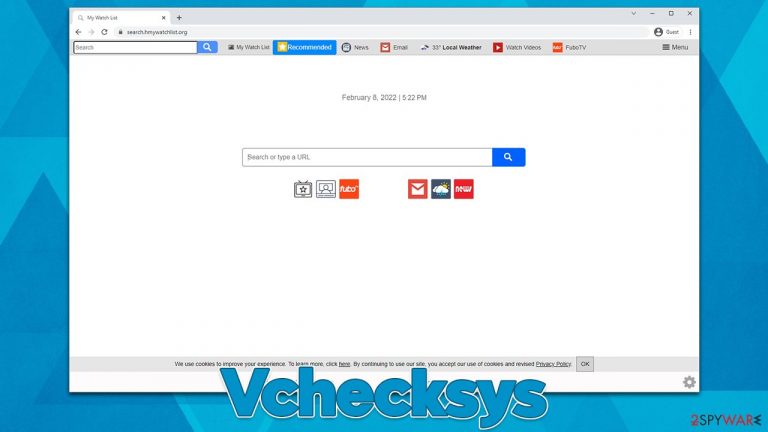
Vchecksys is a potentially unwanted application that inserts intrusive ad campaigns into your browser in order to benefit from advertisement-generated profits in the process. The app itself comes as an extension for Google Chrome, Mozilla Firefox, MS Edge, or other compatible browsers and is marked as malicious immediately.
It is evident that users would not install a malware-laden extension on their browsers – the reason they see it appear on their devices abruptly is due to its deceptive distribution methods used by its developers. Some of the most common ways to deliver unwanted or malicious software to users are software bundle[1] packages, malicious third-party websites, as well as deceptive and misleading ads online.
As soon as Vchecksys is installed on the browser, it makes changes to it immediately, as users first notice their homepage being altered to Search.hmywatchlist.org. While this trait of the app is closer to that of a browser hijacker, its main function is more consistent with that of adware, as it inserts a virtual layer of ads on most websites.
Also, ads are delivered through the alternative search provider, usually Yahoo, although this can differ depending on your location, language preferences, browser type, and other parameters. It goes without saying that these ads are not secure to click on and related websites shouldn't be explored for safety reasons (some of the sponsored links might include websites that offer to download other potentially unwanted software or subscribe to useless services).
Since the distribution, operation, and overall experience with the extension is rather deceptive, it is impossible to know how much information is being gathered by Vchecksys in the background. Thus, the app does not only negatively impact the overall browsing experience by inserting ads everywhere but can also be a threat to online privacy.
| Name | Vchecksys |
|---|---|
| Type | Adware, browser extensions |
| Distribution | Software bundling, malicious ads, redirects from other websites |
| Symptoms | Unknown extension of program installed on the browser or system; intrusive ads; redirects to potentially dangerous websites; altered search results and homepage, sponsored links, etc. |
| Dangers | Redirects to malicious websites can result in intrusive notifications, personal information disclosure to cybercriminals, financial losses, installation of other potentially unwanted programs/malware |
| Removal | In order to get rid of the annoying ads and redirects, you need to uninstall the correlating browser extension, clean web browsers, and then scan your system with SpyHunter 5Combo Cleaner to ensure it is |
| Other tips | After you eliminate all unwanted and malicious programs from your system, make sure you clean your web browsers and repair system files. You can do that automatically with FortectIntego or refer to our manual guide |
Adware distribution explained
Extensions and applications can be useful, and this is the primary reason why so many people venture to third-party websites that offer them free software with various functionalities. However, the illusion of “free” is what drives the misleading practices of many developers and websites, as there is a price to pay in return. Usually, free programs add advertisements that might not always be appropriate or even secure.
Likewise, freeware/shareware is also known to be distributed on a pay-per-install basis, where software distribution websites receive a commission each time somebody installs a sponsored app. This is why such sites often choose to bundle several apps into a standalone installer and, if not handled correctly (many people don't), can lead to the installation of additional applications, ones that users never wanted in the first place.
While most of these apps are usually harmless and can be uninstalled easily, it does not make the practice fair. Thus, if you frequent these third-party websites, it is likely you installed the so-called Vchecksys virus on your device from there.
In order to avoid being a victim of this rather deceptive practice, you should always pay close attention to the installation process of new apps – always choose Advanced/Custom settings instead of Recommended/Quick ones, and never rush through steps. Also, decline all the offers and watch out for tricks such as pre-ticked checkboxes or fine print. In other words, be more attentive and never ignore warnings from your security software.
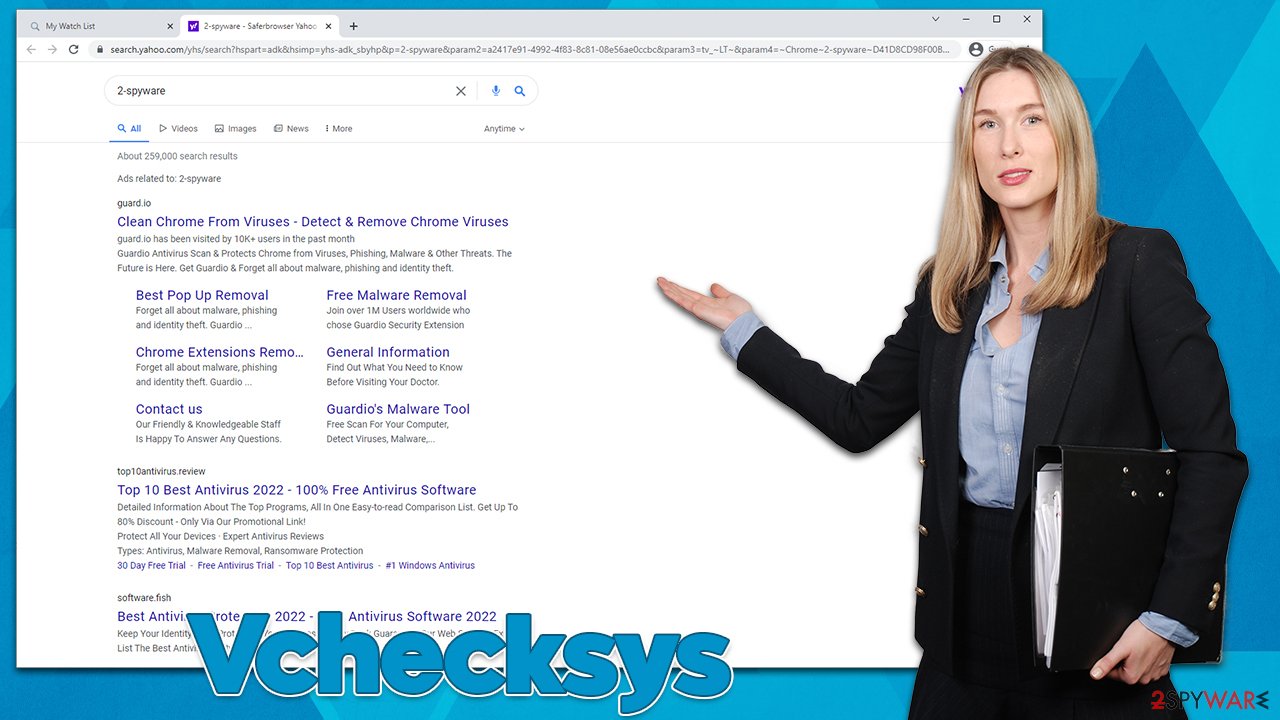
Removal steps in detail
Potentially unwanted applications are usually more of nuisances than real threats – they display ads and track anonymous browsing activity. However, it is not the rule at all, and some programs or extensions can indeed be malicious: start harvesting personal data or install other apps without permission.
This is why it is vital to uninstall all questionable apps from the device straight away – without any delays. Since there could be other PUPs or even malware running in the background, the matter becomes even more urgent. Thus, follow all the steps below in order to ensure that your system is clean and secure.
1. Uninstall the extension
Since the obvious culprit of all the unwanted browser changes is the Vchecksys extension, you should start by removing it first. You can usually find it in the “Extensions” section that is present in any regular browser UI,[2] usually to the right of the URL bar. You can also get rid of the unwanted app via browser settings as follows:
Google Chrome
- Open Google Chrome, click on the Menu (three vertical dots at the top-right corner) and select More tools > Extensions.
- In the newly opened window, you will see all the installed extensions. Uninstall all the suspicious plugins that might be related to the unwanted program by clicking Remove.

Mozilla Firefox
- Open Mozilla Firefox browser and click on the Menu (three horizontal lines at the top-right of the window).
- Select Add-ons.
- In here, select unwanted plugin and click Remove.

MS Edge
- Open Edge and click select Settings > Extensions.
- Delete unwanted extensions by clicking Remove.

MS Edge (legacy)
- Select Menu (three horizontal dots at the top-right of the browser window) and pick Extensions.
- From the list, pick the extension and click on the Gear icon.
- Click on Uninstall at the bottom.

Safari
- Click Safari > Preferences…
- In the new window, pick Extensions.
- Select the unwanted extension and select Uninstall.

In some rare cases, the extension can not be removed manually due to various reasons, including malware's persistence[3] mechanisms. In this case, you can try scanning the computer with anti-malware as we explain below or resetting web browsers – you can find instructions as follows:
2. Use security software
Most browser hijackers now come in the form of an extension – they are lightweight apps that provide enough functionality for the developers to receive the benefits of promotional links and other sponsored content. The surface of operation is usually much smaller in such a case, while programs installed on the system level might be much more impactful.
However, more complex and more malicious apps might also be lurking in the background without users' knowledge – this is especially true for those who frequent torrents and similar high-risk websites. Therefore, if you have noticed suspicious browser changes and aren't quite sure what initiated them, we strongly recommend you immediately perform a full system scan with SpyHunter 5Combo Cleaner, Malwarebytes, or other malware removal software.
3. Clean web browsers and repair damage
Once you have removed the malicious Vchecksys browser extension from your browser and ensured that no other malware is present on your device, you should not forget that you need to get rid of the leftovers. Every time a new app is installed, it creates various caches which are stored locally.
While usually, these leftover components do not pose any threats in the grand scheme of things (although they could cause websites to fail to load or result in errors if caches become corrupted), potentially unwanted applications might continue tracking users' IP addresses, device identifiers, location, and other data if cookies and other tracking items are not removed from the browsers promptly.
Therefore, once you eliminate all the potentially unwanted applications from your system, you should either perform a scan with FortectIntego PC repair and maintenance utility to eliminate cookies and other web data to ensure the unwanted ad activity does not come back and unknown advertisers no longer track you.
Alternatively, you could also refer to the instructions to clean cookies and other web data manually, although keep in mind that this method is less effective when it comes to its effectiveness and speed.
Google Chrome
- Click on Menu and pick Settings.
- Under Privacy and security, select Clear browsing data.
- Select Browsing history, Cookies and other site data, as well as Cached images and files.
- Click Clear data.

Mozilla Firefox
- Click Menu and pick Options.
- Go to Privacy & Security section.
- Scroll down to locate Cookies and Site Data.
- Click on Clear Data…
- Select Cookies and Site Data, as well as Cached Web Content, and press Clear.

MS Edge (Chromium)
- Click on Menu and go to Settings.
- Select Privacy and services.
- Under Clear browsing data, pick Choose what to clear.
- Under Time range, pick All time.
- Select Clear now.

MS Edge (legacy)
- Click on the Menu (three horizontal dots at the top-right of the browser window) and select Privacy & security.
- Under Clear browsing data, pick Choose what to clear.
- Select everything (apart from passwords, although you might want to include Media licenses as well, if applicable) and click on Clear.

Safari
- Click Safari > Clear History…
- From the drop-down menu under Clear, pick all history.
- Confirm with Clear History.

How to prevent from getting adware
Access your website securely from any location
When you work on the domain, site, blog, or different project that requires constant management, content creation, or coding, you may need to connect to the server and content management service more often. The best solution for creating a tighter network could be a dedicated/fixed IP address.
If you make your IP address static and set to your device, you can connect to the CMS from any location and do not create any additional issues for the server or network manager that needs to monitor connections and activities. VPN software providers like Private Internet Access can help you with such settings and offer the option to control the online reputation and manage projects easily from any part of the world.
Recover files after data-affecting malware attacks
While much of the data can be accidentally deleted due to various reasons, malware is one of the main culprits that can cause loss of pictures, documents, videos, and other important files. More serious malware infections lead to significant data loss when your documents, system files, and images get encrypted. In particular, ransomware is is a type of malware that focuses on such functions, so your files become useless without an ability to access them.
Even though there is little to no possibility to recover after file-locking threats, some applications have features for data recovery in the system. In some cases, Data Recovery Pro can also help to recover at least some portion of your data after data-locking virus infection or general cyber infection.
- ^ Bundled software. Computer Hope. Free computer help from 1998.
- ^ User interface. Wikipedia. The free encyclopedia.
- ^ Asaf Perlman. The Art of Persistence. Cynet. Autonomous Breach Protection.
