Velso ransomware (Virus Removal Instructions) - 2018 update
Velso virus Removal Guide
What is Velso ransomware?
Developers of Velso ransomware continue to target computer users

Velso virus is classified as a file-encrypting infection which locks the access to the most widely used files with AES algorithms and base64 public key. After data encryption, it appends .velso extension to the filenames of the encoded documents. Victims are informed about such actions in get_my_files.txt file and demanded to pay a ransom if they want to decrypt their data.
Recently, experts spotted a new version of Velso ransomware which indicates that ransomware developers are trying to widen their spectre of infections. It is evident that now people should be extremely cautious once the new malware has hit the cyber space.
On the affected computer, Velso virus might install several files that are responsible for performing various malicious activities. Additionally, malware can add new Windows Registry[1] entries in order to run on system startup. When all preparatory job is finished, malware finally starts data encryption procedure.
As we have already mentioned, malware targets the most popular file types in order to make bigger damage to the victims and have higher chances to receive their ransoms. Unfortunately, Velso attack is a disaster for those who do not have data backups. Malware deletes Shadow Volume Copies and makes data recovery nearly impossible by executing this command:
process call create “cmd.exe /c vssadmin.exe delete shadows /all /quiet & bcdedit.exe /set {default} recoveryenabled no & bcdedit.exe /set {default} bootstatuspolicy ignoreallfailures
As soon as Velso finished damaging documents and other important documents, it delivers a ransom note in the text file. The message tells to contact cyber criminals and send their user key:
“Hello. If you want to return files, write me to e-mail MerlinVelso@protonmail.com
Your userkey: {KEY}”
Crooks are supposed to respond with further instructions. However, malware researchers agree that sending an email to the provided address is not recommended. Authors of Velso ransomware will ask to pay the ransom, probably in Bitcoins.
However, there are no guarantees that once you transfer the demanded sum of money, you will get a Velso decryptor. It’s unknown if hackers have this software created at first. Moreover, they might blackmail you into paying more money and never send you a working decryption tool.
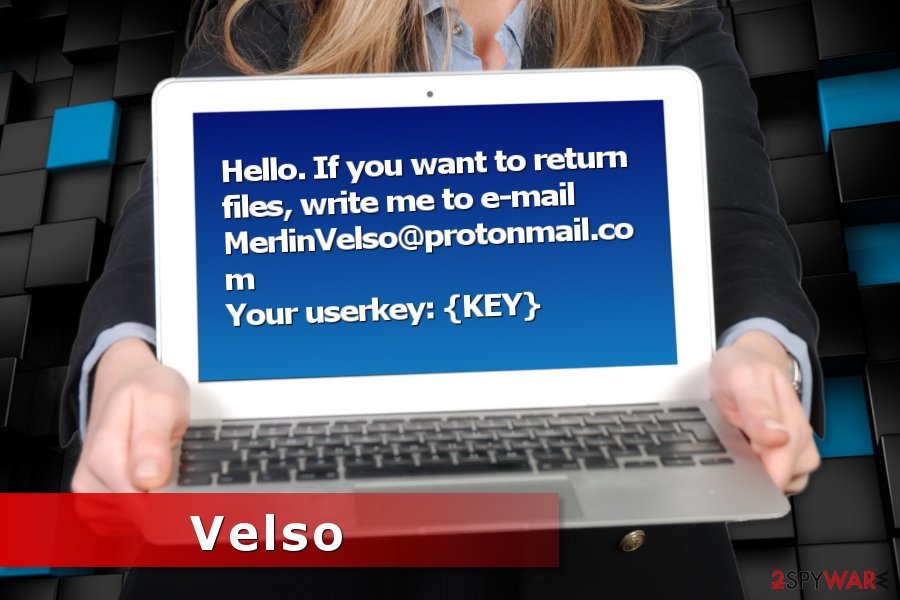
For this reason, it's highly recommended cleaning your computer from this cyber threat and not getting into business with criminals. Velso removal requires obtaining reputable malware elimination software and scanning the device with an updated tool.
One of the best tools to remove Velso from the computer is FortectIntego. However, you can use any other professional security software too. If you have any obstacles with the elimination, you should check our prepared instructions below.
The upgraded version of Velso ransomware looks completely different from the original one
In February, experts have detected a new offspring of the malware — .david file extension virus. Since it is still under investigation, it is hard to tell the whether its name will be left like this or changed to David ransomware. However, it is currently named based on the .david file extension it uses.
It is worth to mention that the ransomware uses a completely different ransom note which is quite unusual in the ransomware attacks. Even though the filename is the same, get_my_files.txt, the content differs. Here is the fraction of the ransom-demanding message:
*** ALL YOUR WORK AND PERSONAL FILES HAVE BEEN ENCRYPTED ***
To decrypt your files you need to buy the special software
You can find out the details / buy decryptor + key / ask questions by contact for communication (email):
davidfreemon2@aol.com
Victims of .david file extension virus are asked to contact the criminals via davidfreemon2@aol.com email address. Even though it is currently unknown how much money people are demanded to pay for the decryption tool, we do not recommend trusting the criminals. Instead, read more about possible ways to decrypt files without paying the ransom at the end of this article.
Malspam campaigns: primary ransomware attack vector
Even though criminals do not use only one method to distribute their malicious programs, the most successful one is malspam campaigns[2]. Here is the short analysis on how it works:
- Crooks launch malware distribution campaign by creating different spam emails with infected attachments;
- These emails include some important-looking information and urge to open the attached document;
- When a user what she or he is asked, malware payload is dropped and executed on the system.
It’s highly recommended staying away from the spam folder. Also, you should always take all needed security measures to check if the attached Word or PDF file is actually safe.
Malware research team from virusi.bg[3] also reminds to be careful with software downloads or updates, eye-catchy or aggressive ads, and other shady corners of the Internet where cyber criminals might be waiting for the victims.
However, don’t forget that no one is 100% protected from the cyber attack. Thus, creating and regularly updating backups is needed.
Antivirus can help to get rid of Velso virus
It is evident that ransomware is a dangerous threat to your computer system. We want to inform you that regular computer users should not struggle to perform Velso removal by themselves. It is a highly complicated procedure which requires knowledge about IT systems.
However, it is easy to get rid of Velso virus by using a professional antivirus software. Our favorite one is FortectIntego and we would suggest you to get it right now. Although, you can use SpyHunter 5Combo Cleaner, Malwarebytes or another robust malware removal tool as well.
However, ransomware might block your attempts to run security software. In this case, you need to reboot the system to Safe Mode with Networking as shown below. This mode will help to activate antivirus and remove Velso entirely.
Getting rid of Velso virus. Follow these steps
Manual removal using Safe Mode
You should boot your computer into Safe Mode with Networking before trying to install the security software.
Important! →
Manual removal guide might be too complicated for regular computer users. It requires advanced IT knowledge to be performed correctly (if vital system files are removed or damaged, it might result in full Windows compromise), and it also might take hours to complete. Therefore, we highly advise using the automatic method provided above instead.
Step 1. Access Safe Mode with Networking
Manual malware removal should be best performed in the Safe Mode environment.
Windows 7 / Vista / XP
- Click Start > Shutdown > Restart > OK.
- When your computer becomes active, start pressing F8 button (if that does not work, try F2, F12, Del, etc. – it all depends on your motherboard model) multiple times until you see the Advanced Boot Options window.
- Select Safe Mode with Networking from the list.

Windows 10 / Windows 8
- Right-click on Start button and select Settings.

- Scroll down to pick Update & Security.

- On the left side of the window, pick Recovery.
- Now scroll down to find Advanced Startup section.
- Click Restart now.

- Select Troubleshoot.

- Go to Advanced options.

- Select Startup Settings.

- Press Restart.
- Now press 5 or click 5) Enable Safe Mode with Networking.

Step 2. Shut down suspicious processes
Windows Task Manager is a useful tool that shows all the processes running in the background. If malware is running a process, you need to shut it down:
- Press Ctrl + Shift + Esc on your keyboard to open Windows Task Manager.
- Click on More details.

- Scroll down to Background processes section, and look for anything suspicious.
- Right-click and select Open file location.

- Go back to the process, right-click and pick End Task.

- Delete the contents of the malicious folder.
Step 3. Check program Startup
- Press Ctrl + Shift + Esc on your keyboard to open Windows Task Manager.
- Go to Startup tab.
- Right-click on the suspicious program and pick Disable.

Step 4. Delete virus files
Malware-related files can be found in various places within your computer. Here are instructions that could help you find them:
- Type in Disk Cleanup in Windows search and press Enter.

- Select the drive you want to clean (C: is your main drive by default and is likely to be the one that has malicious files in).
- Scroll through the Files to delete list and select the following:
Temporary Internet Files
Downloads
Recycle Bin
Temporary files - Pick Clean up system files.

- You can also look for other malicious files hidden in the following folders (type these entries in Windows Search and press Enter):
%AppData%
%LocalAppData%
%ProgramData%
%WinDir%
After you are finished, reboot the PC in normal mode.
Remove Velso using System Restore
Here is another way to reboot your computer to Safe Mode with Command Prompt in case you are still unable to get the antivirus.
-
Step 1: Reboot your computer to Safe Mode with Command Prompt
Windows 7 / Vista / XP- Click Start → Shutdown → Restart → OK.
- When your computer becomes active, start pressing F8 multiple times until you see the Advanced Boot Options window.
-
Select Command Prompt from the list

Windows 10 / Windows 8- Press the Power button at the Windows login screen. Now press and hold Shift, which is on your keyboard, and click Restart..
- Now select Troubleshoot → Advanced options → Startup Settings and finally press Restart.
-
Once your computer becomes active, select Enable Safe Mode with Command Prompt in Startup Settings window.

-
Step 2: Restore your system files and settings
-
Once the Command Prompt window shows up, enter cd restore and click Enter.

-
Now type rstrui.exe and press Enter again..

-
When a new window shows up, click Next and select your restore point that is prior the infiltration of Velso. After doing that, click Next.


-
Now click Yes to start system restore.

-
Once the Command Prompt window shows up, enter cd restore and click Enter.
Bonus: Recover your data
Guide which is presented above is supposed to help you remove Velso from your computer. To recover your encrypted files, we recommend using a detailed guide prepared by 2-spyware.com security experts.If your files are encrypted by Velso, you can use several methods to restore them:
IT professionals recommend using Data Recovery Pro
Even though this is a professional tool, it is not designed to recover all files encrypted by Velso ransomware. If you are unable to get all of them, to other methods below.
- Download Data Recovery Pro;
- Follow the steps of Data Recovery Setup and install the program on your computer;
- Launch it and scan your computer for files encrypted by Velso ransomware;
- Restore them.
Windows Previous Versions feature is another great way to get encrypted files back
Windows previous versions feature allows ransomware victims to recover files from their copies which were made before the attack. However, this feature requires System Restore enabled before malware infiltration.
- Find an encrypted file you need to restore and right-click on it;
- Select “Properties” and go to “Previous versions” tab;
- Here, check each of available copies of the file in “Folder versions”. You should select the version you want to recover and click “Restore”.
Experts are currently working on Velso decryptor
Finally, you should always think about the protection of crypto-ransomwares. In order to protect your computer from Velso and other ransomwares, use a reputable anti-spyware, such as FortectIntego, SpyHunter 5Combo Cleaner or Malwarebytes
How to prevent from getting ransomware
Protect your privacy – employ a VPN
There are several ways how to make your online time more private – you can access an incognito tab. However, there is no secret that even in this mode, you are tracked for advertising purposes. There is a way to add an extra layer of protection and create a completely anonymous web browsing practice with the help of Private Internet Access VPN. This software reroutes traffic through different servers, thus leaving your IP address and geolocation in disguise. Besides, it is based on a strict no-log policy, meaning that no data will be recorded, leaked, and available for both first and third parties. The combination of a secure web browser and Private Internet Access VPN will let you browse the Internet without a feeling of being spied or targeted by criminals.
No backups? No problem. Use a data recovery tool
If you wonder how data loss can occur, you should not look any further for answers – human errors, malware attacks, hardware failures, power cuts, natural disasters, or even simple negligence. In some cases, lost files are extremely important, and many straight out panic when such an unfortunate course of events happen. Due to this, you should always ensure that you prepare proper data backups on a regular basis.
If you were caught by surprise and did not have any backups to restore your files from, not everything is lost. Data Recovery Pro is one of the leading file recovery solutions you can find on the market – it is likely to restore even lost emails or data located on an external device.
- ^ Roger A. Grimes. Infected with malware? Check your Windows registry. CSO. Security news, features and analysis.
- ^ Ganesh Umapathy. Evolution of Email Threats: The Rise of Ransomware, Spear Phishing and Whaling Attacks . SonicWall Blog. The blog about cyber threats.
- ^ Virusi. Virusi. Bulgarian cyber security reports.







