Veracrypt@india.com.xtbl ransomware / virus (Easy Removal Guide)
veracrypt@india.com.xtbl virus Removal Guide
What is veracrypt@india.com.xtbl ransomware virus?
What dangers can veracrypt@india.com.xtbl ransomware bring?
Veracrypt@india.com.xtbl virus is a malicious cyber threat which was purposefully created to generate profit for its developers. The method it uses to extort money from the victims is based on infiltrating the system, encrypting the files with a complex cipher and demanding the victim to pay for the ability to access their files again. As if data encryption and asking for ransom is not enough, the cyber criminals also threaten to destroy the files if the ransom is not paid in time. It is highly unlikely, though that the cyber criminals will offer you the decryption solution even after you follow their commands. It is more common to hear complaints that the decryption tool was not functional or was not received at all. Therefore, there is a risk of losing not only your data but your money as well. Needless to say, you should not risk that and hurry to remove veracrypt@india.com.xtbl from your device instead of trying to contact the virus creators. We suggest already successful-proven malware-fighting utility, such as FortectIntego to get rid of the virus.
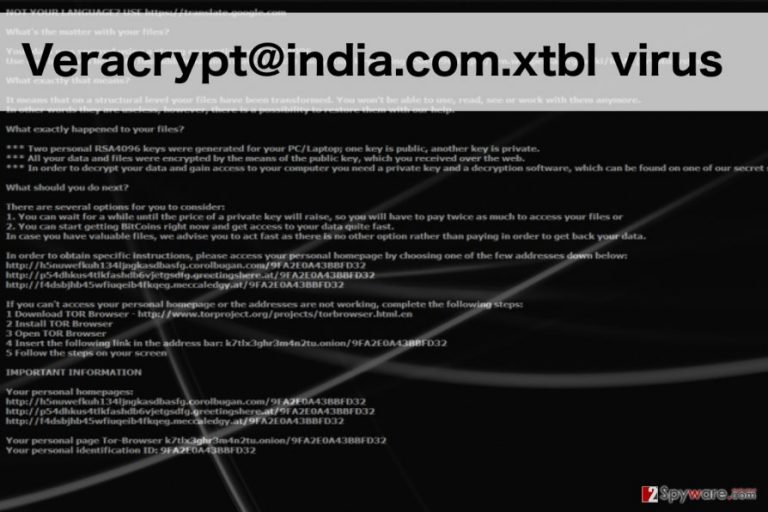
Veracrypt@india.com virus is one of those cyber threats that attempt to look professional even when they are clearly malicious. It allows you to send its creators a test file to make sure their offered decryption service actually works. The criminals may send the decrypted file simply as a hook, so it would be naive to think that all of the files on the computer will be decrypted the same way. In fact, the .veracrypt@india.com.xtbl file extension that the virus adds to the infected files may remain intact even after the supposed file decryption is carried out. Thus, you should not make any reckless transactions but proceed with the veracrypt@india.com.xtbl removal instead. To ensure the better protection of your future files, you should carefully rethink your computer’s security and keep a backup of your data on an external drive.
What are the most typical places to encounter this virus?
Ransomware viruses are dangerous not only because of their aggressive behavior but also because there are many ways through which they can infect the computers. Although, the most typical place to encounter a ransomware virus is your email. In particular your Spam folder. The infectious email may be disguised as a speeding ticket, invoice document or some other supposedly important information. When you download such a file, the virus may be immediately activated. Of course, you can have your computer infiltrated if you behave recklessly online: download software from unreputable websites, click on fake lottery-winning ads or other suspicious advertisements, etc. Therefore, you should be careful and always think one step ahead before acting, because you may easily end up with the malicious veracrypt@india.com.xtbl virus on your PC.
Easy veracrypt@india.com.xtbl removal recommendations:
Usually, ransomware removal takes time, and various challenges arise during the process. Luckily, we have analyzed this virus and come up with the best solution to the veracrypt@india.com.xtbl removal. What you have to do first is to obtain a reputable antivirus software and try running an automatic scan of your device. In most cases this step will be enough to detect and eliminate the virus. However, if there are some interferences and the antivirus is experiencing errors, do not worry. Scroll down to find instructions which should help you decontaminate the virus, run the scan again and remove veracrypt@india.com.xtbl from your device for good.
Getting rid of veracrypt@india.com.xtbl virus. Follow these steps
Manual removal using Safe Mode
Important! →
Manual removal guide might be too complicated for regular computer users. It requires advanced IT knowledge to be performed correctly (if vital system files are removed or damaged, it might result in full Windows compromise), and it also might take hours to complete. Therefore, we highly advise using the automatic method provided above instead.
Step 1. Access Safe Mode with Networking
Manual malware removal should be best performed in the Safe Mode environment.
Windows 7 / Vista / XP
- Click Start > Shutdown > Restart > OK.
- When your computer becomes active, start pressing F8 button (if that does not work, try F2, F12, Del, etc. – it all depends on your motherboard model) multiple times until you see the Advanced Boot Options window.
- Select Safe Mode with Networking from the list.

Windows 10 / Windows 8
- Right-click on Start button and select Settings.

- Scroll down to pick Update & Security.

- On the left side of the window, pick Recovery.
- Now scroll down to find Advanced Startup section.
- Click Restart now.

- Select Troubleshoot.

- Go to Advanced options.

- Select Startup Settings.

- Press Restart.
- Now press 5 or click 5) Enable Safe Mode with Networking.

Step 2. Shut down suspicious processes
Windows Task Manager is a useful tool that shows all the processes running in the background. If malware is running a process, you need to shut it down:
- Press Ctrl + Shift + Esc on your keyboard to open Windows Task Manager.
- Click on More details.

- Scroll down to Background processes section, and look for anything suspicious.
- Right-click and select Open file location.

- Go back to the process, right-click and pick End Task.

- Delete the contents of the malicious folder.
Step 3. Check program Startup
- Press Ctrl + Shift + Esc on your keyboard to open Windows Task Manager.
- Go to Startup tab.
- Right-click on the suspicious program and pick Disable.

Step 4. Delete virus files
Malware-related files can be found in various places within your computer. Here are instructions that could help you find them:
- Type in Disk Cleanup in Windows search and press Enter.

- Select the drive you want to clean (C: is your main drive by default and is likely to be the one that has malicious files in).
- Scroll through the Files to delete list and select the following:
Temporary Internet Files
Downloads
Recycle Bin
Temporary files - Pick Clean up system files.

- You can also look for other malicious files hidden in the following folders (type these entries in Windows Search and press Enter):
%AppData%
%LocalAppData%
%ProgramData%
%WinDir%
After you are finished, reboot the PC in normal mode.
Remove veracrypt@india.com.xtbl using System Restore
-
Step 1: Reboot your computer to Safe Mode with Command Prompt
Windows 7 / Vista / XP- Click Start → Shutdown → Restart → OK.
- When your computer becomes active, start pressing F8 multiple times until you see the Advanced Boot Options window.
-
Select Command Prompt from the list

Windows 10 / Windows 8- Press the Power button at the Windows login screen. Now press and hold Shift, which is on your keyboard, and click Restart..
- Now select Troubleshoot → Advanced options → Startup Settings and finally press Restart.
-
Once your computer becomes active, select Enable Safe Mode with Command Prompt in Startup Settings window.

-
Step 2: Restore your system files and settings
-
Once the Command Prompt window shows up, enter cd restore and click Enter.

-
Now type rstrui.exe and press Enter again..

-
When a new window shows up, click Next and select your restore point that is prior the infiltration of veracrypt@india.com.xtbl. After doing that, click Next.


-
Now click Yes to start system restore.

-
Once the Command Prompt window shows up, enter cd restore and click Enter.
Finally, you should always think about the protection of crypto-ransomwares. In order to protect your computer from veracrypt@india.com.xtbl and other ransomwares, use a reputable anti-spyware, such as FortectIntego, SpyHunter 5Combo Cleaner or Malwarebytes
How to prevent from getting ransomware
Do not let government spy on you
The government has many issues in regards to tracking users' data and spying on citizens, so you should take this into consideration and learn more about shady information gathering practices. Avoid any unwanted government tracking or spying by going totally anonymous on the internet.
You can choose a different location when you go online and access any material you want without particular content restrictions. You can easily enjoy internet connection without any risks of being hacked by using Private Internet Access VPN.
Control the information that can be accessed by government any other unwanted party and surf online without being spied on. Even if you are not involved in illegal activities or trust your selection of services, platforms, be suspicious for your own security and take precautionary measures by using the VPN service.
Backup files for the later use, in case of the malware attack
Computer users can suffer from data losses due to cyber infections or their own faulty doings. Ransomware can encrypt and hold files hostage, while unforeseen power cuts might cause a loss of important documents. If you have proper up-to-date backups, you can easily recover after such an incident and get back to work. It is also equally important to update backups on a regular basis so that the newest information remains intact – you can set this process to be performed automatically.
When you have the previous version of every important document or project you can avoid frustration and breakdowns. It comes in handy when malware strikes out of nowhere. Use Data Recovery Pro for the data restoration process.







