Verifycaptcha.com (Free Guide) - Removal Instructions
Verifycaptcha.com Removal Guide
What is Verifycaptcha.com?
Verifycaptcha.com is the shady site that resembles human verification site to trick people into visiting ad-supported content
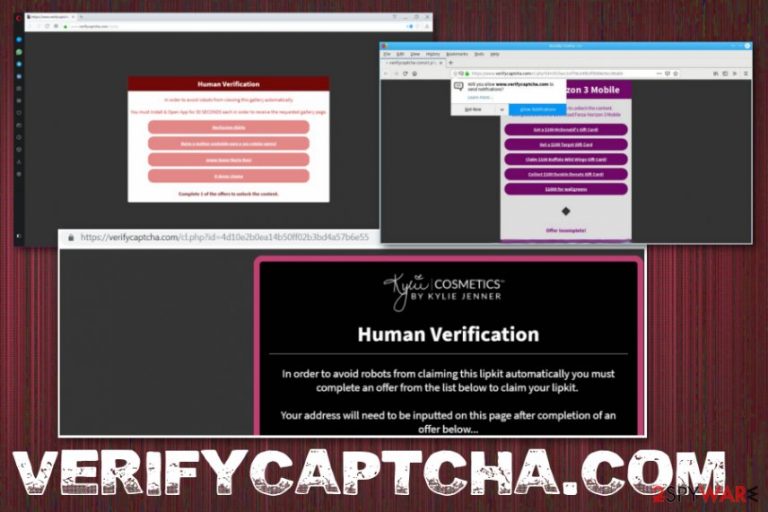
Although Verifycaptcha.com virus is called like that, there is nothing especially malicious about the adware-type intruder. However, the intrusive behavior of the potentially unwanted program can significantly diminish your experience online because it affects the speed of the web browser and interferes with in-browser searches by injecting those results with ads and promotional content.
| Name | Verifycaptcha.com |
|---|---|
| Type | Adware/ Redirect virus[1] |
| Symptoms | Commercial content not originating from the site keeps you from browsing normally and accessing commonly visited pages, redirects to shady sites, additional material significantly affects the speed and performance of the machine |
| Possible damage | Redirects and pop-up ads significantly diminish the speed of the affected device, ad-supported sites, and services track data regarding users' online activities. Visiting all those suspicious pages can lead to additional malware infections |
| Distribution methods | Freeware installations with pre-packed programs and deceptive pages, fake update installers |
| Elimination | Eliminate all PUPs and remove Verifycaptcha.com with anti-malware tools like FortectIntego |
Verifycaptcha.com relies on delivering shady content and pushing other products for online users. All the annoying ads aim to trick you into visiting affiliated pages, possibly filled with malicious content and enabling push notifications. As soon as you do so, pop-ups start appearing on your desktop directly and showing you questionable material.
In most cases, Verifycaptcha.com redirects to promotional content filled websites, coupons, offers and pages where you see advertisement after advertisement only. However, you can get exposed to shady pages with posts in a foreign language, so you'll never know what material that is.
You should avoid any interaction with content displayed by Verifycaptcha.com and all the pop-ups that load on the screen out of nowhere. If you keep visiting those questionable pages your device can get more cyber threats behind your back. Your Google Chrome, Internet Explorer, Mozilla Firefox, Safari, and other browsers get affected immediately.
Since adware can make changes on your browser, system settings, you need to remove Verifycaptcha.com as soon as possible. some of those changes and alterations, like interference with Windows Registry, can damage the device permanently.
Since your manual changes in startup preferences, registry and system folders can also cause more problems, we recommend getting a professional anti-malware tool for Verifycaptcha.com removal. A full system scan with a program like FortectIntego can improve the performance significantly while removing the PUP and related intruders. 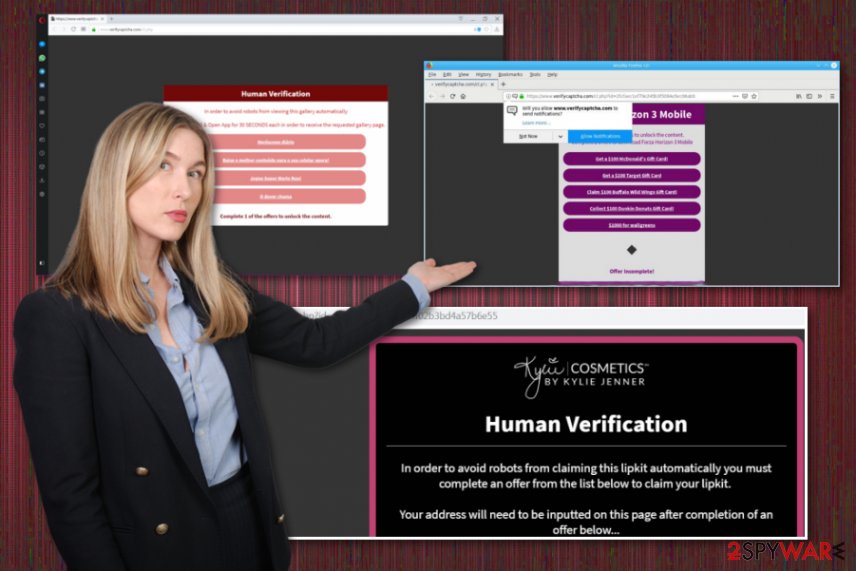
The email should raise questions if it contains typos, grammar mistakes or the campaign is not disclosed on any other brand platforms. The message in the campaign that promotes Verifycaptcha.com displays the following:
This is an enquiry e-mail via *
from:
Mohamed Beazley ;Hi
How are you, I hope that everything goes well.
my name is kylie Jenner from Kylie Cosmetics.
I just opened my new company in fasion and makup,
we also give away free testers. this is a temporary promotion,
so make good use of it, the shipping is also free.
Shipping takes about 2 weeks, sorry for the long time but otherwise we can not send it for free.
you can also forward the link to your family and friends, the promotion lasts for 1 week,
so go quickly to hxxps://bit.ly/KylieCosmeticsfreekitI wish you a nice day
kylie Jenner
Remember that clicking on hyperlinks in the email can lead to Verifycaptcha.com infiltration and downloading anything from the page or files attached to the email directly lead to more damaging infection. This happens in the background when you are online, so these processes slow down your machine. You should notice that and react as soon as possible.
PUP interferes with your browser settings, sets itself as a default homepage or new tab preference and changes permissions to shows notifications. Follow the guide below and reset web browsers, change notification settings and block Verifycaptcha.com entirely on each browser manually.
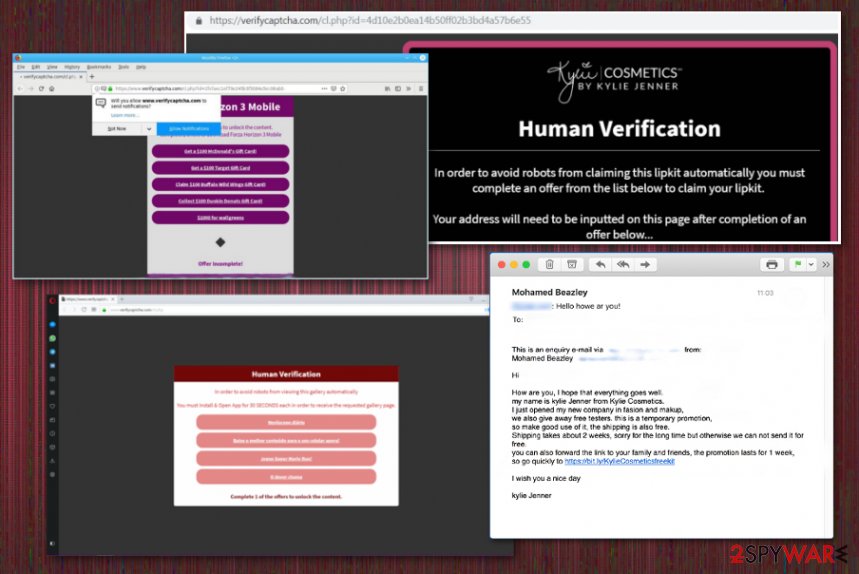
Distribution techniques used by cyber infections require users' attention
Most common PUP spreading methods involve websites, pop-ups, and pages with questionable third-party content. Clicking on suspicious pop-ups, banners, advertisements or visiting commercial pages can lead to the installation of questionable programs or even malware. Also, playing online games or watching movies and tv shows on free-sharing sites, downloading software from unreliable providers can lead to PUP infiltrations.
There are simple ways to avoid such issues. These intruders enter devices when the person is not paying enough attention, so always think twice before using p2p network,[2] or any file-sharing domain as your primary software source. Additional advice is choosing Advanced or Custom options during each and every installation on the machine. This way, you can stay attentive while performing such activity and de-select pre-bundled programs from the list.
According to experts[3] the particular intruder is also known as a part of various phishing schemes[4] that involve emails with questionable claims about prizes, lotteries and promotional content. You may experience an email with links to this intruder and other places where discounts of very popular products get pushed to encourage people to visit those shady pages.
Get rid of every program related to Verifycaptcha.com redirect
You need to perform Verifycaptcha.com removal as soon as possible, so all the associated programs and files possibly affecting the performance of your machine further can be found and deleted from the system completely. This particular potentially unwanted program can launch other processes on the system without you even noticing.
Verifycaptcha.com virus can also:
- disable some programs;
- affect system files or windows registry entries;
- add other programs, in-browser applications;
- slowdown the computer.
Since your anti-malware program is also the tool that can be affected by this redirect virus, remove Verifycaptcha.com as soon as possible. If needed, you can download a different antivirus tool than the one you used before, and run a full check on the machine.
You may remove virus damage with a help of FortectIntego. SpyHunter 5Combo Cleaner and Malwarebytes are recommended to detect potentially unwanted programs and viruses with all their files and registry entries that are related to them.
Getting rid of Verifycaptcha.com. Follow these steps
Uninstall from Windows
Get rid of Verifycaptcha.com to end all the redirecting and false message delivering service
Instructions for Windows 10/8 machines:
- Enter Control Panel into Windows search box and hit Enter or click on the search result.
- Under Programs, select Uninstall a program.

- From the list, find the entry of the suspicious program.
- Right-click on the application and select Uninstall.
- If User Account Control shows up, click Yes.
- Wait till uninstallation process is complete and click OK.

If you are Windows 7/XP user, proceed with the following instructions:
- Click on Windows Start > Control Panel located on the right pane (if you are Windows XP user, click on Add/Remove Programs).
- In Control Panel, select Programs > Uninstall a program.

- Pick the unwanted application by clicking on it once.
- At the top, click Uninstall/Change.
- In the confirmation prompt, pick Yes.
- Click OK once the removal process is finished.
Delete from macOS
Remove items from Applications folder:
- From the menu bar, select Go > Applications.
- In the Applications folder, look for all related entries.
- Click on the app and drag it to Trash (or right-click and pick Move to Trash)

To fully remove an unwanted app, you need to access Application Support, LaunchAgents, and LaunchDaemons folders and delete relevant files:
- Select Go > Go to Folder.
- Enter /Library/Application Support and click Go or press Enter.
- In the Application Support folder, look for any dubious entries and then delete them.
- Now enter /Library/LaunchAgents and /Library/LaunchDaemons folders the same way and terminate all the related .plist files.

Remove from Microsoft Edge
Delete unwanted extensions from MS Edge:
- Select Menu (three horizontal dots at the top-right of the browser window) and pick Extensions.
- From the list, pick the extension and click on the Gear icon.
- Click on Uninstall at the bottom.

Clear cookies and other browser data:
- Click on the Menu (three horizontal dots at the top-right of the browser window) and select Privacy & security.
- Under Clear browsing data, pick Choose what to clear.
- Select everything (apart from passwords, although you might want to include Media licenses as well, if applicable) and click on Clear.

Restore new tab and homepage settings:
- Click the menu icon and choose Settings.
- Then find On startup section.
- Click Disable if you found any suspicious domain.
Reset MS Edge if the above steps did not work:
- Press on Ctrl + Shift + Esc to open Task Manager.
- Click on More details arrow at the bottom of the window.
- Select Details tab.
- Now scroll down and locate every entry with Microsoft Edge name in it. Right-click on each of them and select End Task to stop MS Edge from running.

If this solution failed to help you, you need to use an advanced Edge reset method. Note that you need to backup your data before proceeding.
- Find the following folder on your computer: C:\\Users\\%username%\\AppData\\Local\\Packages\\Microsoft.MicrosoftEdge_8wekyb3d8bbwe.
- Press Ctrl + A on your keyboard to select all folders.
- Right-click on them and pick Delete

- Now right-click on the Start button and pick Windows PowerShell (Admin).
- When the new window opens, copy and paste the following command, and then press Enter:
Get-AppXPackage -AllUsers -Name Microsoft.MicrosoftEdge | Foreach {Add-AppxPackage -DisableDevelopmentMode -Register “$($_.InstallLocation)\\AppXManifest.xml” -Verbose

Instructions for Chromium-based Edge
Delete extensions from MS Edge (Chromium):
- Open Edge and click select Settings > Extensions.
- Delete unwanted extensions by clicking Remove.

Clear cache and site data:
- Click on Menu and go to Settings.
- Select Privacy, search and services.
- Under Clear browsing data, pick Choose what to clear.
- Under Time range, pick All time.
- Select Clear now.

Reset Chromium-based MS Edge:
- Click on Menu and select Settings.
- On the left side, pick Reset settings.
- Select Restore settings to their default values.
- Confirm with Reset.

Remove from Mozilla Firefox (FF)
Check your browser to eliminate Verifycaptcha.com and change settings back to default
Remove dangerous extensions:
- Open Mozilla Firefox browser and click on the Menu (three horizontal lines at the top-right of the window).
- Select Add-ons.
- In here, select unwanted plugin and click Remove.

Reset the homepage:
- Click three horizontal lines at the top right corner to open the menu.
- Choose Options.
- Under Home options, enter your preferred site that will open every time you newly open the Mozilla Firefox.
Clear cookies and site data:
- Click Menu and pick Settings.
- Go to Privacy & Security section.
- Scroll down to locate Cookies and Site Data.
- Click on Clear Data…
- Select Cookies and Site Data, as well as Cached Web Content and press Clear.

Reset Mozilla Firefox
If clearing the browser as explained above did not help, reset Mozilla Firefox:
- Open Mozilla Firefox browser and click the Menu.
- Go to Help and then choose Troubleshooting Information.

- Under Give Firefox a tune up section, click on Refresh Firefox…
- Once the pop-up shows up, confirm the action by pressing on Refresh Firefox.

Remove from Google Chrome
You may need to manually remove all programs related to Verifycaptcha.com
Delete malicious extensions from Google Chrome:
- Open Google Chrome, click on the Menu (three vertical dots at the top-right corner) and select More tools > Extensions.
- In the newly opened window, you will see all the installed extensions. Uninstall all the suspicious plugins that might be related to the unwanted program by clicking Remove.

Clear cache and web data from Chrome:
- Click on Menu and pick Settings.
- Under Privacy and security, select Clear browsing data.
- Select Browsing history, Cookies and other site data, as well as Cached images and files.
- Click Clear data.

Change your homepage:
- Click menu and choose Settings.
- Look for a suspicious site in the On startup section.
- Click on Open a specific or set of pages and click on three dots to find the Remove option.
Reset Google Chrome:
If the previous methods did not help you, reset Google Chrome to eliminate all the unwanted components:
- Click on Menu and select Settings.
- In the Settings, scroll down and click Advanced.
- Scroll down and locate Reset and clean up section.
- Now click Restore settings to their original defaults.
- Confirm with Reset settings.

Delete from Safari
Remove unwanted extensions from Safari:
- Click Safari > Preferences…
- In the new window, pick Extensions.
- Select the unwanted extension and select Uninstall.

Clear cookies and other website data from Safari:
- Click Safari > Clear History…
- From the drop-down menu under Clear, pick all history.
- Confirm with Clear History.

Reset Safari if the above-mentioned steps did not help you:
- Click Safari > Preferences…
- Go to Advanced tab.
- Tick the Show Develop menu in menu bar.
- From the menu bar, click Develop, and then select Empty Caches.

After uninstalling this potentially unwanted program (PUP) and fixing each of your web browsers, we recommend you to scan your PC system with a reputable anti-spyware. This will help you to get rid of Verifycaptcha.com registry traces and will also identify related parasites or possible malware infections on your computer. For that you can use our top-rated malware remover: FortectIntego, SpyHunter 5Combo Cleaner or Malwarebytes.
How to prevent from getting adware
Protect your privacy – employ a VPN
There are several ways how to make your online time more private – you can access an incognito tab. However, there is no secret that even in this mode, you are tracked for advertising purposes. There is a way to add an extra layer of protection and create a completely anonymous web browsing practice with the help of Private Internet Access VPN. This software reroutes traffic through different servers, thus leaving your IP address and geolocation in disguise. Besides, it is based on a strict no-log policy, meaning that no data will be recorded, leaked, and available for both first and third parties. The combination of a secure web browser and Private Internet Access VPN will let you browse the Internet without a feeling of being spied or targeted by criminals.
No backups? No problem. Use a data recovery tool
If you wonder how data loss can occur, you should not look any further for answers – human errors, malware attacks, hardware failures, power cuts, natural disasters, or even simple negligence. In some cases, lost files are extremely important, and many straight out panic when such an unfortunate course of events happen. Due to this, you should always ensure that you prepare proper data backups on a regular basis.
If you were caught by surprise and did not have any backups to restore your files from, not everything is lost. Data Recovery Pro is one of the leading file recovery solutions you can find on the market – it is likely to restore even lost emails or data located on an external device.
- ^ Browser hijacking. Wikipedia. The free encyclopedia.
- ^ Bradley Mitchell. Understanding P2P File Sharing. Lifewire. Technology information and advice website.
- ^ Virusai. Virusai. Spyware and virus news.
- ^ Lily Hay Newman. Tricky scam plants phishing links in your Goggle Calendar. Wired. Print and online magazine.
