Versiegelt ransomware / virus (Removal Instructions)
Versiegelt virus Removal Guide
What is Versiegelt ransomware virus?
How does Versiegelt virus act?
Versiegelt virus is named after file extensions it adds to the files it corrupts. It is a new ransomware-type virus that encrypts files and demands a ransom, and it seems that this virus targets German-speaking computer users, because the ransom note it saves on computer’s desktop is written not in English, but in The German language. The virus uses AES cipher to encrypt victim’s files and also adds .versiegelt file extensions to them. Once encrypted, files become useless because the victim loses the opportunity to access or manipulate them entirely. To restore files to the initial condition, the victim needs to have a decryption key, which is securely hidden in cyber criminals’ servers.
That is why Versiegelt ransomware launches a program that contains the pay-the-ransom text and offers the decryption key and automatic Versiegelt removal for 100 Euros in Bitcoin currency, or in other words, they demand a ransom. Of course, we do not recommend paying it, because it does not guarantee data recovery; besides, criminals can send more dangerous malware to you along with the “decrypter.” This ransomware warns that no service centers can help to recover files, which is true, no matter how sad it is. However, malware researchers are working on it and sooner or later a free decryption tool should be released. In the meantime, remove Versiegelt ransomware with FortectIntego and read more about ransomware prevention strategies.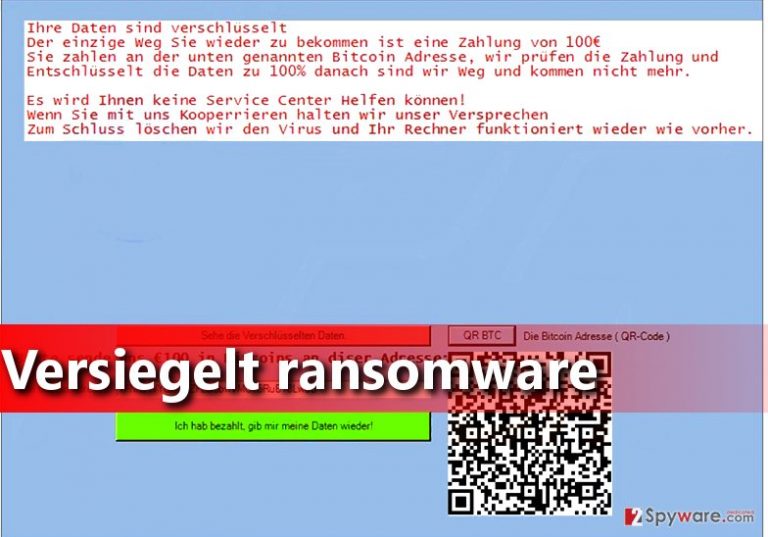
How does a ransomware virus proliferate?
Ransomware is a hideous computer infection that can attack innocent computer users and encrypt their data. Clearly, nobody wants to be affected by such computer virus. Therefore, one should take special actions to protect the computer in advance, because ransomware is a virus that does irreversible damage to the PC. To prevent ransomware attacks, install a proper antivirus or even better – anti-malware program. It helps to keep your PC safe and sound and also removes all computer threats at once. Next, backup your data. This is extremely important, because if you have extra file copies, you can use them when a virus corrupts, deletes, or modifies your files in some suspicious and irreversible way. Data backup should be exported to an external data storage device. Finally, we recommend you to stay away from questionable emails that you receive, because cyber criminals can deceive you by providing a professionally-written message, and suggest opening a file attached to such letter. Do not do it if you do not know the sender well enough!
How to remove Versiegelt ransomware?
To remove Versiegelt virus, you will need the anti-malware program. First of all, you will need to prepare your computer for Versiegelt removal, and it means that you will have to start it in a Safe Mode with Networking. It is not a hard thing to do if you follow instructions provided below. Please do not try to eliminate this malware without anti-malware tool because 1) it is a hard thing to do; 2) you can delete or modify wrong files or settings and make the situation even worse.
Getting rid of Versiegelt virus. Follow these steps
Manual removal using Safe Mode
Important! →
Manual removal guide might be too complicated for regular computer users. It requires advanced IT knowledge to be performed correctly (if vital system files are removed or damaged, it might result in full Windows compromise), and it also might take hours to complete. Therefore, we highly advise using the automatic method provided above instead.
Step 1. Access Safe Mode with Networking
Manual malware removal should be best performed in the Safe Mode environment.
Windows 7 / Vista / XP
- Click Start > Shutdown > Restart > OK.
- When your computer becomes active, start pressing F8 button (if that does not work, try F2, F12, Del, etc. – it all depends on your motherboard model) multiple times until you see the Advanced Boot Options window.
- Select Safe Mode with Networking from the list.

Windows 10 / Windows 8
- Right-click on Start button and select Settings.

- Scroll down to pick Update & Security.

- On the left side of the window, pick Recovery.
- Now scroll down to find Advanced Startup section.
- Click Restart now.

- Select Troubleshoot.

- Go to Advanced options.

- Select Startup Settings.

- Press Restart.
- Now press 5 or click 5) Enable Safe Mode with Networking.

Step 2. Shut down suspicious processes
Windows Task Manager is a useful tool that shows all the processes running in the background. If malware is running a process, you need to shut it down:
- Press Ctrl + Shift + Esc on your keyboard to open Windows Task Manager.
- Click on More details.

- Scroll down to Background processes section, and look for anything suspicious.
- Right-click and select Open file location.

- Go back to the process, right-click and pick End Task.

- Delete the contents of the malicious folder.
Step 3. Check program Startup
- Press Ctrl + Shift + Esc on your keyboard to open Windows Task Manager.
- Go to Startup tab.
- Right-click on the suspicious program and pick Disable.

Step 4. Delete virus files
Malware-related files can be found in various places within your computer. Here are instructions that could help you find them:
- Type in Disk Cleanup in Windows search and press Enter.

- Select the drive you want to clean (C: is your main drive by default and is likely to be the one that has malicious files in).
- Scroll through the Files to delete list and select the following:
Temporary Internet Files
Downloads
Recycle Bin
Temporary files - Pick Clean up system files.

- You can also look for other malicious files hidden in the following folders (type these entries in Windows Search and press Enter):
%AppData%
%LocalAppData%
%ProgramData%
%WinDir%
After you are finished, reboot the PC in normal mode.
Remove Versiegelt using System Restore
-
Step 1: Reboot your computer to Safe Mode with Command Prompt
Windows 7 / Vista / XP- Click Start → Shutdown → Restart → OK.
- When your computer becomes active, start pressing F8 multiple times until you see the Advanced Boot Options window.
-
Select Command Prompt from the list

Windows 10 / Windows 8- Press the Power button at the Windows login screen. Now press and hold Shift, which is on your keyboard, and click Restart..
- Now select Troubleshoot → Advanced options → Startup Settings and finally press Restart.
-
Once your computer becomes active, select Enable Safe Mode with Command Prompt in Startup Settings window.

-
Step 2: Restore your system files and settings
-
Once the Command Prompt window shows up, enter cd restore and click Enter.

-
Now type rstrui.exe and press Enter again..

-
When a new window shows up, click Next and select your restore point that is prior the infiltration of Versiegelt. After doing that, click Next.


-
Now click Yes to start system restore.

-
Once the Command Prompt window shows up, enter cd restore and click Enter.
Bonus: Recover your data
Guide which is presented above is supposed to help you remove Versiegelt from your computer. To recover your encrypted files, we recommend using a detailed guide prepared by 2-spyware.com security experts.Although files cannot be fully decrypted, you can try using data recovery tool that we recommend. You can find its download link below.
If your files are encrypted by Versiegelt, you can use several methods to restore them:
Recover with a special recovery tool
There are some tools that can help you to recover at least part of the encrypted data. Therefore, we suggest you use Data Recovery Pro:
- Download Data Recovery Pro;
- Follow the steps of Data Recovery Setup and install the program on your computer;
- Launch it and scan your computer for files encrypted by Versiegelt ransomware;
- Restore them.
Finally, you should always think about the protection of crypto-ransomwares. In order to protect your computer from Versiegelt and other ransomwares, use a reputable anti-spyware, such as FortectIntego, SpyHunter 5Combo Cleaner or Malwarebytes
How to prevent from getting ransomware
Choose a proper web browser and improve your safety with a VPN tool
Online spying has got momentum in recent years and people are getting more and more interested in how to protect their privacy online. One of the basic means to add a layer of security – choose the most private and secure web browser. Although web browsers can't grant full privacy protection and security, some of them are much better at sandboxing, HTTPS upgrading, active content blocking, tracking blocking, phishing protection, and similar privacy-oriented features. However, if you want true anonymity, we suggest you employ a powerful Private Internet Access VPN – it can encrypt all the traffic that comes and goes out of your computer, preventing tracking completely.
Lost your files? Use data recovery software
While some files located on any computer are replaceable or useless, others can be extremely valuable. Family photos, work documents, school projects – these are types of files that we don't want to lose. Unfortunately, there are many ways how unexpected data loss can occur: power cuts, Blue Screen of Death errors, hardware failures, crypto-malware attack, or even accidental deletion.
To ensure that all the files remain intact, you should prepare regular data backups. You can choose cloud-based or physical copies you could restore from later in case of a disaster. If your backups were lost as well or you never bothered to prepare any, Data Recovery Pro can be your only hope to retrieve your invaluable files.







