Vesad ransomware: removal + decryption possibilities
Vesad virus Removal Guide
What is Vesad ransomware?
Vesad ransomware – file locking malware that targets different types of Windows OS variants
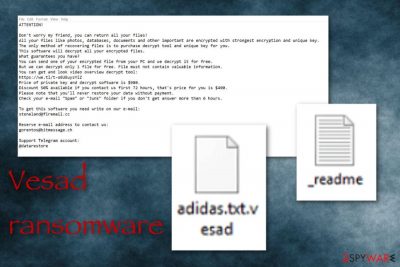
Vesad ransomware relates to Djvu and STOP data-encrypting malware and is linked towards Windows users. This cyber threat can approach any kinds of Windows variants, including Windows 7, Windows 8, and Windows 10. Vesad virus operates as typical ransomware by adding an appendix near each encrypted file name (.vesad this time it is). The malware borrows the _readme.txt ransom message for swindling money from victims. A discount of 50% from $980 is a trick used to convince victims to transfer payments faster and with fewer doubts.
Vesad files virus urges to make contact in three days of time, otherwise, the discount will be lost. Victims are provoked to write the crooks via gorentos@bitmessage.ch and gorentos@firemail.cc emails and they will supposedly receive the decryption key for locked data. However, this rarely happens as all of these claims are appear to be only one big scam.
| Name | Vesad |
|---|---|
| Type | Ransomware |
| Family | Djvu/STOP |
| Target | English-speaking people |
| OS | Windows |
| Appendix | .vesad |
| Text note | _readme.txt |
| Price | $980 or $490 |
| Contacts | Gorentos@bitmessage.ch and gorentos@firemail.cc emails |
| Antimalware | FortectIntego, SpyHunter 5Combo Cleaner |
Vesad virus is not a threat that is pleasant to discover. However, ransomware infiltration is a common occurrence throughout the cybersecurity sphere nowadays. Once the malware enters your computer, it starts placing malicious executables and activating malware-laden processes on the targeted system.
You can find some components related to Vesad ransomware in your Windows Task Manager or Registry[1] sections. The sooner you discover them, the less the damage will be caused. Additionally, you might be able to avoid other dangerous activities that the ransomware virus can bring. Such actions can be:
- Permanent elimination of Shadow Copies.
- Installation of other malware forms.
- Loss of important information.
- Software and system crashes.
Vesad ransomware removal is the best thing you can do while dealing with this threat. However, manual elimination is not an option this time, so you will have to lean on reputable anti-malware programs during the entire process. By the way, you should detect all infected locations in the system before the removal. You can do this with FortectIntego.
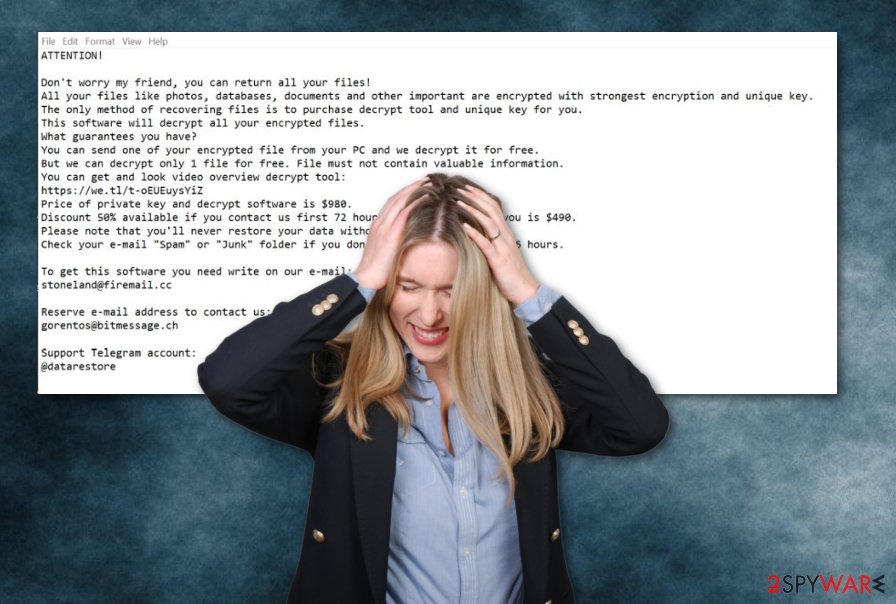
Talking about data decryption, you should remove Vesad ransomware first. If you do not get rid of the infection and start decrypting your files, the infection will supposedly launch again within the next computer boot. The best way to try to recover your locked files is by using specific decryption software that has been created for STOP ransomware.
Additionally, there is no need for paying the crooks who distribute Vesad files virus. There have been many reports about possible scamming that happens when victims transfer the demanded price and do not receive any decryption software at all. As you can see from the note, the ransom price is not that small this time:
ATTENTION!
Don't worry, you can return all your files!
All your files like photos, databases, documents and other important are encrypted with strongest encryption and unique key.
The only method of recovering files is to purchase decrypt tool and unique key for you.
This software will decrypt all your encrypted files.
What guarantees you have?
You can send one of your encrypted file from your PC and we decrypt it for free.
But we can decrypt only 1 file for free. File must not contain valuable information.
You can get and look video overview decrypt tool:
hxxps://we.tl/t-BTtULebL7F
Price of private key and decrypt software is $980.
Discount 50% available if you contact us first 72 hours, that's price for you is $490.
Please note that you'll never restore your data without payment.
Check your e-mail “Spam” or “Junk” folder if you don't get answer more than 6 hours.
To get this software you need write on our e-mail:
gorentos@bitmessage.ch
Reserve e-mail address to contact us:
gorentos@firemail.cc
Our Telegram account:
@datarestore
Your personal ID:
–
Vesad virus might contain different types of damaging modules and start monitoring harmful activities in the background. It is very important to clean all possibly-infected locations in your Windows computer system. This includes the Windows Task Manager, Registry, and similar sections.
Nevertheless, Vesad virus supposedly uses the most popular encryption ciphers such as RSA and AES[2] to lock up all data found on the infected system. Once this happens, crooks safely store both encryption and decryption tools on remote servers so that they could not be reached by anyone else except them.
Tactics that criminals use for distributing malware
Spam messages and their attachments can be very easy to misuse for ransomware and other malware exploitation. According to LosVirus experts,[3] required precautionary measures need to be taken while opening suspicious-looking messages. If you are not sure about the content that might be attached or inserted in a particular email, you should better delete it all perform a scan with anti-malware software.
Additionally, avoiding third-party sources is also a precautionary step that every user should take. Due to the fact that secondary websites often lack recommended protection, various developers and hackers often find ways how to misuse such sources for malware distribution purposes. Be aware of secondary software or movie downloading websites such as Torrents and The Pirate Bay[4] as these pages seem to be at high risk of secret malware installations.
Continuously, you will level up your computer's safety by using a reputable security tool. If you do not already have reliable antivirus protection on your machine, you should definitely get one. However, make sure that you always keep your anti-malware software updated for its proper functioning and safety insurance.
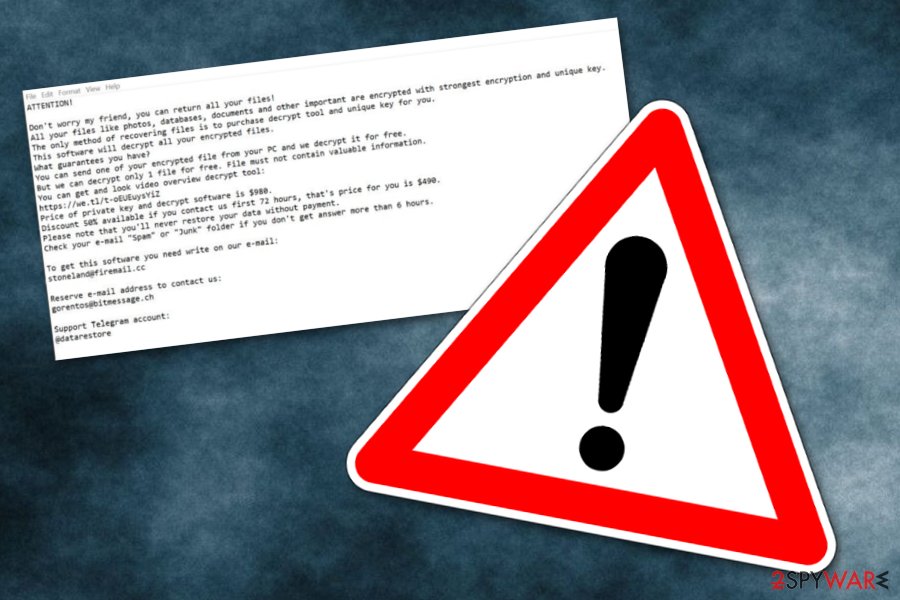
Virus removal guidelines for Vesad ransomware (Windows)
Vesad ransomware removal should be performed as soon as you spot the .vesad extension near your files/documents. However, keep in mind that this type of process can be done only by leaning on reputable anti-malware programs that have been created especially for such purposes. Additionally, we recommend scanning your entire system for a full malware check-up. You can try using tools such as FortectIntego, SpyHunter 5Combo Cleaner, Malwarebytes.
Note that if you do not remove Vesad ransomware from your Windows computer system, you will not be able to decrypt your files and documents. After you complete the cyber threat termination, it is the best time to get rid of locks that have been put on your data. You might achieve such a goal by using our below-provided data recovery steps. Before choosing a method, make sure that you can fulfill all of the requirements that it includes.
Getting rid of Vesad virus. Follow these steps
Manual removal using Safe Mode
Activate Safe Mode with Networking to disable all malicious processes on your Windows computer. These instructions will help you to achieve this goal:
Important! →
Manual removal guide might be too complicated for regular computer users. It requires advanced IT knowledge to be performed correctly (if vital system files are removed or damaged, it might result in full Windows compromise), and it also might take hours to complete. Therefore, we highly advise using the automatic method provided above instead.
Step 1. Access Safe Mode with Networking
Manual malware removal should be best performed in the Safe Mode environment.
Windows 7 / Vista / XP
- Click Start > Shutdown > Restart > OK.
- When your computer becomes active, start pressing F8 button (if that does not work, try F2, F12, Del, etc. – it all depends on your motherboard model) multiple times until you see the Advanced Boot Options window.
- Select Safe Mode with Networking from the list.

Windows 10 / Windows 8
- Right-click on Start button and select Settings.

- Scroll down to pick Update & Security.

- On the left side of the window, pick Recovery.
- Now scroll down to find Advanced Startup section.
- Click Restart now.

- Select Troubleshoot.

- Go to Advanced options.

- Select Startup Settings.

- Press Restart.
- Now press 5 or click 5) Enable Safe Mode with Networking.

Step 2. Shut down suspicious processes
Windows Task Manager is a useful tool that shows all the processes running in the background. If malware is running a process, you need to shut it down:
- Press Ctrl + Shift + Esc on your keyboard to open Windows Task Manager.
- Click on More details.

- Scroll down to Background processes section, and look for anything suspicious.
- Right-click and select Open file location.

- Go back to the process, right-click and pick End Task.

- Delete the contents of the malicious folder.
Step 3. Check program Startup
- Press Ctrl + Shift + Esc on your keyboard to open Windows Task Manager.
- Go to Startup tab.
- Right-click on the suspicious program and pick Disable.

Step 4. Delete virus files
Malware-related files can be found in various places within your computer. Here are instructions that could help you find them:
- Type in Disk Cleanup in Windows search and press Enter.

- Select the drive you want to clean (C: is your main drive by default and is likely to be the one that has malicious files in).
- Scroll through the Files to delete list and select the following:
Temporary Internet Files
Downloads
Recycle Bin
Temporary files - Pick Clean up system files.

- You can also look for other malicious files hidden in the following folders (type these entries in Windows Search and press Enter):
%AppData%
%LocalAppData%
%ProgramData%
%WinDir%
After you are finished, reboot the PC in normal mode.
Remove Vesad using System Restore
System Restore can help you to deactivate the malicious cyber threat. Below you will find some instructing guidelines for this computer boot option:
-
Step 1: Reboot your computer to Safe Mode with Command Prompt
Windows 7 / Vista / XP- Click Start → Shutdown → Restart → OK.
- When your computer becomes active, start pressing F8 multiple times until you see the Advanced Boot Options window.
-
Select Command Prompt from the list

Windows 10 / Windows 8- Press the Power button at the Windows login screen. Now press and hold Shift, which is on your keyboard, and click Restart..
- Now select Troubleshoot → Advanced options → Startup Settings and finally press Restart.
-
Once your computer becomes active, select Enable Safe Mode with Command Prompt in Startup Settings window.

-
Step 2: Restore your system files and settings
-
Once the Command Prompt window shows up, enter cd restore and click Enter.

-
Now type rstrui.exe and press Enter again..

-
When a new window shows up, click Next and select your restore point that is prior the infiltration of Vesad. After doing that, click Next.


-
Now click Yes to start system restore.

-
Once the Command Prompt window shows up, enter cd restore and click Enter.
Bonus: Recover your data
Guide which is presented above is supposed to help you remove Vesad from your computer. To recover your encrypted files, we recommend using a detailed guide prepared by 2-spyware.com security experts.Appearance of .vesad extension signifies about a dangerous infection that is lurking on your machine. Try the below-given data recovery steps as they might allow you to restore some of your encrypted files.
If your files are encrypted by Vesad, you can use several methods to restore them:
Using Data Recovery Pro might relate to successful data restoring:
Use this third-party software and try to restore some of your files that have been encrypted, corrupted, or deleted.
- Download Data Recovery Pro;
- Follow the steps of Data Recovery Setup and install the program on your computer;
- Launch it and scan your computer for files encrypted by Vesad ransomware;
- Restore them.
Activate Windows Previous Versions feature and recover some files:
If you have enabled the System Restore feature in the past, this tool can help you to get some documents/files back to their previous states.
- Find an encrypted file you need to restore and right-click on it;
- Select “Properties” and go to “Previous versions” tab;
- Here, check each of available copies of the file in “Folder versions”. You should select the version you want to recover and click “Restore”.
Shadow Explorer can restore individual files/documents:
Using this tool might help you to recover some of your data that has been touched by the ransomware infection. However, make sure that Shadow Volume Copies of your files have not been permanently deleted by the malware.
- Download Shadow Explorer (http://shadowexplorer.com/);
- Follow a Shadow Explorer Setup Wizard and install this application on your computer;
- Launch the program and go through the drop down menu on the top left corner to select the disk of your encrypted data. Check what folders are there;
- Right-click on the folder you want to restore and select “Export”. You can also select where you want it to be stored.
Even though security experts have not yet discovered an original decryptor for Vesad ransomware, you can try using the STOP ransomware decryption tool.
Finally, you should always think about the protection of crypto-ransomwares. In order to protect your computer from Vesad and other ransomwares, use a reputable anti-spyware, such as FortectIntego, SpyHunter 5Combo Cleaner or Malwarebytes
How to prevent from getting ransomware
Stream videos without limitations, no matter where you are
There are multiple parties that could find out almost anything about you by checking your online activity. While this is highly unlikely, advertisers and tech companies are constantly tracking you online. The first step to privacy should be a secure browser that focuses on tracker reduction to a minimum.
Even if you employ a secure browser, you will not be able to access websites that are restricted due to local government laws or other reasons. In other words, you may not be able to stream Disney+ or US-based Netflix in some countries. To bypass these restrictions, you can employ a powerful Private Internet Access VPN, which provides dedicated servers for torrenting and streaming, not slowing you down in the process.
Data backups are important – recover your lost files
Ransomware is one of the biggest threats to personal data. Once it is executed on a machine, it launches a sophisticated encryption algorithm that locks all your files, although it does not destroy them. The most common misconception is that anti-malware software can return files to their previous states. This is not true, however, and data remains locked after the malicious payload is deleted.
While regular data backups are the only secure method to recover your files after a ransomware attack, tools such as Data Recovery Pro can also be effective and restore at least some of your lost data.
- ^ Registry. Computer hope. Free computer help since 1998.
- ^ Margaret Rouse. Advanced Encryption Standard (AES). Search Security. Tech Target.
- ^ LosVirus.es. LosVirus. Security news.
- ^ The Pirate Bay. Wikipedia. The free encyclopedia.





















