VevoLocker ransomware (Removal Guide) - Bonus: Decryption Steps
VevoLocker virus Removal Guide
What is VevoLocker ransomware?
VevoLocker ransomware is a dangerous file-encrypting virus that targets organization sites
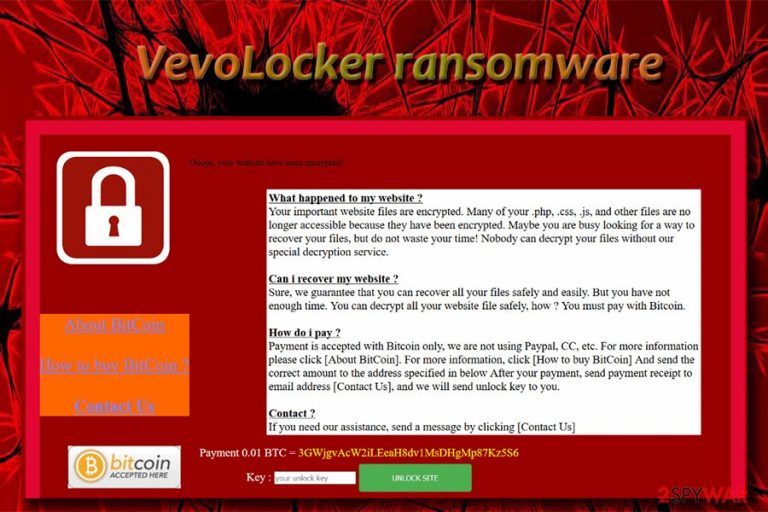
VevoLocker ransomware is a crypto-locker that was first spotted late April 2018. It made its entry quite scandalously as it completely blocked the operation of Ukraine's Ministry of Energy and Coal[1] official website. The virus was also spotted on multiple other websites, including Danish sites. Thus, the further expansion of the virus is highly likely.
| SUMMARY | |
| Name | VevoLocker ransomware |
|---|---|
| Type | Website files-encrypting virus |
| Payment demanded | 0.01 BTC |
| Distribution | Software vulnerabilities, exploits, unprotected RDP configurations, etc. |
| Main dangers | Loss of personal files, data leakage, other malware infections, etc. |
| Elimination | Download and install FortectIntego or Malwarebytes |
VevoLocker completely blocks the operation of a website by locking up all .css, .htm, .html, .js, and .php files. Hackers then demand a payment of 0.01 Bitcoin to be paid for data decryption key. The file recovery may be possible without paying the ransom; however, the first thing that needs to be taken care of is VevoLocker ransomware removal.
VevoLocker virus spread with the help of the well-known CMS system Drupal vulnerability, dubbed Drupalgeddon2. The patches were released by Drupal to fix the flaw CVE-2018-7600.[2] Unfortunately, some organizations did not bother to apply the update.
As soon VevoLocker enters the vulnerable machine, it modifies Windows settings to ensure boot persistence. In addition to locking files, malware can also render operating systems vulnerable to other infections, including spyware or trojans, or even another ransomware that can lock up personal files and then demand ransom for their release.
When trying to access the compromised site, users or site owner will see the following message:
Oops, your website have been encrypted!
What happened to my website? Your important website files are encrypted. Many of your .php, .css, .js, and other files are no longer accessible because they have been encrypted. Maybe you are busy looking for a way to recover your files, but do not waste your time! Nobody can decrypt your files without our special decryption key.
<…>
Hackers then proceed to explain that the only way to get their files back is by paying them 0.01 BTC(around $90 at the time of the writing) into the provided wallet. Apparently, after payment is executed, the victim needs to contact criminals via the email address provided in the link.
However, we highly discourage users contacting hackers. Not only may you waste your money but you will also be supporting hackers activities and encourage them to create more viruses to extort money from other users. Instead, we suggest downloading a reputable security tool like FortectIntego, SpyHunter 5Combo Cleaner or Malwarebytes and run it in the Safe mode with Networking.
File recovery might be quite problematic, as the key to decrypt files is located on a remote server in hackers' possession. Nevertheless, we provide third-party tools that might help to decrypt files. You can find all descriptions below this post. Do not forget that you need to remove VevoLocker malware before trying to get your files back.
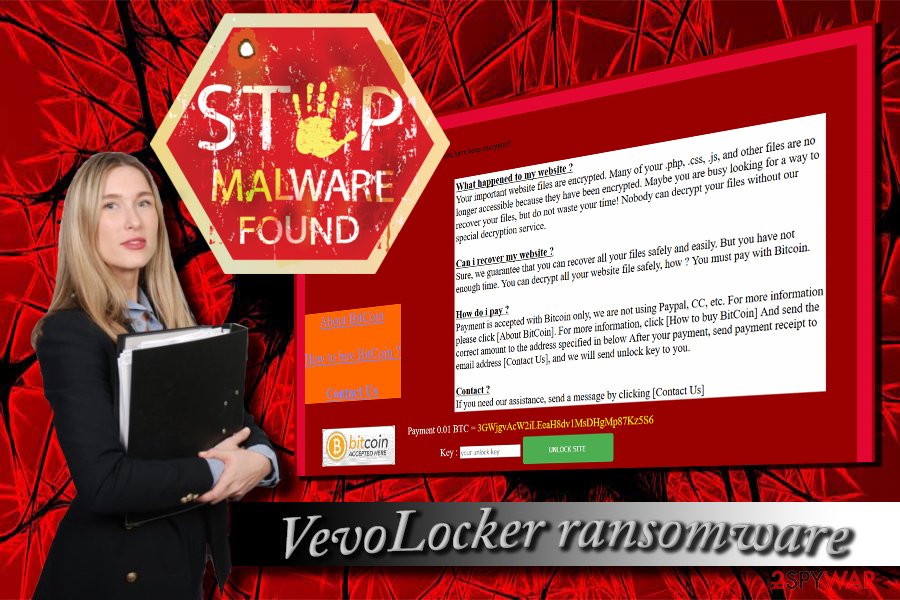
Ways ransomware enters machines
Ransomware is a deadly threat as it can lead to a complete destruction of files and prevent the operation of the website. Therefore, it is extremely important to make sure how to protect yourself from such infections. Security experts[3] advise to do the following:
- Back up your data on a secure remote server. It can be an external hard drive or cloud server;
- Employ robust security software and keep it up to date;
- Regularly update your operating system and software. As we already mentioned, security specialists continually fix flaws in their code by patching them;
- Do not visit suspicious websites and do not click on advertisements;
- Immediately delete suspicious emails coming into your mailbox. The built-in security software flags up phishing emails most of the time, so never ignore those warnings;
VevoLocker ransomware removal steps
VevoLocker removal cannot be executed manually. The virus is persistent and embedded deep within system files, so only IT specialists are able to do that manually. For regular users, it is best to download and install security software that can find all the VevoLocker virus related components and exterminate them for good.
At the present time, there is no decryptor available that could unlock the files. Nevertheless, you can get your data back from a remote server, such as Google Drive or Dropbox. Alternatively, the external hard drive will do that job just as well.
If you did not have a backup, do not lose hope. Try out third-party software that may help you. Do not forget that you need to remove VevoLocker ransomware first, otherwise your files will get encrypted again.
Getting rid of VevoLocker virus. Follow these steps
Manual removal using Safe Mode
If the virus is blocking security software from starting, enter Safe Mode with Networking by following these steps:
Important! →
Manual removal guide might be too complicated for regular computer users. It requires advanced IT knowledge to be performed correctly (if vital system files are removed or damaged, it might result in full Windows compromise), and it also might take hours to complete. Therefore, we highly advise using the automatic method provided above instead.
Step 1. Access Safe Mode with Networking
Manual malware removal should be best performed in the Safe Mode environment.
Windows 7 / Vista / XP
- Click Start > Shutdown > Restart > OK.
- When your computer becomes active, start pressing F8 button (if that does not work, try F2, F12, Del, etc. – it all depends on your motherboard model) multiple times until you see the Advanced Boot Options window.
- Select Safe Mode with Networking from the list.

Windows 10 / Windows 8
- Right-click on Start button and select Settings.

- Scroll down to pick Update & Security.

- On the left side of the window, pick Recovery.
- Now scroll down to find Advanced Startup section.
- Click Restart now.

- Select Troubleshoot.

- Go to Advanced options.

- Select Startup Settings.

- Press Restart.
- Now press 5 or click 5) Enable Safe Mode with Networking.

Step 2. Shut down suspicious processes
Windows Task Manager is a useful tool that shows all the processes running in the background. If malware is running a process, you need to shut it down:
- Press Ctrl + Shift + Esc on your keyboard to open Windows Task Manager.
- Click on More details.

- Scroll down to Background processes section, and look for anything suspicious.
- Right-click and select Open file location.

- Go back to the process, right-click and pick End Task.

- Delete the contents of the malicious folder.
Step 3. Check program Startup
- Press Ctrl + Shift + Esc on your keyboard to open Windows Task Manager.
- Go to Startup tab.
- Right-click on the suspicious program and pick Disable.

Step 4. Delete virus files
Malware-related files can be found in various places within your computer. Here are instructions that could help you find them:
- Type in Disk Cleanup in Windows search and press Enter.

- Select the drive you want to clean (C: is your main drive by default and is likely to be the one that has malicious files in).
- Scroll through the Files to delete list and select the following:
Temporary Internet Files
Downloads
Recycle Bin
Temporary files - Pick Clean up system files.

- You can also look for other malicious files hidden in the following folders (type these entries in Windows Search and press Enter):
%AppData%
%LocalAppData%
%ProgramData%
%WinDir%
After you are finished, reboot the PC in normal mode.
Remove VevoLocker using System Restore
Get rid of VevoLocker virus by using System Restore:
-
Step 1: Reboot your computer to Safe Mode with Command Prompt
Windows 7 / Vista / XP- Click Start → Shutdown → Restart → OK.
- When your computer becomes active, start pressing F8 multiple times until you see the Advanced Boot Options window.
-
Select Command Prompt from the list

Windows 10 / Windows 8- Press the Power button at the Windows login screen. Now press and hold Shift, which is on your keyboard, and click Restart..
- Now select Troubleshoot → Advanced options → Startup Settings and finally press Restart.
-
Once your computer becomes active, select Enable Safe Mode with Command Prompt in Startup Settings window.

-
Step 2: Restore your system files and settings
-
Once the Command Prompt window shows up, enter cd restore and click Enter.

-
Now type rstrui.exe and press Enter again..

-
When a new window shows up, click Next and select your restore point that is prior the infiltration of VevoLocker. After doing that, click Next.


-
Now click Yes to start system restore.

-
Once the Command Prompt window shows up, enter cd restore and click Enter.
Bonus: Recover your data
Guide which is presented above is supposed to help you remove VevoLocker from your computer. To recover your encrypted files, we recommend using a detailed guide prepared by 2-spyware.com security experts.Even if the demanded ransom is not huge, you should never opt to pay hackers. Instead, try out the following data recovery methods.
If your files are encrypted by VevoLocker, you can use several methods to restore them:
Data Recovery Pro
Data Recovery Pro is a professional tool used to recover accidentally deleted or damaged files. Nevertheless, it is known to help users whose files are encrypted by cryptovirus.
- Download Data Recovery Pro;
- Follow the steps of Data Recovery Setup and install the program on your computer;
- Launch it and scan your computer for files encrypted by VevoLocker ransomware;
- Restore them.
Windows Previous Versions feature
If you need to recover a large number of files, this method is not for you (the files can be recovered one-by-one). Additionally, for this method to work, you should have had System Restore function enabled before the infection occurred.
- Find an encrypted file you need to restore and right-click on it;
- Select “Properties” and go to “Previous versions” tab;
- Here, check each of available copies of the file in “Folder versions”. You should select the version you want to recover and click “Restore”.
ShadowExplorer
This program is designed to recover files if Shadow Volume copies were left intact.
- Download Shadow Explorer (http://shadowexplorer.com/);
- Follow a Shadow Explorer Setup Wizard and install this application on your computer;
- Launch the program and go through the drop down menu on the top left corner to select the disk of your encrypted data. Check what folders are there;
- Right-click on the folder you want to restore and select “Export”. You can also select where you want it to be stored.
No decryptor is available yet
Finally, you should always think about the protection of crypto-ransomwares. In order to protect your computer from VevoLocker and other ransomwares, use a reputable anti-spyware, such as FortectIntego, SpyHunter 5Combo Cleaner or Malwarebytes
How to prevent from getting ransomware
Do not let government spy on you
The government has many issues in regards to tracking users' data and spying on citizens, so you should take this into consideration and learn more about shady information gathering practices. Avoid any unwanted government tracking or spying by going totally anonymous on the internet.
You can choose a different location when you go online and access any material you want without particular content restrictions. You can easily enjoy internet connection without any risks of being hacked by using Private Internet Access VPN.
Control the information that can be accessed by government any other unwanted party and surf online without being spied on. Even if you are not involved in illegal activities or trust your selection of services, platforms, be suspicious for your own security and take precautionary measures by using the VPN service.
Backup files for the later use, in case of the malware attack
Computer users can suffer from data losses due to cyber infections or their own faulty doings. Ransomware can encrypt and hold files hostage, while unforeseen power cuts might cause a loss of important documents. If you have proper up-to-date backups, you can easily recover after such an incident and get back to work. It is also equally important to update backups on a regular basis so that the newest information remains intact – you can set this process to be performed automatically.
When you have the previous version of every important document or project you can avoid frustration and breakdowns. It comes in handy when malware strikes out of nowhere. Use Data Recovery Pro for the data restoration process.
- ^ Ugnius Kiguolis. Ukraine's Energy Ministry website is hacked by Bitcoin ransomware. 2-spyware. Cybersecurity news and articles.
- ^ CVE-2018-7600 Detail. Information Technology Laboratory. National Vulnerability Database.
- ^ DieViren. DieViren. German cybersecurity site.







