Vghost.exe Miner (Easy Removal Guide) - Free Instructions
Vghost.exe Miner Removal Guide
What is Vghost.exe Miner?
Vghost.exe is a BitCoin miner that eats up CPU resources

Vghost.exe is a malicious process that may be running in the background of your PC and draining CPU and GPU resources to mine cryptocurrency BitCoin. The file is dubbed as Crypto Miner or BitCoin Miner,[1] while technically it's known as a Trojan horse. According to technical security ratings, it's 56% dangerous, especially when located in sub-folders of the user's profile folder. The Vghost.exe miner is extremely intrusive and can lead to severe system's problems due to overused CPU and GPU resources.
| File Name | Vghost.exe |
|---|---|
| Type of malware | Trojan , CPU miner |
| Danger level | Medium (56%) |
| The main dangers | System's crash due to overheated hardware. The system rendered useless due to extreme slowdowns |
| Symptoms | High CPU usage, slow programs, overheated hardware, sluggish programs, etc. |
| Distribution | Freeware bundling, rogue file installers, fake software downloads, hacked websites |
| A scan with FortectIntego will help to get rid of CPU miner and related components | |
After an in-depth analysis of this file, it turns out that the Vghost.exe mining activity reached the peak in March 2018. IT forums are full of threads on how to remove Vghost.exe virus. Some people claim that it's exceptionally immune to removal, though it cannot be disabled via Task Manager. Any attempt to stop it from running ends up with a pop-up saying:
Vghost.exe Not Found Could not find this item Verify this item's location and try again.
Trojans are dangerous. They have been developed to camouflage useful programs to prolong their existence and initiate malicious activities, such as leakage of personal files. The Vghost.exe Trojan does not seem to target sensitive data. Its task is to root into the OS and start sucking CPU and GPU resources[2] at full capacity to perform BitCoin mining tasks.
In other words, while BitCoin mining is a legitimate process, criminals misuse Vghost.exe Miner to infect vulnerable PCs to steal PC's processing power. This drastically affects the performance of the system, which is why cryptocurrency miners should not be ignored. The main symptoms of the Vghost.exe miner:
- Excessive CPU and GPU resource consumption;
- Continues overheating of the system;
- Unusual slowdowns;
- Unresponsiveness of the programs;
- Hardware problems;
In general, the short period of BitCoin Miner being installed won't do much harm. However, less experienced PC users might not understand what is happening with their PC and relate all problems to PC's age, congestion of useless apps, and similar issues.
However, since the cryptocurrency bubble seems not to blow up shortly, the distribution of miners is expected to grow. Therefore, people should be more careful when downloading freeware, clicking on ads or visiting doubtful websites.
If you have noticed high CPU usage by Vghost.exe, immediately scan the system with a reputable anti-virus. We recommend using FortectIntego, SpyHunter 5Combo Cleaner or Malwarebytes. In fact, we would recommend checking resource consumption regularly and scan your PC with anti-malware in case there are a suspicious .exe sucking up CPU.
If Vghost.exe removal os forbidden because the file cannot be found, we will provide a guide on how to get rid of this cyber threat at the end of this article.
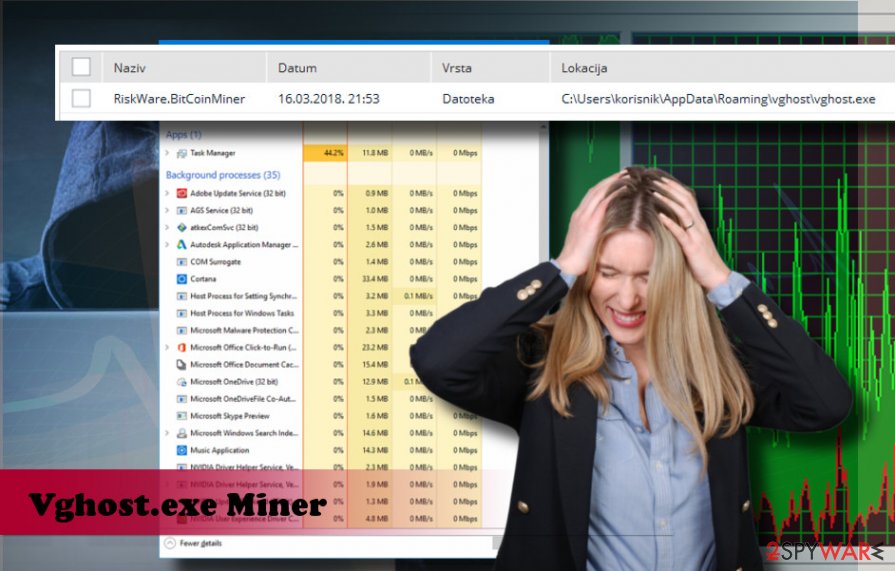
Infiltration of the BitCoin miner malware
BitCoin miner is legitimate. Most of them have official websites and can be downloaded for a particular amount of money or used for free in exchange for a percentage of income. However, this coin miner is being misused by evil-minded people who seek to misuse the CPU resources of inexperienced PC users without their permission. Not only this results in PC's slowdowns but also can lead to complete system's crash due to overheated hardware.
In most of the cases, BitCoin Miners are spreading via an obfuscated version of the freeware or shareware bundle. This way, criminals can easily trick inexperienced users into downloading malicious programs and files.
Also, miners can infiltrate the system via hacked websites. They may contain a JavaScript code, which foists a Trojan immediately.
Besides, miners can be disguised under fake software updates or stand-alone .dll or .exe file installers.
Anyway, having a reputable anti-virus installed is the number one precautionary measure against miner attack. Besides, carefully select what websites to visit and what software to download. The dieviren.de[3] team adds to the subject that it's essential to opt for Advanced or Custom methods when installing freeware.
Learn how to remove Vghost.exe CPU miner
Vghost.exe removal procedure can hardly be initiated manually. Trojans can be deleted with the help of adapted security software. Therefore, if you want to stop excessive CPU usage and other abnormal PC's behavior, we would recommend you to run a scan with FortectIntego, SpyHunter 5Combo Cleaner or Malwarebytes security tool.
As soon as you remove Vghost.exe miner, reset your web browser's default settings. According to experts, this miner may also affect web browser or even install related extensions. You can find a tutorial on how to reset each web browser in this article.
Getting rid of Vghost.exe Miner. Follow these steps
Manual removal using Safe Mode
In case you cannot launch the antivirus or download a new one, it means that the virus is using a block. To bypass it, follow these steps:
Important! →
Manual removal guide might be too complicated for regular computer users. It requires advanced IT knowledge to be performed correctly (if vital system files are removed or damaged, it might result in full Windows compromise), and it also might take hours to complete. Therefore, we highly advise using the automatic method provided above instead.
Step 1. Access Safe Mode with Networking
Manual malware removal should be best performed in the Safe Mode environment.
Windows 7 / Vista / XP
- Click Start > Shutdown > Restart > OK.
- When your computer becomes active, start pressing F8 button (if that does not work, try F2, F12, Del, etc. – it all depends on your motherboard model) multiple times until you see the Advanced Boot Options window.
- Select Safe Mode with Networking from the list.

Windows 10 / Windows 8
- Right-click on Start button and select Settings.

- Scroll down to pick Update & Security.

- On the left side of the window, pick Recovery.
- Now scroll down to find Advanced Startup section.
- Click Restart now.

- Select Troubleshoot.

- Go to Advanced options.

- Select Startup Settings.

- Press Restart.
- Now press 5 or click 5) Enable Safe Mode with Networking.

Step 2. Shut down suspicious processes
Windows Task Manager is a useful tool that shows all the processes running in the background. If malware is running a process, you need to shut it down:
- Press Ctrl + Shift + Esc on your keyboard to open Windows Task Manager.
- Click on More details.

- Scroll down to Background processes section, and look for anything suspicious.
- Right-click and select Open file location.

- Go back to the process, right-click and pick End Task.

- Delete the contents of the malicious folder.
Step 3. Check program Startup
- Press Ctrl + Shift + Esc on your keyboard to open Windows Task Manager.
- Go to Startup tab.
- Right-click on the suspicious program and pick Disable.

Step 4. Delete virus files
Malware-related files can be found in various places within your computer. Here are instructions that could help you find them:
- Type in Disk Cleanup in Windows search and press Enter.

- Select the drive you want to clean (C: is your main drive by default and is likely to be the one that has malicious files in).
- Scroll through the Files to delete list and select the following:
Temporary Internet Files
Downloads
Recycle Bin
Temporary files - Pick Clean up system files.

- You can also look for other malicious files hidden in the following folders (type these entries in Windows Search and press Enter):
%AppData%
%LocalAppData%
%ProgramData%
%WinDir%
After you are finished, reboot the PC in normal mode.
Remove Vghost.exe Miner using System Restore
If you could not delete the miner while in Safe Mode with Networking, here's what you should try:
-
Step 1: Reboot your computer to Safe Mode with Command Prompt
Windows 7 / Vista / XP- Click Start → Shutdown → Restart → OK.
- When your computer becomes active, start pressing F8 multiple times until you see the Advanced Boot Options window.
-
Select Command Prompt from the list

Windows 10 / Windows 8- Press the Power button at the Windows login screen. Now press and hold Shift, which is on your keyboard, and click Restart..
- Now select Troubleshoot → Advanced options → Startup Settings and finally press Restart.
-
Once your computer becomes active, select Enable Safe Mode with Command Prompt in Startup Settings window.

-
Step 2: Restore your system files and settings
-
Once the Command Prompt window shows up, enter cd restore and click Enter.

-
Now type rstrui.exe and press Enter again..

-
When a new window shows up, click Next and select your restore point that is prior the infiltration of Vghost.exe Miner. After doing that, click Next.


-
Now click Yes to start system restore.

-
Once the Command Prompt window shows up, enter cd restore and click Enter.
Finally, you should always think about the protection of crypto-ransomwares. In order to protect your computer from Vghost.exe Miner and other ransomwares, use a reputable anti-spyware, such as FortectIntego, SpyHunter 5Combo Cleaner or Malwarebytes
How to prevent from getting malware
Protect your privacy – employ a VPN
There are several ways how to make your online time more private – you can access an incognito tab. However, there is no secret that even in this mode, you are tracked for advertising purposes. There is a way to add an extra layer of protection and create a completely anonymous web browsing practice with the help of Private Internet Access VPN. This software reroutes traffic through different servers, thus leaving your IP address and geolocation in disguise. Besides, it is based on a strict no-log policy, meaning that no data will be recorded, leaked, and available for both first and third parties. The combination of a secure web browser and Private Internet Access VPN will let you browse the Internet without a feeling of being spied or targeted by criminals.
No backups? No problem. Use a data recovery tool
If you wonder how data loss can occur, you should not look any further for answers – human errors, malware attacks, hardware failures, power cuts, natural disasters, or even simple negligence. In some cases, lost files are extremely important, and many straight out panic when such an unfortunate course of events happen. Due to this, you should always ensure that you prepare proper data backups on a regular basis.
If you were caught by surprise and did not have any backups to restore your files from, not everything is lost. Data Recovery Pro is one of the leading file recovery solutions you can find on the market – it is likely to restore even lost emails or data located on an external device.
- ^ Margi Murphy. Cryptocurrency mining virus spreads across Facebook Messenger. Telegraph. A national British daily broadsheet newspaper published in London.
- ^ Davey Winder. The hidden danger of cryptocurrency mining in the enterprise. SC Media. In-depth, unbiased business and technical information.
- ^ Dieviren. Dieviren. German cybersecurity news.





















