Viamwasted ransomware (Simple Removal Guide) - Recovery Instructions Included
Viamwasted virus Removal Guide
What is Viamwasted ransomware?
Viamwasted ransomware – a file-locking parasite made to extort cryptocurrency from its victims
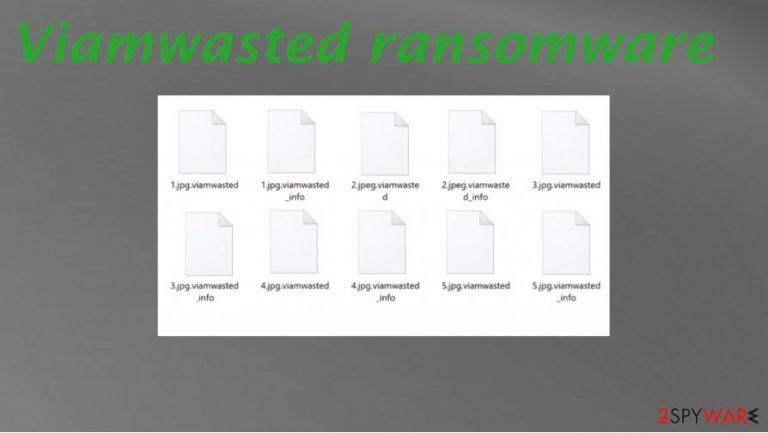
Viamwasted ransomware is a cryptovirus developed to lock data on a targeted computer or a whole computer network and then demand a ransom for a decryption tool that would supposedly unlock those files. Archives, documents, images, databases, backups, etc., are encrypted. System files are altered but left unlocked, in most cases. Threat alters settings to control the behavior of the virus.
During the encryption process, Viamwasted virus renames the files by appending .viamwasted extension to all personal data, hence the file-locking virus's name. As soon as that's done, ransom notes are created but in an unusual never before seen way.
It seems like each file is duplicated because each original filename receives a .viamwasted_info extension. All ransom note files carry the same message, i.e., they're identical, pushing its victims to reach out via two given emails – 43780@PROTONMAIL.CH and 18002@AIRMAIL.CC.
| name | Viamwasted ransomware |
|---|---|
| type | Ransomware |
| Appended file extension | Files renamed by adding .viemwasted extension to original filenames |
| Ransom note | Each file is duplicated, and a .viemwasted_info extension is added to their original filenames. All newly created files bear the same message |
| criminal contact details | 43780@PROTONMAIL.CH and 18002@AIRMAIL.CC |
| Distribution | Phishing emails, spam torrents, RDP attacks |
| Virus removal | All kind of malware, especially ransomware, should be deleted immediately with reliable anti-malware software |
| System tune-up | System repair tools like the FortectIntego app should be used to remove all changes done by the virus to the computer system settings and files |
The ransom note of Viamwasted ransomware is very short and uninformative. Cybercriminals state that the network was breached, and now all files are encrypted, along with backups. If the victims want their files back, they will have to establish contact via provided emails. The whole message reads:
VIAM.
Your network has been penetrated.
All files on each host in the network have been encrypted with a strong algorythm.
Backups were either encrypted or deleted.
Do not rename or move the encrypted files.
To get the files back contact us at: 43780@PROTONMAIL.CH or 18002@AIRMAIL.CC
Store the encryption key:
–
Unfortunately, in many cases, the data might be inaccessible without the intervention of the cybercriminals. But the victims should never consider paying the requested ransom. That money could fund future cyberattacks and research of far more devastating malware.
In addition to that, companies who met the cybercriminals' demands have reported[1] double recovery totals, then companies who didn't pay the ransom and instead invested in data recovery and system renewal. So whether you're an everyday computer user or a chairman of some company, Viamwasted ransomware removal should be your only concern now.
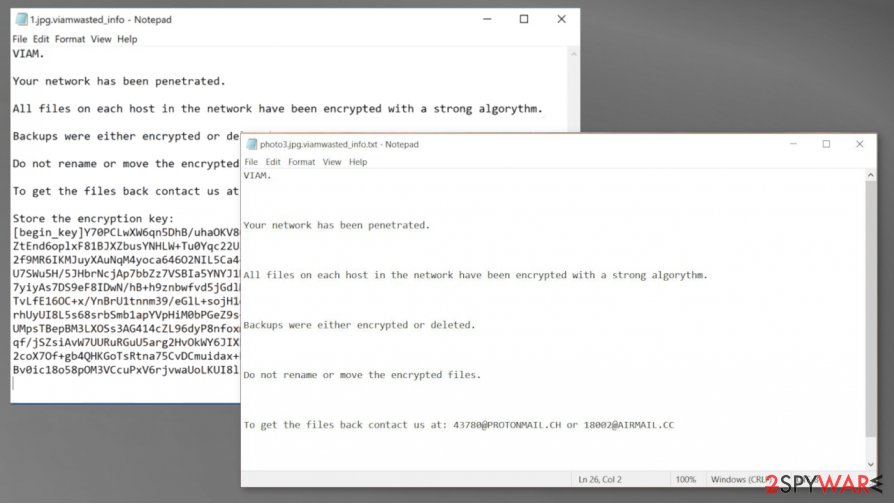
Before removing a file-locking virus infection, all encrypted data should be exported to external, offline storage because one day, a decryption tool could be created. The most effective way to remove Viamwasted ransomware from a device is by using professional anti-malware tools like SpyHunter 5Combo Cleaner or Malwarebytes.
Ransomware is able to corrupt system settings and files without encrypting them. So when the infection is abolished, we recommend performing a system tune-up with powerful system repair tools like FortectIntego or similar to restore the default settings. You can ensure that Viamwasted virus is no longer damaging any crucial parts.
Guidelines for staying safe on the internet
Each and every day, the cybercriminals are developing and releasing new, more improved, more hazardous malware. That's why companies and everyday computer users should learn how to stay safe on the internet. And that's where we step in.
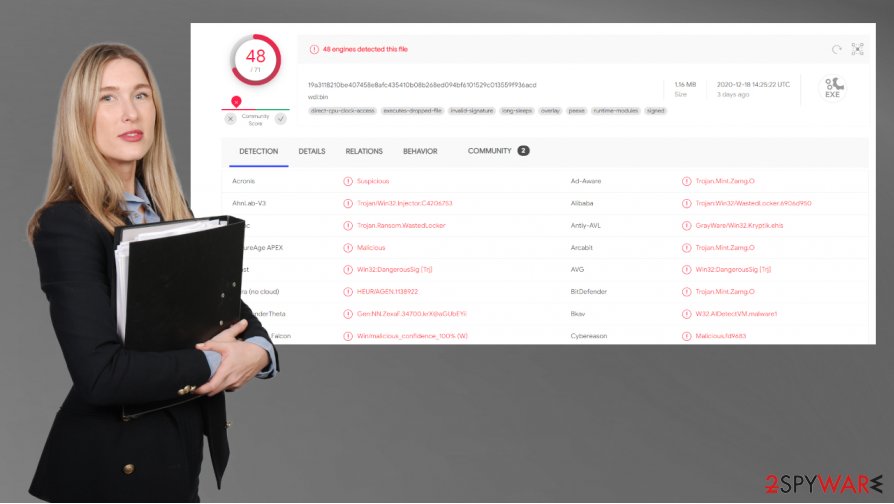
We've compiled a shortlist of suggestions that would increase your cybersecurity level and possibly help you to evade cyberattacks:
- Learn (or teach your staff) how to identify phishing emails and other ransomware delivery techniques
- Keep backups of sensitive data in two separate locations/devices, e.g., cloud, USB drives, etc.
- Acquire professional anti-malware software that would watch your back. Scan all content before downloading it
- Install all the latest updates (except beta versions) to your software, including the operating system
- Avoid using file-sharing platforms, like the torrent sites
- Regularly use system repair tools to maintain the system registry and other system components
Instruction for Viamwasted ransomware virus termination and system fix
New cyber threats are introduced each day. Due to the shift to remote working because of the COVID19 pandemic, ransomware attacks are increasing.[2] That's why we recommend purchasing a reliable anti-malware application like SpyHunter 5Combo Cleaner or Malwarebytes that would protect from such threats.
Eliminating the infection might damage encrypted files, so before users remove Viamwasted ransomware, they should export all their locked data to an offline storage device, like a USB drive or anything similar. There's no decryptor available at this moment, but if one is created, we'll let you know as we update our readers with the latest news.
Although manual Viamwaster ransomware removal is possible, it can be a tall task even for highly-experienced users. It would be best to leave this dirty work to professional anti-malware software that would automatically pinpoint, isolate, and delete the infection with all its particles.
Once your device is virus-free, you should take care of its general condition. Experts[3] recommend using the FortectIntego tool to scan your entire device for any irregularities the infection might have caused and restore it to a pre-contamination phase.
Getting rid of Viamwasted virus. Follow these steps
Manual removal using Safe Mode
Use Safe Mode with Networking to eliminate Viamwasted ransomware if your anti-virus fails to do it when Windows in normal mode
Important! →
Manual removal guide might be too complicated for regular computer users. It requires advanced IT knowledge to be performed correctly (if vital system files are removed or damaged, it might result in full Windows compromise), and it also might take hours to complete. Therefore, we highly advise using the automatic method provided above instead.
Step 1. Access Safe Mode with Networking
Manual malware removal should be best performed in the Safe Mode environment.
Windows 7 / Vista / XP
- Click Start > Shutdown > Restart > OK.
- When your computer becomes active, start pressing F8 button (if that does not work, try F2, F12, Del, etc. – it all depends on your motherboard model) multiple times until you see the Advanced Boot Options window.
- Select Safe Mode with Networking from the list.

Windows 10 / Windows 8
- Right-click on Start button and select Settings.

- Scroll down to pick Update & Security.

- On the left side of the window, pick Recovery.
- Now scroll down to find Advanced Startup section.
- Click Restart now.

- Select Troubleshoot.

- Go to Advanced options.

- Select Startup Settings.

- Press Restart.
- Now press 5 or click 5) Enable Safe Mode with Networking.

Step 2. Shut down suspicious processes
Windows Task Manager is a useful tool that shows all the processes running in the background. If malware is running a process, you need to shut it down:
- Press Ctrl + Shift + Esc on your keyboard to open Windows Task Manager.
- Click on More details.

- Scroll down to Background processes section, and look for anything suspicious.
- Right-click and select Open file location.

- Go back to the process, right-click and pick End Task.

- Delete the contents of the malicious folder.
Step 3. Check program Startup
- Press Ctrl + Shift + Esc on your keyboard to open Windows Task Manager.
- Go to Startup tab.
- Right-click on the suspicious program and pick Disable.

Step 4. Delete virus files
Malware-related files can be found in various places within your computer. Here are instructions that could help you find them:
- Type in Disk Cleanup in Windows search and press Enter.

- Select the drive you want to clean (C: is your main drive by default and is likely to be the one that has malicious files in).
- Scroll through the Files to delete list and select the following:
Temporary Internet Files
Downloads
Recycle Bin
Temporary files - Pick Clean up system files.

- You can also look for other malicious files hidden in the following folders (type these entries in Windows Search and press Enter):
%AppData%
%LocalAppData%
%ProgramData%
%WinDir%
After you are finished, reboot the PC in normal mode.
Remove Viamwasted using System Restore
Removing infections with System Restore
-
Step 1: Reboot your computer to Safe Mode with Command Prompt
Windows 7 / Vista / XP- Click Start → Shutdown → Restart → OK.
- When your computer becomes active, start pressing F8 multiple times until you see the Advanced Boot Options window.
-
Select Command Prompt from the list

Windows 10 / Windows 8- Press the Power button at the Windows login screen. Now press and hold Shift, which is on your keyboard, and click Restart..
- Now select Troubleshoot → Advanced options → Startup Settings and finally press Restart.
-
Once your computer becomes active, select Enable Safe Mode with Command Prompt in Startup Settings window.

-
Step 2: Restore your system files and settings
-
Once the Command Prompt window shows up, enter cd restore and click Enter.

-
Now type rstrui.exe and press Enter again..

-
When a new window shows up, click Next and select your restore point that is prior the infiltration of Viamwasted. After doing that, click Next.


-
Now click Yes to start system restore.

-
Once the Command Prompt window shows up, enter cd restore and click Enter.
Bonus: Recover your data
Guide which is presented above is supposed to help you remove Viamwasted from your computer. To recover your encrypted files, we recommend using a detailed guide prepared by 2-spyware.com security experts.If your files are encrypted by Viamwasted, you can use several methods to restore them:
Data restore with Data Recovery Pro
This third-party app might be able to recover .viamwasted extension files.
- Download Data Recovery Pro;
- Follow the steps of Data Recovery Setup and install the program on your computer;
- Launch it and scan your computer for files encrypted by Viamwasted ransomware;
- Restore them.
File recovery with Windows Previous Version
With this Windows OS feature, victims might restore files to their previous versions, i.e. pre-contamination.
- Find an encrypted file you need to restore and right-click on it;
- Select “Properties” and go to “Previous versions” tab;
- Here, check each of available copies of the file in “Folder versions”. You should select the version you want to recover and click “Restore”.
Data restore using Shadow Explorer
If Shadow Copies are still intact, meaning that the cryptovirus didn't remove or encrypt them, then Shadow Explorer could be a helpful tool.
- Download Shadow Explorer (http://shadowexplorer.com/);
- Follow a Shadow Explorer Setup Wizard and install this application on your computer;
- Launch the program and go through the drop down menu on the top left corner to select the disk of your encrypted data. Check what folders are there;
- Right-click on the folder you want to restore and select “Export”. You can also select where you want it to be stored.
No decryption tool/key is currently available
Finally, you should always think about the protection of crypto-ransomwares. In order to protect your computer from Viamwasted and other ransomwares, use a reputable anti-spyware, such as FortectIntego, SpyHunter 5Combo Cleaner or Malwarebytes
How to prevent from getting ransomware
Choose a proper web browser and improve your safety with a VPN tool
Online spying has got momentum in recent years and people are getting more and more interested in how to protect their privacy online. One of the basic means to add a layer of security – choose the most private and secure web browser. Although web browsers can't grant full privacy protection and security, some of them are much better at sandboxing, HTTPS upgrading, active content blocking, tracking blocking, phishing protection, and similar privacy-oriented features. However, if you want true anonymity, we suggest you employ a powerful Private Internet Access VPN – it can encrypt all the traffic that comes and goes out of your computer, preventing tracking completely.
Lost your files? Use data recovery software
While some files located on any computer are replaceable or useless, others can be extremely valuable. Family photos, work documents, school projects – these are types of files that we don't want to lose. Unfortunately, there are many ways how unexpected data loss can occur: power cuts, Blue Screen of Death errors, hardware failures, crypto-malware attack, or even accidental deletion.
To ensure that all the files remain intact, you should prepare regular data backups. You can choose cloud-based or physical copies you could restore from later in case of a disaster. If your backups were lost as well or you never bothered to prepare any, Data Recovery Pro can be your only hope to retrieve your invaluable files.
- ^ Elizabeth Montalbano. Paying Ransomware Crooks Doubles Clean-up Costs, Report. Threatpost. Security news.
- ^ David Ferbrache. The rise of ransomware during COVID-19. Kpmg. Financial audit, tax, and advisory.
- ^ Zondervirus. Zondervirus. Spyware and security news.







