Videojosmooth.com virus (Removal Guide) - Aug 2018 update
Videojosmooth.com virus Removal Guide
What is Videojosmooth.com virus?
Videojosmooth.com is a malicious adware which starts showing its ads right after you click the allow button
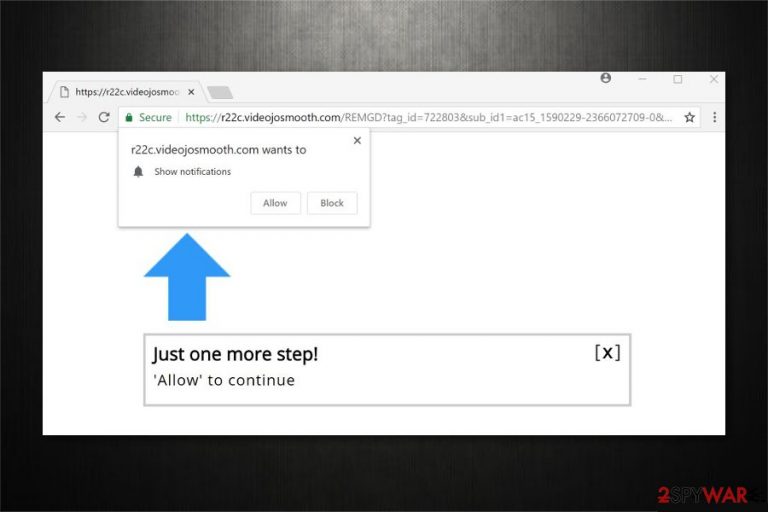
Videojosmooth.com is an ad-supported virus which is designed to interrupt its victims with commercial content right after they start browsing online. Researchers note that it is also known as Show Notifications virus which infiltrates the system as an adware[1] program and modifies related web browsers. As a result, users are redirected to the suspicious websites asking them to give permission to show notifications. If the user clicks “Allow,” most popular browsers are filled with annoying ads that can initiate redirects to infected websites. Videojosmooth.com pop-up redirect can make you visit a site hosting cryptominers or lead you to a domain that is filled with other malware. You should NEVER click the Allow button!
| Name | Videojosmooth.com |
|---|---|
| Type | Adware |
| Also known as | Show Notifications virus |
| Danger level | Medium. It prevents you from changing notification settings once they are configured |
| Symptoms | Users are asked to give permission to show notifications. If allowed, the browser is filled with never-ending ads and redirects to more suspicious websites |
| Distribution | Enters the system as an adware program which might be stealthily installed via bundling technique |
| Removal | You can get rid of intrusive advertisements and uninstall Videojosmooth.com virus with FortectIntego |
Once the adware program sneaks into the system, it starts delivering Videojosmooth.com pop-ups. In other terms, users are redirected to a questionable site where they are asked to allow showing notifications. Unfortunately, if they agree, browser settings are modified to deliver Videojosmooth.com ads during browsing sessions.
Usually, ads by Videojosmooth.com might appear in the following forms:
- Banners;
- Pop-ups[2];
- In-texts;
- Hyperlinks.
Keep in mind that this potentially unwanted program (PUP) is not only regarded as Show Notifications virus but also as Videojosmooth.com redirect virus. It is because additionally to the previously mentioned advertising features, this ad-supported application also causes redirects to affiliate sites.
In some cases, redirect by Videojosmooth.com can lead to a less than the reliable website and significantly increase the risk of getting infected with malware. Be aware that the developers of this controversial program are only interested in generating pay-per-click revenue rather than protecting computer users.
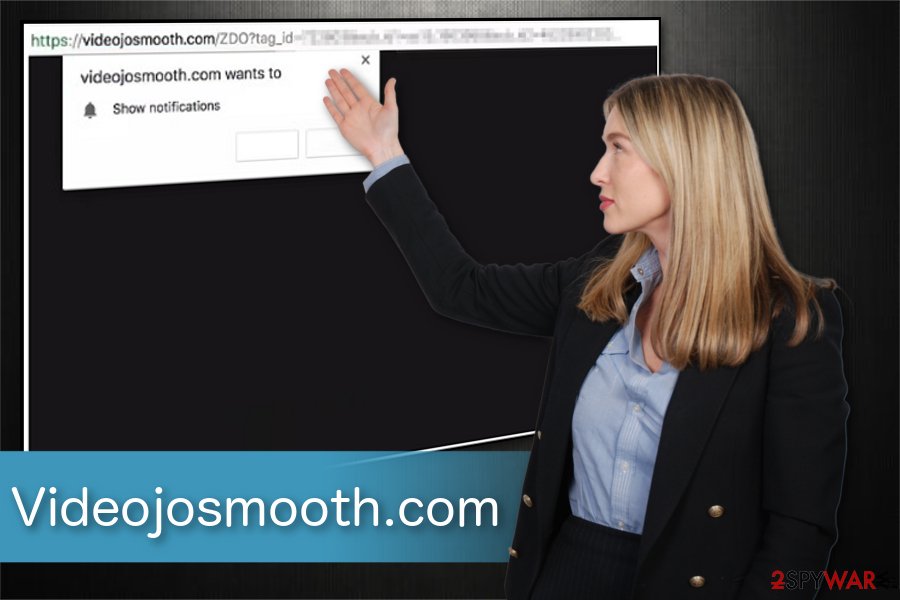
Therefore, it is essential to maintain your system's security by yourself. The first step is to remove Videojosmooth.com virus and related programs. For that, we strongly recommend employing FortectIntego or another security software to run a full system scan and clean the computer.
Videojosmooth.com removal will stop notifications and commercial content which is disrupting you during your browsing sessions. Although, if you are having troubles with the elimination procedure, check the guidelines at the end of this article. They are designed to help novice computer users.
The tricky tactic allows adware programs to sneak into the systems unnoticed
As many other potentially unwanted programs (PUPs), adware enters the computer via bundling technique. This is a widely used distribution tactic which allows the developers of ad-supported programs to hide their products inside the installers of third-party applications.
Usually, users cannot identify a software bundle if the installation is being performed with Quick/Recommended settings. As adware is hidden among the optional components, users skip the steps allowing to reject its installation. For this reason, you can only avoid potentially unwanted programs (PUPs) if you select Advanced/Custom mode.
Get rid of Show Notifications pop-up by uninstalling Videojosmooth.com virus
Even though most users want to remove Videojosmooth.com manually, it might become a complicated task. Researchers[3] note that after the adware is installed, it prevents from resetting notifications settings once they are configured. Thus, improper elimination of the PUP might not help getting rid of ads.
An alternative solution for Videojosmooth.com removal would be to get a verified security tool. Keep in mind that experts try their best to deliver software which can uninstall potentially unwanted programs automatically within several minutes. Therefore, try one of the applications below.
You may remove virus damage with a help of FortectIntego. SpyHunter 5Combo Cleaner and Malwarebytes are recommended to detect potentially unwanted programs and viruses with all their files and registry entries that are related to them.
Getting rid of Videojosmooth.com virus. Follow these steps
Uninstall from Windows
You can delete Show Notifications virus from Windows by following these steps:
Instructions for Windows 10/8 machines:
- Enter Control Panel into Windows search box and hit Enter or click on the search result.
- Under Programs, select Uninstall a program.

- From the list, find the entry of the suspicious program.
- Right-click on the application and select Uninstall.
- If User Account Control shows up, click Yes.
- Wait till uninstallation process is complete and click OK.

If you are Windows 7/XP user, proceed with the following instructions:
- Click on Windows Start > Control Panel located on the right pane (if you are Windows XP user, click on Add/Remove Programs).
- In Control Panel, select Programs > Uninstall a program.

- Pick the unwanted application by clicking on it once.
- At the top, click Uninstall/Change.
- In the confirmation prompt, pick Yes.
- Click OK once the removal process is finished.
Delete from macOS
Remove items from Applications folder:
- From the menu bar, select Go > Applications.
- In the Applications folder, look for all related entries.
- Click on the app and drag it to Trash (or right-click and pick Move to Trash)

To fully remove an unwanted app, you need to access Application Support, LaunchAgents, and LaunchDaemons folders and delete relevant files:
- Select Go > Go to Folder.
- Enter /Library/Application Support and click Go or press Enter.
- In the Application Support folder, look for any dubious entries and then delete them.
- Now enter /Library/LaunchAgents and /Library/LaunchDaemons folders the same way and terminate all the related .plist files.

Remove from Microsoft Edge
Delete unwanted extensions from MS Edge:
- Select Menu (three horizontal dots at the top-right of the browser window) and pick Extensions.
- From the list, pick the extension and click on the Gear icon.
- Click on Uninstall at the bottom.

Clear cookies and other browser data:
- Click on the Menu (three horizontal dots at the top-right of the browser window) and select Privacy & security.
- Under Clear browsing data, pick Choose what to clear.
- Select everything (apart from passwords, although you might want to include Media licenses as well, if applicable) and click on Clear.

Restore new tab and homepage settings:
- Click the menu icon and choose Settings.
- Then find On startup section.
- Click Disable if you found any suspicious domain.
Reset MS Edge if the above steps did not work:
- Press on Ctrl + Shift + Esc to open Task Manager.
- Click on More details arrow at the bottom of the window.
- Select Details tab.
- Now scroll down and locate every entry with Microsoft Edge name in it. Right-click on each of them and select End Task to stop MS Edge from running.

If this solution failed to help you, you need to use an advanced Edge reset method. Note that you need to backup your data before proceeding.
- Find the following folder on your computer: C:\\Users\\%username%\\AppData\\Local\\Packages\\Microsoft.MicrosoftEdge_8wekyb3d8bbwe.
- Press Ctrl + A on your keyboard to select all folders.
- Right-click on them and pick Delete

- Now right-click on the Start button and pick Windows PowerShell (Admin).
- When the new window opens, copy and paste the following command, and then press Enter:
Get-AppXPackage -AllUsers -Name Microsoft.MicrosoftEdge | Foreach {Add-AppxPackage -DisableDevelopmentMode -Register “$($_.InstallLocation)\\AppXManifest.xml” -Verbose

Instructions for Chromium-based Edge
Delete extensions from MS Edge (Chromium):
- Open Edge and click select Settings > Extensions.
- Delete unwanted extensions by clicking Remove.

Clear cache and site data:
- Click on Menu and go to Settings.
- Select Privacy, search and services.
- Under Clear browsing data, pick Choose what to clear.
- Under Time range, pick All time.
- Select Clear now.

Reset Chromium-based MS Edge:
- Click on Menu and select Settings.
- On the left side, pick Reset settings.
- Select Restore settings to their default values.
- Confirm with Reset.

Remove from Mozilla Firefox (FF)
Get rid of annoying ads from Mozilla by deleting unverified entries.
Remove dangerous extensions:
- Open Mozilla Firefox browser and click on the Menu (three horizontal lines at the top-right of the window).
- Select Add-ons.
- In here, select unwanted plugin and click Remove.

Reset the homepage:
- Click three horizontal lines at the top right corner to open the menu.
- Choose Options.
- Under Home options, enter your preferred site that will open every time you newly open the Mozilla Firefox.
Clear cookies and site data:
- Click Menu and pick Settings.
- Go to Privacy & Security section.
- Scroll down to locate Cookies and Site Data.
- Click on Clear Data…
- Select Cookies and Site Data, as well as Cached Web Content and press Clear.

Reset Mozilla Firefox
If clearing the browser as explained above did not help, reset Mozilla Firefox:
- Open Mozilla Firefox browser and click the Menu.
- Go to Help and then choose Troubleshooting Information.

- Under Give Firefox a tune up section, click on Refresh Firefox…
- Once the pop-up shows up, confirm the action by pressing on Refresh Firefox.

Remove from Google Chrome
As Videojosmooth.com virus has altered Chrome settings, you must not only uninstall suspicious extensions but also reset the browser.
Delete malicious extensions from Google Chrome:
- Open Google Chrome, click on the Menu (three vertical dots at the top-right corner) and select More tools > Extensions.
- In the newly opened window, you will see all the installed extensions. Uninstall all the suspicious plugins that might be related to the unwanted program by clicking Remove.

Clear cache and web data from Chrome:
- Click on Menu and pick Settings.
- Under Privacy and security, select Clear browsing data.
- Select Browsing history, Cookies and other site data, as well as Cached images and files.
- Click Clear data.

Change your homepage:
- Click menu and choose Settings.
- Look for a suspicious site in the On startup section.
- Click on Open a specific or set of pages and click on three dots to find the Remove option.
Reset Google Chrome:
If the previous methods did not help you, reset Google Chrome to eliminate all the unwanted components:
- Click on Menu and select Settings.
- In the Settings, scroll down and click Advanced.
- Scroll down and locate Reset and clean up section.
- Now click Restore settings to their original defaults.
- Confirm with Reset settings.

Delete from Safari
Remove unwanted extensions from Safari:
- Click Safari > Preferences…
- In the new window, pick Extensions.
- Select the unwanted extension and select Uninstall.

Clear cookies and other website data from Safari:
- Click Safari > Clear History…
- From the drop-down menu under Clear, pick all history.
- Confirm with Clear History.

Reset Safari if the above-mentioned steps did not help you:
- Click Safari > Preferences…
- Go to Advanced tab.
- Tick the Show Develop menu in menu bar.
- From the menu bar, click Develop, and then select Empty Caches.

After uninstalling this potentially unwanted program (PUP) and fixing each of your web browsers, we recommend you to scan your PC system with a reputable anti-spyware. This will help you to get rid of Videojosmooth.com registry traces and will also identify related parasites or possible malware infections on your computer. For that you can use our top-rated malware remover: FortectIntego, SpyHunter 5Combo Cleaner or Malwarebytes.
How to prevent from getting adware
Protect your privacy – employ a VPN
There are several ways how to make your online time more private – you can access an incognito tab. However, there is no secret that even in this mode, you are tracked for advertising purposes. There is a way to add an extra layer of protection and create a completely anonymous web browsing practice with the help of Private Internet Access VPN. This software reroutes traffic through different servers, thus leaving your IP address and geolocation in disguise. Besides, it is based on a strict no-log policy, meaning that no data will be recorded, leaked, and available for both first and third parties. The combination of a secure web browser and Private Internet Access VPN will let you browse the Internet without a feeling of being spied or targeted by criminals.
No backups? No problem. Use a data recovery tool
If you wonder how data loss can occur, you should not look any further for answers – human errors, malware attacks, hardware failures, power cuts, natural disasters, or even simple negligence. In some cases, lost files are extremely important, and many straight out panic when such an unfortunate course of events happen. Due to this, you should always ensure that you prepare proper data backups on a regular basis.
If you were caught by surprise and did not have any backups to restore your files from, not everything is lost. Data Recovery Pro is one of the leading file recovery solutions you can find on the market – it is likely to restore even lost emails or data located on an external device.
- ^ Ellen Zhang. What is adware? How it works and how to protect yourself against adware?. Digital Guardian. Enterprise IP & DLP Software.
- ^ Pop-up ad. Wikipedia. The Free Encyclopedia.
- ^ SenzaVirus. SenzaVirus. Security and Spyware News.
